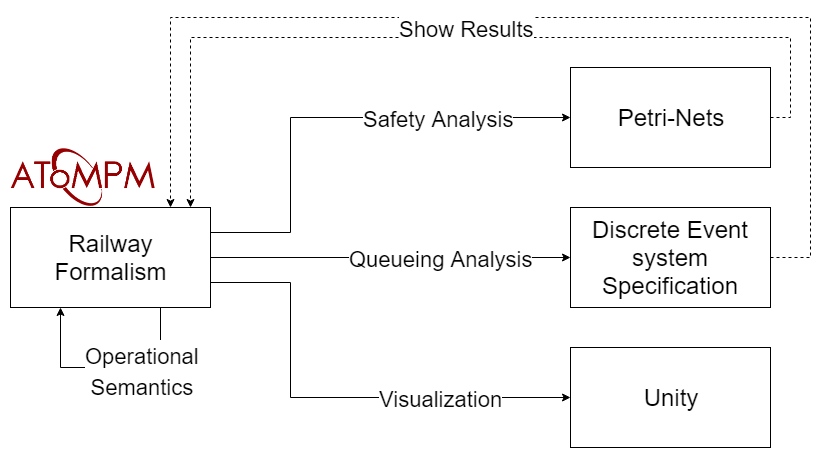- Promoter: Hans Vangheluwe
- Supervisor: Simon Van Mierlo
For more information about this research project, read the report or view the presentation.
- AToMPM: https://atompm.github.io/
- LoLA: https://www2.informatik.hu-berlin.de/top/lola/loladoku/index.html
- PythonPDEVS: http://msdl.cs.mcgill.ca/projects/DEVS/PythonPDEVS
- Unity: https://unity.com/
Railway assets: https://assetstore.unity.com/packages/3d/vehicles/land/simple-trains-cartoon-assets-86794 (import the.unitypackagepackage in theRailway/Assets/Resourcesdirectory in Unity)
- Install by running the install script and passing AToMPM's home directory. This script will put the formalisms on its right place for all the users and it will create a working directory for the Railway formalism.
(sudo) ./install.sh ATOMPM_DIRRailway: the Railway formalism modelled in AToMPMTrainSchedule: the Train Schedule formalism modelled in AToMPMrailway_wd: working directory for the Railway formalism, used to store temporary files etc. (place this folder in AToMPM's root directory)RailwayDEVS: the railway model in DEVSRailwayUnity: the railway model in Unity
report: the sources of the report and the report itself
- Import the
Railway.defaultIcons.metamodeltoolbar - To define a train's schedule: import the
TrainSchedule.defaultIcons.metamodeltoolbar
- Run the
T_OperationalSemantics.modeltransformation
- For default analysis: run the
T_SafetyAnalysis.modeltransformation - For custom analysis (using custom properties): run the
T_CustomSafetyAnalysis.modeltransformation - To replay a counterexample:
- Make sure there was a trace generated (check the
traceproperty of a Property) - Set
replaytotrueon the Property object - Run the
T_ReplayTrace.modeltransformation
- Make sure there was a trace generated (check the
- Run the
T_QueueingAnalysis.modeltransformation - Alternatively the
T_QueueingAnalysisAfterDEVSTransformation.modeltransformation can be ran on a model that has already been transformed to a DEVS model (usingT_ToDEVS.model)
- Visualize using a trace:
- Just run the queueing analysis (
T_QueueingAnalysis.model) to create a tracefile andrailway.xmlfile - Open the Unity project
- Set the
simulateLiveparameter tofalseon theMainobject (you can also specify thesimulationTimeScaleFactorif you like) - Start the Unity project
- Just run the queueing analysis (
- Visualizing live while simulating:
- You might need to run the queueing analysis beforehand (to create the
railway.xml), so Unity can instantly load this file - Open the Unity project
- Set the
simulateLiveparameter totrueon theMainobject - Start the Unity project
- Run the
T_Visualization.modeltransformation (orT_VisualizationAfterDEVSTransformation.model)
- You might need to run the queueing analysis beforehand (to create the