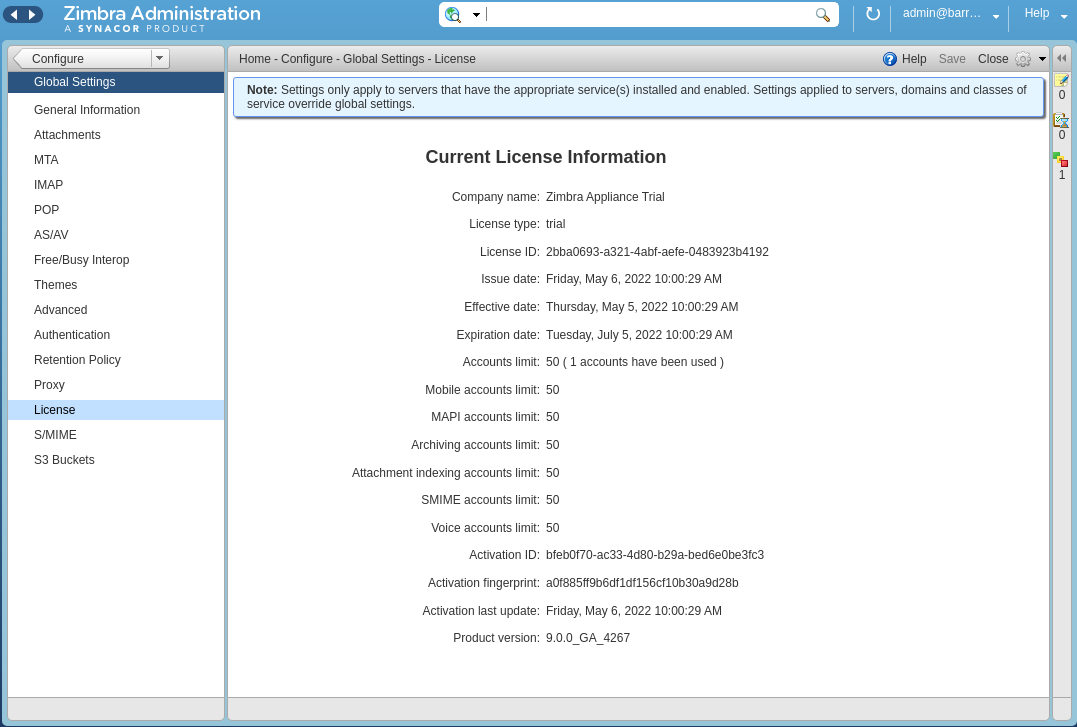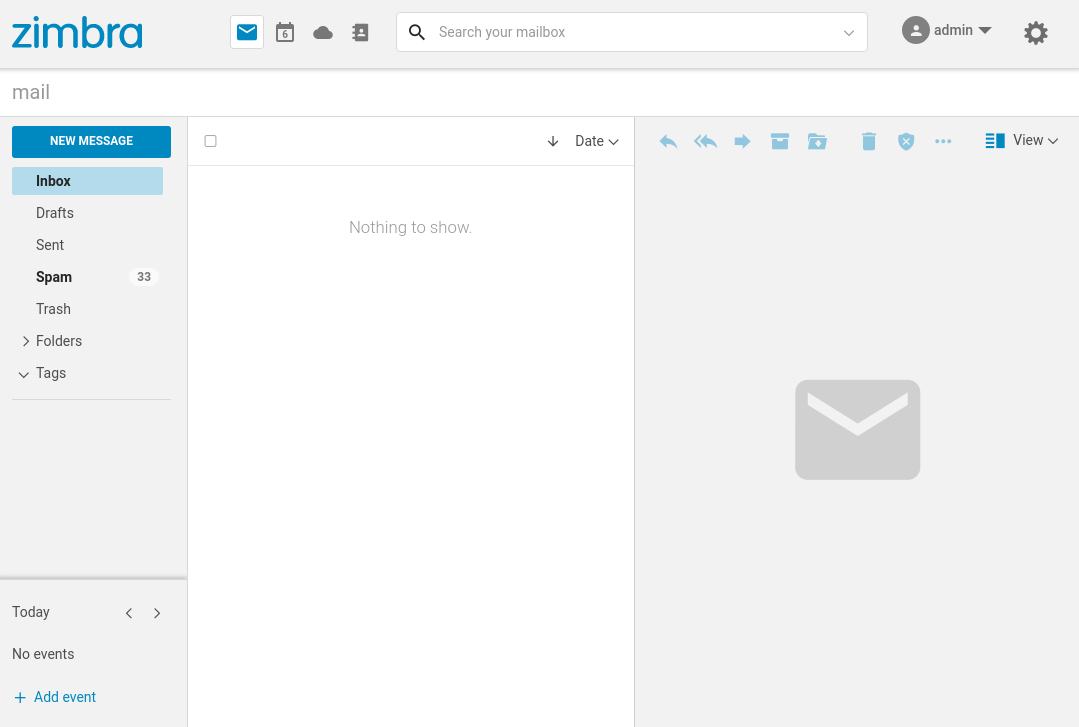This article introduces the zinstaller script that can be used for automating the installation of Zimbra. The zinstaller script will install a Zimbra 10 single server on Ubuntu 20 and will also obtain and install a 60-day trial license.
If you are new to Zimbra, the zinstaller script makes it easy to evaluate Zimbra on premise. If you already run Zimbra you can use zinstaller to preview the latest features. Developers can use zinstaller as an easy way to set-up a development server.
If your mail server is reachable under mail.example.com and you want your email addresses to look like info@example.com, you can run zinstaller as follows:
wget https://raw.githubusercontent.com/Zimbra/zinstaller/master/zinstaller -O /root/zinstaller
chmod +x /root/zinstaller
/root/zinstaller -p put-a-password-here -n mail -t 'Europe/London' -a n --letsencrypt y example.com
- The
supported-os-installer.shis new install script to support installs with new license server and all supported OS versions. - New script is an attempt to create a new unified auto install script which can be used across test/dev platforms.
- Its a wrapper script around manual install process of installing Zimbra. (
supported-os-installer.sh) - This script should support installing all version of zimbra for all zimbra supported OS versions.
- Tested on ubuntu20, ubuntu18, rhel7, rhel8 OS versions.
- This script should also support installation of new 10.1.0 version which requires license key instead of license.xml.
Run as follows
- Currently, this script can be used to install zimbra on a SINGLE NODE ONLY.
- License xml or License key is required argument depending on which ZCS version you are trying to install.
- You can provide both License key or License xml file path with
--licenseoption - Download follwing files for the script to work -
wget https://raw.githubusercontent.com/Zimbra/zinstaller/master/supported-os-installer.sh
wget https://raw.githubusercontent.com/Zimbra/zinstaller/master/zim-install-config
- The file
zim-install-configshould serve as a default install config file. You can also modify it according to your own needs. But make sure not to replace any string that start withplaceholder_xxxx. - Run following for help -
supported-os-installer.sh --help
- For 10.0.0 / 9.0.0 / 8.8.15 versions -
supported-os-installer.sh -l /path/to/license.xml --optional-pkg <pkg1> --optional-pkg <pkg2>
- For versions 10.1x.xx
supported-os-installer.sh -l <license-key> --optional-pkg <pkg1> --optional-pkg <pkg2>
- If the ZCS binary tgz file path is not provided the by-default the script will download the
10.0.0_GAbuild based on the currrent operating system. - The new automated install script does not have letsencrypt support yet.
Having a poor connection over SSH? Try using screen:
apt -y install screen
screen
wget https://raw.githubusercontent.com/Zimbra/zinstaller/master/zinstaller -O /root/zinstaller
chmod +x /root/zinstaller
/root/zinstaller -p put-a-password-here -n mail -t 'Europe/London' -a n --letsencrypt y example.com
Should your connection drop, you can use the ssh command like normal and resume your session using:
screen -r
The zinstaller set's up a daily cron job to renew and deploy the Let's Encrypt certificate on Zimbra, you must however restart Zimbra manually at a suitable time for the new certificate to be used. To do this issue sudo su zimbra -c "/opt/zimbra/bin/zmcontrol restart" on the command line.