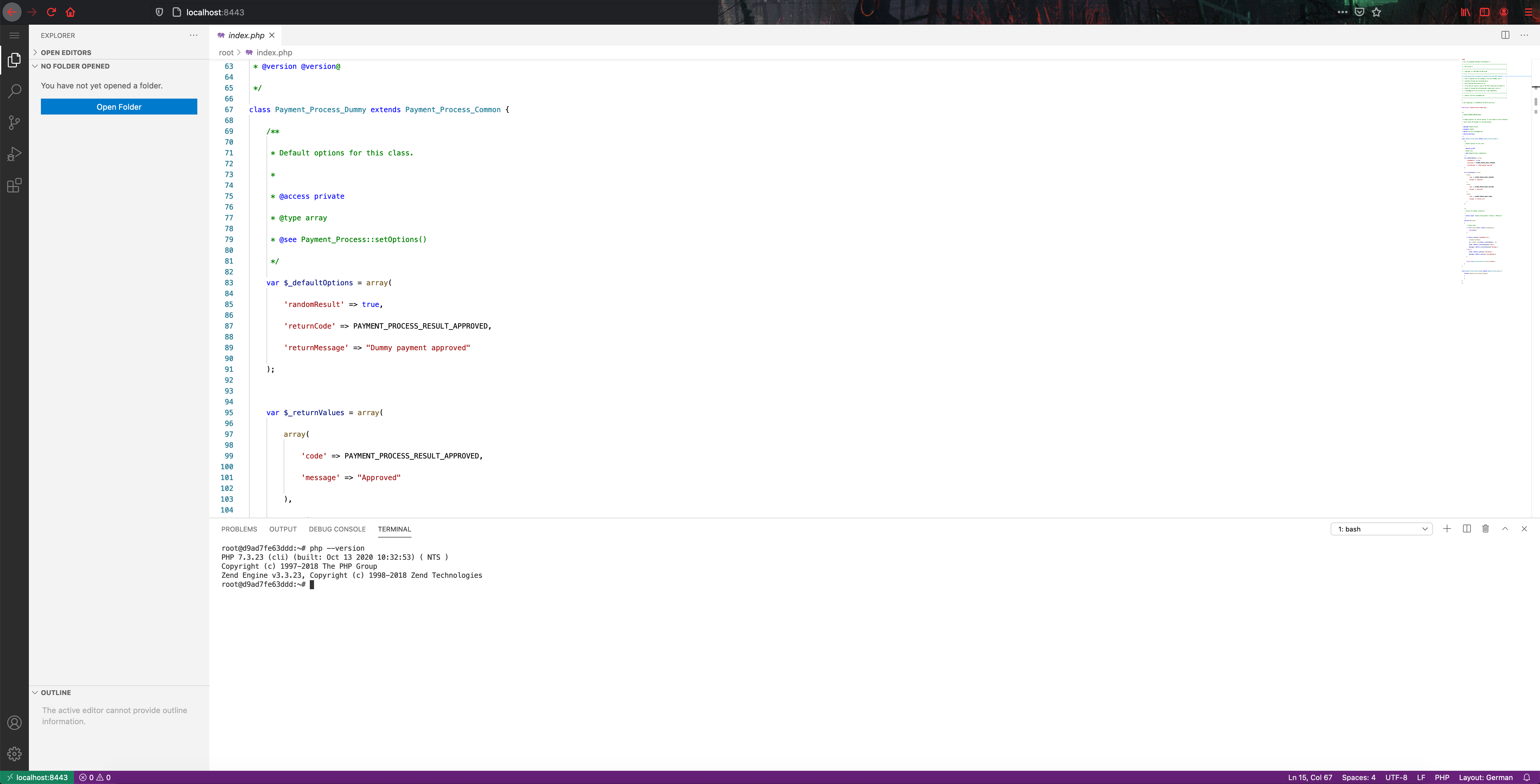This is a PHP development environment inside a docker container, the environment has everything you need to get starting developing php right away. The container comes with Visual studio code installed already.
You need to have Docker and docker-compose installed on your system. If you do wish to use the pre-built image, you have to do a docker login. Here is a quick guide on how to do so
You need to perform two steps to do a docker login.
-
Navigate to Personal Access Token Page on Github.
-
Press Generate new token
-
Make sure you select Write and Read packages on github.
-
Press Generate token.
-
Copy the token and Enable SSO
-
Head back to your terminal and type following
docker login --username <USERNAME> --password <PERSONAL_ACCESS_TOKEN> docker.pkg.github.com -
Enter your Github username ( if you dont know your usename, head to Github and click on your avatar it is on the top right corner next to a plus sign. A drop down will appear and the first thing it says is "Signed in as ")
-
Enter your personal access token as password.
The easiest way to get started is to create a docker-compose.yaml You will need to the following in your compose file.
- The image to start the container.
- The ports that needs to be exposed to your host machine.
- Environment variables.
- Password for authencitation.
- Port for which VS-code should use.
- [OPTIONAL] container name
You can quickly get started by
git clone https://github.com/ZobairQ/php-cloud-dev-environment.git
if you need navigate to the /docker-compose/ directory and then execute
docker-compose up
You can either build your own image from the Dockerfile that is included or you can download the images that has already been built.
If you want to use the pre-built image you can just download it by running following command
docker pull docker.pkg.github.com/zobairq/php-cloud-dev-environment/php-cloud-dev-environment:0.1
Please note if you wish download the pre-built image off github packages you will need to do a docker login otherwise it will not pull anything from github packages. Please refer to Docker login
If you wish to build the image yourself, you can do it using the Dockerfile.
First you need to clone this repository and change your directory to into the repo.
git clone https://github.com/ZobairQ/php-cloud-dev-environment.git && cd php-cloud-dev-environment
then you build the building by running following command
docker build -t php-dev .
This will build and name the image to php-dev
You can create a file called docker-compose.yaml if you need to refresh this subject, please take a look at my docker-compose cheat-sheet
Here is a sample that you can use to get started quickly:
version: "3.8"
services:
dev-environment:
image: docker.pkg.github.com/zobairq/php-cloud-dev-environment/php-cloud-dev-environment:0.1
ports:
- 8443:8443
- 8081:80
container_name: php-dev
environment:
- PASSWORD=password
- PORT=8443For the environment variables: You can change password to something more secure and if you change the port from 8443 to anything, remember to change the ports that are being exposed (under ports) as well.
Port 80 is exposed to 8081, and this is used for the php server that you can start.
You can also start the apache server by
sudo service apache2 start
Then you can run your PHP by putting it in the /var/wwww/html folder.
Once you got the container started and loggin inside vs-code. Create your php project and once you are ready, then open the terminal inside VS-code and run the following commnad to start the php-server
php -S 0.0.0.0:80
This will now start a PHP server on port 80 which is ported to 8081 in your docker-compose.yaml.
If you want to forward this port to any other port on the host you have to change that in the docker-compose file. For instance I want to port it to 9090 I will need to change the docker-compose.yml as follows.
version: "3.8"
services:
dev-environment:
image: docker.pkg.github.com/zobairq/php-cloud-dev-environment/php-cloud-dev-environment:0.1
ports:
- 8443:8443
- 9090:80
container_name: php-dev
environment:
- PASSWORD=password
- PORT=8443