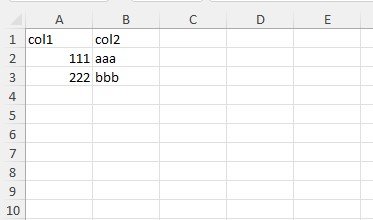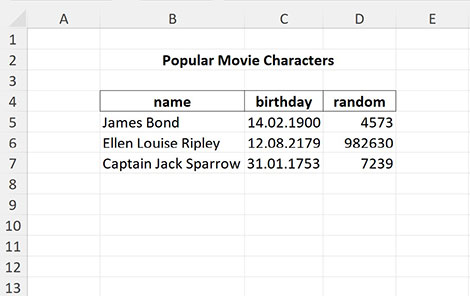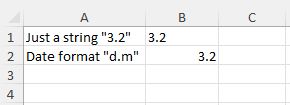FastExcelReader is a part of the FastExcelPhp Project which consists of
- FastExcelWriter - to create Excel spreadsheets
- FastExcelReader - to reader Excel spreadsheets
- FastExcelTemplator - to generate Excel spreadsheets from XLSX templates
- FastExcelLaravel - special Laravel edition
This library is designed to be lightweight, super-fast and requires minimal memory usage.
FastExcelReader can read Excel compatible spreadsheets in XLSX format (Office 2007+). It only reads data, but it does it very quickly and with minimal memory usage.
Features
- Supports XLSX format only (Office 2007+) with multiple worksheets
- Supports autodetect currency/numeric/date types
- Supports auto formatter and custom formatter of datetime values
- The library can define and extract images from XLSX files
- The library can read styling options of cells - formatting patterns, colors, borders, fonts, etc.
Use composer to install FastExcelReader into your project:
composer require avadim/fast-excel-reader
Jump to:
- Simple example
- Read values row by row in loop
- Keys in resulting arrays
- Advanced example
- Date Formatter
- Images functions
- Cell value types
- How to get complete info about the cell style
- Some useful methods
You can find more examples in /demo folder
use \avadim\FastExcelReader\Excel;
$file = __DIR__ . '/files/demo-00-simple.xlsx';
// Open XLSX-file
$excel = Excel::open($file);
// Read all values as a flat array from current sheet
$result = $excel->readCells();You will get this array:
Array
(
[A1] => 'col1'
[B1] => 'col2'
[A2] => 111
[B2] => 'aaa'
[A3] => 222
[B3] => 'bbb'
)
// Read all rows in two-dimensional array (ROW x COL)
$result = $excel->readRows();You will get this array:
Array
(
[1] => Array
(
['A'] => 'col1'
['B'] => 'col2'
)
[2] => Array
(
['A'] => 111
['B'] => 'aaa'
)
[3] => Array
(
['A'] => 222
['B'] => 'bbb'
)
)
// Read all columns in two-dimensional array (COL x ROW)
$result = $excel->readColumns();You will get this array:
Array
(
[A] => Array
(
[1] => 'col1'
[2] => 111
[3] => 222
)
[B] => Array
(
[1] => 'col2'
[2] => 'aaa'
[3] => 'bbb'
)
)
$sheet = $excel->sheet();
foreach ($sheet->nextRow() as $rowNum => $rowData) {
// $rowData is array ['A' => ..., 'B' => ...]
$addr = 'C' . $rowNum;
if ($sheet->hasImage($addr)) {
$sheet->saveImageTo($addr, $fullDirectoryPath);
}
// handling of $rowData here
// ...
}
// OR
foreach ($sheet->nextRow() as $rowNum => $rowData) {
// handling of $rowData here
// ...
// get image list from current row
$imageList = $sheet->getImageListByRow();
foreach ($imageList as $imageInfo) {
$imageBlob = $sheet->getImageBlob($imageInfo['address']);
}
}
// OR
foreach ($sheet->nextRow(['A' => 'One', 'B' => 'Two'], Excel::KEYS_FIRST_ROW) as $rowNum => $rowData) {
// $rowData is array ['One' => ..., 'Two' => ...]
// ...
}Alternative way to read row by row
// Init internal read generator
$sheet->reset(['A' => 'One', 'B' => 'Two'], Excel::KEYS_FIRST_ROW);
// read the first row
$rowData = $sheet->readNextRow();
var_dump($rowData);
// read the next 3 rows
for ($i = 0; $i < 3; $i++) {
$rowData = $sheet->readNextRow();
var_dump($rowData);
}
// Reset internal generator and read all rows
$sheet->reset(['A' => 'One', 'B' => 'Two'], Excel::KEYS_FIRST_ROW);
$result = [];
while ($rowData = $sheet->readNextRow()) {
$result[] = $rowData;
}
var_dump($result);// Read rows and use the first row as column keys
$result = $excel->readRows(true);You will get this result:
Array
(
[2] => Array
(
['col1'] => 111
['col2'] => 'aaa'
)
[3] => Array
(
['col1'] => 222
['col2'] => 'bbb'
)
)
The optional second argument specifies the result array keys
// Rows and cols start from zero
$result = $excel->readRows(false, Excel::KEYS_ZERO_BASED);You will get this result:
Array
(
[0] => Array
(
[0] => 'col1'
[1] => 'col2'
)
[1] => Array
(
[0] => 111
[1] => 'aaa'
)
[2] => Array
(
[0] => 222
[1] => 'bbb'
)
)
Allowed values of result mode
| mode options | descriptions |
|---|---|
| KEYS_ORIGINAL | rows from '1', columns from 'A' (default) |
| KEYS_ROW_ZERO_BASED | rows from 0 |
| KEYS_COL_ZERO_BASED | columns from 0 |
| KEYS_ZERO_BASED | rows from 0, columns from 0 (same as KEYS_ROW_ZERO_BASED + KEYS_COL_ZERO_BASED) |
| KEYS_ROW_ONE_BASED | rows from 1 |
| KEYS_COL_ONE_BASED | columns from 1 |
| KEYS_ONE_BASED | rows from 1, columns from 1 (same as KEYS_ROW_ONE_BASED + KEYS_COL_ONE_BASED) |
Additional options that can be combined with result modes
| options | descriptions |
|---|---|
| KEYS_FIRST_ROW | the same as true in the first argument |
| KEYS_RELATIVE | index from top left cell of area (not sheet) |
| KEYS_SWAP | swap rows and columns |
For example
$result = $excel->readRows(['A' => 'bee', 'B' => 'honey'], Excel::KEYS_FIRST_ROW | Excel::KEYS_ROW_ZERO_BASED);You will get this result:
Array
(
[0] => Array
(
[bee] => 111
[honey] => 'aaa'
)
[1] => Array
(
[bee] => 222
[honey] => 'bbb'
)
)
use \avadim\FastExcelReader\Excel;
$file = __DIR__ . '/files/demo-02-advanced.xlsx';
$excel = Excel::open($file);
$result = [
'sheets' => $excel->getSheetNames() // get all sheet names
];
$result['#1'] = $excel
// select sheet by name
->selectSheet('Demo1')
// select area with data where the first row contains column keys
->setReadArea('B4:D11', true)
// set date format
->setDateFormat('Y-m-d')
// set key for column 'C' to 'Birthday'
->readRows(['C' => 'Birthday']);
// read other arrays with custom column keys
// and in this case we define range by columns only
$columnKeys = ['B' => 'year', 'C' => 'value1', 'D' => 'value2'];
$result['#2'] = $excel
->selectSheet('Demo2', 'B:D')
->readRows($columnKeys);
$result['#3'] = $excel
->setReadArea('F5:H13')
->readRows($columnKeys);You can set read area by defined names in workbook. For example if workbook has defined name Headers with range Demo1!$B$4:$D$4 then you can read cells by this name
$excel->setReadArea('Values');
$cells = $excel->readCells();Note that since the value contains the sheet name, this sheet becomes the default sheet.
You can set read area in the sheet
$sheet = $excel->getSheet('Demo1')->setReadArea('Headers');
$cells = $sheet->readCells();But if you try to use this name on another sheet, you will get an error
$sheet = $excel->getSheet('Demo2')->setReadArea('Headers');
// Exception: Wrong address or range "Values"If necessary, you can fully control the reading process using the method readSheetCallback() with callback-function
use \avadim\FastExcelReader\Excel;
$excel = Excel::open($file);
$result = [];
$excel->readCallback(function ($row, $col, $val) use(&$result) {
// Any manipulation here
$result[$row][$col] = (string)$val;
// if the function returns true then data reading is interrupted
return false;
});
var_dump($result);By default, all datetime values returns as timestamp. But you can change this behavior using dateFormatter()
$excel = Excel::open($file);
$sheet = $excel->sheet()->setReadArea('B5:D7');
$cells = $sheet->readCells();
echo $cells['C5']; // -2205187200
// If argument TRUE is passed, then all dates will be formatted as specified in cell styles
// IMPORTANT! The datetime format depends on the locale
$excel->dateFormatter(true);
$cells = $sheet->readCells();
echo $cells['C5']; // '14.02.1900'
// You can specify date format pattern
$excel->dateFormatter('Y-m-d');
$cells = $sheet->readCells();
echo $cells['C5']; // '1900-02-14'
// set date formatter function
$excel->dateFormatter(fn($value) => gmdate('m/d/Y', $value));
$cells = $sheet->readCells();
echo $cells['C5']; // '02/14/1900'
// returns DateTime instance
$excel->dateFormatter(fn($value) => (new \DateTime())->setTimestamp($value));
$cells = $sheet->readCells();
echo get_class($cells['C5']); // 'DateTime'
// custom manipulations with datetime values
$excel->dateFormatter(function($value, $format, $styleIdx) use($excel) {
// get Excel format of the cell, e.g. '[$-F400]h:mm:ss\ AM/PM'
$excelFormat = $excel->getFormatPattern($styleIdx);
// get format converted for use in php functions date(), gmdate(), etc
// for example the Excel pattern above would be converted to 'g:i:s A'
$phpFormat = $excel->getDateFormatPattern($styleIdx);
// and if you need you can get value of numFmtId for this cell
$style = $excel->getCompleteStyleByIdx($styleIdx, true);
$numFmtId = $style['format-num-id'];
// do something and write to $result
$result = gmdate($phpFormat, $value);
return $result;
});Sometimes, if a cell's format is specified as a date but does not contain a date, the library may misinterpret this value. To avoid this, you can disable date formatting
Here, cell B1 contains the string "3.2" and cell B2 contains the date 2024-02-03, but both cells are set to the date format
$excel = Excel::open($file);
// default mode
$cells = $sheet->readCells();
echo $cell['B1']; // -2208798720 - the library tries to interpret the number 3.2 as a timestamp
echo $cell['B2']; // 1706918400 - timestamp of 2024-02-03
// date formatter is on
$excel->dateFormatter(true);
$cells = $sheet->readCells();
echo $cell['B1']; // '03.01.1900'
echo $cell['B2']; // '3.2'
// date formatter is off
$excel->dateFormatter(false);
$cells = $sheet->readCells();
echo $cell['B1']; // '3.2'
echo $cell['B2']; // 1706918400 - timestamp of 2024-02-03// Returns count images on all sheets
$excel->countImages();
// Returns count images on sheet
$sheet->countImages();
// Returns image list of sheet
$sheet->getImageList();
// Returns image list of specified row
$sheet->getImageListByRow($rowNumber);
// Returns TRUE if the specified cell has an image
$sheet->hasImage($cellAddress);
// Returns mime type of image in the specified cell (or NULL)
$sheet->getImageMimeType($cellAddress);
// Returns inner name of image in the specified cell (or NULL)
$sheet->getImageName($cellAddress);
// Returns an image from the cell as a blob (if exists) or NULL
$sheet->getImageBlob($cellAddress);
// Writes an image from the cell to the specified filename
$sheet->saveImage($cellAddress, $fullFilenamePath);
// Writes an image from the cell to the specified directory
$sheet->saveImageTo($cellAddress, $fullDirectoryPath);The library tries to determine the types of cell values, and in most cases it does it right. Therefore, you get numeric or string values. Date values are returned as a timestamp by default. But you can change this behavior by setting the date format (see the formatting options for the date() php function).
$excel = Excel::open($file);
$result = $excel->readCells();
print_r($result);The above example will output:
Array
(
[B2] => -2205187200
[B3] => 6614697600
[B4] => -6845212800
)
$excel = Excel::open($file);
$excel->setDateFormat('Y-m-d');
$result = $excel->readCells();
print_r($result);The above example will output:
Array
(
[B2] => '1900-02-14'
[B3] => '2179-08-12'
[B4] => '1753-01-31'
)
Usually read functions return just cell values, but you can read the values with styles. In this case, for each cell, not a scalar value will be returned, but an array like ['v' => scalar_value, 's' => style_array, 'f' => formula]
$excel = Excel::open($file);
$sheet = $excel->sheet();
$rows = $sheet->readRowsWithStyles();
$columns = $sheet->readColumnsWithStyles();
$cells = $sheet->readCellsWithStyles();
$cells = $sheet->readCellsWithStyles();Or you can read styles only (without values)
$cells = $sheet->readCellStyles();
/*
array (
'format' =>
array (
'format-num-id' => 0,
'format-pattern' => 'General',
),
'font' =>
array (
'font-size' => '10',
'font-name' => 'Arial',
'font-family' => '2',
'font-charset' => '1',
),
'fill' =>
array (
'fill-pattern' => 'solid',
'fill-color' => '#9FC63C',
),
'border' =>
array (
'border-left-style' => NULL,
'border-right-style' => NULL,
'border-top-style' => NULL,
'border-bottom-style' => NULL,
'border-diagonal-style' => NULL,
),
)
*/
$cells = $sheet->readCellStyles(true);
/*
array (
'format-num-id' => 0,
'format-pattern' => 'General',
'font-size' => '10',
'font-name' => 'Arial',
'font-family' => '2',
'font-charset' => '1',
'fill-pattern' => 'solid',
'fill-color' => '#9FC63C',
'border-left-style' => NULL,
'border-right-style' => NULL,
'border-top-style' => NULL,
'border-bottom-style' => NULL,
'border-diagonal-style' => NULL,
)
*/But we do not recommend using these methods with large files
getSheetNames()-- Returns names array of all sheetssheet(?string $name = null)-- Returns default or specified sheetgetSheet(string $name, ?string $areaRange = null, ?bool $firstRowKeys = false)-- Get sheet by namegetSheetById(int $sheetId, ?string $areaRange = null, ?bool $firstRowKeys = false)-- Get sheet by idgetFirstSheet(?string $areaRange = null, ?bool $firstRowKeys = false)-- Get the first sheetselectSheet(string $name, ?string $areaRange = null, ?bool $firstRowKeys = false)-- Select default sheet by name and returns itselectSheetById(int $sheetId, ?string $areaRange = null, ?bool $firstRowKeys = false)-- Select default sheet by id and returns itselectFirstSheet(?string $areaRange = null, ?bool $firstRowKeys = false)-- Select the first sheet as default and returns itgetDefinedNames()-- Returns defined names of workbook
name()-- Returns name of stringisActive()-- Active worksheetisHidden()-- If worksheet is hiddenisVisible()-- If worksheet is visiblestate()-- Returns string state of worksheet (used inisHidden()andisVisible())dimension()-- Returns dimension of default work area from sheet propertiescountRows()-- Count rows from dimensioncountColumns()-- Count columns from dimensionfirstRow()-- The first row numberfirstCol()-- The first column letterreadFirstRow()-- Returns values of cells of 1st row as arrayreadFirstRowWithStyles()-- Returns values and styles of cells of 1st row as array
if you find this package useful you can give me a star on GitHub.
Or you can donate me :)
- USDT (TRC20) TSsUFvJehQBJCKeYgNNR1cpswY6JZnbZK7
- USDT (ERC20) 0x5244519D65035aF868a010C2f68a086F473FC82b
- ETH 0x5244519D65035aF868a010C2f68a086F473FC82b