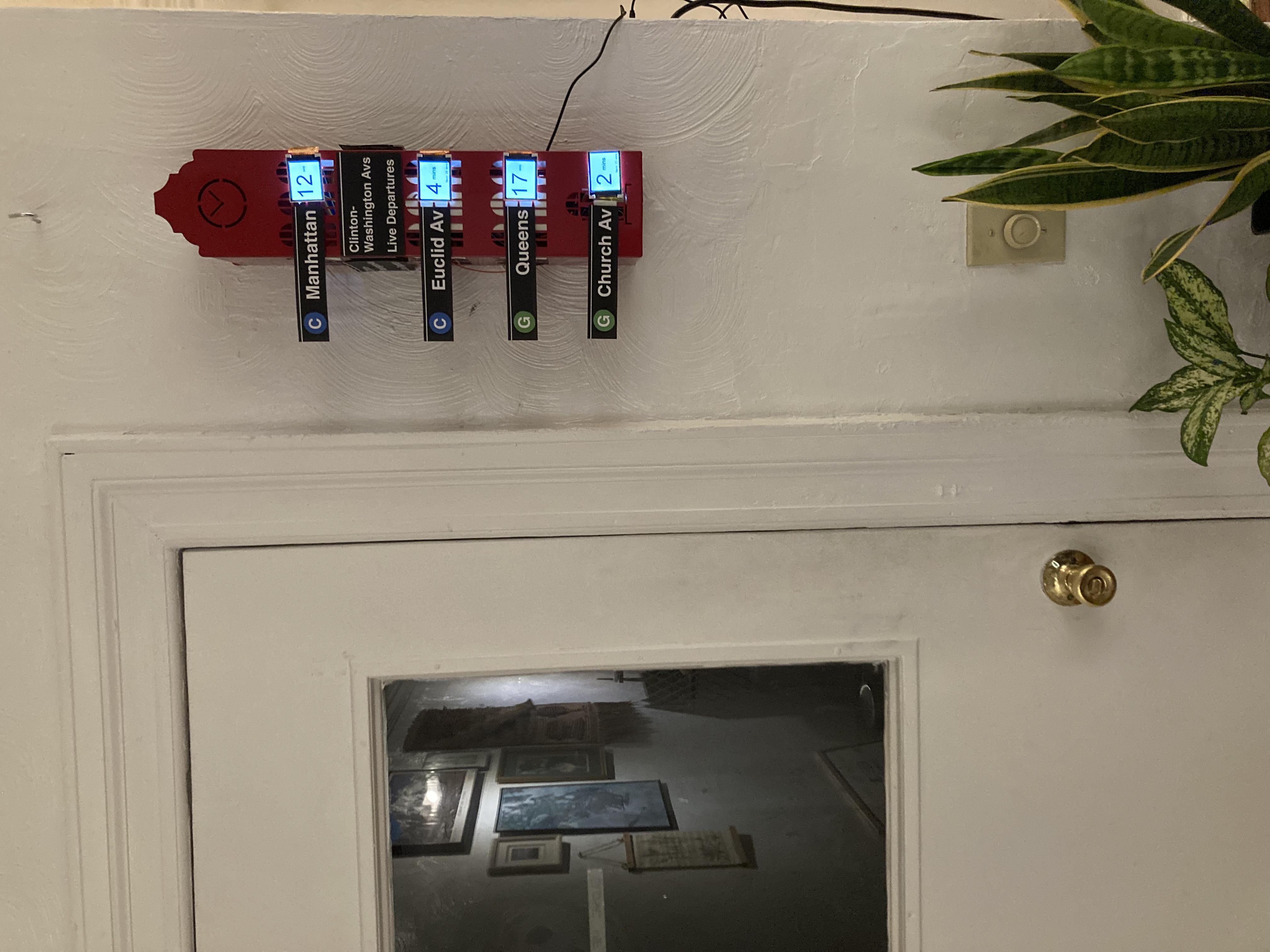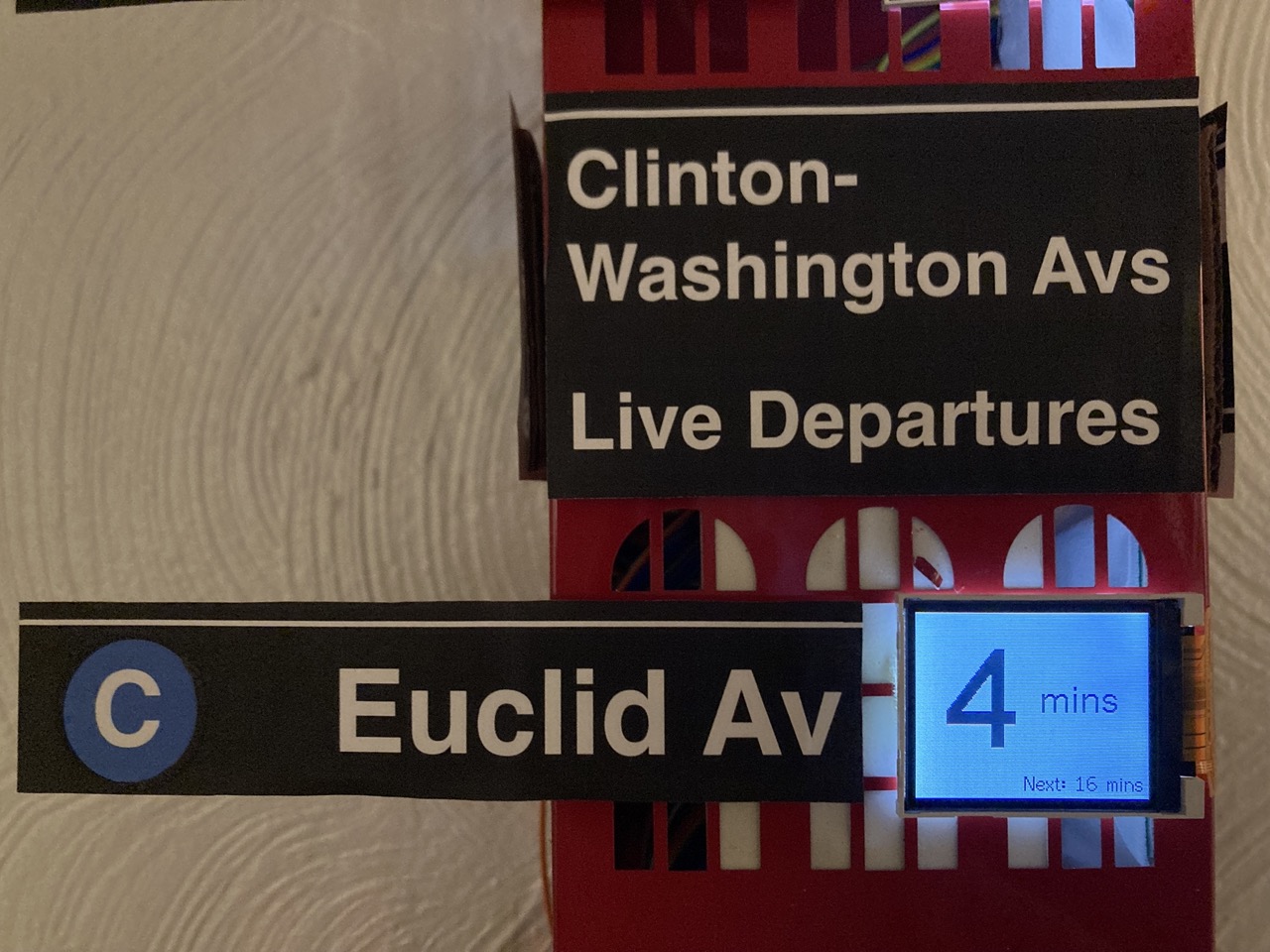Choo-Choo Clock 🚂
Live Subway Departure Board
This project was born out of a deep love for the subway, and a humble desire for "zero platform wait time". For those of us who live next to a stop where the time between trains is 10 minutes or greater, the cost of juuuust missing your train is an eternity of trying to entertain yourself with subway rat drama, and looking longingly up the tracks, waiting for your lil' choo-choo to return from the war (not to mention probably being late to wherever it is you're going).
Now, with a quick glance before leaving home, you can answer questions like "do I have time to fill my water bottle?", and "how quickly do I need to tie my shoelaces?", and "will I need to haul ass on the way to the station?".
My goal with this repo is to inspire and help others who want to build a similar gizmo ("a choo-choo clock in every city home!"). While I'm sure your choo-choo clock will end up very different to this one, I hope the learnings from my journey can at least turn your week-long project into a weekend one.
Hardware
Screens
I set out to find small screens for cheap, and I ended up using 4 lil 1.8" TFT screens (with a ST7735 driver), which you can get from Adafruit for 10 bucks each, or these ones from Sparkfun for 3 bucks each. The latter are the ones that I used, and they're cheaper because they only support "3-wire SPI" instead of the standard 4-wire SPI (and most MCUs/libraries don't support 3-wire SPI); but I was able to get them working with the alternative 8-wire parallel interface instead. If your budget allows for the more expensive Adafruit ones though, I predict they'll save you some hassle.
For either one, you'll probably want something like this Flat Flex Cable adapter so you can wire things up more easily.
If you're going with the Sparkfun display, I have some tips. For reference, here are the datasheets for the display and the driver.
Tips
- Even though the driver is technically capable of 4-wire SPI, the Sparkfun module is hardwired to the 3-wire SPI configuration.
- Similarly, the Sparkfun module is also hardwired to 8080 option for the parallel interface.
- If you're not using the Read Enable feature (for reading contents of the display), you should fix that pin HIGH (I had issues when it was fixed at GND).
- Make sure to ground all the data bus pins you're not using.
- The display datasheet has a typo where it mixes up anode and cathode, for the backlight. It should say that Pin 33 is connected to the anode, and Pins 34 and 35 are connected to the cathode.
MCU
I used an ESP32 since I have a lot of them and I'm familiar with the platform, but in theory you could use any Arduino-y board and still use the same software here as long as it's got internet connectivity and enough pins – you need {11 + NUM_SCREENS} for 8-wire parallel, or {4 + NUM_SCREENS} for SPI (if you have a screen that supports 4-wire SPI).
You can of course use a totally non-Arduino board as well, and port the firmware; ultimately your MCU just needs to parse some web data and push pixels to the screens.
Software
Display Graphics
Many graphics libraries exist that bring support for TFT displays to Aruduino-based boards. However, almost all of them only support traditional 4-wire SPI. Since I was determined to get the cheaper Sparkfun displays to work, I ended up finding this wonderful TFT library called TFT_eSPI that, despite its name, is the only library I came across that also has 8-wire parallel support. If you are instead blessed with a SPI screen, you should be fine to use any of the TFT libraries out there.
I've put my TFT_eSPI User_Setup.h file in this repo as an example (N.B. to use #define ST7735_REDTAB if you're using the Sparkfun screens). I did encounter some bugs with my setup. Namely, some words and numbers at larger font sizes wouldn't show up properly, or at all. I haven't been able to get to the bottom of this yet, but for the Arduino sketch in the this repo I did eventually find a combination of font sizes and text layout that was aesthetically pleasing and also didn't make the library misbehave.
Debug Print
I ran into issues reading Serial.print() output once I had all the screens wired up (ESP32 can have weird pin interference sometimes). In case you run into a similar problem, I wrote a handy debugPrint() function in the sketch that makes it easier to directly use one of the TFT screens as a debugging output instead.
Real-Time Data
The last piece of the puzzle! There are a million and one ways to do this, and it'll be different for each transit agency; I'll briefly give an insight into how I ended up interfacing with NYC MTA data.
MTA's official Realtime Data Feed, like many other cities' transit feeds, is published as a GTFS Realtime feed which in turn is based on protocol buffers. While it is possible to parse protobuf messages on an ESP, I decided to instead run this nice proxy server that consumes the GTFS feed and spits out JSON instead. The proxy server runs as a service that lives on a Raspberry Pi on the same network as the ESP32.
If you use this same proxy server, I recommend two things:
- Make sure to comment out any Feed URLs in
mtapi.pyfor lines that don't go to your station. This will drastically speed up the server response time. - Python is way better than C++ at doing
time math, so I have the server calculate the time in seconds till the next train and pop that in a newcountdownfield in the response.
You can see both these changes on my own fork of the server.
That's pretty much it!
Hope this was somewhat interesting and/or helpful to you on your own quest for building something similar.
Please use the Discussions to share your own setups (bonus points for other cities)! Progress updates and requests for help/advice are also very much welcome there.