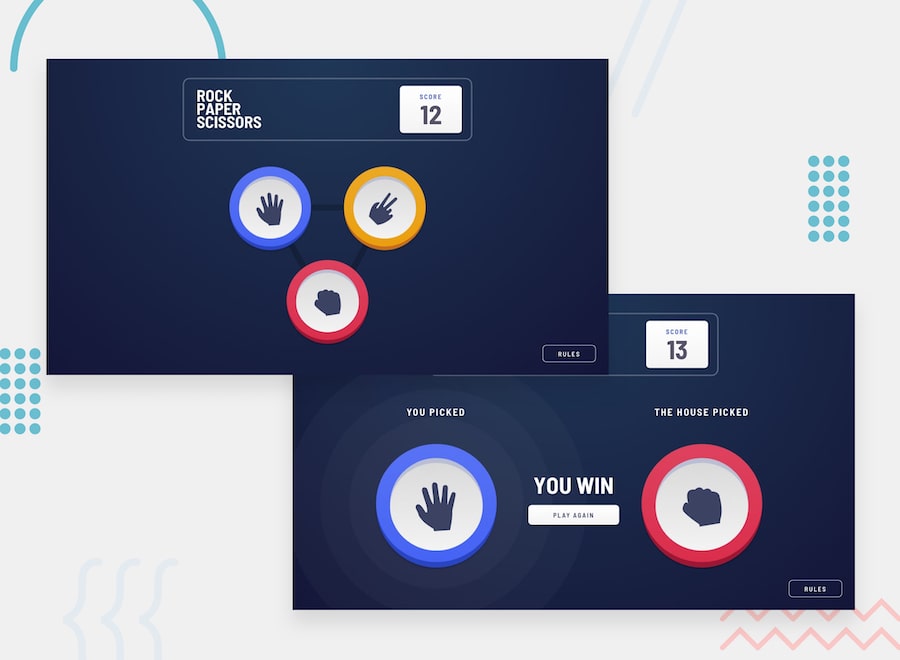Rock, Paper, Scissors, Lizard, Spock
This app has been created as a solution to the challenge described in the following sections.
See it LIVE
This uses Svelte (the BEST frontend compiler), Electron (for a desktop app version), and TailwindCSS (for styling needs).
PS: I will soon make available executables for running this on Windows as an app, and MacOS as an app (through Chromium).
Frontend Mentor - Rock, Paper, Scissors
Welcome! 👋
Thanks for checking out this front-end coding challenge.
Frontend Mentor challenges allow you to improve your skills in a real-life workflow.
To do this challenge, you need a basic understanding of HTML, CSS and JavaScript.
The challenge
Your challenge is to build out this Rock, Paper, Scissors game and get it looking as close to the design as possible.
You can use any tools you like to help you complete the challenge. So if you've got something you'd like to practice, feel free to give it a go.
Your users should be able to:
- View the optimal layout for the game depending on their device's screen size
- Play Rock, Paper, Scissors against the computer
- Maintain the state of the score after refreshing the browser (optional)
- Bonus: Play Rock, Paper, Scissors, Lizard, Spock against the computer (optional)
Rules
If the player wins, they gain 1 point. If the computer wins, the player loses one point.
Original
- Paper beats Rock
- Rock beats Scissors
- Scissors beats Paper
Bonus
- Scissors beats Paper
- Paper beats Rock
- Rock beats Lizard
- Lizard beats Spock
- Spock beats Scissors
- Scissors beats Lizard
- Paper beats Spock
- Rock beats Scissors
- Lizard beats Paper
- Spock beats Rock
Not sure what Rock, Paper, Scissors, Lizard, Spock is? Check out this clip from The Big Bang Theory.
Want some support on the challenge? Join our Slack community and ask questions in the #help channel.
Where to find everything
Your task is to build out the project to the designs inside the /design folder. You can either choose the original designs for the simpler version or the bonus designs for the harder version. You will find both mobile and desktop versions of the design to work to. Each file is also named depending on which step in the game the design is for.
The designs are in JPG static format. This will mean that you'll need to use your best judgment for styles such as font-size, padding and margin. This should help train your eye to perceive differences in spacings and sizes.
If you would like the Sketch file in order to inspect the design in more detail you can subscribe as a PRO member.
You will find all the required assets in the /images folder. The assets are already optimized.
There is also a style-guide.md file, which contains the information you'll need, such as color palette and fonts.
Building your project
Feel free to use any workflow that you feel comfortable with. Below is a suggested process, but do not feel like you need to follow these steps:
- Initialize your project as a public repository on GitHub. This will make it easier to share your code with the community if you need some help. If you're not sure how to do this, have a read through of this Try Git resource.
- Configure your repository to publish your code to a URL. This will also be useful if you need some help during a challenge as you can share the URL for your project with your repo URL. There are a number of ways to do this, but we recommend using Vercel. We've got more information about deploying your project with Vercel below.
- Look through the designs to start planning out how you'll tackle the project. This step is crucial to help you think ahead for CSS classes that you could create to make reusable styles.
- Before adding any styles, structure your content with HTML. Writing your HTML first can help focus your attention on creating well-structured content.
- Write out the base styles for your project, including general content styles, such as
font-familyandfont-size. - Start adding styles to the top of the page and work down. Only move on to the next section once you're happy you've completed the area you're working on.
Deploying your project
As mentioned above, there are a number of ways to host your project for free. We recommend using Vercel as it's an amazing service and extremely simple to get set up with. If you'd like to use Vercel, here are some steps to follow to get started:
- Sign up to Vercel and go through the onboarding flow, ensuring your GitHub account is connected by using their Vercel for GitHub integration.
- Connect your project to Vercel from the "Import project" page, using the "From Git Repository" button and selecting the project you want to deploy.
- Once connected, every time you
git push, Vercel will create a new deployment and the deployment URL will be shown on your Dashboard. You will also receive an email for each deployment with the URL.
Sharing your solution
There are multiple places you can share your solution:
- Submit it on the platform so that other users will see your solution on the site. Here's our "Complete guide to submitting solutions" to help you do that.
- Share your solution page in the #finished-projects channel of the Slack community.
- Tweet @frontendmentor and mention @frontendmentor including the repo and live URLs in the tweet. We'd love to take a look at what you've built and help share it around.
Giving feedback
Feedback is always welcome, so if you have any to give on this challenge please email hi[at]frontendmentor[dot]io.
This challenge is completely free. Please share it with anyone who will find it useful for practice.
Have fun building! 🚀