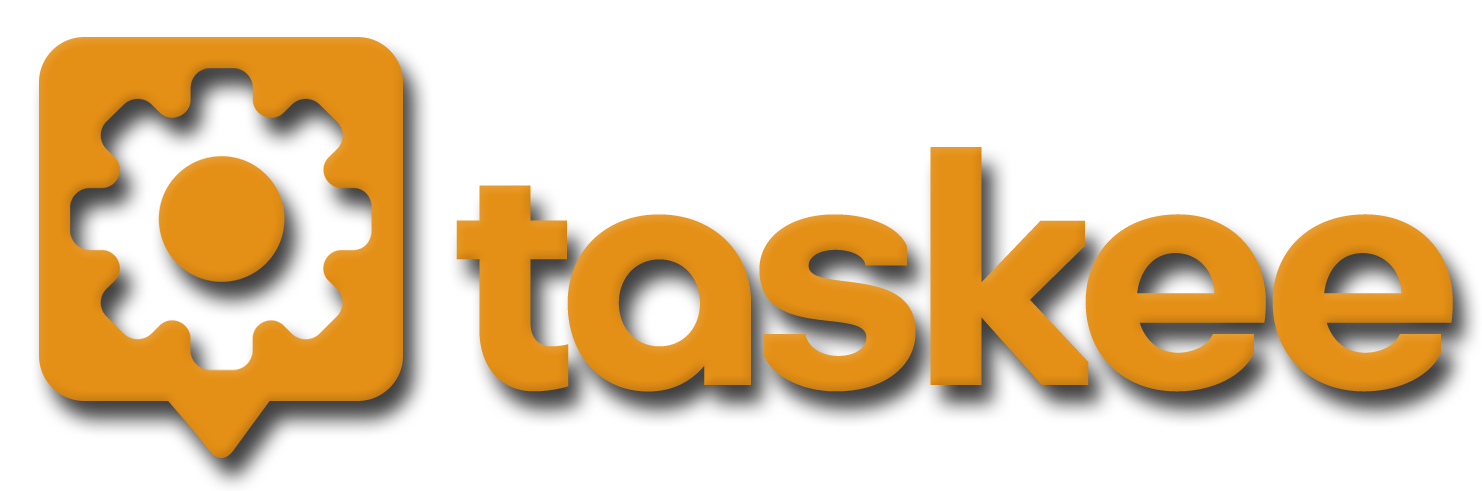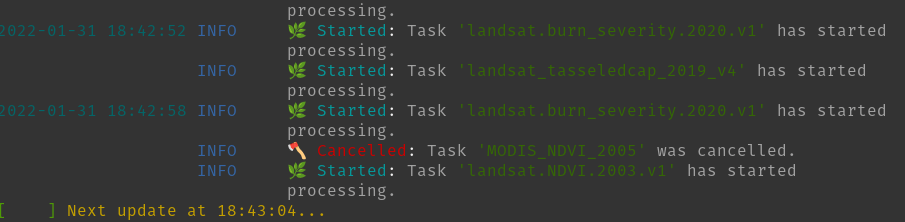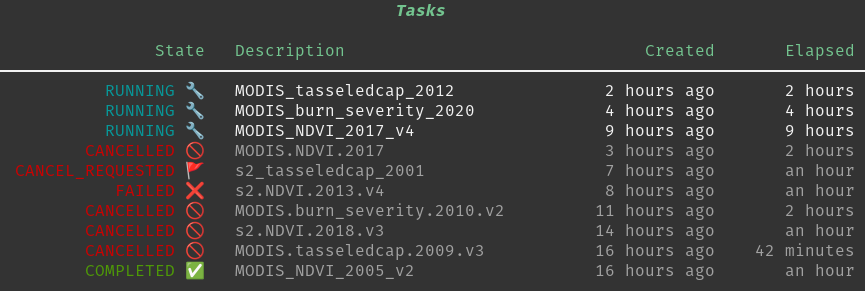taskee is a command-line tool for monitoring Google Earth Engine tasks that can send notifications to your phone or computer to let you know when your tasks finish.
- 🔍 Monitor Google Earth Engine tasks created with the Python API and/or the Javascript Code Editor
- 💻 Native notifications for Linux, Mac, and Windows
- 💬 Mobile push notifications for Android
- 📺 Built-in CLI dashboard
pip install taskeeRun the setup steps below as needed.
Earth Engine (required)
Set up a Google Earth Engine account. If you haven't authenticated Earth Engine before, you'll be asked to do so the first time you runtaskee.
Pushbullet (optional)
If you want to receive mobile notifications (Android only), you'll need to create or connect an account with Pushbullet, download the app on your device(s), and install the Pushbullet Python API usingpip install pushbullet.py.
Once Pushbullet is installed and you're logged in, go to your Account Settings, create an Access Token, and copy the API key. The first time you run taskee with a pushbullet notifier, you'll need to enter your API key. That key will be stored locally so you don't have to enter it again.
notify-send (Linux only)
Linux users may need to installnotify-send to enable native notifications. If taskee is not working with the native notifier, run sudo apt install libnotify-bin.
taskee offers a few different commands which you can see by running taskee --help.
Usage: taskee [OPTIONS] COMMAND [ARGS]...
Monitor Earth Engine tasks and send notifications when they change states.
Examples
$ taskee test
$ taskee tasks
$ taskee start log
$ taskee start dashboard failed completed -n pushbullet -i 0.5
Options:
--version Show the version and exit.
--help Show this message and exit.
Commands:
start Start running the notification system.
tasks Display a table of current Earth Engine tasks.
test Send test notifications.The taskee start command initializes and runs the notification system. It will continue running until you cancel it, periodically checking your Earth Engine tasks and sending you notifications.
taskee start requires one argument: mode.
There are two modes that taskee start can run in: dashboard and log.
dashboard shows a live-updating dashboard that makes it easy to visually keep track of your tasks and events.
taskee start dashboardlog is designed to be run in the background and prints minimal logs as events occur.
taskee start logThere are a lot of possible events that can happen to Earth Engine tasks. The list below describes the events recognized by taskee.
| Event | Description |
|---|---|
| created | 🌱 A new task is submitted. |
| started | 🌿 A task starts processing. |
| attempted | 🍂 An attempt fails and the task is restarted. |
| completed | 🌲 A task finished successfully. |
| failed | 🔥 A task fails to complete. |
| cancelled | 🪓 The user cancels the task. |
| error | ❗ taskee crashes. |
By default, taskee will notify you of errors and completed or failed tasks, but you can specify which events to watch for by listing them when you launch taskee. For example:
taskee start dashboard failed attempted cancelled errorYou can also use all as a shortcut and taskee will notify you of all events.
taskee start dashboard allBy default, taskee will use the native notification system built into your computer's operating system.
If you want notifications on other devices, set up Pushbullet and then select it with the -n --notifier option.
taskee start dashboard --notifier pushbulletLike with events, you can use all as a shortcut and taskee will send both native and pushbullet notifications.
taskee start dashboard -n allYou can set how often tasks are re-checked (in minutes) using the -i --interval_mins option.
taskee start dashboard -i 10Warning
taskeedoesn't set a minimum interval, but if updates occur too frequently you may run into rate limits for Earth Engine or Pushbullet.
By default, taskee uses the persistent credentials stored on your local machine (whichever account you authenticated last). To use a service account instead, pass the relative path to your private key file using the -k --private-key option.
taskee start dashboard -k path/to/private-key.jsonUsing what we learned above, let's set up taskee to start running in log mode, check for cancelled or completed task events, send us notifications using pushbullet, and update every 30 minutes.
taskee start log cancelled completed -n pushbullet -i 30Aside from running the notification system, taskee has a few more commands that may be helpful.
The tasks command checks your Earth Engine tasks once, giving you a snapshot of your current tasks in a nice, readable table.
taskee tasksThe test command sends a mock notification to any notifiers selected with the -n --notifier option. You can use this to make sure notifications are set up and working.
taskee test -n native