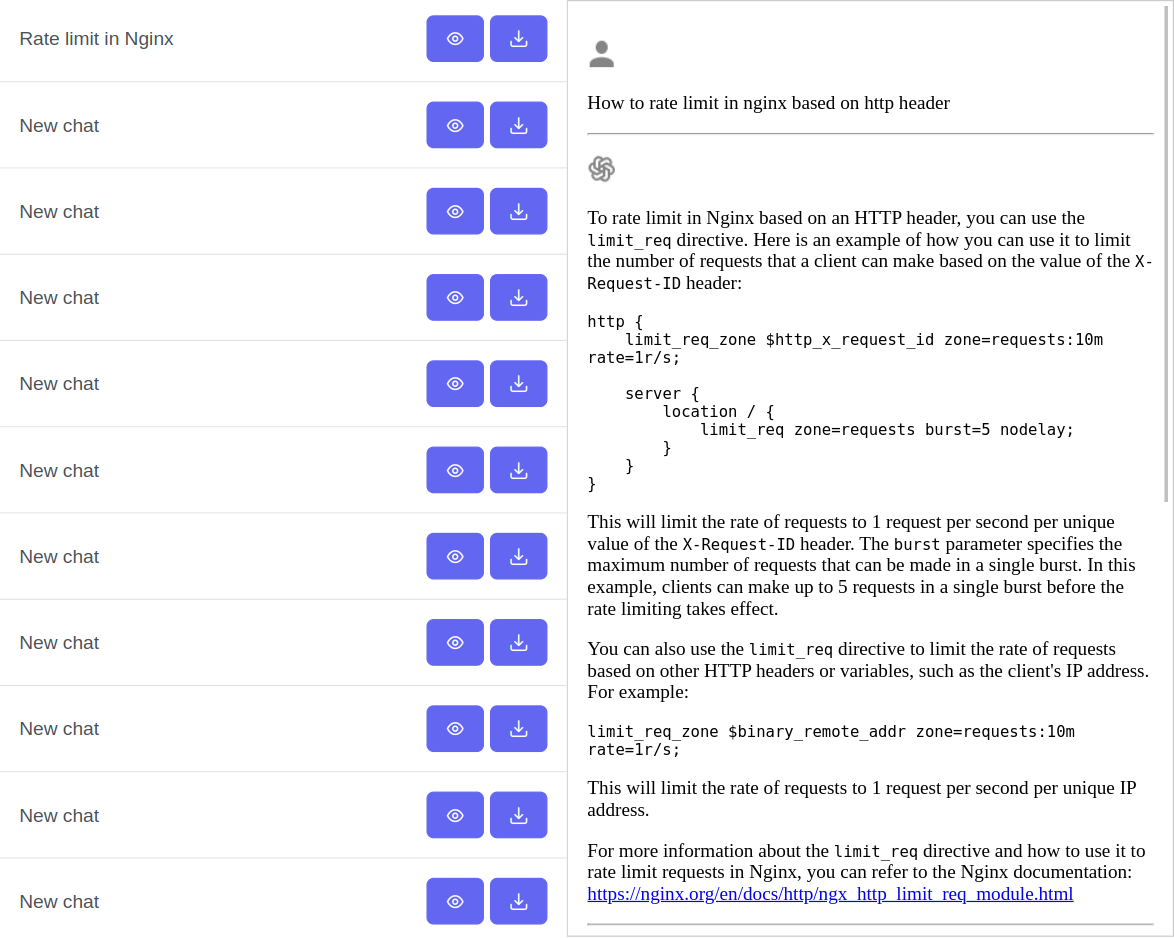A single client side script to backup your entire conversation history on chat.openai.com. The output is a single JSON file of your history.
- Clone the repo:
git clone https://github.com/abacaj/chatgpt-backup.git - Open
index.htmlin your browser - Load the file from the top left
- Visit https://chat.openai.com
- Make sure you are logged in
- Open chrome console or firefox console (F12 on keyboard)
- Click on "Console" tab
- Copy the entire script content found in file backup.js and paste into the console input field at the bottom
- Press enter, script starts and will log progress to console
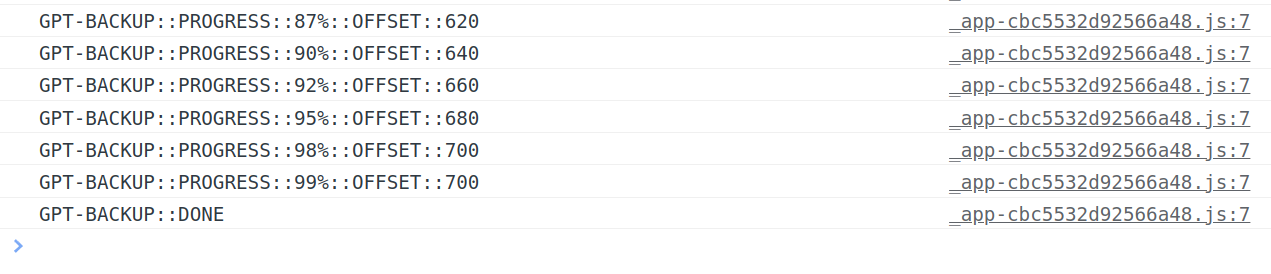
- If it fails at any point you can check the console logs to see the offset it failed at
- You can run from any offset by adjusting the script offsets found at the bottom of the script:
const START_OFFSET = 0;
const STOP_OFFSET = -1;This uses the same frontend API that is used by your client browser.
Some of the key benefits:
- Nothing to download or install
- Tested on chrome, firefox
- Fully client side, single script, copy paste to run
- Respects rate limits
- Fails early
- Adjust offsets if you have many conversations, ex. start at 0 to 500, then run 500 to 1000
- Fully auditable code in the backup.js file, no third parties
- Backup your conversation history offline
- The model output from the current OAI terms state that they belong to you
- Useful if you need to look back when the service is down
- Intended as a read-only backup (the ids aren't stored)
- Tested with 700+ conversations
- Current rate is 60 conversations/minute
- Roughly 10 minutes for 600 conversations
- Roughly 1 hour for 6000 conversations
- This is to respect the OAI API rate limits
- Keep your browser tab open, you don't need it to be focused for this to finish
- Chrome may prompt you to download the file once it's completed
- Tested on firefox, requires you to type
allow pastingbefore you can paste the script
- @FredySandoval - Preview backups feature