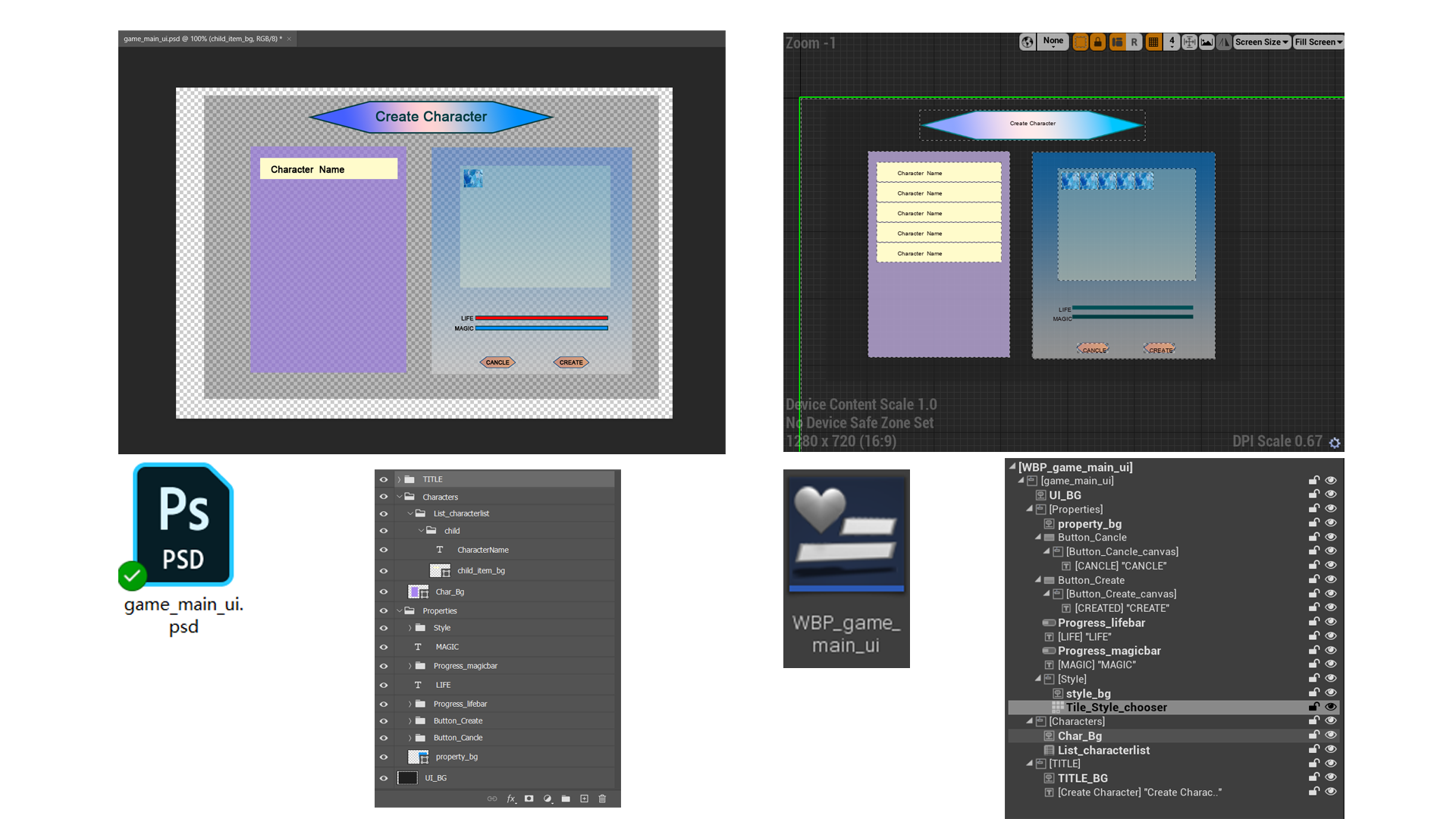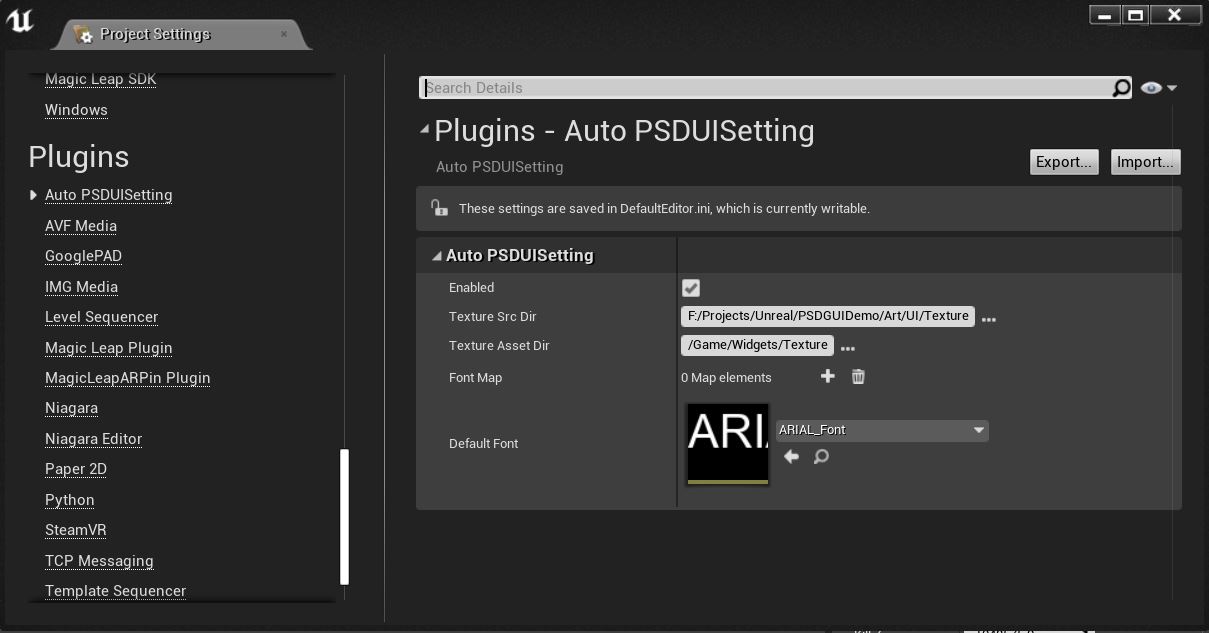AutoPSDUI is a plugin for automatically building WBP when importing PSD into the UE4 editor and it supports many widget types well.
The following widget types and properties supported by AutoPSDUI:
-
Canvas Panel
-
TextBlock
- text content;
- text color;
- text font;
- outline;
- shadow.
-
Image
-
Image export as .png file and import as UE4 assets;
-
Image Brush Tink.
-
Button
-
Normal Image;
-
Hovered Image;
-
Pressed Image;
-
Disabled Image;
-
All the features supported by the above image widgets are also supported in the four image paramaters of button widget;
-
child widgets.
-
-
Progress Bar
-
Background Image;
-
Fill Image;
-
All the features supported by the above image widgets are also supported in the two image paramaters of ProgressBar widget.
-
List View
- Automatically create blueprint assets (with UserObjectListEntry Interface implementation) of child entry widget blueprint.
-
Tile View
- Same with List View.
If you want to use this plug-in smoothly, you should follow the following rules to design your PS layer:
- PSD Layer Type: group
- PSD Layer Name Rule: Any, but must not satisfy the group layer name rules mentioned below.
- Child Layer: Any
- Layer Style: No Style
- PSD Layer Type: type
- PSD Layer Name Rule: Any
- Child Layer: No
- Layer Style:
- Stroke: Only Support Normal Blend Mode
- Drop Shadow: Only Support Multiply Blend Mode
- PSD Layer Type: Pixel/Shape/SmartObject
- PSD Layer Name Rule: Any
- Child Layer: No
- Layer Style:
- ColorOverlay: Only Support Multiply Blend Mode
- PSD Layer Type: group
- PSD Layer Name Rule: Button_ prefix
- Child Layer: Any (Note the following four types of images)
- Layer Style: No
- Normal Image:
- Layer Type: Same with Image
- Layer Name Rule: _normal postfix
- Layer Style: Same with Image
- Hovered Image:
- Layer Type: Same with Image
- Layer Name Rule: _hovered postfix
- Layer Style: Same with Image
- Pressed Image:
- Layer Type: Same with Image
- Layer Name Rule: _pressed postfix
- Layer Style: Same with Image
- Disabled Image:
- Layer Type: Same with Image
- Layer Name Rule: _disabled postfix
- Layer Style: Same with Image
- PSD Layer Type: group
- PSD Layer Name Rule: Progress_ prefix
- Child Layer: The following two types of images.
- Layer Style: No
- Background Image:
- Layer Type: Same with Image
- Layer Name Rule: _background postfix
- Layer Style: Same with Image
- Fill Image:
- Layer Type: Same with Image
- Layer Name Rule: _fill postfix
- Layer Style: Same with Image
- PSD Layer Type: group
- PSD Layer Name Rule: List_ prefix
- Child Layer: Must be one group layer with name child
- Layer Style: No
- Child(Will be constructed as a Child WBP with UserObjectListEntry Implementation)
- Layer Type: group
- Layer Name Rule: child
- Child Layer: Any
- PSD Layer Type: group
- PSD Layer Name Rule: Tile_ prefix
- Child Layer: Same with List View
- Layer Style: No
- Child: Same with List View
Just Drag .psd file to Content Browser and wait. The WBP will be create in the target Game Dir.
After the .psd file is imported into the editor, an UTexture2D Asset will be generated by default. Right click on the asset - Reimport. It will Generate or Update the WBP.
- Enabled: If not checked, the WBP will not be generated or updated when a .psd file imported or reimported.
- Texture Src Dir: The storage directory of source image file derived from .psd file when generating WBP.
- Texture Asset Dir: The game directory of the image assets to be used by WBP (generated by importing the image exported by PSD)
- Font Map: The font map required by WBP TextBlock widget. The key is the font name (the name in PS), and the value is the font asset.
- Default Font: If no corresponding font asset is found, use the default font asset instead.
Gamil: huakangjian1995@gmail.com
GOOD LUCK!