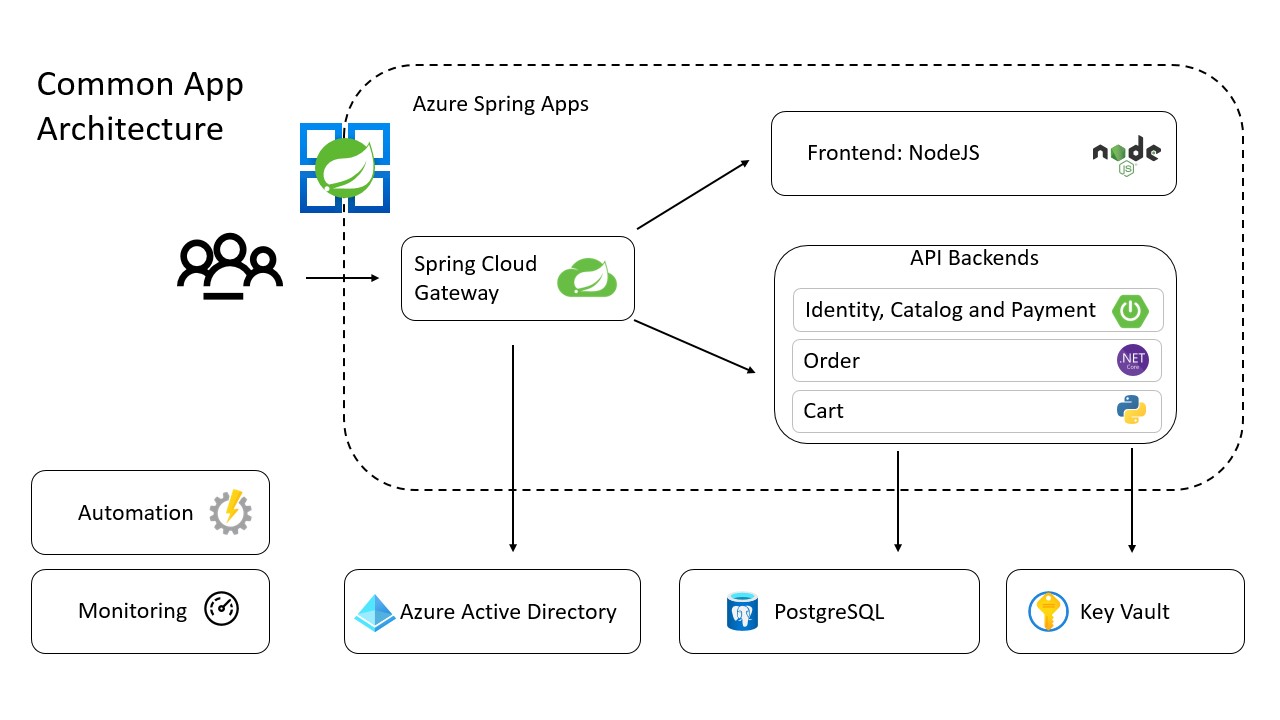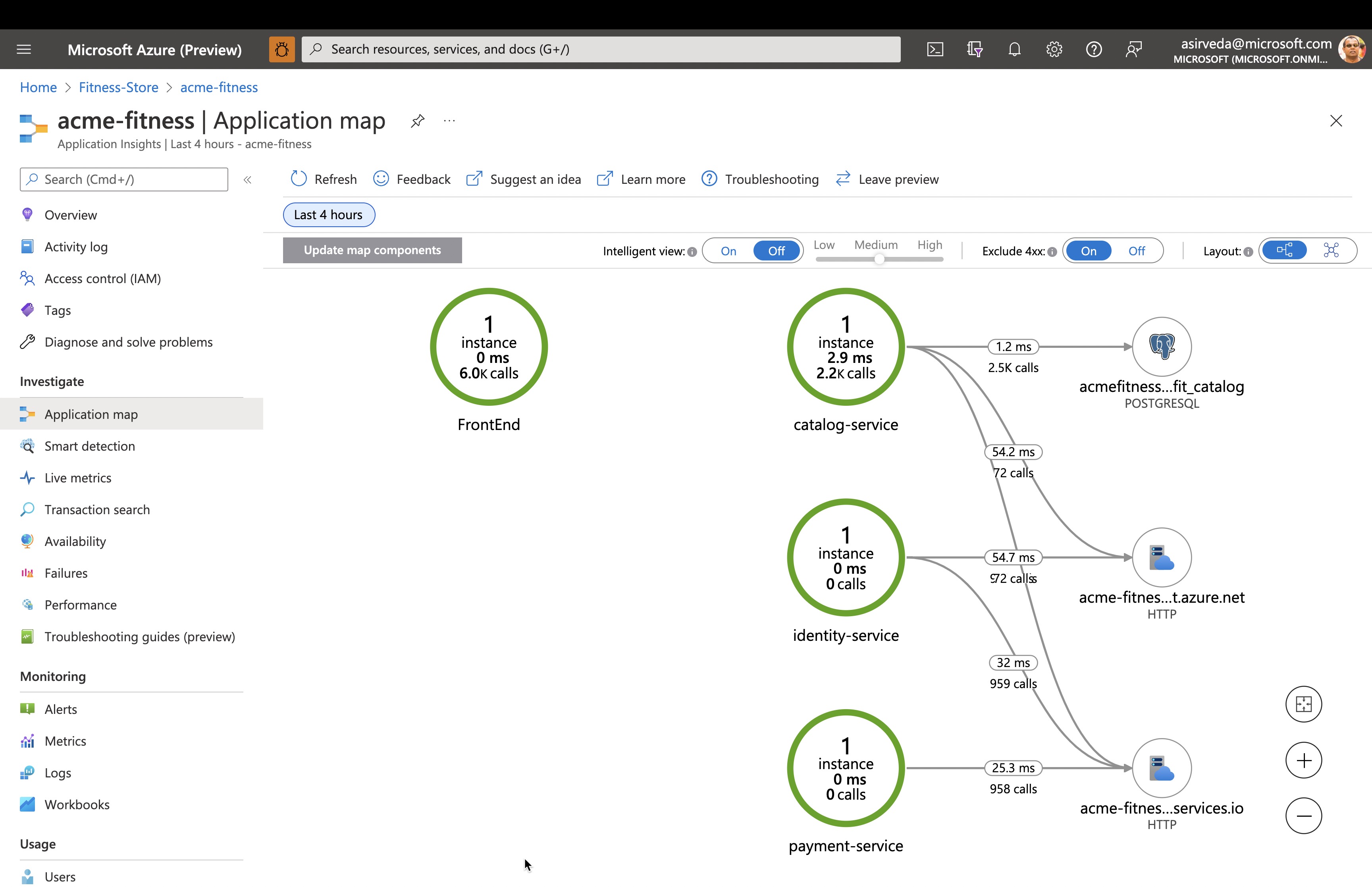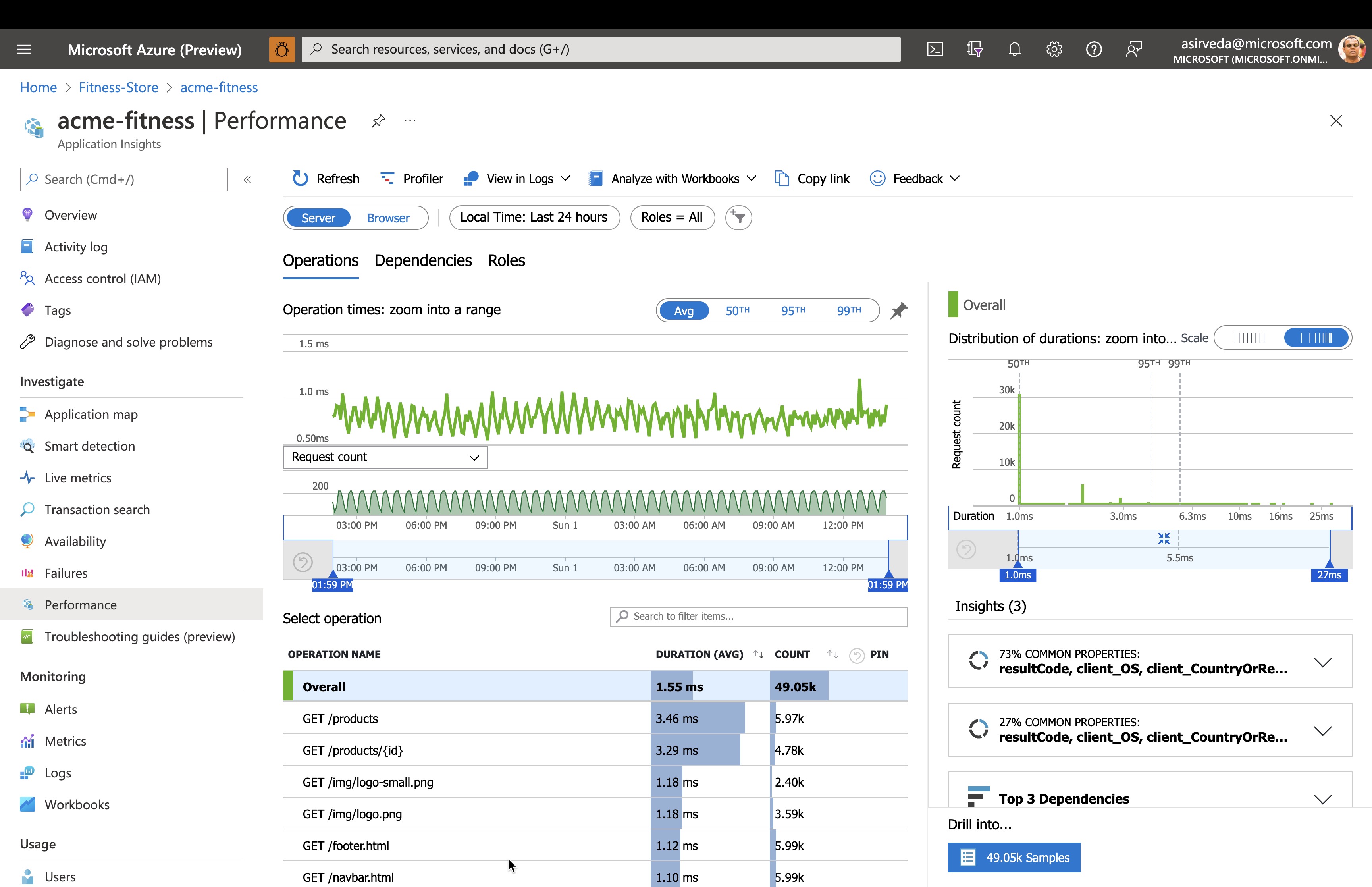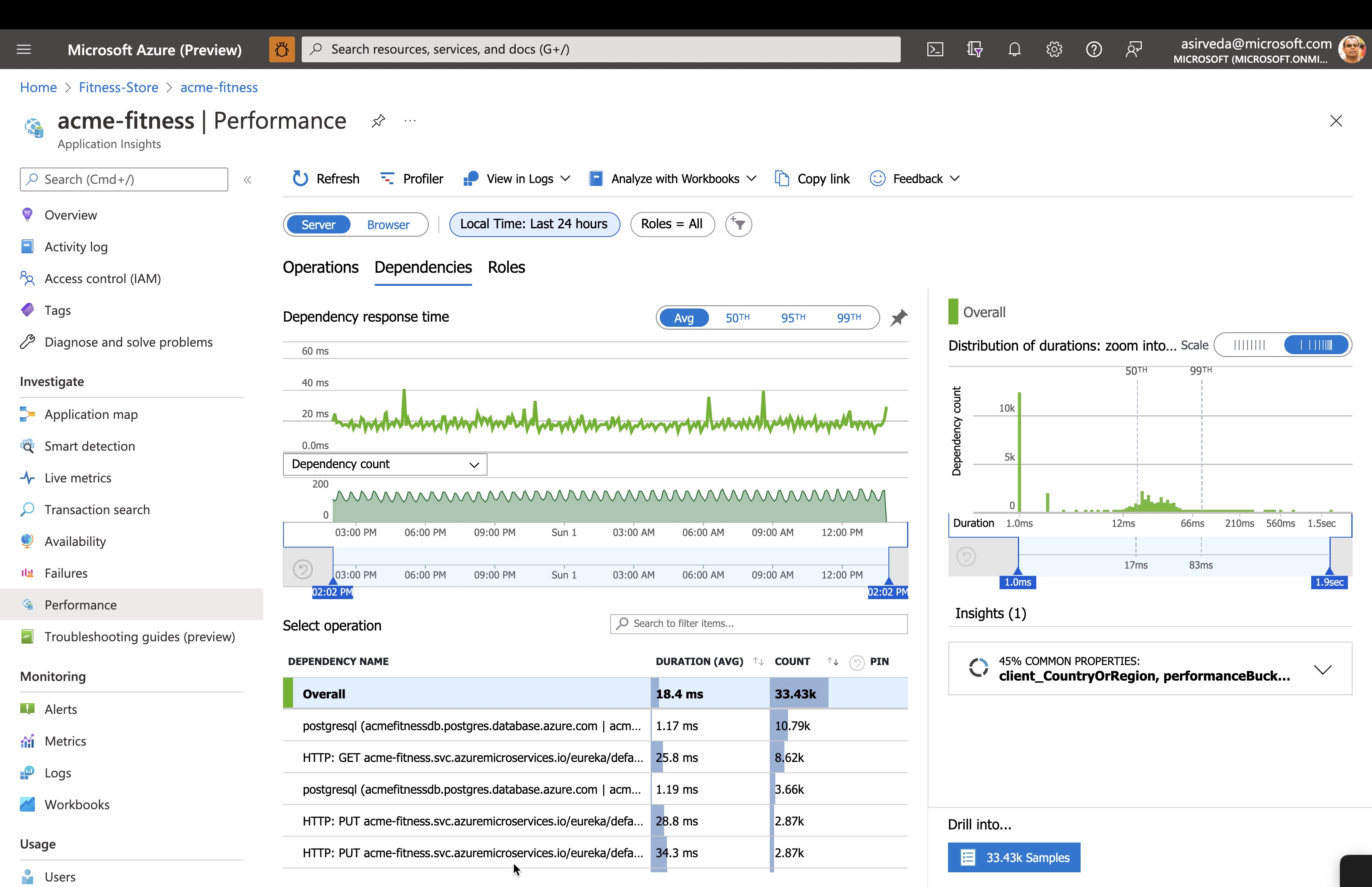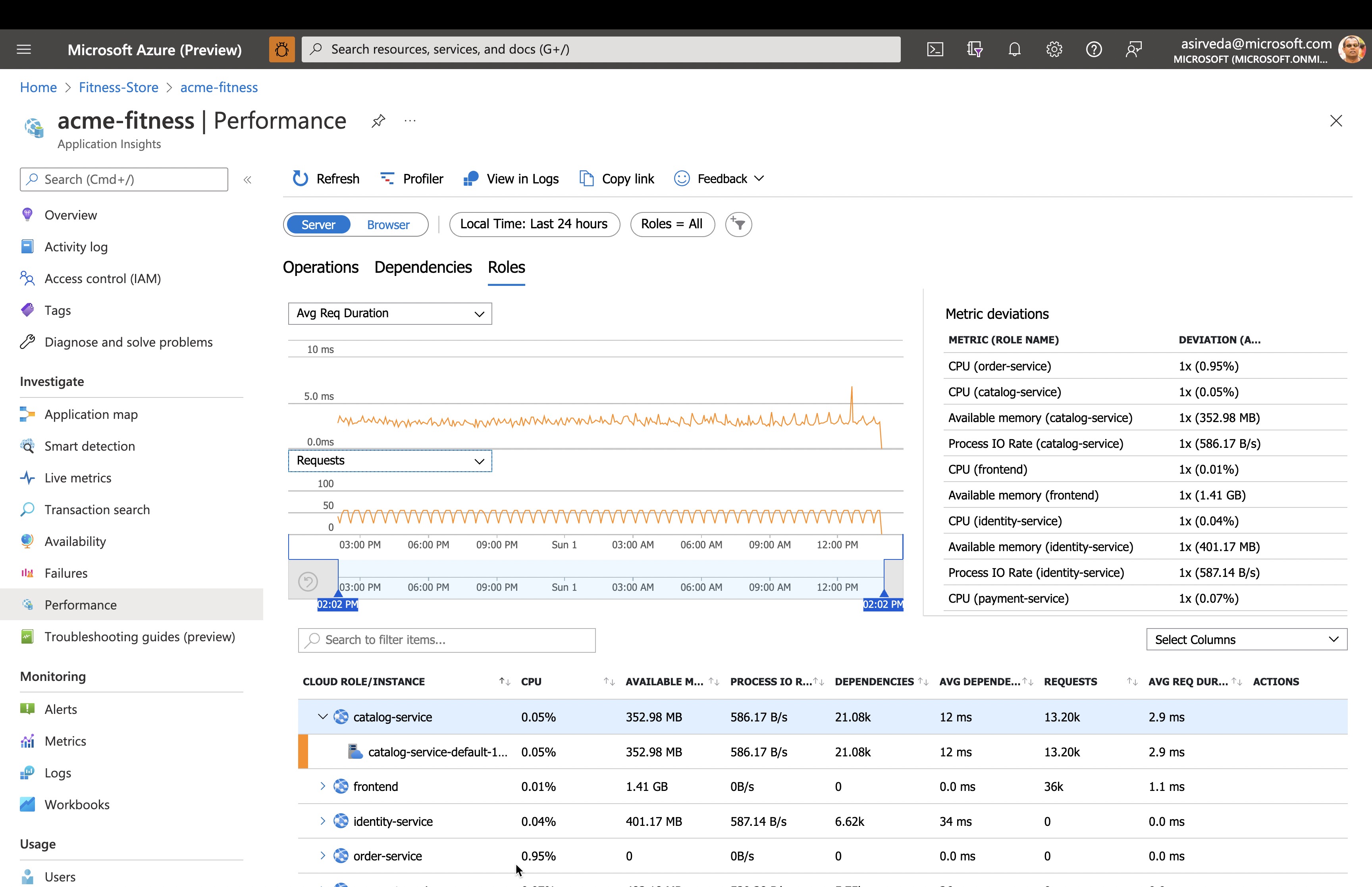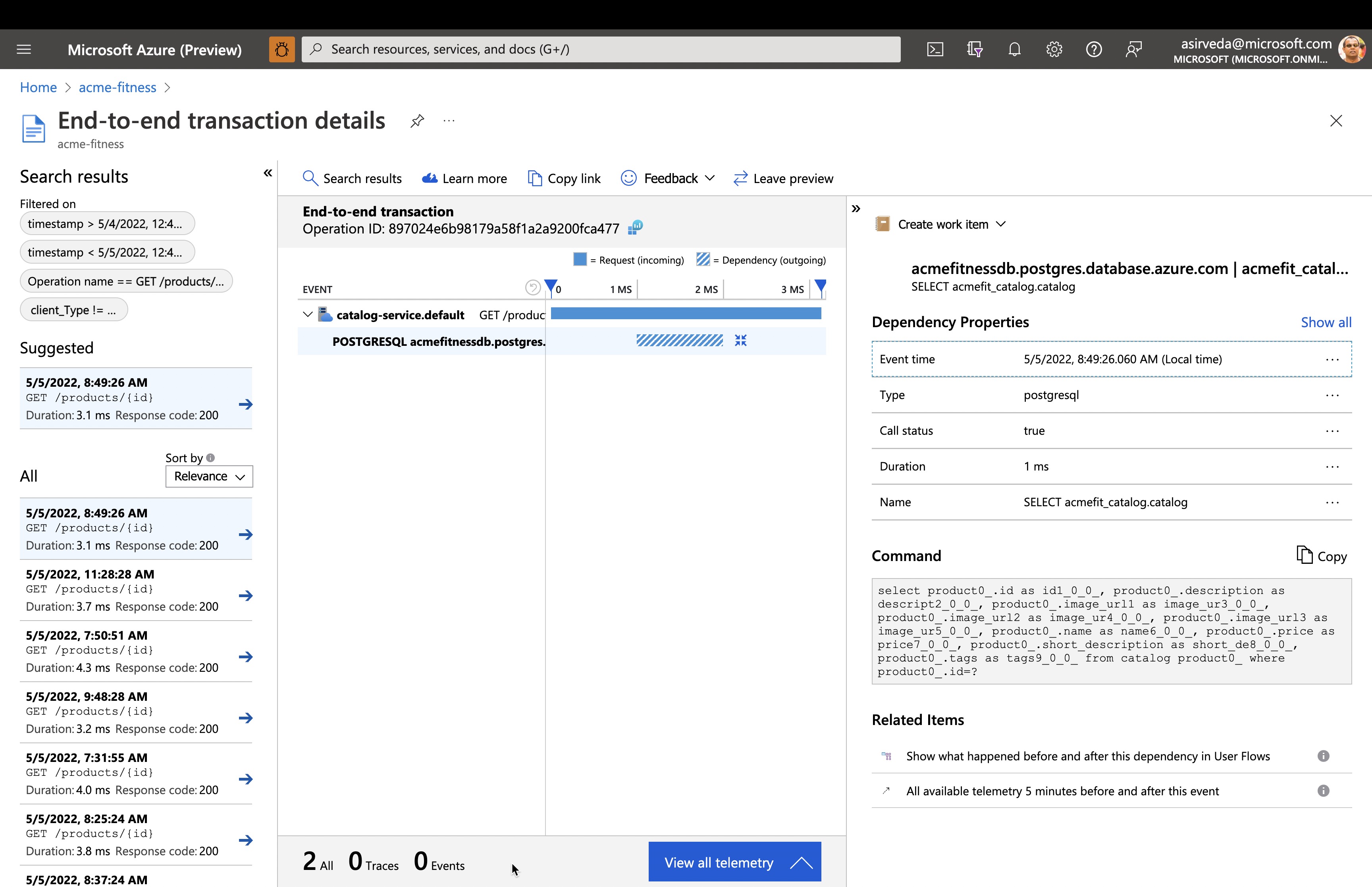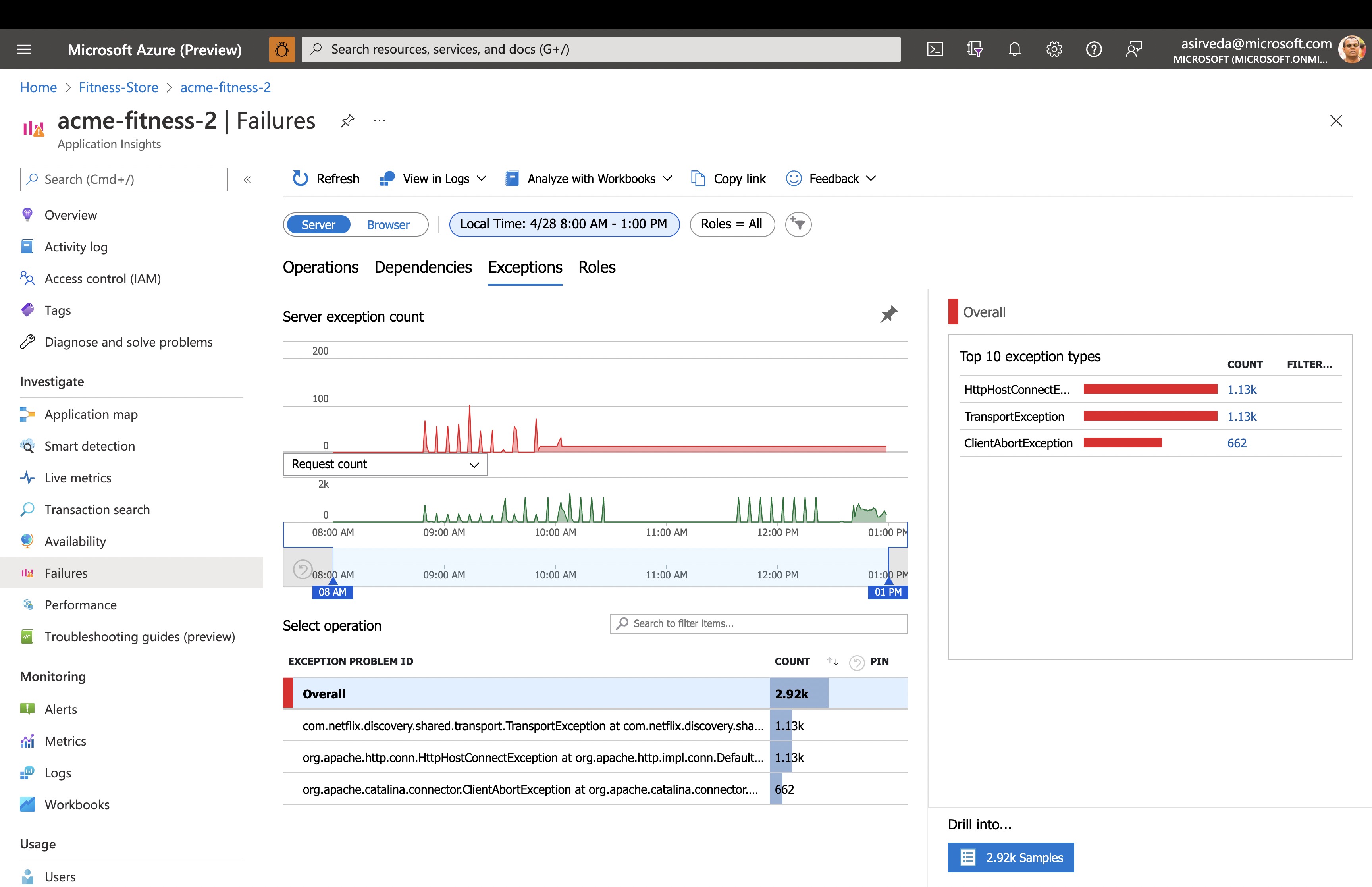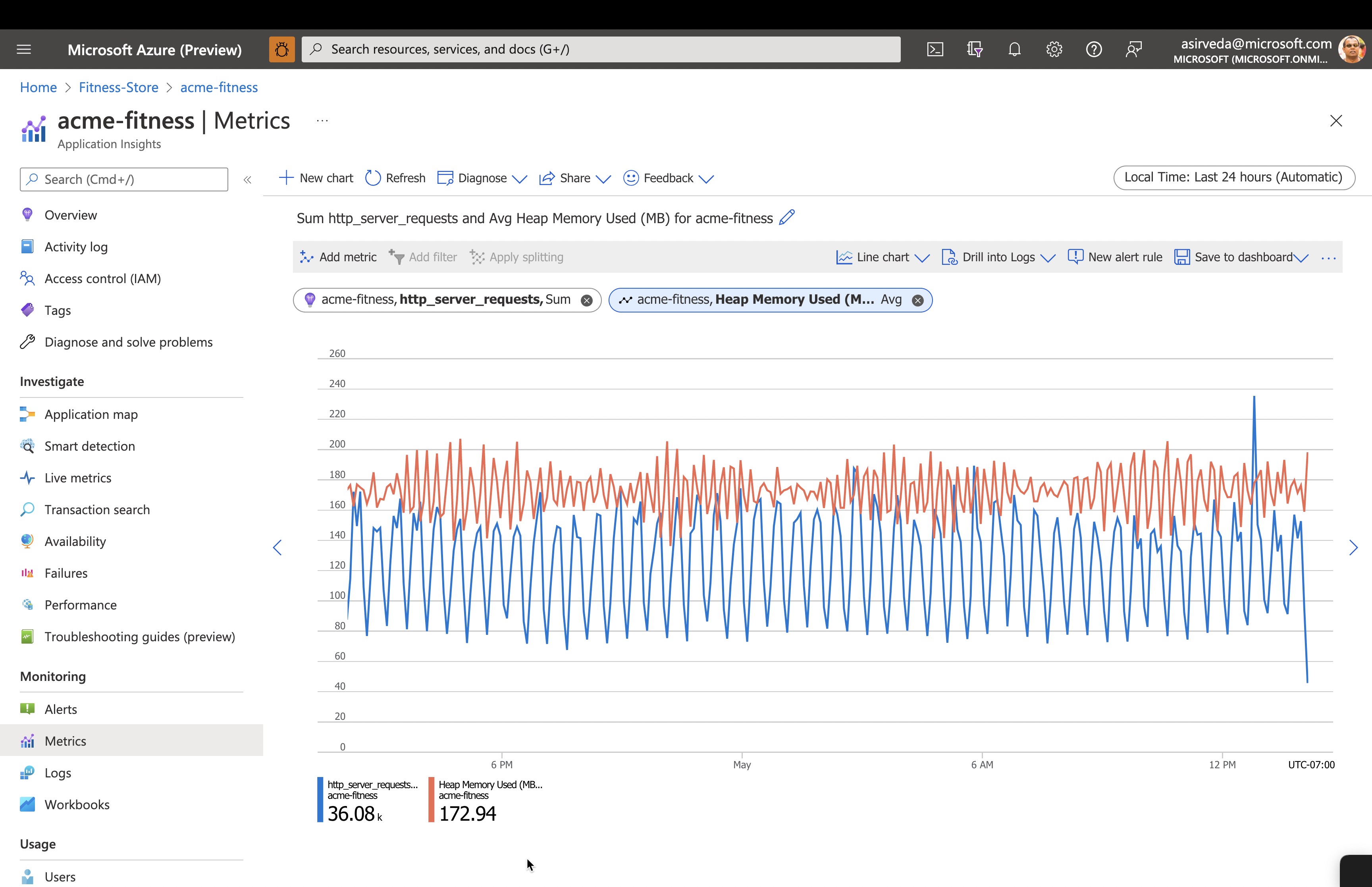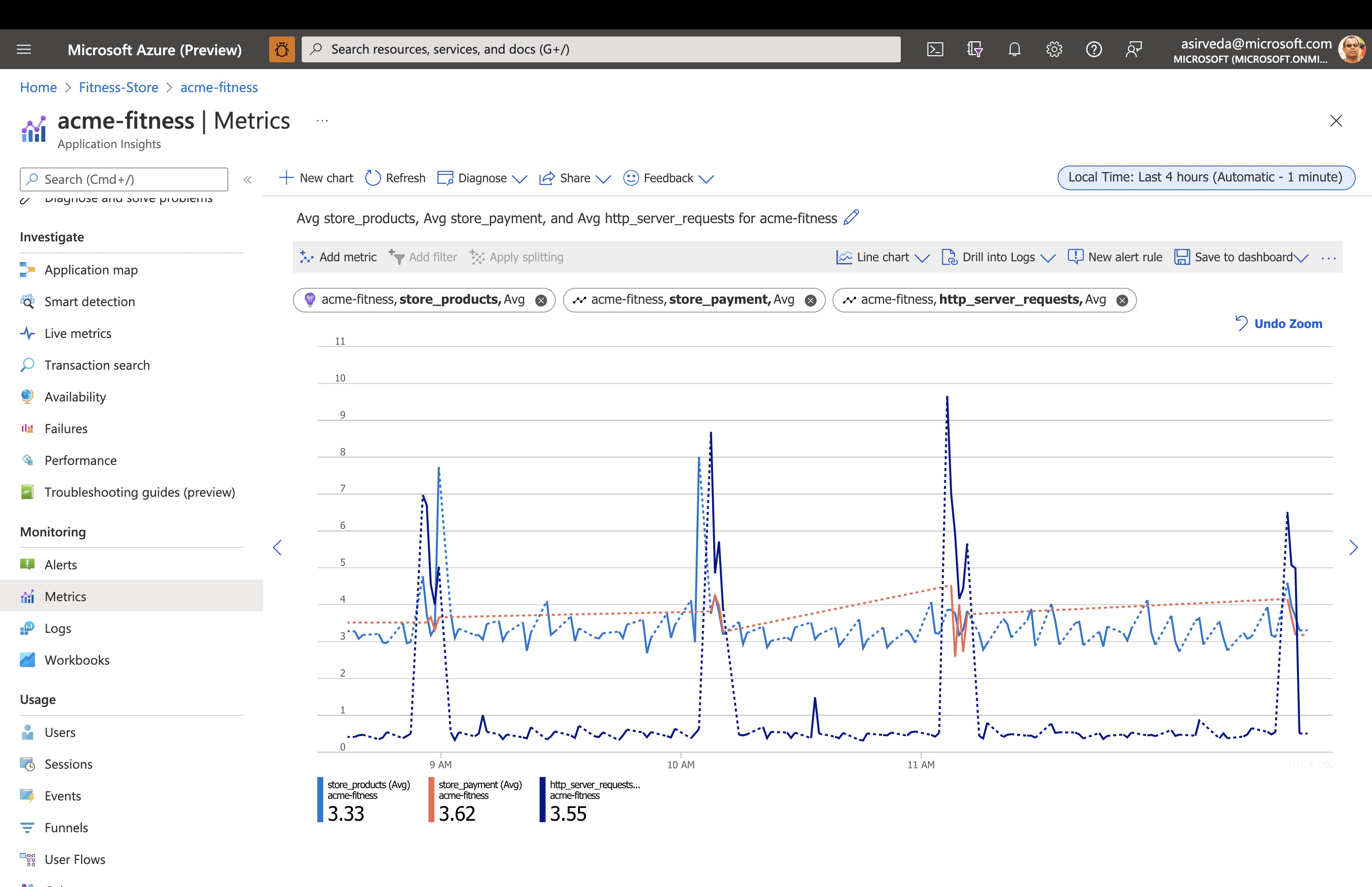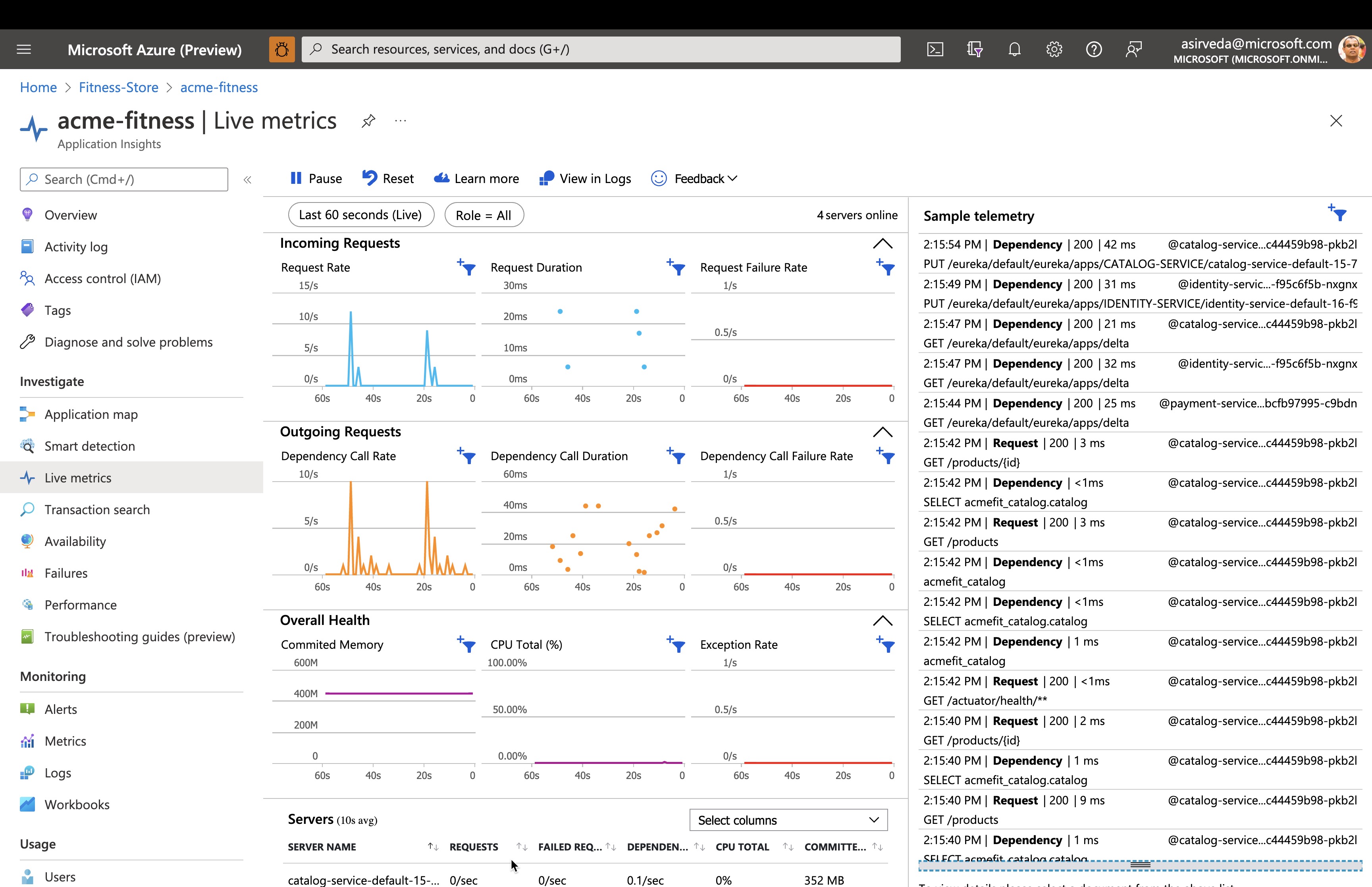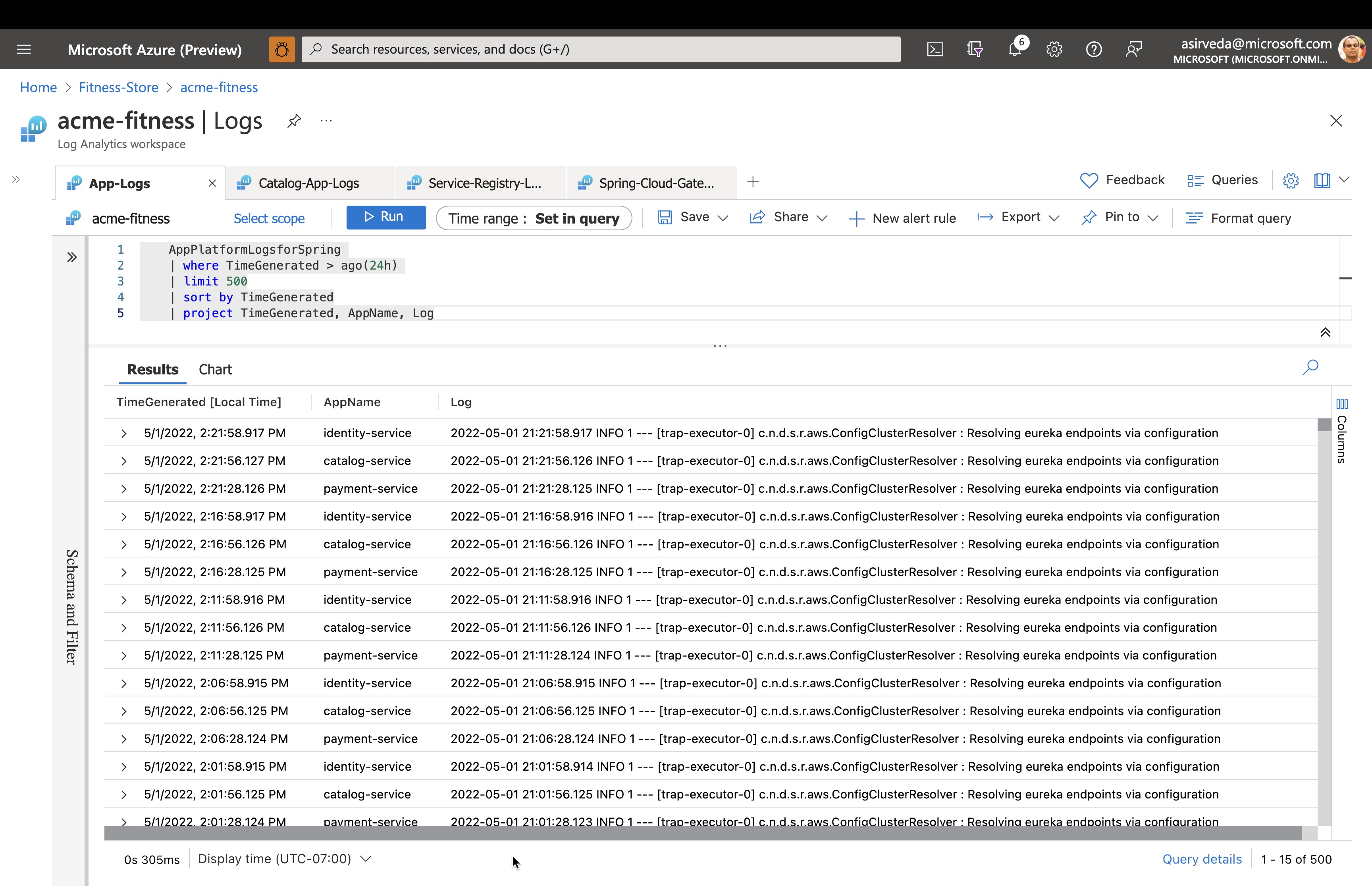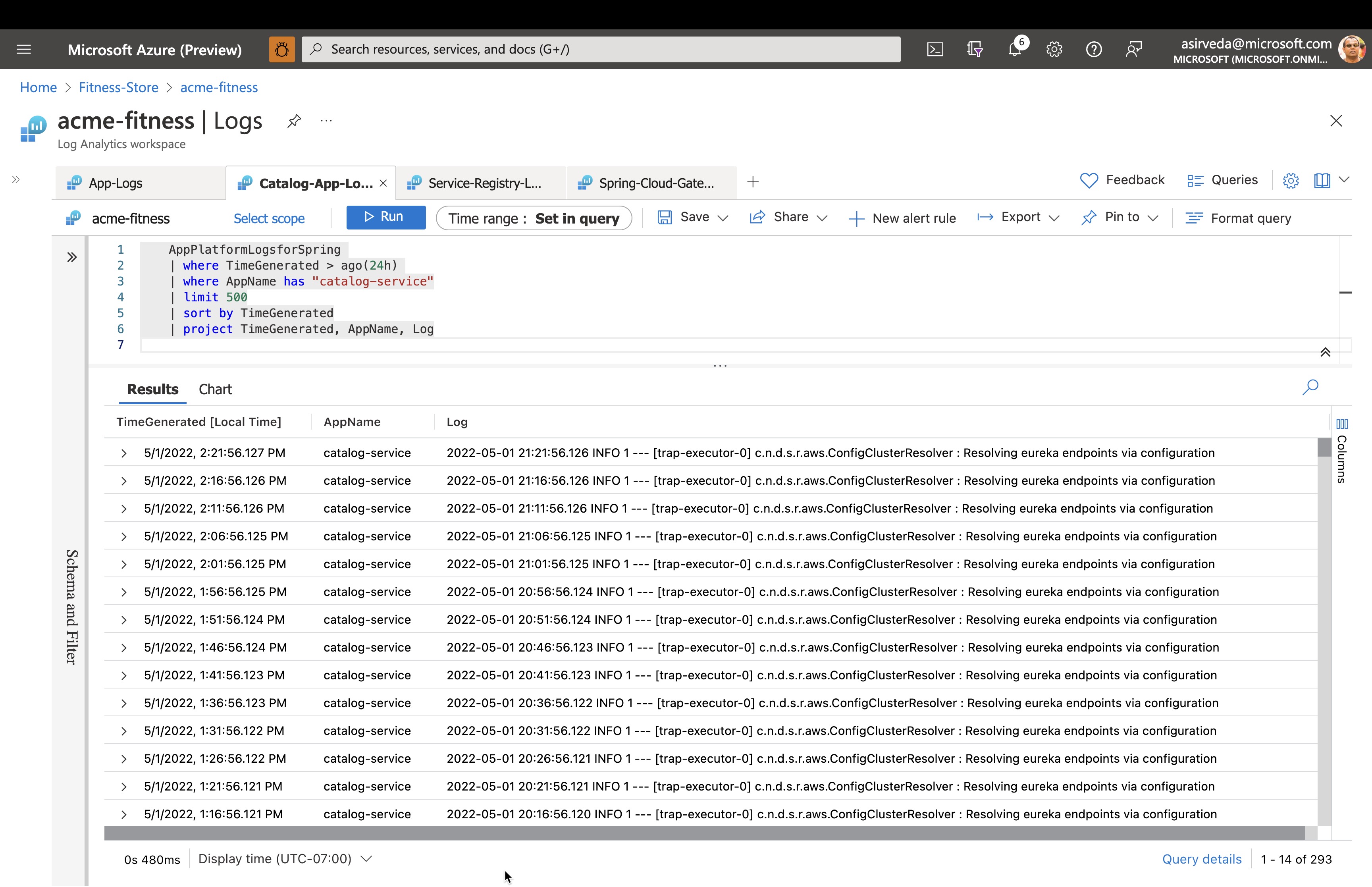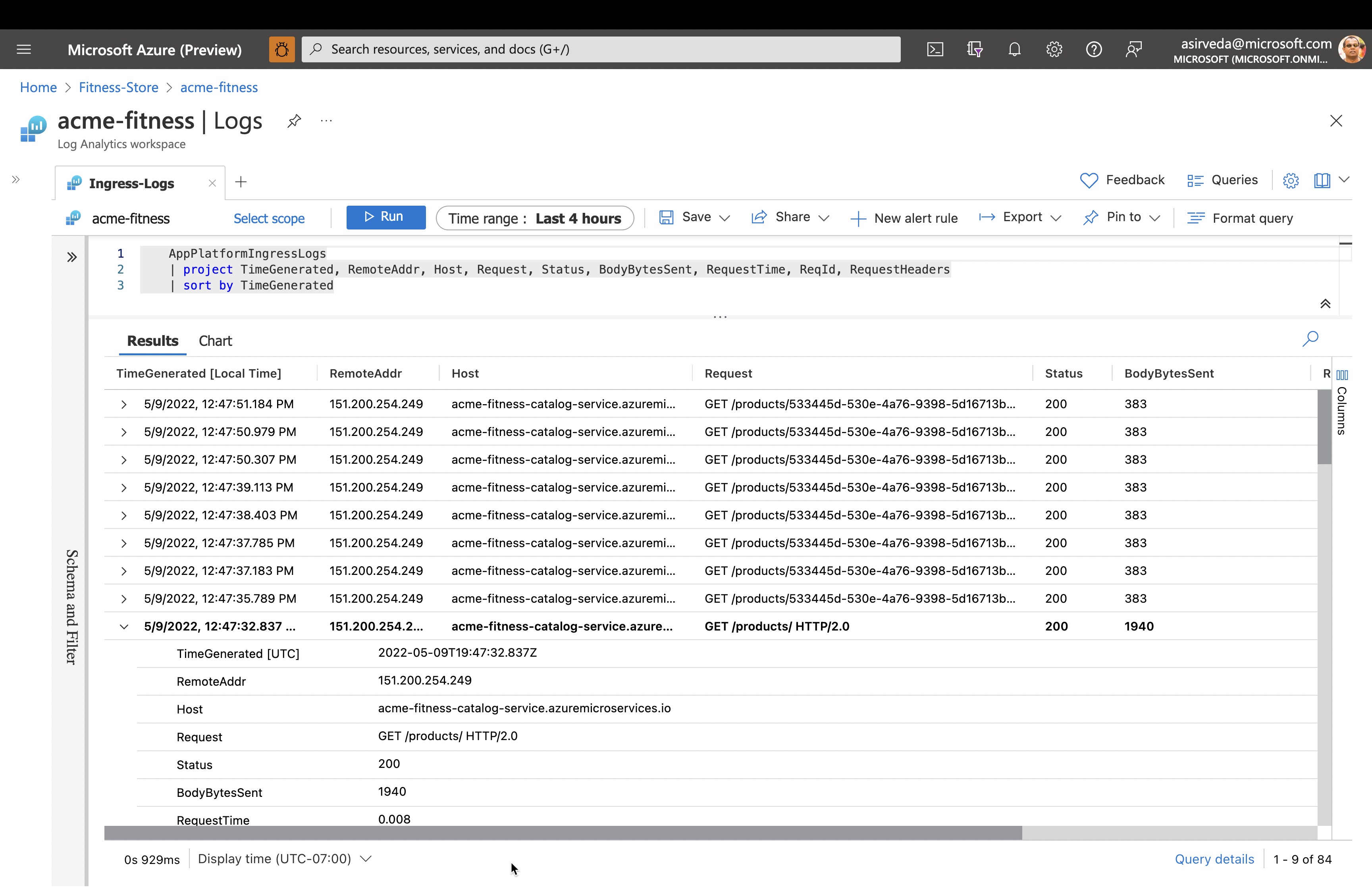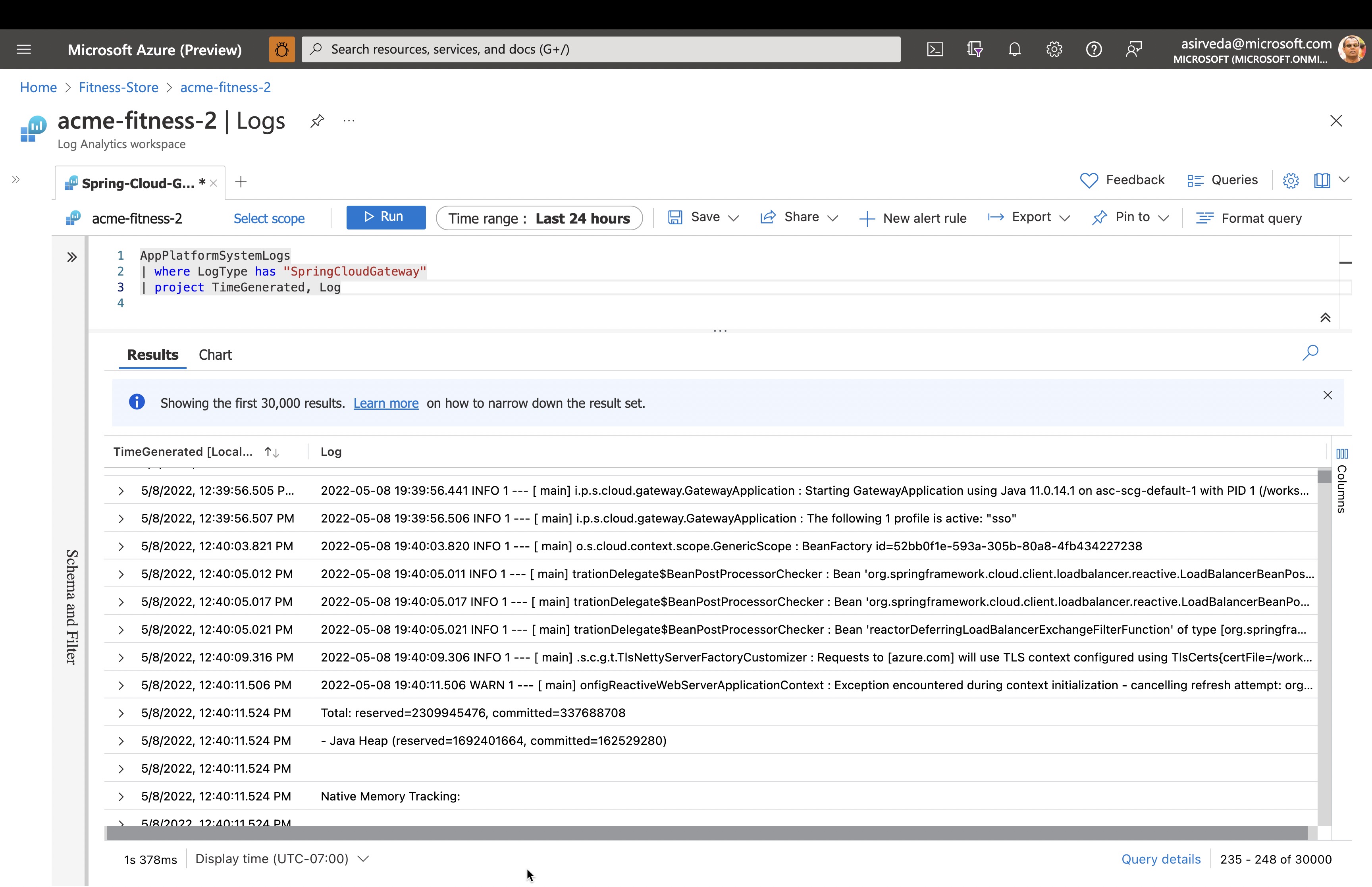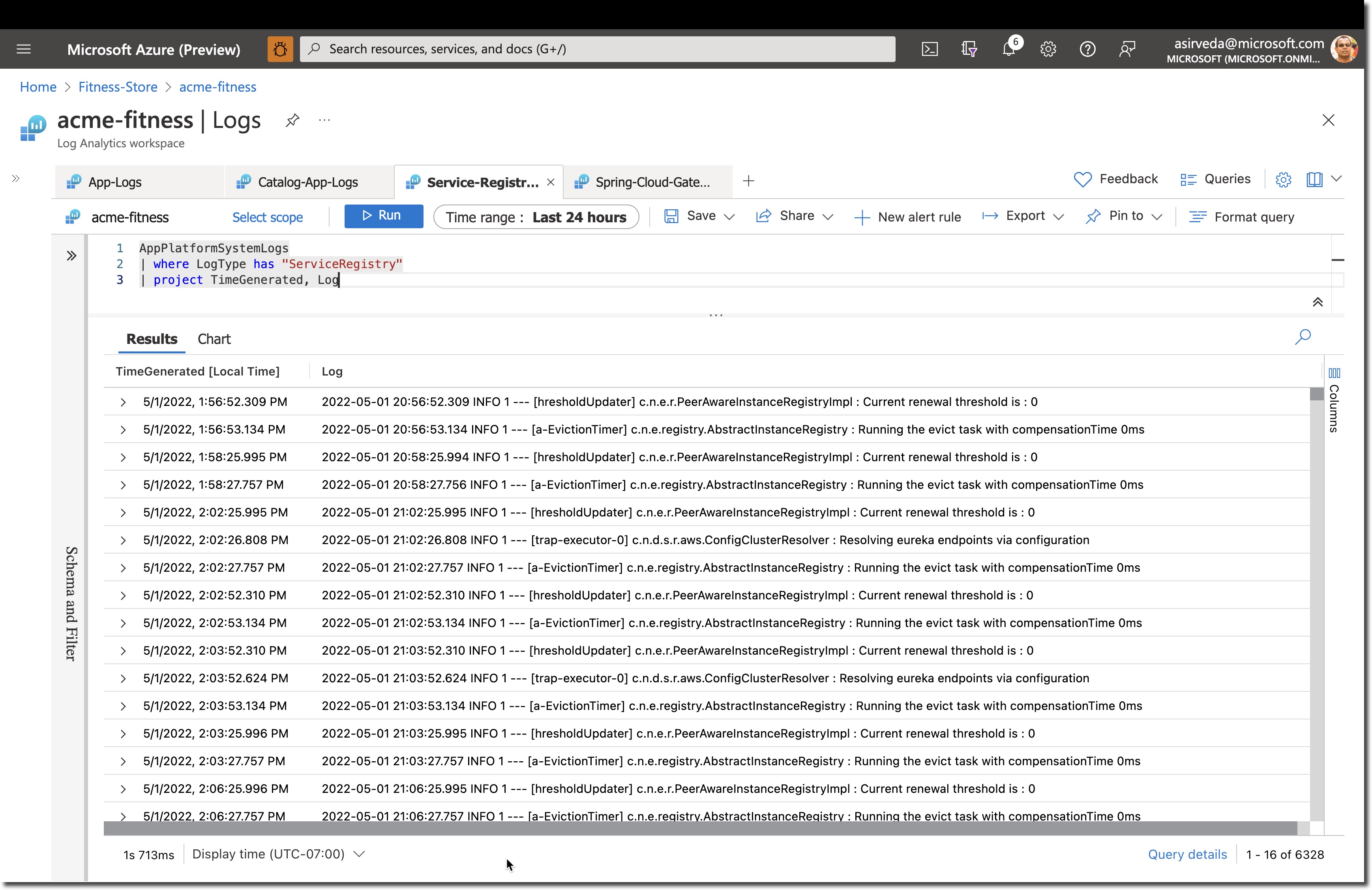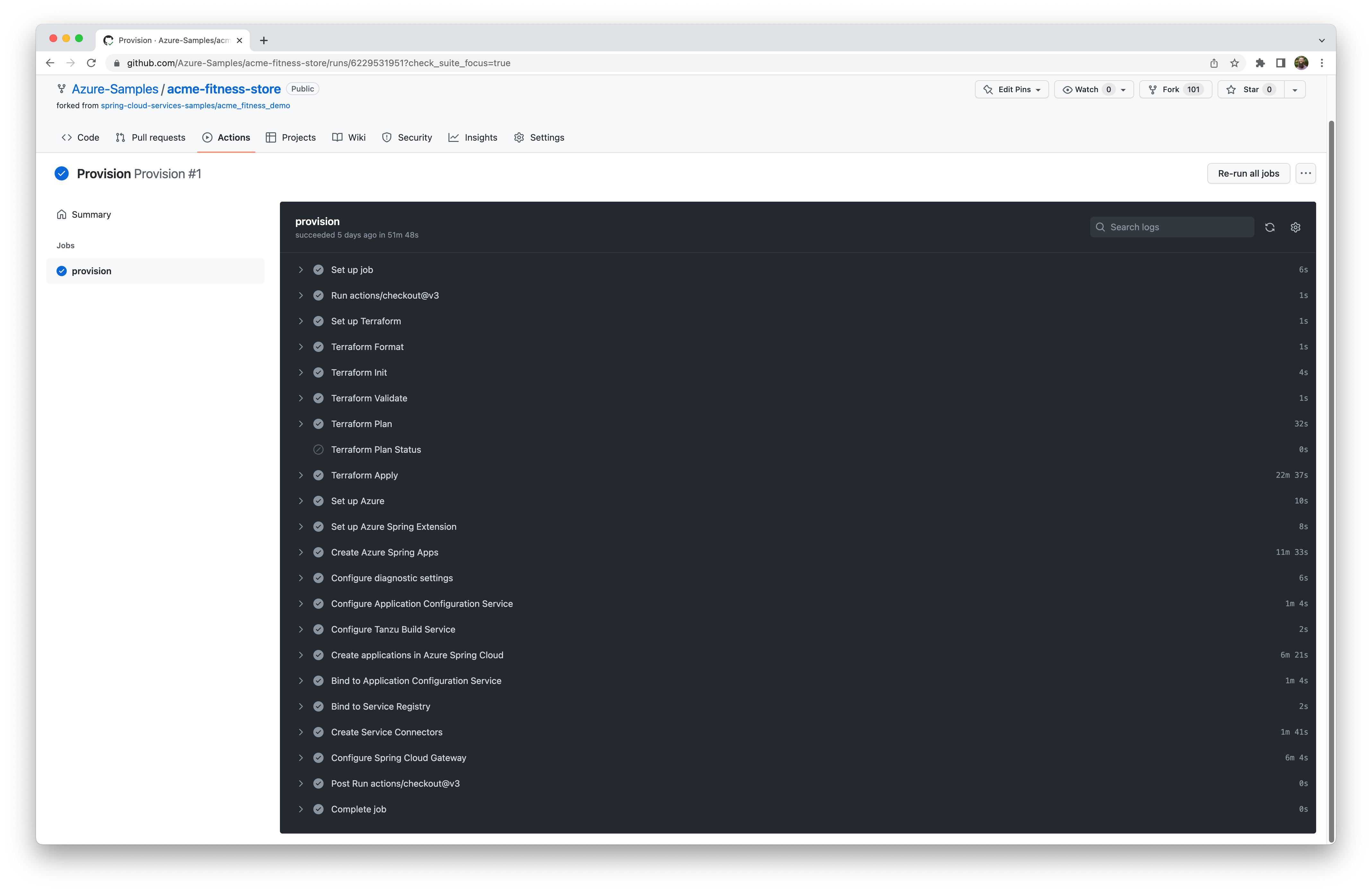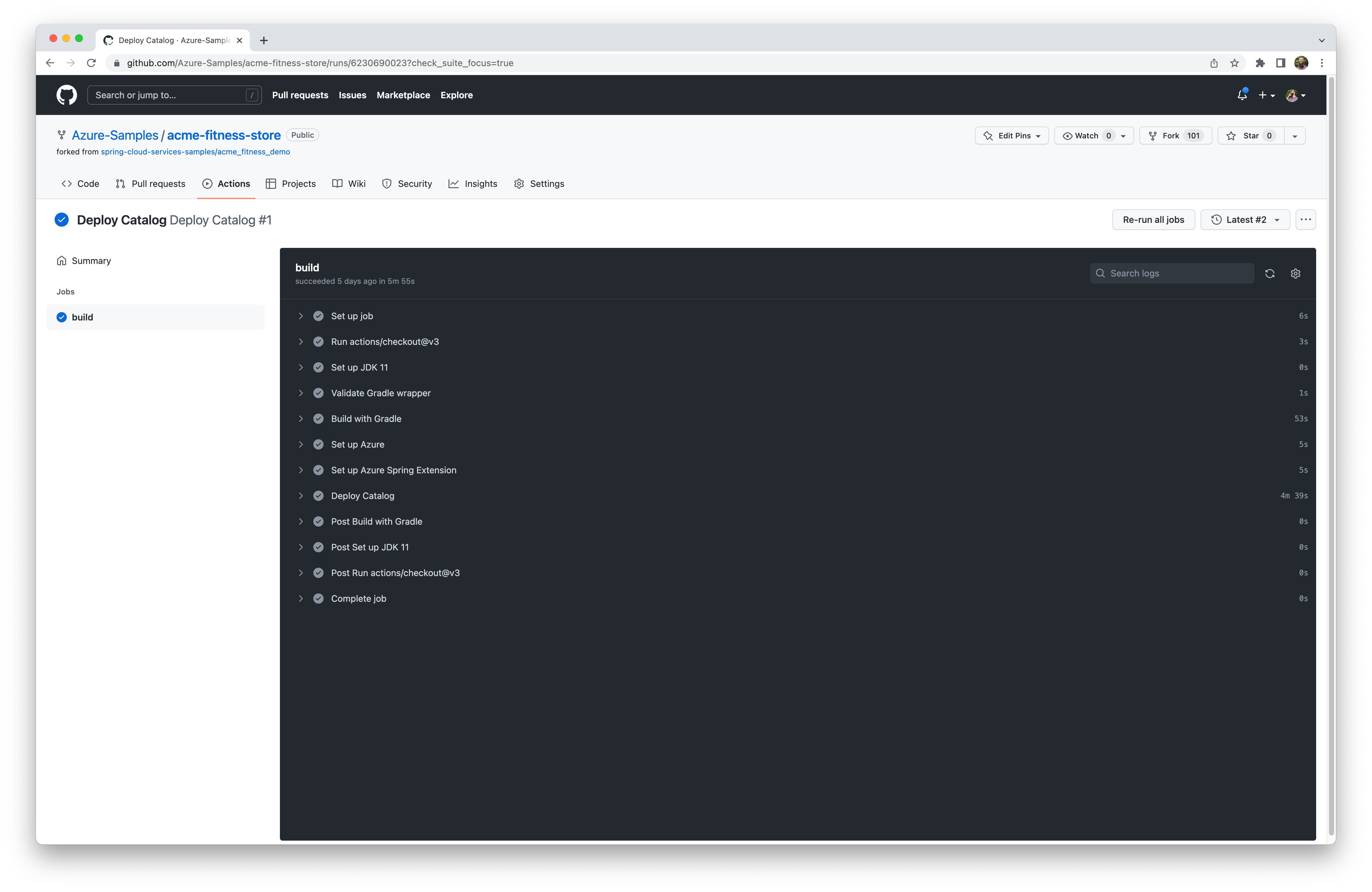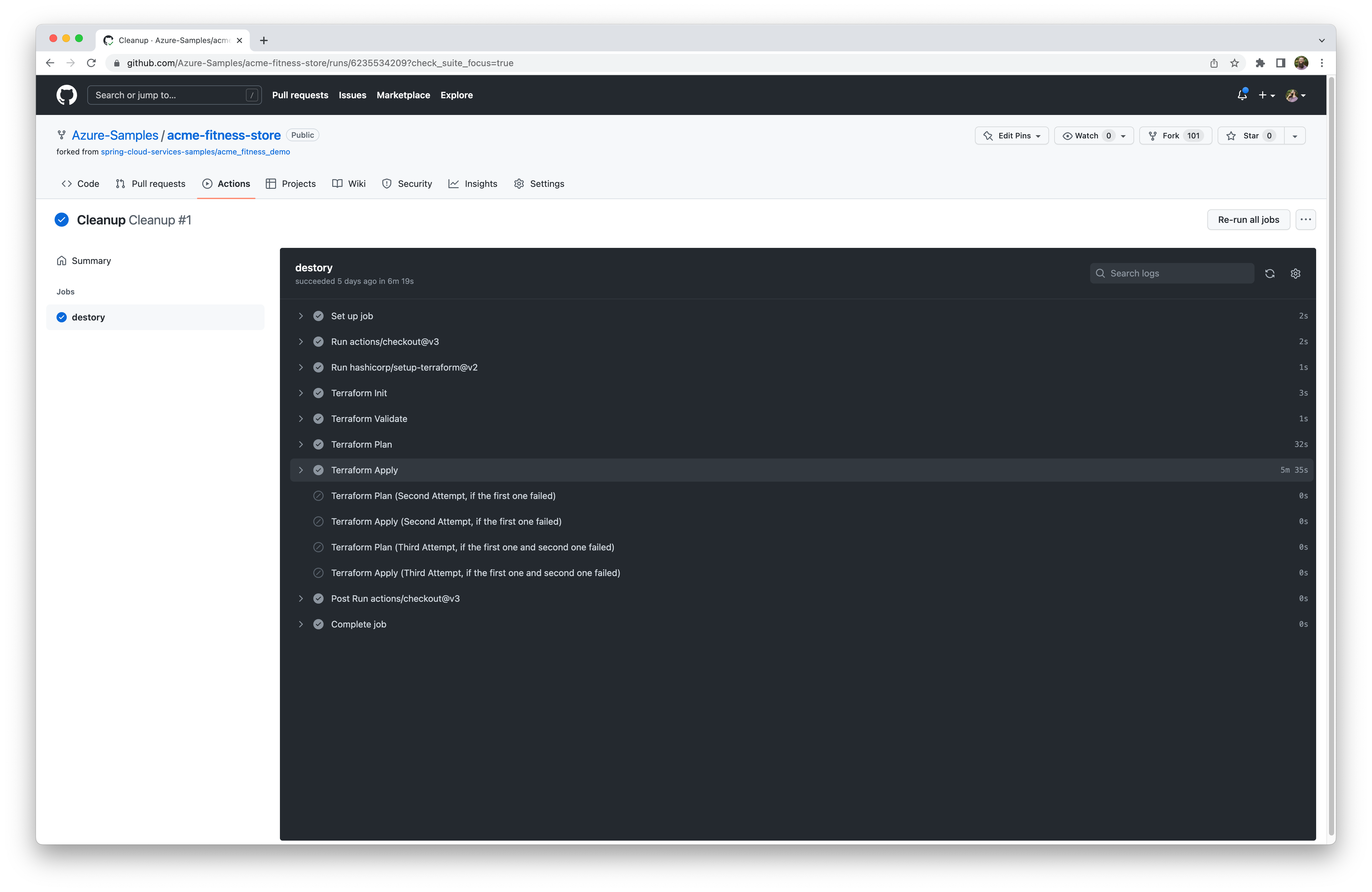| page_type | languages | products | description | urlFragment | |||||
|---|---|---|---|---|---|---|---|---|---|
sample |
|
|
Deploy Microservice Apps to Azure |
acme-fitness-store |
Azure Spring Apps enables you to easily run Spring Boot and polyglot applications on Azure.
This quickstart shows you how to deploy existing applications written in Java, Python, and C# to Azure. When you're finished, you can continue to manage the application via the Azure CLI or switch to using the Azure Portal.
- Deploy Applications to Azure Spring Apps
- What will you experience
- What you will need
- Install the Azure CLI extension
- Clone the repo
- Unit 1 - Deploy and Build Applications
- Unit 2 - Configure Single Sign On
- Unit 3 - Integrate with Azure Database for PostgreSQL and Azure Cache for Redis
- Unit 4 - Securely Load Application Secrets
- Unit 5 - Monitor End-to-End
- Unit 6 - Set Request Rate Limits
- Unit 7 - Automate from idea to production
You will:
- Provision an Azure Spring Apps service instance.
- Configure Application Configuration Service repositories
- Deploy polyglot applications to Azure and build using Tanzu Build Service
- Configure routing to the applications using Spring Cloud Gateway
- Open the application
- Explore the application API with Api Portal
- Configure Single Sign On (SSO) for the application
- Monitor applications
- Automate provisioning and deployments using GitHub Actions
The following diagram shows the architecture of the ACME Fitness Store that will be used for this guide:
This application is composed of several services:
-
3 Java Spring Boot applications:
- A catalog service for fetching available products
- A payment service for processing and approving payments for users' orders
- An identity service for referencing the authenticated user
-
1 Python application:
- A cart service for managing a users' items that have been selected for purchase
-
1 ASP.NET Core applications:
- An order service for placing orders to buy products that are in the users' carts
-
1 NodeJS and static HTML Application
- A frontend shopping application
In order to deploy a Java app to cloud, you need an Azure subscription. If you do not already have an Azure subscription, you can activate your MSDN subscriber benefits or sign up for a free Azure account.
In addition, you will need the following:
| Azure CLI version 2.17.1 or higher
| Git
| jq utility
|
Note - On Windows, the jq utility should be renamed from jq-win64.exe to jq.exe and added to the PATH
Note - The Bash shell. While Azure CLI should behave identically on all environments, shell semantics vary. Therefore, only bash can be used with the commands in this repo. To complete these repo steps on Windows, use Git Bash that accompanies the Windows distribution of Git. Use only Git Bash to complete this training on Windows. Do not use WSL.
Or, you can use the Azure Cloud Shell. Azure hosts Azure Cloud Shell, an interactive shell environment that you can use through your browser. You can use the Bash with Cloud Shell to work with Azure services. You can use the Cloud Shell pre-installed commands to run the code in this README without having to install anything on your local environment. To start Azure Cloud Shell: go to https://shell.azure.com, or select the Launch Cloud Shell button to open Cloud Shell in your browser.
To run the code in this article in Azure Cloud Shell:
-
Start Cloud Shell.
-
Select the Copy button on a code block to copy the code.
-
Paste the code into the Cloud Shell session by selecting Ctrl+Shift+V on Windows and Linux or by selecting Cmd+Shift+V on macOS.
-
Select Enter to run the code.
Install the Azure Spring Apps extension for the Azure CLI using the following command
az extension add --name springNote - spring-cloud CLI extension 3.0.0 or later is a pre-requisite to enable the
latest Enterprise tier functionality to configure VMware Tanzu Components. Use the following
command to remove previous versions and install the latest Enterprise tier extension:
az extension remove --name spring-cloud
az extension add --name springIf spring-cloud's version still < 3.0.0 after above commands, you can try to re-install Azure CLI.
mkdir source-code
cd source-code
git clone https://github.com/Azure-Samples/acme-fitness-store
cd acme-fitness-storeCreate a bash script with environment variables by making a copy of the supplied template:
cp ./azure/setup-env-variables-template.sh ./azure/setup-env-variables.shOpen ./azure/setup-env-variables.sh and enter the following information:
export SUBSCRIPTION=subscription-id # replace it with your subscription-id
export RESOURCE_GROUP=resource-group-name # existing resource group or one that will be created in next steps
export SPRING_APPS_SERVICE=azure-spring-apps-name # name of the service that will be created in the next steps
export LOG_ANALYTICS_WORKSPACE=log-analytics-name # existing workspace or one that will be created in next steps
export REGION=region-name # choose a region with Enterprise tier supportThe REGION value should be one of available regions for Azure Spring Apps (e.g. eastus). Please visit here for all available regions for Azure Spring Apps.
Then, set the environment:
source ./azure/setup-env-variables.shLogin to the Azure CLI and choose your active subscription.
az login
az account list -o table
az account set --subscription ${SUBSCRIPTION}Prepare a name for your Azure Spring Apps service. The name must be between 4 and 32 characters long and can contain only lowercase letters, numbers, and hyphens. The first character of the service name must be a letter and the last character must be either a letter or a number.
Create a resource group to contain your Azure Spring Apps service.
Note: This step can be skipped if using an existing resource group
az group create --name ${RESOURCE_GROUP} \
--location ${REGION}Accept the legal terms and privacy statements for the Enterprise tier.
Note: This step is necessary only if your subscription has never been used to create an Enterprise tier instance of Azure Spring Apps.
az provider register --namespace Microsoft.SaaS
az term accept --publisher vmware-inc --product azure-spring-cloud-vmware-tanzu-2 --plan asa-ent-hr-mtrCreate an instance of Azure Spring Apps Enterprise.
az spring create --name ${SPRING_APPS_SERVICE} \
--resource-group ${RESOURCE_GROUP} \
--location ${REGION} \
--sku Enterprise \
--enable-application-configuration-service \
--enable-service-registry \
--enable-gateway \
--enable-api-portal \
--build-pool-size S2 Note: The service instance will take around 10-15 minutes to deploy.
Set your default resource group name and cluster name using the following commands:
az configure --defaults \
group=${RESOURCE_GROUP} \
location=${REGION} \
spring=${SPRING_APPS_SERVICE}Create a Log Analytics Workspace to be used for your Azure Spring Apps service.
Note: This step can be skipped if using an existing workspace
az monitor log-analytics workspace create \
--workspace-name ${LOG_ANALYTICS_WORKSPACE} \
--location ${REGION} \
--resource-group ${RESOURCE_GROUP} Retrieve the resource ID for the recently create Azure Spring Apps Service and Log Analytics Workspace:
export LOG_ANALYTICS_RESOURCE_ID=$(az monitor log-analytics workspace show \
--resource-group ${RESOURCE_GROUP} \
--workspace-name ${LOG_ANALYTICS_WORKSPACE} | jq -r '.id')
export SPRING_APPS_RESOURCE_ID=$(az spring show \
--name ${SPRING_APPS_SERVICE} \
--resource-group ${RESOURCE_GROUP} | jq -r '.id')Configure diagnostic settings for the Azure Spring Apps Service:
az monitor diagnostic-settings create --name "send-logs-and-metrics-to-log-analytics" \
--resource ${SPRING_APPS_RESOURCE_ID} \
--workspace ${LOG_ANALYTICS_RESOURCE_ID} \
--logs '[
{
"category": "ApplicationConsole",
"enabled": true,
"retentionPolicy": {
"enabled": false,
"days": 0
}
},
{
"category": "SystemLogs",
"enabled": true,
"retentionPolicy": {
"enabled": false,
"days": 0
}
},
{
"category": "IngressLogs",
"enabled": true,
"retentionPolicy": {
"enabled": false,
"days": 0
}
}
]' \
--metrics '[
{
"category": "AllMetrics",
"enabled": true,
"retentionPolicy": {
"enabled": false,
"days": 0
}
}
]'Note: For Git Bash users, this command may fail when resource IDs are misinterpreted as file paths because they begin with
/.If the above command fails, try setting MSYS_NO_PATHCONV using:
export MSYS_NO_PATHCONV=1
Create a configuration repository for Application Configuration Service using the Azure CLI:
az spring application-configuration-service git repo add --name acme-fitness-store-config \
--label main \
--patterns "catalog/default,catalog/key-vault,identity/default,identity/key-vault,payment/default" \
--uri "https://github.com/Azure-Samples/acme-fitness-store-config"Create a custom builder in Tanzu Build Service using the Azure CLI:
az spring build-service builder create -n ${CUSTOM_BUILDER} \
--builder-file azure/builder.json \
--no-waitCreate an application for each service:
az spring app create --name ${CART_SERVICE_APP} --instance-count 1 --memory 1Gi &
az spring app create --name ${ORDER_SERVICE_APP} --instance-count 1 --memory 1Gi &
az spring app create --name ${PAYMENT_SERVICE_APP} --instance-count 1 --memory 1Gi &
az spring app create --name ${CATALOG_SERVICE_APP} --instance-count 1 --memory 1Gi &
az spring app create --name ${FRONTEND_APP} --instance-count 1 --memory 1Gi &
waitSeveral applications require configuration from Application Configuration Service, so create the bindings:
az spring application-configuration-service bind --app ${PAYMENT_SERVICE_APP}
az spring application-configuration-service bind --app ${CATALOG_SERVICE_APP}Several application require service discovery using Service Registry, so create the bindings:
az spring service-registry bind --app ${PAYMENT_SERVICE_APP}
az spring service-registry bind --app ${CATALOG_SERVICE_APP}Assign an endpoint and update the Spring Cloud Gateway configuration with API information:
az spring gateway update --assign-endpoint true
export GATEWAY_URL=$(az spring gateway show | jq -r '.properties.url')
az spring gateway update \
--api-description "Acme Fitness Store API" \
--api-title "Acme Fitness Store" \
--api-version "v1.0" \
--server-url "https://${GATEWAY_URL}" \
--allowed-origins "*" \
--no-waitCreate routing rules for the applications:
az spring gateway route-config create \
--name ${CART_SERVICE_APP} \
--app-name ${CART_SERVICE_APP} \
--routes-file azure/routes/cart-service.json
az spring gateway route-config create \
--name ${ORDER_SERVICE_APP} \
--app-name ${ORDER_SERVICE_APP} \
--routes-file azure/routes/order-service.json
az spring gateway route-config create \
--name ${CATALOG_SERVICE_APP} \
--app-name ${CATALOG_SERVICE_APP} \
--routes-file azure/routes/catalog-service.json
az spring gateway route-config create \
--name ${FRONTEND_APP} \
--app-name ${FRONTEND_APP} \
--routes-file azure/routes/frontend.jsonDeploy and build each application, specifying its required parameters
# Deploy Payment Service
az spring app deploy --name ${PAYMENT_SERVICE_APP} \
--config-file-pattern payment/default \
--source-path apps/acme-payment
# Deploy Catalog Service
az spring app deploy --name ${CATALOG_SERVICE_APP} \
--config-file-pattern catalog/default \
--source-path apps/acme-catalog
# Deploy Order Service
az spring app deploy --name ${ORDER_SERVICE_APP} \
--builder ${CUSTOM_BUILDER} \
--source-path apps/acme-order
# Deploy Cart Service
az spring app deploy --name ${CART_SERVICE_APP} \
--builder ${CUSTOM_BUILDER} \
--env "CART_PORT=8080" \
--source-path apps/acme-cart
# Deploy Frontend App
az spring app deploy --name ${FRONTEND_APP} \
--builder ${CUSTOM_BUILDER} \
--source-path apps/acme-shopping Note: Deploying all applications will take 5-10 minutes
Retrieve the URL for Spring Cloud Gateway and open it in a browser:
open "https://${GATEWAY_URL}"If using Azure Cloud Shell or Windows, open the output from the following command in a browser:
echo "https://${GATEWAY_URL}"You should see the ACME Fitness Store Application:
Explore the application, but notice that not everything is functioning yet. Continue on to Unit 2 to configure Single Sign On to enable the rest of the functionality.
Assign an endpoint to API Portal and open it in a browser:
az spring api-portal update --assign-endpoint true
export PORTAL_URL=$(az spring api-portal show | jq -r '.properties.url')
open "https://${PORTAL_URL}"If using Azure Cloud Shell or Windows, open the output from the following command in a browser:
echo "https://${PORTAL_URL}"In this Unit, you will configure Single Sign-On for Spring Cloud Gateway using Azure Active Directory or an existing Identity Provider.
Prerequisites:
- Completion of Unit 1 - Deploy and Build Applications
- Permissions to manage Azure Active Directory Application Registrations or Credentials for a Single Sign-On Identity Provider.
Note: This Unit is optional. The application will continue to function without completing this unit. Certain features will remain unavailable including: log in, adding items to the cart, or completing an order. Continue on to Unit 3 - Integrate with Azure Database for PostgreSQL and Azure Cache For Redis to continue this guide without configuring SSO.
The following section steps through creating a Single Sign On Provider using Azure AD. To use an existing provider, skip ahead to Using an Existing Identity Provider
Choose a unique display name for your Application Registration.
export AD_DISPLAY_NAME=change-me # unique application display nameCreate an Application registration with Azure AD and save the output.
az ad app create --display-name ${AD_DISPLAY_NAME} > ad.jsonRetrieve the Application ID and collect the client secret:
export APPLICATION_ID=$(cat ad.json | jq -r '.appId')
az ad app credential reset --id ${APPLICATION_ID} --append > sso.jsonAssign a Service Principal to the Application Registration
az ad sp create --id ${APPLICATION_ID}More detailed instructions on Application Registrations can be found here
Set the environment using the provided script and verify the environment variables are set:
source ./azure/setup-sso-variables-ad.sh
echo ${CLIENT_ID}
echo ${CLIENT_SECRET}
echo ${TENANT_ID}
echo ${ISSUER_URI}
echo ${JWK_SET_URI}The ISSUER_URI should take the form https://login.microsoftonline.com/${TENANT_ID}/v2.0
The JWK_SET_URI should take the form https://login.microsoftonline.com/${TENANT_ID}/discovery/v2.0/keys
Add the necessary web redirect URIs to the Azure AD Application Registration:
az ad app update --id ${APPLICATION_ID} \
--web-redirect-uris "https://${GATEWAY_URL}/login/oauth2/code/sso" "https://${PORTAL_URL}/oauth2-redirect.html" "https://${PORTAL_URL}/login/oauth2/code/sso"Detailed information about redirect URIs can be found here.
Note: Continue on to Configure Spring Cloud Gateway with SSO if you just created an Azure AD Application Registration
To use an existing SSO Identity Provider, copy the existing template
cp ./azure/setup-sso-variables-template.sh ./azure/setup-sso-variables.shOpen ./azure/setup-sso-variables.sh and provide the required information.
export CLIENT_ID=change-me # Your SSO Provider Client ID
export CLIENT_SECRET=change-me # Your SSO Provider Client Secret
export ISSUER_URI=change-me # Your SSO Provider Issuer URI
export JWK_SET_URI=change-me # Your SSO Provider Json Web Token URIThe issuer-uri configuration should follow Spring Boot convention, as described in the official Spring Boot documentation:
The provider needs to be configured with an issuer-uri which is the URI that the it asserts as its Issuer Identifier. For example, if the issuer-uri provided is "https://example.com", then an OpenID Provider Configuration Request will be made to "https://example.com/.well-known/openid-configuration". The result is expected to be an OpenID Provider Configuration Response.
Note that only authorization servers supporting OpenID Connect Discovery protocol can be used
The JWK_SET_URI typically takes the form ${ISSUER_URI}/$VERSION/keys
Set the environment:
source ./azure/setup-sso-variables.shAdd the following to your SSO provider's list of approved redirect URIs:
echo "https://${GATEWAY_URL}/login/oauth2/code/sso"
echo "https://${PORTAL_URL}/oauth2-redirect.html"
echo "https://${PORTAL_URL}/login/oauth2/code/sso"Configure Spring Cloud Gateway with SSO enabled:
az spring gateway update \
--client-id ${CLIENT_ID} \
--client-secret ${CLIENT_SECRET} \
--scope ${SCOPE} \
--issuer-uri ${ISSUER_URI} \
--no-waitCreate the identity service application
az spring app create --name ${IDENTITY_SERVICE_APP} --instance-count 1 --memory 1GiBind the identity service to Application Configuration Service
az spring application-configuration-service bind --app ${IDENTITY_SERVICE_APP}Bind the identity service to Service Registry.
az spring service-registry bind --app ${IDENTITY_SERVICE_APP}Create routing rules for the identity service application
az spring gateway route-config create \
--name ${IDENTITY_SERVICE_APP} \
--app-name ${IDENTITY_SERVICE_APP} \
--routes-file azure/routes/identity-service.jsonDeploy the Identity Service:
az spring app deploy --name ${IDENTITY_SERVICE_APP} \
--env "JWK_URI=${JWK_SET_URI}" \
--config-file-pattern identity/default \
--source-path apps/acme-identityNote: The application will take around 3-5 minutes to deploy.
Update the existing applications to use authorization information from Spring Cloud Gateway:
# Update the Cart Service
az spring app update --name ${CART_SERVICE_APP} \
--env "AUTH_URL=https://${GATEWAY_URL}" "CART_PORT=8080"
# Update the Order Service
az spring app update --name ${ORDER_SERVICE_APP} \
--env "AcmeServiceSettings__AuthUrl=https://${GATEWAY_URL}" Retrieve the URL for Spring Cloud Gateway and open it in a browser:
open "https://${GATEWAY_URL}"If using Azure Cloud Shell or Windows, open the output from the following command in a browser:
echo "https://${GATEWAY_URL}"You should see the ACME Fitness Store Application, and be able to log in using your SSO Credentials. Once logged in, the remaining functionality of the application will be available. This includes adding items to the cart and placing an order.
Configure API Portal with SSO enabled:
export PORTAL_URL=$(az spring api-portal show | jq -r '.properties.url')
az spring api-portal update \
--client-id ${CLIENT_ID} \
--client-secret ${CLIENT_SECRET}\
--scope "openid,profile,email" \
--issuer-uri ${ISSUER_URI}Open API Portal in a browser, this will redirect you to log in now:
open "https://${PORTAL_URL}"If using Azure Cloud Shell or Windows, open the output from the following command in a browser:
echo "https://${PORTAL_URL}"To access the protected APIs, click Authorize and follow the steps that match your SSO provider. Learn more about API Authorization with API Portal here
By default, several services use in-memory data storage. This unit will create persistent stores outside the applications and connect applications to those stores.
Prerequisites:
- Completion of Unit 1 - Deploy and Build Applications
Create a bash script with environment variables by making a copy of the supplied template:
cp ./azure/setup-db-env-variables-template.sh ./azure/setup-db-env-variables.shOpen ./azure/setup-db-env-variables.sh and enter the following information:
export AZURE_CACHE_NAME=change-me # Unique name for Azure Cache for Redis Instance
export POSTGRES_SERVER=change-me # Unique name for Azure Database for PostgreSQL Flexible Server
export POSTGRES_SERVER_USER=change-name # Postgres server username to be created in next steps
export POSTGRES_SERVER_PASSWORD=change-name # Postgres server password to be created in next stepsNote: AZURE_CACHE_NAME and POSTGRES_SERVER must be unique names to avoid DNS conflicts
Then, set the environment:
source ./azure/setup-db-env-variables.shCreate an instance of Azure Cache for Redis using the Azure CLI.
az redis create \
--name ${AZURE_CACHE_NAME} \
--location ${REGION} \
--resource-group ${RESOURCE_GROUP} \
--sku Basic \
--vm-size c0Note: The redis cache will take around 15-20 minutes to deploy.
Using the Azure CLI, create an Azure Database for PostgreSQL Flexible Server:
az postgres flexible-server create --name ${POSTGRES_SERVER} \
--resource-group ${RESOURCE_GROUP} \
--location ${REGION} \
--admin-user ${POSTGRES_SERVER_USER} \
--admin-password ${POSTGRES_SERVER_PASSWORD} \
--yes
# Allow connections from other Azure Services
az postgres flexible-server firewall-rule create --rule-name allAzureIPs \
--name ${POSTGRES_SERVER} \
--resource-group ${RESOURCE_GROUP} \
--start-ip-address 0.0.0.0 --end-ip-address 0.0.0.0
# Enable the uuid-ossp extension
az postgres flexible-server parameter set \
--resource-group ${RESOURCE_GROUP} \
--server-name ${POSTGRES_SERVER} \
--name azure.extensions --value uuid-osspNote: The PostgreSQL Flexible Server will take 5-10 minutes to deploy
Create a database for the order service:
az postgres flexible-server db create \
--database-name ${ORDER_SERVICE_DB} \
--server-name ${POSTGRES_SERVER}Create a database for the catalog service:
az postgres flexible-server db create \
--database-name ${CATALOG_SERVICE_DB} \
--server-name ${POSTGRES_SERVER}Note: wait for all services to be ready before continuing
The Order Service and Catalog Service use Azure Database for Postgres, create Service Connectors for those applications:
# Bind order service to Postgres
az spring connection create postgres-flexible \
--resource-group ${RESOURCE_GROUP} \
--service ${SPRING_APPS_SERVICE} \
--connection ${ORDER_SERVICE_DB_CONNECTION} \
--app ${ORDER_SERVICE_APP} \
--deployment default \
--tg ${RESOURCE_GROUP} \
--server ${POSTGRES_SERVER} \
--database ${ORDER_SERVICE_DB} \
--secret name=${POSTGRES_SERVER_USER} secret=${POSTGRES_SERVER_PASSWORD} \
--client-type dotnet
# Bind catalog service to Postgres
az spring connection create postgres-flexible \
--resource-group ${RESOURCE_GROUP} \
--service ${SPRING_APPS_SERVICE} \
--connection ${CATALOG_SERVICE_DB_CONNECTION} \
--app ${CATALOG_SERVICE_APP} \
--deployment default \
--tg ${RESOURCE_GROUP} \
--server ${POSTGRES_SERVER} \
--database ${CATALOG_SERVICE_DB} \
--secret name=${POSTGRES_SERVER_USER} secret=${POSTGRES_SERVER_PASSWORD} \
--client-type springbootThe Cart Service requires a connection to Azure Cache for Redis, create the Service Connector:
az spring connection create redis \
--resource-group ${RESOURCE_GROUP} \
--service ${SPRING_APPS_SERVICE} \
--connection $CART_SERVICE_CACHE_CONNECTION \
--app ${CART_SERVICE_APP} \
--deployment default \
--tg ${RESOURCE_GROUP} \
--server ${AZURE_CACHE_NAME} \
--database 0 \
--client-type java Note: Currently, the Azure Spring Apps CLI extension only allows for client types of java, springboot, or dotnet. The cart service uses a client connection type of java because the connection strings are the same for python and java. This will be changed when additional options become available in the CLI.
Next, update the affected applications to use the newly created databases and redis cache.
Restart the Catalog Service for the Service Connector to take effect:
az spring app restart --name ${CATALOG_SERVICE_APP}Retrieve the PostgreSQL connection string and update the Catalog Service:
POSTGRES_CONNECTION_STR=$(az spring connection show \
--resource-group ${RESOURCE_GROUP} \
--service ${SPRING_APPS_SERVICE} \
--deployment default \
--connection ${ORDER_SERVICE_DB_CONNECTION} \
--app ${ORDER_SERVICE_APP} | jq '.configurations[0].value' -r)
az spring app update \
--name order-service \
--env "DatabaseProvider=Postgres" "ConnectionStrings__OrderContext=${POSTGRES_CONNECTION_STR}" "AcmeServiceSettings__AuthUrl=https://${GATEWAY_URL}"Retrieve the Redis connection string and update the Cart Service:
REDIS_CONN_STR=$(az spring connection show \
--resource-group ${RESOURCE_GROUP} \
--service ${SPRING_APPS_SERVICE} \
--deployment default \
--app ${CART_SERVICE_APP} \
--connection ${CART_SERVICE_CACHE_CONNECTION} | jq -r '.configurations[0].value')
az spring app update \
--name cart-service \
--env "CART_PORT=8080" "REDIS_CONNECTIONSTRING=${REDIS_CONN_STR}" "AUTH_URL=https://${GATEWAY_URL}"Verify cart data is now persisted in Redis by adding a few items to your cart. Then, restart the cart service:
az spring app restart --name ${CART_SERVICE_APP}Notice that after restarting the cart service, the items in your cart will now persist.
Verify order data is now persisted in a PostgreSQL Database by placing an order. View your placed orders with the following URL:
https://${GATEWAY_URL}/order/${USER_ID}
Your USER_ID is your username URL encoded.
Now restart the order service application:
az spring app restart --name ${ORDER_SERVICE_APP}After restarting, revisit the URL for your placed orders and notice that they persisted.
In this unit, you will use Azure Key Vault to securely store and load secrets to connect to Azure services.
Prerequisites:
- Completion of Unit 1 - Deploy and Build Applications
- Completion of Unit 3 - Integrate with Azure Database for PostgreSQL and Azure Cache for Redis
Choose a unique name for your Key Vault and set an environment variable:
export KEY_VAULT=change-me # customize thisCreate an Azure Key Vault and store connection secrets.
az keyvault create --name ${KEY_VAULT} -g ${RESOURCE_GROUP}
export KEYVAULT_URI=$(az keyvault show --name ${KEY_VAULT} | jq -r '.properties.vaultUri')Store database connection secrets in Key Vault.
export POSTGRES_SERVER_FULL_NAME="${POSTGRES_SERVER}.postgres.database.azure.com"
az keyvault secret set --vault-name ${KEY_VAULT} \
--name "POSTGRES-SERVER-NAME" --value ${POSTGRES_SERVER_FULL_NAME}
az keyvault secret set --vault-name ${KEY_VAULT} \
--name "ConnectionStrings--OrderContext" --value "Server=${POSTGRES_SERVER_FULL_NAME};Database=${ORDER_SERVICE_DB};Port=5432;Ssl Mode=Require;User Id=${POSTGRES_SERVER_USER};Password=${POSTGRES_SERVER_PASSWORD};"
az keyvault secret set --vault-name ${KEY_VAULT} \
--name "CATALOG-DATABASE-NAME" --value ${CATALOG_SERVICE_DB}
az keyvault secret set --vault-name ${KEY_VAULT} \
--name "POSTGRES-LOGIN-NAME" --value ${POSTGRES_SERVER_USER}
az keyvault secret set --vault-name ${KEY_VAULT} \
--name "POSTGRES-LOGIN-PASSWORD" --value ${POSTGRES_SERVER_PASSWORD}Retrieve and store redis connection secrets in Key Vault.
az redis show -n ${AZURE_CACHE_NAME} > redis.json
export REDIS_HOST=$(cat redis.json | jq -r '.hostName')
export REDIS_PORT=$(cat redis.json | jq -r '.sslPort')
export REDIS_PRIMARY_KEY=$(az redis list-keys -n ${AZURE_CACHE_NAME} | jq -r '.primaryKey')
az keyvault secret set --vault-name ${KEY_VAULT} \
--name "CART-REDIS-CONNECTION-STRING" --value "rediss://:${REDIS_PRIMARY_KEY}@${REDIS_HOST}:${REDIS_PORT}/0"Store SSO Secrets in Key Vault.
az keyvault secret set --vault-name ${KEY_VAULT} \
--name "SSO-PROVIDER-JWK-URI" --value ${JWK_SET_URI}Note: Creating the SSO-PROVIDER-JWK-URI Secret can be skipped if not configuring Single Sign On
Enable System Assigned Identities for applications and export identities to environment.
az spring app identity assign --name ${CART_SERVICE_APP}
export CART_SERVICE_APP_IDENTITY=$(az spring app show --name ${CART_SERVICE_APP} | jq -r '.identity.principalId')
az spring app identity assign --name ${ORDER_SERVICE_APP}
export ORDER_SERVICE_APP_IDENTITY=$(az spring app show --name ${ORDER_SERVICE_APP} | jq -r '.identity.principalId')
az spring app identity assign --name ${CATALOG_SERVICE_APP}
export CATALOG_SERVICE_APP_IDENTITY=$(az spring app show --name ${CATALOG_SERVICE_APP} | jq -r '.identity.principalId')
az spring app identity assign --name ${IDENTITY_SERVICE_APP}
export IDENTITY_SERVICE_APP_IDENTITY=$(az spring app show --name ${IDENTITY_SERVICE_APP} | jq -r '.identity.principalId')Add an access policy to Azure Key Vault to allow Managed Identities to read secrets.
az keyvault set-policy --name ${KEY_VAULT} \
--object-id ${CART_SERVICE_APP_IDENTITY} --secret-permissions get list
az keyvault set-policy --name ${KEY_VAULT} \
--object-id ${ORDER_SERVICE_APP_IDENTITY} --secret-permissions get list
az keyvault set-policy --name ${KEY_VAULT} \
--object-id ${CATALOG_SERVICE_APP_IDENTITY} --secret-permissions get list
az keyvault set-policy --name ${KEY_VAULT} \
--object-id ${IDENTITY_SERVICE_APP_IDENTITY} --secret-permissions get listNote: Identity Service will not exist if you haven't completed Unit 2. Skip configuring an identity or policy for this service if not configuring Single Sign-On at this point.
Delete Service Connectors and activate applications to load secrets from Azure Key Vault.
az spring connection delete \
--resource-group ${RESOURCE_GROUP} \
--service ${SPRING_APPS_SERVICE} \
--connection ${ORDER_SERVICE_DB_CONNECTION} \
--app ${ORDER_SERVICE_APP} \
--deployment default \
--yes
az spring connection delete \
--resource-group ${RESOURCE_GROUP} \
--service ${SPRING_APPS_SERVICE} \
--connection ${CATALOG_SERVICE_DB_CONNECTION} \
--app ${CATALOG_SERVICE_APP} \
--deployment default \
--yes
az spring connection delete \
--resource-group ${RESOURCE_GROUP} \
--service ${SPRING_APPS_SERVICE} \
--connection ${CART_SERVICE_CACHE_CONNECTION} \
--app ${CART_SERVICE_APP} \
--deployment default \
--yes
az spring app update --name ${ORDER_SERVICE_APP} \
--env "ConnectionStrings__KeyVaultUri=${KEYVAULT_URI}" "AcmeServiceSettings__AuthUrl=https://${GATEWAY_URL}" "DatabaseProvider=Postgres"
az spring app update --name ${CATALOG_SERVICE_APP} \
--config-file-pattern catalog/default,catalog/key-vault \
--env "SPRING_CLOUD_AZURE_KEYVAULT_SECRET_PROPERTY_SOURCES_0_ENDPOINT=${KEYVAULT_URI}" "SPRING_CLOUD_AZURE_KEYVAULT_SECRET_PROPERTY_SOURCES_0_NAME='acme-fitness-store-vault'" "SPRING_PROFILES_ACTIVE=default,key-vault"
az spring app update --name ${IDENTITY_SERVICE_APP} \
--config-file-pattern identity/default,identity/key-vault \
--env "SPRING_CLOUD_AZURE_KEYVAULT_SECRET_PROPERTY_SOURCES_0_ENDPOINT=${KEYVAULT_URI}" "SPRING_CLOUD_AZURE_KEYVAULT_SECRET_PROPERTY_SOURCES_0_NAME='acme-fitness-store-vault'" "SPRING_PROFILES_ACTIVE=default,key-vault"
az spring app update --name ${CART_SERVICE_APP} \
--env "CART_PORT=8080" "KEYVAULT_URI=${KEYVAULT_URI}" "AUTH_URL=https://${GATEWAY_URL}"In this unit you will explore live application metrics and query logs to know the health of your applications.
Prerequisites:
- Completion of Unit 1 - Deploy and Build Applications
- Completion of Unit 3 - Integrate with Azure Database for PostgreSQL and Azure Cache for Redis
- Completion of Unit 4 - Securely Load Application Secrets
The Application Insights Instrumentation Key must be provided for the non-java applications.
Note: In future iterations, the buildpacks for non-java applications will support Application Insights binding and this step will be unnecessary.
Retrieve the Instrumentation Key for Application Insights and add to Key Vault
export INSTRUMENTATION_KEY=$(az monitor app-insights component show --app ${SPRING_APPS_SERVICE} | jq -r '.connectionString')
az keyvault secret set --vault-name ${KEY_VAULT} \
--name "ApplicationInsights--ConnectionString" --value ${INSTRUMENTATION_KEY}Increase the sampling rate for the Application Insights binding.
az spring build-service builder buildpack-binding set \
--builder-name default \
--name default \
--type ApplicationInsights \
--properties sampling-rate=100 connection_string=${INSTRUMENTATION_KEY}Restart applications to reload configuration. For the Java applications, this will allow the new sampling rate to take effect. For the non-java applications, this will allow them to access the Instrumentation Key from Key Vault.
az spring app restart -n ${CART_SERVICE_APP}
az spring app restart -n ${ORDER_SERVICE_APP}
az spring app restart -n ${IDENTITY_SERVICE_APP}
az spring app restart -n ${CATALOG_SERVICE_APP}
az spring app restart -n ${PAYMENT_SERVICE_APP}Use the following command to get the latest 100 lines of app console logs from the Catalog Service.
az spring app logs \
-n ${CATALOG_SERVICE_APP} \
--lines 100By adding the -f parameter you can get real-time log streaming from an app. Try log streaming for the Catalog Service.
az spring app logs \
-n ${CATALOG_SERVICE_APP} \
-fYou can use az spring app logs -h to explore more parameters and log stream functionalities.
Use the ACME Fitness Shop Application to generate some traffic. Move throughout the application, view the catalog, or place an order.
To continuously generate traffic, use the traffic generator:
cd traffic-generator
GATEWAY_URL=https://${GATEWAY_URL} ./gradlew gatlingRun-com.vmware.acme.simulation.GuestSimulation
cd -Continue on to the next sections while the traffic generator runs.
Open the Application Insights created by Azure Spring Apps and start monitoring Spring Boot applications. You can find the Application Insights in the same Resource Group where you created an Azure Spring Apps service instance.
Navigate to the Application Map blade:
Navigate to the Peforamnce blade:
Navigate to the Performance/Dependenices blade - you can see the performance number for dependencies,
particularly SQL calls:
Navigate to the Performance/Roles blade - you can see the performance metrics for individual instances or roles:
Click on a SQL call to see the end-to-end transaction in context:
Navigate to the Failures blade and the Exceptions panel - you can see a collection of exceptions:
Navigate to the Metrics blade - you can see metrics contributed by Spring Boot apps,
Spring Cloud modules, and dependencies.
The chart below shows http_server_requests and Heap Memory Used.
Spring Boot registers a lot number of core metrics: JVM, CPU, Tomcat, Logback...
The Spring Boot auto-configuration enables the instrumentation of requests handled by Spring MVC.
The REST controllers ProductController, and PaymentController have been instrumented by the @Timed Micrometer annotation at class level.
acme-catalogapplication has the following custom metrics enabled:- @Timed:
store.products
- @Timed:
acem-paymentapplication has the following custom metrics enabled:- @Timed:
store.payment
- @Timed:
You can see these custom metrics in the Metrics blade:
Navigate to the Live Metrics blade - you can see live metrics on screen with low latencies < 1 second:
Open the Log Analytics that you created - you can find the Log Analytics in the same Resource Group where you created an Azure Spring Apps service instance.
In the Log Analytics page, selects Logs blade and run any of the sample queries supplied below
for Azure Spring Apps.
Type and run the following Kusto query to see application logs:
AppPlatformLogsforSpring
| where TimeGenerated > ago(24h)
| limit 500
| sort by TimeGenerated
| project TimeGenerated, AppName, LogType and run the following Kusto query to see catalog-service application logs:
AppPlatformLogsforSpring
| where AppName has "catalog-service"
| limit 500
| sort by TimeGenerated
| project TimeGenerated, AppName, LogType and run the following Kusto query to see errors and exceptions thrown by each app:
AppPlatformLogsforSpring
| where Log contains "error" or Log contains "exception"
| extend FullAppName = strcat(ServiceName, "/", AppName)
| summarize count_per_app = count() by FullAppName, ServiceName, AppName, _ResourceId
| sort by count_per_app desc
| render piechartType and run the following Kusto query to see all in the inbound calls into Azure Spring Apps:
AppPlatformIngressLogs
| project TimeGenerated, RemoteAddr, Host, Request, Status, BodyBytesSent, RequestTime, ReqId, RequestHeaders
| sort by TimeGeneratedType and run the following Kusto query to see all the logs from Spring Cloud Gateway managed by Azure Spring Apps:
AppPlatformSystemLogs
| where LogType contains "SpringCloudGateway"
| project TimeGenerated,LogType and run the following Kusto query to see all the logs from Spring Cloud Service Registry managed by Azure Spring Apps:
AppPlatformSystemLogs
| where LogType contains "ServiceRegistry"
| project TimeGenerated, LogIn this unit you will use Spring Cloud Gateway filters to apply rate limiting to your API.
Prerequisites:
- Completion of Unit 1 - Deploy and Build Applications
Spring Cloud Gateway includes route filters from the Open Source version as well as several additional route filters. One of these additional filters is the RateLimit: Limiting user requests filter. The RateLimit filter limits the number of requests allowed per route during a time window.
When defining a Route, you can add the RateLimit filter by including it in the list of filters for the route. The filter accepts 4 options:
- Number of requests accepted during the window.
- Duration of the window: by default milliseconds, but you can use s, m or h suffix to specify it in seconds, minutes or hours.
- (Optional) User partition key: it's also possible to apply rate limiting per user, that is, different users can have its own throughput allowed based on an identifier found in the request. Set whether the key is in a JWT claim or HTTP header with '' or '' syntax.
- (Optional) It is possible to rate limit by IP addresses. Note, this cannot be combined with the rate limiting per user.
The following example would limit all users to two requests every 5 seconds to the /products route:
{
"predicates": [
"Path=/products",
"Method=GET"
],
"filters": [
"StripPrefix=0",
"RateLimit=2,5s"
]
}When the limit is exceeded, response will fail with 429 Too Many Requests status.
Apply the RateLimit filter to the /products route using the following command:
az spring gateway route-config update \
--name ${CATALOG_SERVICE_APP} \
--app-name ${CATALOG_SERVICE_APP} \
--routes-file azure/routes/catalog-service_rate-limit.jsonRetrieve the URL for the /products route in Spring Cloud Gateway using the following command:
GATEWAY_URL=$(az spring gateway show | jq -r '.properties.url')
echo "https://${GATEWAY_URL}/products"Make several requests to the URL for /products within a five second period to see requests fail with a status 429 Too Many Requests.
To get started with deploying this sample app from GitHub Actions, please:
- Complete an Azure AD App registration outlined here or have SSO Credentials prepared as described here
- Fork this repository and turn on GitHub Actions in your fork
Now you will create a Storage Account for maintaining terraform state as part of GitHub Actions.
Prepare your environment for creating a Storage Account:
export STORAGE_RESOURCE_GROUP=customize-this # different resource group from previous steps
export STORAGE_ACCOUNT_NAME=customize-this # choose a name for your storage accountCreate a resource group to hold the Storage Account:
az group create \
--name ${STORAGE_RESOURCE_GROUP} \
--location ${REGION}Create a Storage Account:
az storage account create \
--name ${STORAGE_ACCOUNT_NAME} \
--resource-group ${STORAGE_RESOURCE_GROUP} \
--location ${REGION} \
--sku Standard_RAGRS \
--kind StorageV2Create a Storage Container within the Storage Account:
az storage container create \
--name terraform-state-container \
--account-name ${STORAGE_ACCOUNT_NAME} \
--auth-mode loginCreate a service principal with enough scope/role to manage your Azure Spring Apps instance:
az ad sp create-for-rbac --role contributor --scopes /subscriptions/${SUBSCRIPTION} --sdk-authWith results:
{
"clientId": "<GUID>",
"clientSecret": "<GUID>",
"subscriptionId": "<GUID>",
"tenantId": "<GUID>",
"activeDirectoryEndpointUrl": "https://login.microsoftonline.com",
"resourceManagerEndpointUrl": "https://management.azure.com/",
"sqlManagementEndpointUrl": "https://management.core.windows.net:8443/",
"galleryEndpointUrl": "https://gallery.azure.com/",
"managementEndpointUrl": "https://management.core.windows.net/"
}This output will be needed as a secret value for the next step.
Add the following secrets to GitHub Actions:
AZURE_CREDENTIALS- using the json result from creating the Service Principal in the previous step.TF_PROJECT_NAME- with the value of your choosing. This will be the name of your Terraform ProjectAZURE_LOCATION- this is the Azure Region your resources will be created in.OIDC_JWK_SET_URI- use theJWK_SET_URIdefined in Unit 2OIDC_CLIENT_ID- use theCLIENT_IDdefined in Unit 2OIDC_CLIENT_SECRET- use theCLIENT_SECRETdefined in Unit 2OIDC_ISSUER_URI- use theISSUER_URIdefined in Unit 2
Add the secret TF_BACKEND_CONFIG to GitHub Actions with the value (replacing ${STORAGE_ACCOUNT_NAME} and ${STORAGE_RESOURCE_GROUP}):
resource_group_name = "${STORAGE_RESOURCE_GROUP}"
storage_account_name = "${STORAGE_ACCOUNT_NAME}"
container_name = "terraform-state-container"
key = "dev.terraform.tfstate"
Detailed instructions for adding secrets to GitHub Actions can be found here.
Now you can run GitHub Actions in your repository. The provision workflow will provision all resources created in the first four units. An example run is seen below:
Note: The entire provision workflow will run in approximately 60 minutes.
Each application has a Deploy workflow that will redeploy the application when changes are made to that application. An example output from the catalog service is seen below:
The cleanup workflow can be manually run to delete all resources created by the provision workflow. The output can be seen below:
In this quickstart, you've deployed polyglot applications to Azure Spring Apps using Azure CLI. You also configured VMware Tanzu components in the enterprise tier. To learn more about Azure Spring Apps or VMware Tanzu components, go to: