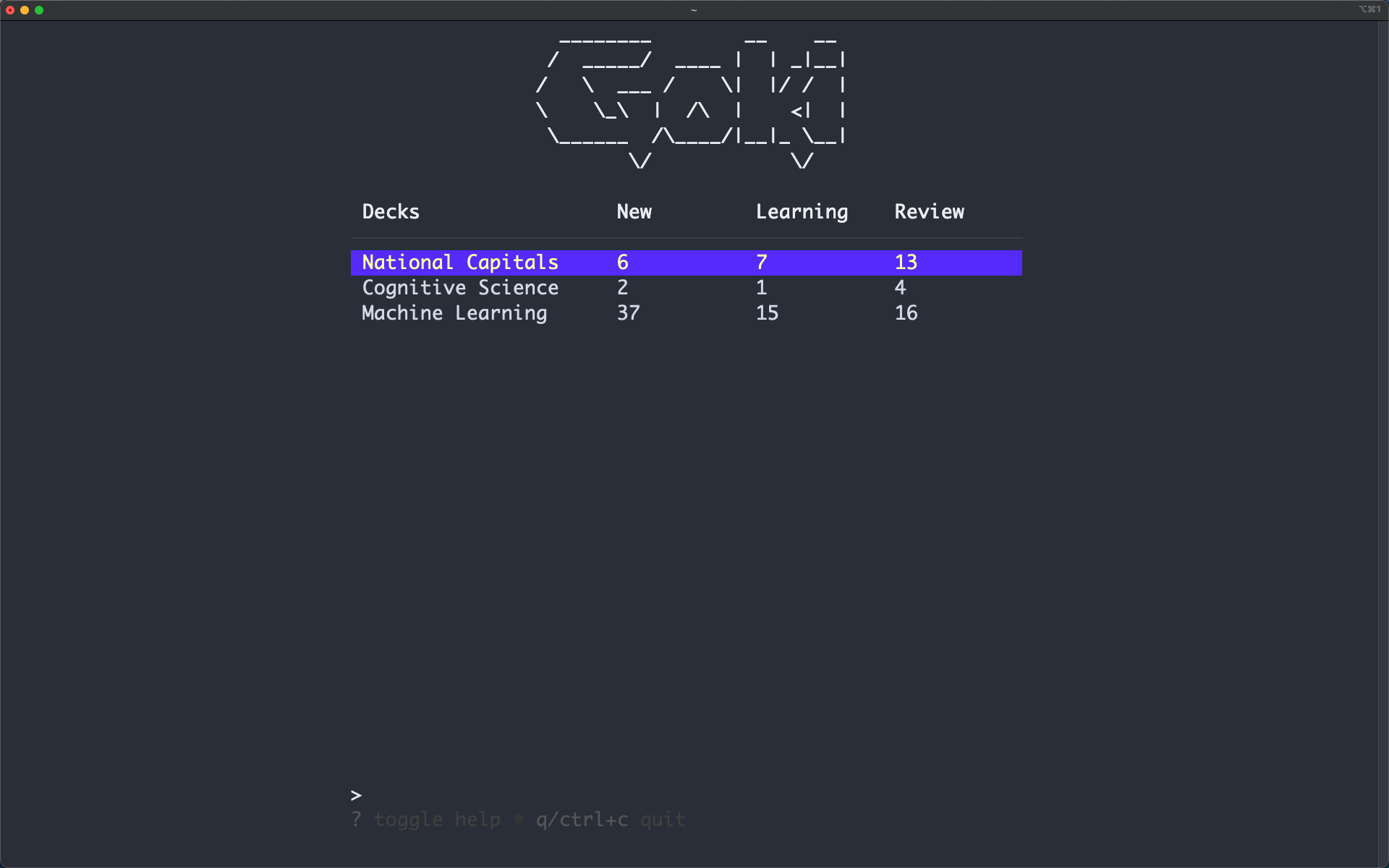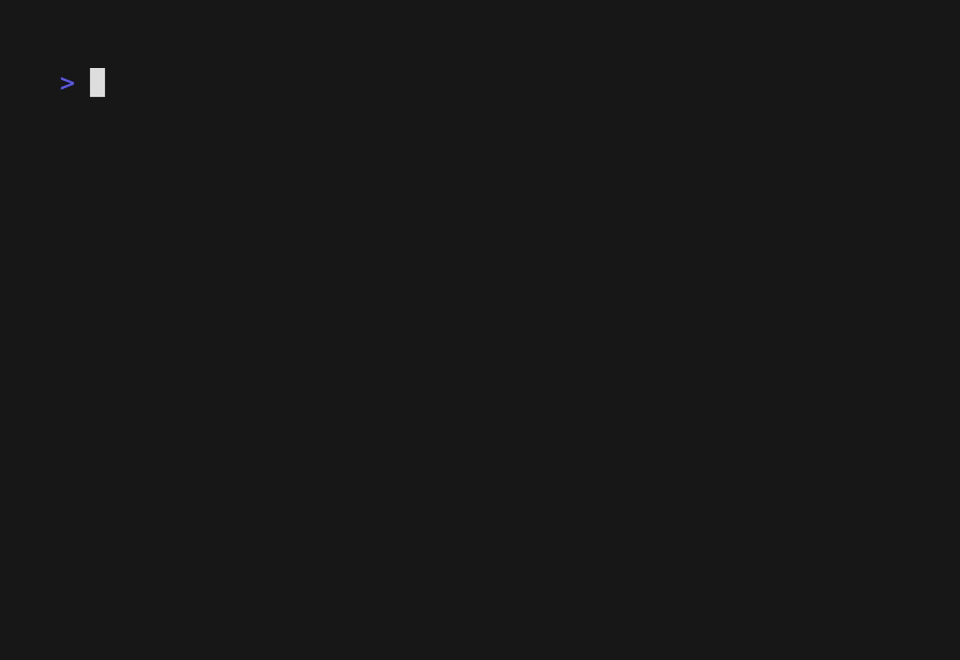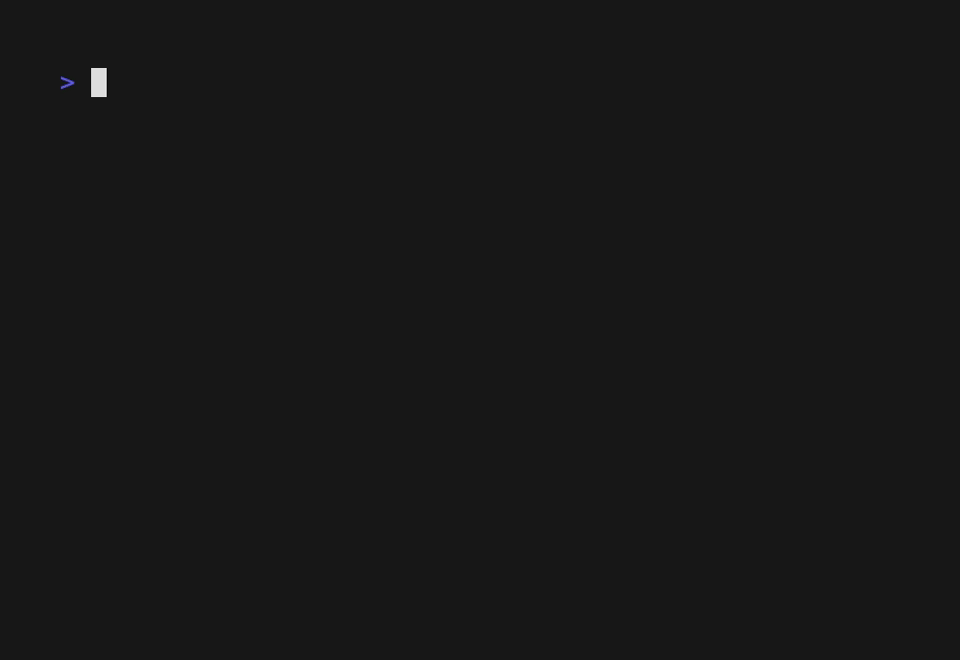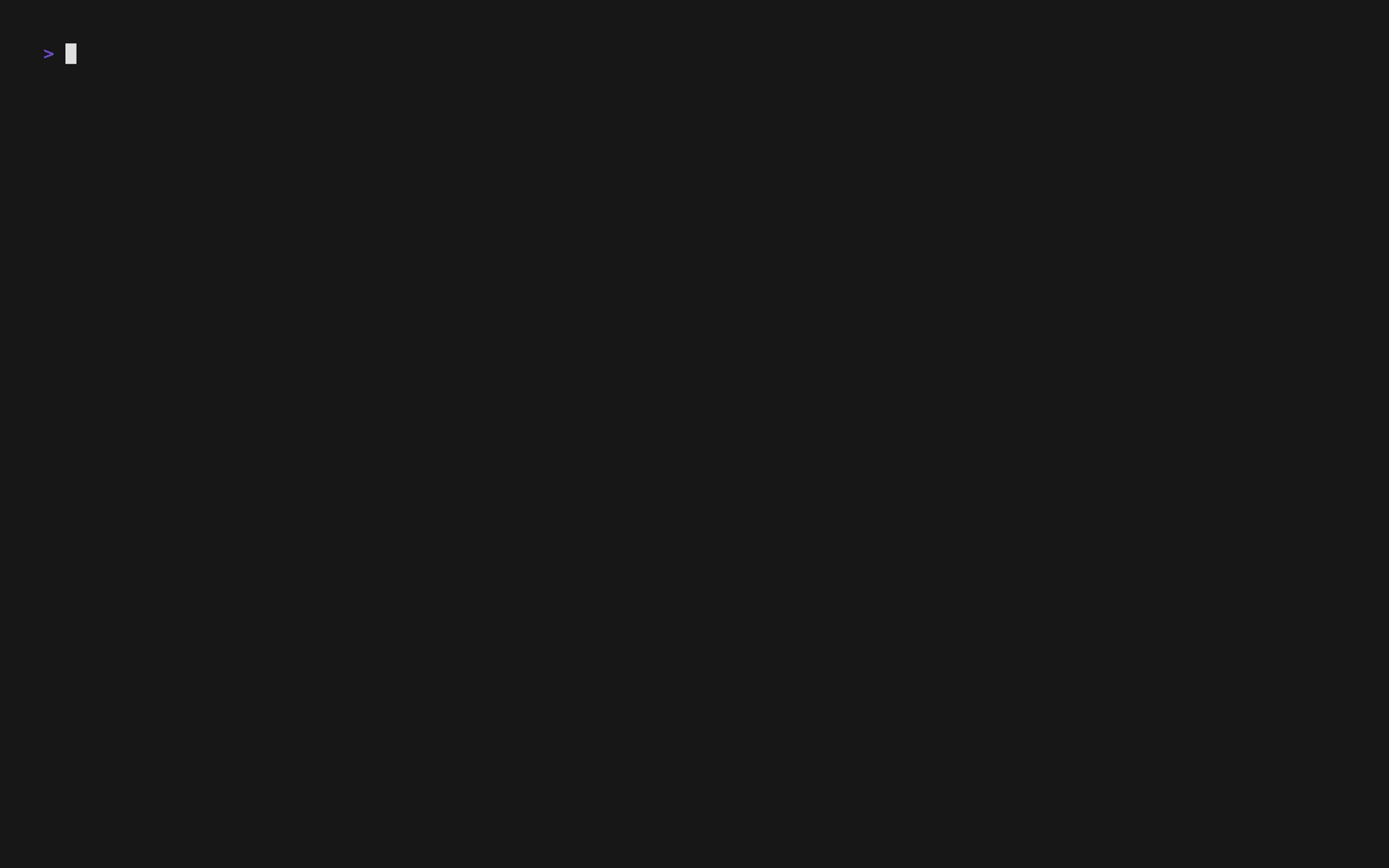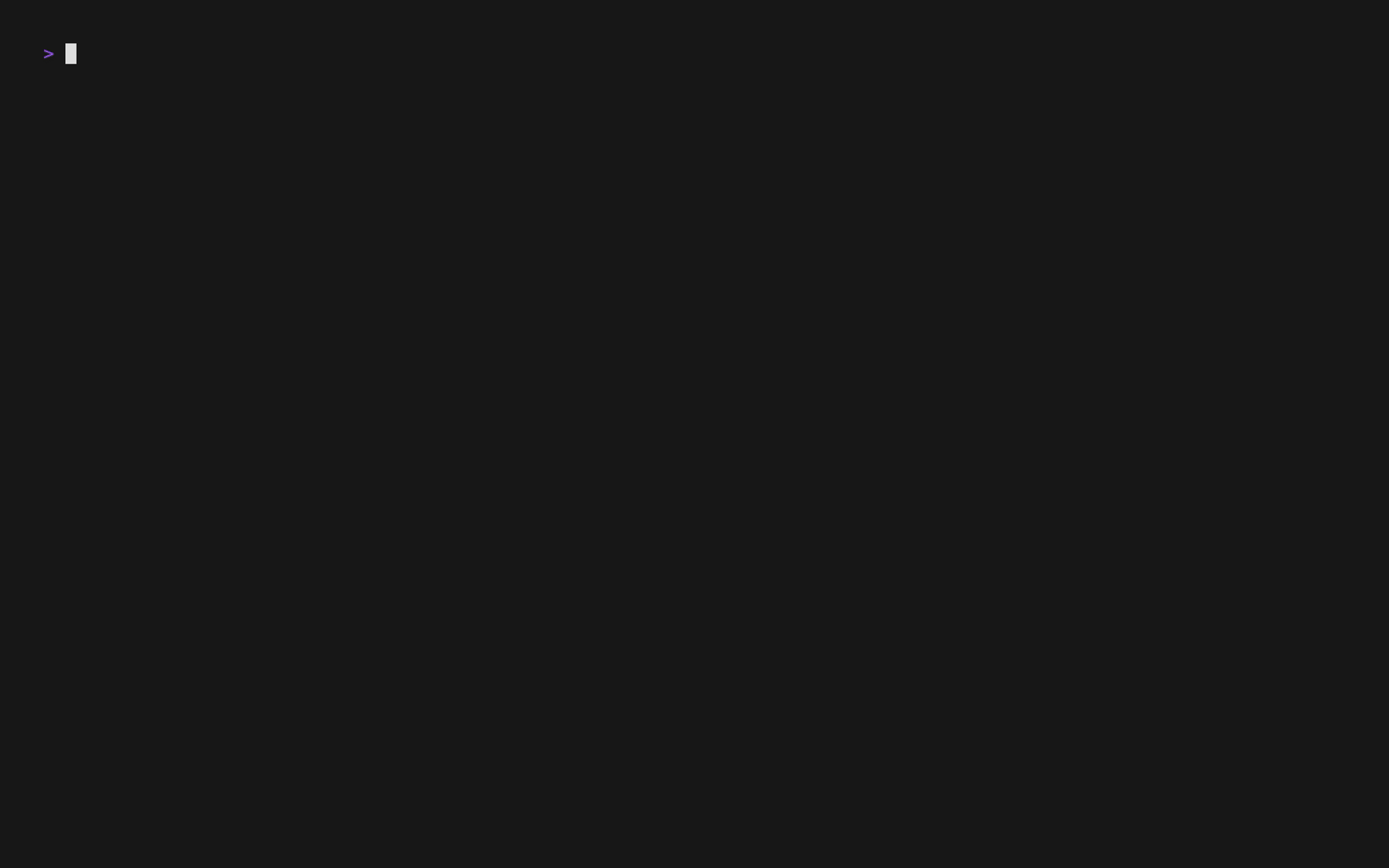A terminal-based spaced repetition flashcard tool.
- Importing decks from Anki and csv's!
- Reviewing from TUI and Terminal!
Theme: material default-community
Goki is an intelligent flashcard management tool inspired by Anki built in the terminal!
Launch by running goki:
goki_demo.mov
Goki features a Spaced Repetion Algorithm which uses user feedback on card difficulty to effectively space out practice sessions.
Home Page
| Action | Keybinding |
|---|---|
| Review Decks Flashcards | r |
| Create New Deck | N |
| Generate a Deck using GPT | G |
| View Deck Card List | o |
| Edit Deck Name | e |
| Delete Deck | d |
| Move Up | up arrow,k |
| Move Down | down arrow,j |
| Toggle Help Menu | ? |
| Quit | q,ctrl+c |
Flashcard List Page
| Action | Keybinding |
|---|---|
| Move Up | up arrow,k |
| Move Down | down arrow,j |
| Next page | right arrow,l |
| Previous Page | left arrow,h |
| Search Flashcards | / |
| New Card | n |
| Edit Card | e |
| Delete Card | d |
| Undo Deleted Card | u |
Create/Edit Flashcard Form
| Action | Keybinding |
|---|---|
| Next Field / Submit | enter |
| Previous Field | tab |
| Exit Form | esc |
Flashcard
| Action | Keybinding |
|---|---|
| Exit Review | esc |
| Show Back | o |
| Flashcard needs repeated again | 1 |
| Flashcard took some thought | 2 |
| Flashcard was easy to remember | 3 |
Using go:
go install github.com/abeleinin/goki@latest
Build from source (go 1.13+)
git clone https://github.com/abeleinin/goki.git
cd goki
go build
goki_vhs_gpt_demo_audio.mp4
Supports:
- Generating decks from text or markdown files using
stdin - Generating arbitrary decks from a
<prompt>in CLI and TUI
Goki uses gpt-4-turbo-preview. Set the OPENAI_API_KEY environment variable to a valid OpenAI key. You can generate one here.
There are two ways to generate decks using the API. First, you can use stdin to generate a deck from your notes:
goki --gpt < my_notes.txt
goki --gpt "my prompt"
Or from the TUI, you can use the G key to be prompted to type some content on the bottom of the screen relating to the deck you want to generate. Testing has been limited, so please report any bugs or errors that occur.
Using the pipe operator < to feed flashcard data in as stdin. Apply
a custom name with the -n flag, or a default name will be assigned.
-t flag assigns the data seperation character, comma , separation
is the default.
goki < flashcards.csv # default sep=','
goki -t < flashcards.txt # use -t to set sep='\t'
goki -n "My Deck Name" < flashcards.csv
goki -n "My Deck Name" -t < flashcards.txt
Here is an example of data formatting. Only rows with 2 elements will be parsed, the first as the question and second as answer.
"Question","Answer"
Question Answer
Export as Notes in Plain Text (.txt) in Anki, which generates a tab \t separated text file. Run the follow on the exported file.
goki -n "My Anki Cards" -t < anki.txt
Press r on the selected deck you want to review on the home page. Or
use the command goki review <deck index> to review from the CLI.
Review from CLI:
Review from TUI:
Press N in the home page. Use e to edit the currently selected deck.
Press o to view the cards in a deck. Press n to create a new card.
Usage:
goki - tui mode
goki list - view deck index
goki review <deck index> - review deck from cli
Import:
opt: - optional flags
-n "deck name" - assigned deck name to imported cards
-t - assigns tab sep (default sep=',')
goki opt < deck.txt - import deck in using stdin
Generate:
goki --gpt "my prompt" - generate a deck from a text prompt
goki --gpt < my_notes.txt - generate a deck from text or markdown files
- Augmenting Long-term Memory by Michael Nielsen, Y Combinator Research, July 2018
- Created using Charm