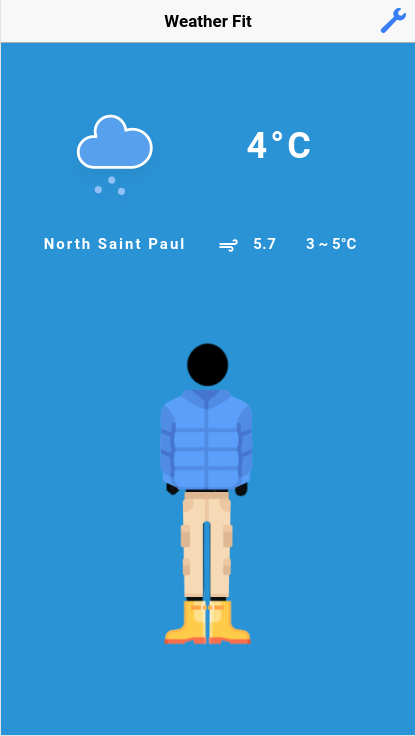weatherFit is an Ionic application that helps users choose their attire for the day. The app generates choices for tops, bottoms, and shoes that match the weather of the day.
To run weatherFit, you first need to install Ionic. Steps to install Ionic: http://ionicframework.com/docs/v1/guide/installation.html
To install all the dependencies of the weatherFit app, run this command on your terminal:
$ npm install
To run weatherFit, run this command on your terminal:
$ ionic serve
and then access the app on your browser through http://localhost:8100/ (preferably Google Chrome or Mozilla Firefox).
To build for iOS, run:
$ ionic platform add ios
$ ionic build ios
$ ionic resources
This will create an Xcode project in the folder platforms/ios, which can then be opened in Xcode for testing and deployment.
There are two pages within the weatherFit app: Home and Settings.
Home is the main page within the app and contains both the day's weather information and the clothing suggestions.
The upper section of the app contains the current temperature, maximum and minimum temperature, wind speed, and the location of the user. By default, the app accesses the current location of the user. Therefore, the app always needs to be authorized to access the current location from the device.
The lower section of the app displays the clothing suggestions through the three sliders. The first slider displays tops, the second bottoms, and the third shoes.
To change the temperature units, change the gender of the clothing, or display/hide the avatar, the user can click on the wrench logo in the upper right corner of the Home page.
Settings is the page where the user can change the temperature units or the gender of the clothing, or display/hide the avatar. When the user is done changing the options, they can click the Back button in the upper left corner of the page and the app will reload to display the weather or clothing suggestions based on the new user preferences.
To access the developer documentation, please refer to dev_documentation.md in the documentation folder.