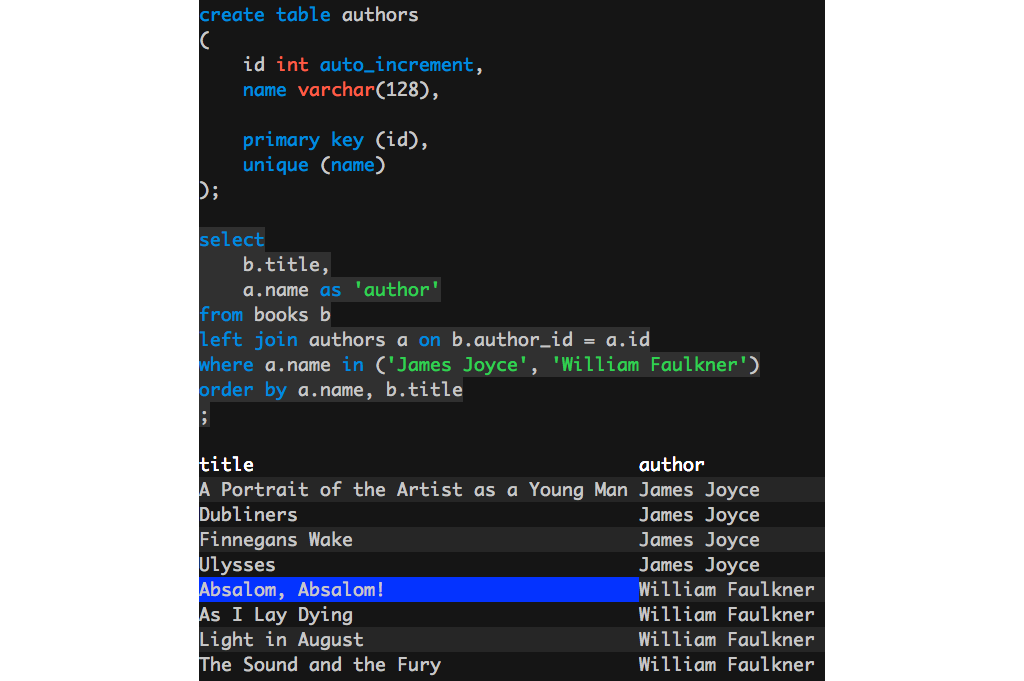A MySQL query editor with syntax highlighting for the terminal.
You'll need git and go installed. Then:
git clone https://github.com/briansteffens/prequel
cd prequel
makeThe binary will now be located at ./prequel.
To do a normal install, do this after compiling:
sudo make installThis will install the binary to /usr/bin/prequel.
Do this to uninstall the binary:
sudo make uninstallPrequel checks the current directory for a config.json file and uses that to figure out which database connection settings to use. Copy the example file and customize it to fit your environment:
cp config.json.example config.json
vim config.jsonOnce the configuration is done, run the program:
prequelPrequel is divided into two sections: a query editor on top and a results view on the bottom. Use the tab key to switch between them.
The query editor has vim-inspired shortcuts. There are two modes: command and insert. Command is the default.
Here are some shortcuts available in command mode:
| Shortcut | Action |
|---|---|
| F5 | Run the current query |
| i | Enter insert mode |
| Tab | Switch focus to the results view |
| h | Move the cursor left |
| l | Move the cursor right |
| j | Move the cursor down |
| k | Move the cursor up |
| Left arrow | Move the cursor left |
| Right arrow | Move the cursor right |
| Down arrow | Move the cursor down |
| Up arrow | Move the cursor up |
| 0 | Move to the beginning of the current line |
| A | Move to the end of the current line and enter insert mode |
| o | Create a new line after the current line and enter insert mode |
| w | Advance to the next word |
| b | Move to the previous word |
| x | Delete the current character |
| gg | Move to the first character in the first line |
| G | Move to the last character in the last line |
| dd | Delete the current line |
| cw | Delete the current word and enter insert mode |
| Home | Move to the beginning of the current line |
| End | Move to the end of the current line |
| Ctrl+C | Exit the program |
While in insert mode, you can type normally. The following shortcuts are available:
| Shortcut | Action |
|---|---|
| F5 | Run the current query |
| Escape | Switch back to command mode |
| Home | Move to the beginning of the current line |
| End | Move to the end of the current line |
| Ctrl+C | Exit the program |
In the detail view, the following shortcuts are available:
| Shortcut | Action |
|---|---|
| Tab | Switch focus to the query editor |
| Home | Move to the first column in the current row |
| End | Move to the last column in the current row |
| Page Up | Move up one page of rows |
| Page Down | Move down one page of rows |
| h | Move the selection to the left one column |
| l | Move the selection to the right one column |
| j | Move the selection down one row |
| k | Move the selection up one row |
| Arrow Keys | Scroll the viewport without changing the selection |
| Ctrl+C | Exit the program |