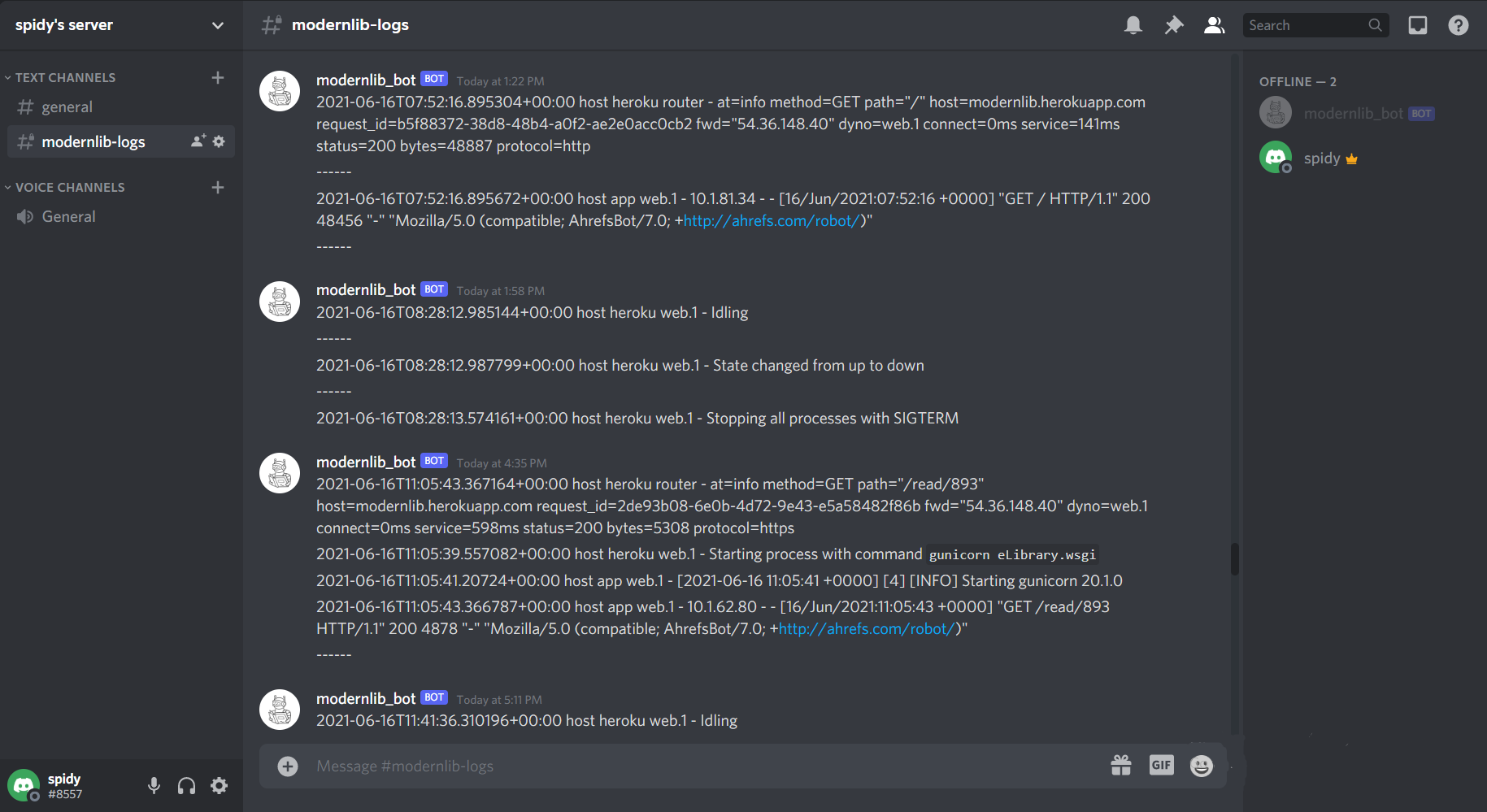An extremely simple heroku to discord https logdrain.
heroku2discord-logdrain streams the heroku app logs you see either on the heroku's website or on heroku's cli using
heroku logs --tail to any discord channel you specify with zero interaction requirement once setup.
Log sources are any processes that might want to emit log entries relevant to your app. Some examples: your web dynos, the Heroku platform, the Heroku routing stack, and many add-ons.
Log drains are any network services that want to consume your app’s logs, either for automatic processing, archival, or human consumption. Examples include the Heroku command-line tool and several log-processing and management add-ons.
TL;dr : Logplex routes messages from sources to drains.
Heroku’s Logplex router is responsible for collating and distributing the log entries generated by your app and other components of the Heroku platform. It makes these entries available through the Logplex API and the Heroku command-line tool.
In a distributed system such as Heroku, manually accessing logs spread across many dynos provides a very disjointed view of an application’s event stream and omits relevant platform-level events. The Logplex facility solves these issues in an accessible and extensible manner.
Read more about Heroku's Logplex
- Discord Bot Token
- Discord Channel Id
- Web service Endpoint (URL where your logdrain server is hosted)
- Its super simple to create a discord bot, still if you're new to this just make sure you are logged in to discord and follow this guide
- copy
bot tokenand keep it handy, will need it later
- First make sure you have Developer Mode enabled on your Discord by visiting your Discord settings and going to Appearance.
- To get a
Channel IDright click the channel and click on “Copy ID” then paste it into your Discord or on a text editor. Alternatively type the channel as a mention and place a backslash \ in front of the mention. It should look like this <#475182341782896651> and the number is the ID. - keep this
Channel IDhandy, will need it later
Once you have your Bot setup, now you need to add your bot to your server to start receiving logs. If you dont know how, follow this guide
To make your logdrain available to your heroku app's logplex, it needs to be publically available, for this you'll need to deploy you app to any one hosting provider of your choice.
- set two enviornment variables
BOT_TOKENandCHANNEL_IDto the values you got in step 1 and 2.
set BOT_TOKEN=YOUR_TOKEN_HERE
set CHANNEL_ID=YOUR_CHENNEL_ID_HERE
$env:BOT_TOKEN=YOUR_TOKEN_HERE
$env:CHANNEL_ID=YOUR_CHENNEL_ID_HERE
export BOT_TOKEN=YOUR_TOKEN_HERE
export CHANNEL_ID=YOUR_CHENNEL_ID_HERE
https://devcenter.heroku.com/articles/config-vars
Note - You don't need to deploy logdrain on heroku for this to work, you can choose any hosting provider of your choice.
Important - Without enviornment variables BOT_TOKEN and CHANNEL_ID flask app wouldn't work, if you cannot set enviormnent variables, set their values directly in the python file, although its not secure, it will make your app work.
make sure you have heroku cli installed and logged in to your heroku account, then follow along
heroku drains:add https://mylogdrain.com/logs -a myapp
- replace
https://mylogdrain.comwith the deployment link/web service endpoint/app's url you got in the last step. - replace
myappwith the name of app for which you have create logdrain. /logsis important as it indicates the route which the logplex will send logs to.