Twilio Flex Plugins allow you to customize the appearance and behavior of Twilio Flex. If you want to learn more about the capabilities and how to use the API, check out our Flex documentation. Flex Dialpad documentation can be found at Flex Dialpad.
In this plugin we have used Twilio Flex's Native Outbound Calling API i.e. Action Framework's action startOutboundCall. Read more about this Action here
A high level flow diagram explaining the flow is shown below
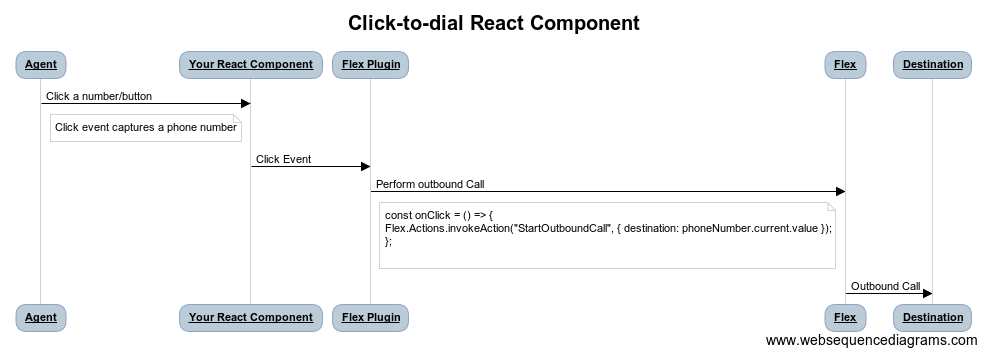
Make sure you have Node.js as well as npm installed.
Afterwards, install the dependencies by running npm install:
cd
# If you use npm
npm installIn order to develop locally, you can use the Webpack Dev Server by running:
npm startThis will automatically start up the Webpack Dev Server and open the browser for you. Your app will run on http://localhost:8080. If you want to change that you can do this by setting the PORT environment variable:
PORT=3000 npm startWhen you make changes to your code, the browser window will be automatically refreshed.
Once you are happy with your plugin, you have to bundle it in order to deploy it to Twilio Flex.
Run the following command to start the bundling:
npm run buildAfterwards, you'll find in your project a build/ folder that contains a file with the name of your plugin project. For example, plugin-example.js. Take this file and upload it into the Assets part of your Twilio Runtime.
Note: Common packages like React, ReactDOM, Redux and ReactRedux are not bundled with the build because they are treated as external dependencies so the plugin will depend on Flex to provide them globally.