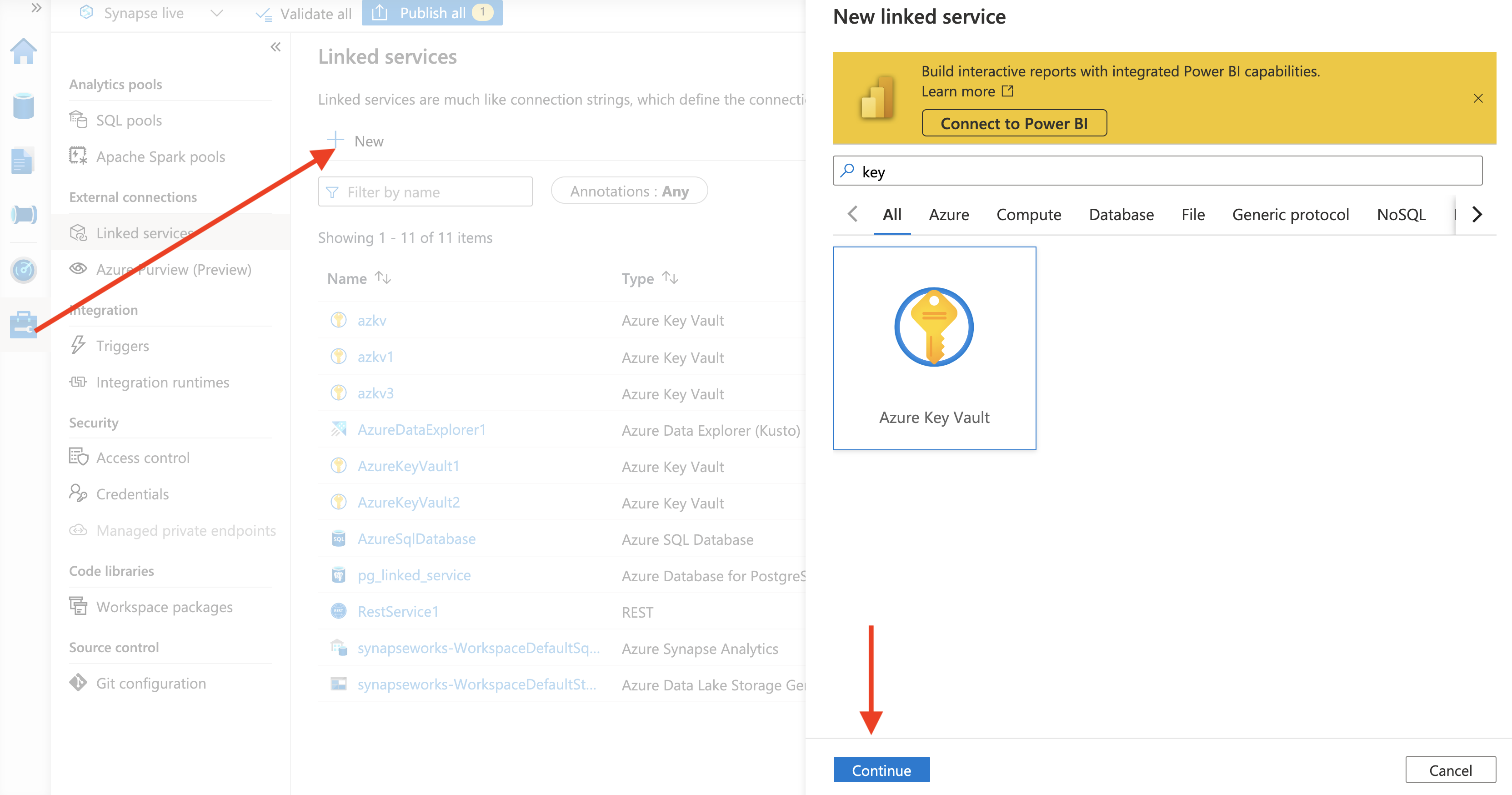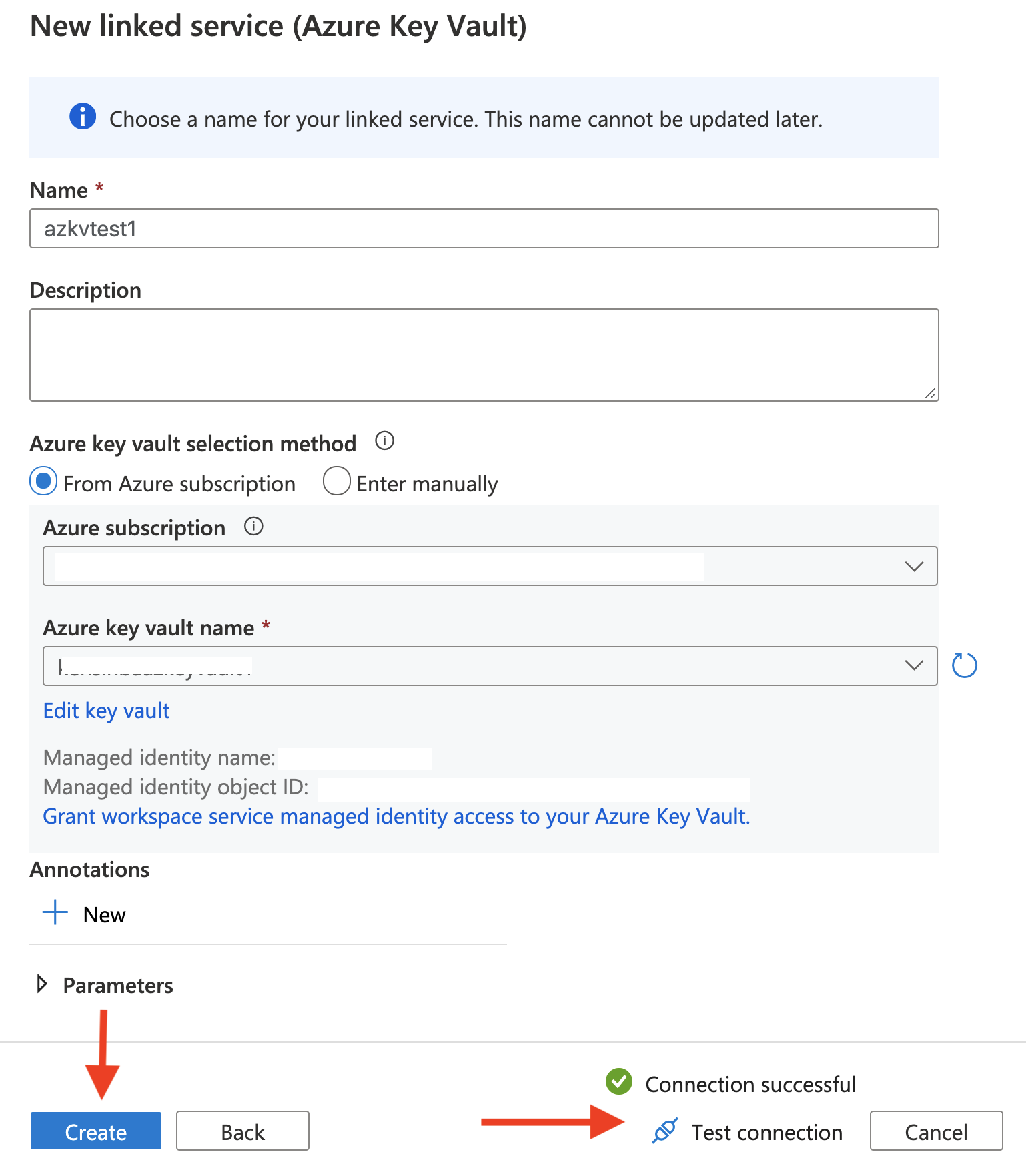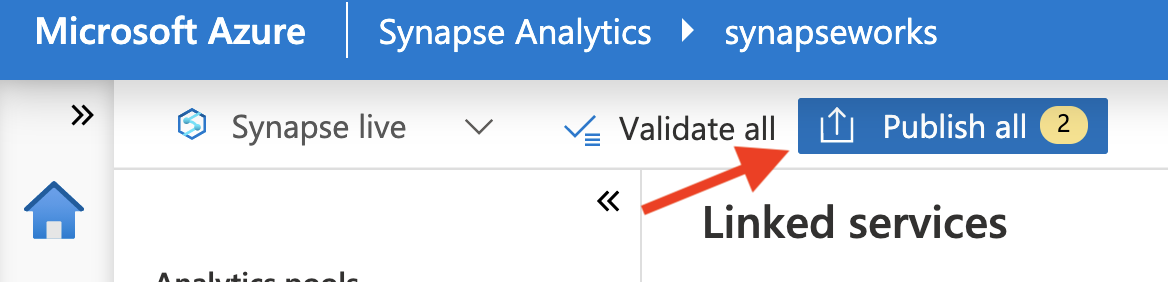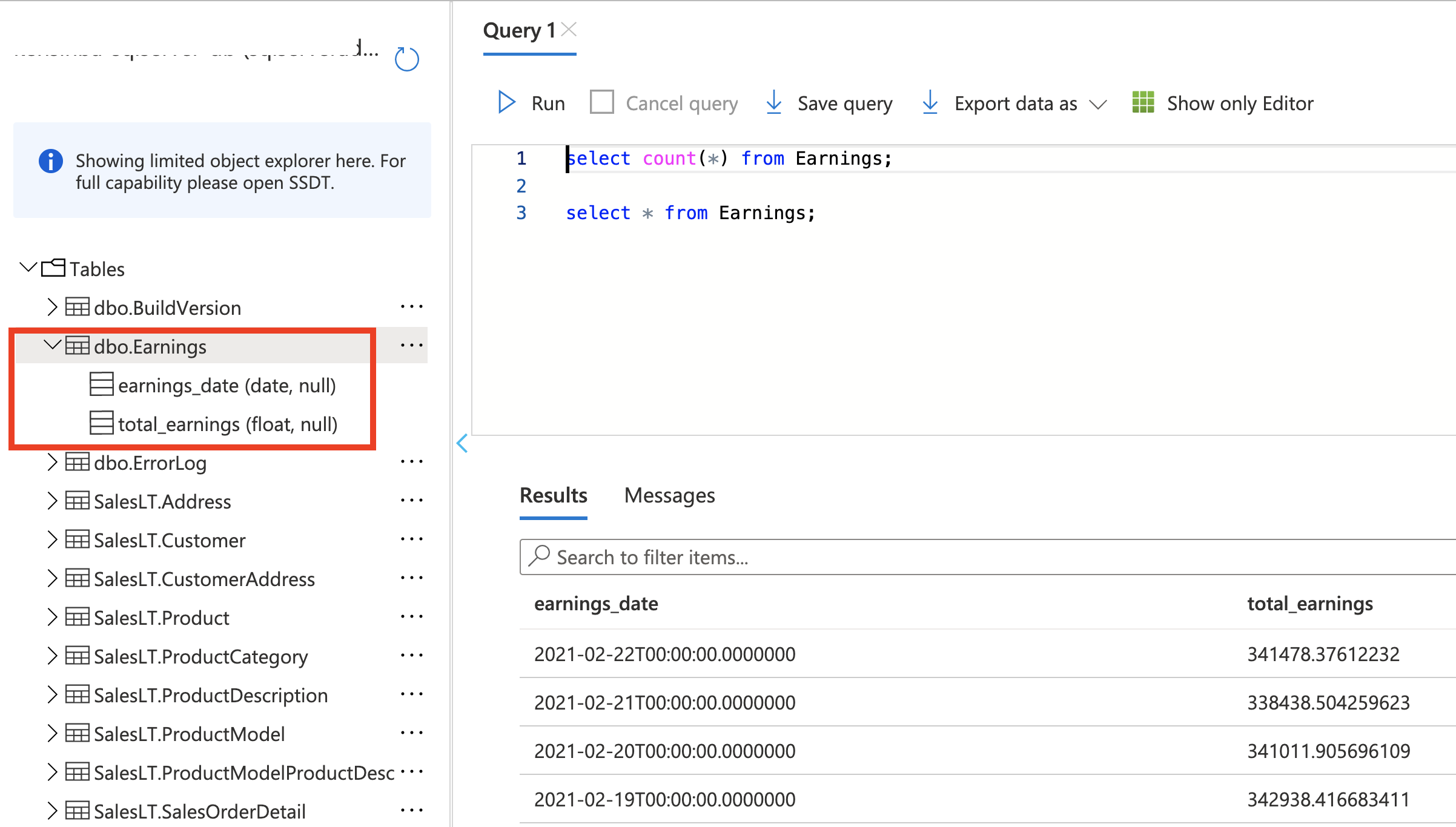- Infra setup using Terraform.
- Use the program to generate CSV data
- Upload CSV file to synapse ADLS (use Az Copy)
- Data clean/processing using Synapse Spark pools
- Load data into RDBMS
- Install Azure CLI
- Install Terraform
It creates key components such as resource group, storage account, ADLS file system, Synapse workspace, Synapse spark pool, Azure SQL database, Azure Key vault along with the secret required to connect with sql database
Clone the repo:
git clone https://github.com/abhirockzz/synapse-spark-sqldb
cd terraform_infraIn main.tf file, replace the component names for Synapse workspace etc.
Start off:
terraform init
terraform plan -out aimle2einfra.tfplanTrigger infra creation:
terraform apply aimle2einfra.tfplanOnce the process is complete, check your resource group to confirm all the resources have been created properly.
Run the python program to prepare CSV data - generate.ipynb.
Once you're done, follow the steps below to upload it to the ADLS filesystem linked to your Synapse Workspace.
It is assumed that you have saved the generate CSV file in a local folder named
data
First, download azcopy
To upload your directory to storage:
Initiate login:
azcopy loginIf you finish the auth successfully, you should see this:
INFO: Login succeeded.Initiate copy:
azcopy copy 'data' 'https://<enter storage account name>.dfs.core.windows.net/<enter container name>' --recursiveThe output similar to this:
INFO: Scanning...
INFO: Authenticating to destination using Azure AD
INFO: Any empty folders will be processed, because source and destination both support folders
Job fd3e3b59-a9ed-fe4b-5d07-8970fdf8d1d4 has started
Log file is located at: /Users/abhishekgupta/.azcopy/fd3e3b59-a9ed-fe4b-5d07-8970fdf8d1d4.log
0.0 %, 1 Done, 0 Failed, 1 Pending, 0 Skipped, 2 Total, 2-sec Throughput (Mb/s): 1.9659
Job fd3e3b59-a9ed-fe4b-5d07-8970fdf8d1d4 summary
Elapsed Time (Minutes): 0.1001
Number of File Transfers: 1
Number of Folder Property Transfers: 1
Total Number of Transfers: 2
Number of Transfers Completed: 2
Number of Transfers Failed: 0
Number of Transfers Skipped: 0
TotalBytesTransferred: 608974
Final Job Status: CompletedCheck ADLS filesystem in Synapse Workspace - you should see a folder named data with the CSV file in it.
The Azure Key Vault instance created using Terraform has the credentials (Secret) to connect with Azure SQL Database. To use this, you will first need to create a Linked Service for Azure Key Vault.
In the Manage section of the workspace, click New and locate the Azure Key Vault service type:
Enter the info for Linked Service. Make sure to use the right subscription and the appropriate Key Vault service (created via Terraform):
Don't forget to Publish
Open Synapse workspace. Navigate to the Develop section (let menu) and import data-processing.ipynb notebook.
Open the notebook and attach the appropriate Spark pool before you proceed with the next steps.
Execute the cells, one by one
Define the schema:
from pyspark.sql.types import StructType,StructField, StringType, IntegerType, DateType, DoubleType
schema = StructType([ \
StructField("num",IntegerType(),False), \
StructField("date",DateType(),False), \
StructField("resource_id",IntegerType(),False), \
StructField("earnings", DoubleType(), False)
])
Read data from the cSV file you had uploaded earlier. Make sure to use enter the correct file name
data = (spark
.read
.csv("/data/<enter file name>.csv", header=True, schema=schema)
)
data.printSchema()
data.show(5)Write the data frame to Azure SQL Database. The table (named Earnings) will get created automatically.
dbtable = "Earnings"
#uses synapse MSI based auth
url = TokenLibrary.getSecret("<enter key vault name>", "<enter key vault secret name>", "<enter linked service name>")
try:
earnings.write \
.format("com.microsoft.sqlserver.jdbc.spark") \
.mode("append") \
.option("url", url) \
.option("dbtable", dbtable) \
.save()
except ValueError as error :
print("Connector write failed", error)Read it back from the database:
dbtable = "Earnings"
#uses synapse MSI based auth
url = TokenLibrary.getSecret("<enter key vault name>", "<enter key vault secret name>", "<enter linked service name>")
data = spark.read \
.format("com.microsoft.sqlserver.jdbc.spark") \
.option("url", url) \
.option("dbtable", dbtable) \
.load()
print(data.count())
data.show()Things to note:
- you can also cross check the same directly in the Azure SQL Database
- you can use the same to read from other tables in SQL databse including the ones in the Adventure Works schema e.g.
SalesLT.Customer - Also applicable to other databases e.g. PostgreSQL
terraform plan -destroy -out aimle2einfra.destroy.tfplan
terraform apply aimle2einfra.destroy.tfplanIf time permits, try:
- Access Synapse Spark pools from VSCode
- Use Pulumi to spin up infra