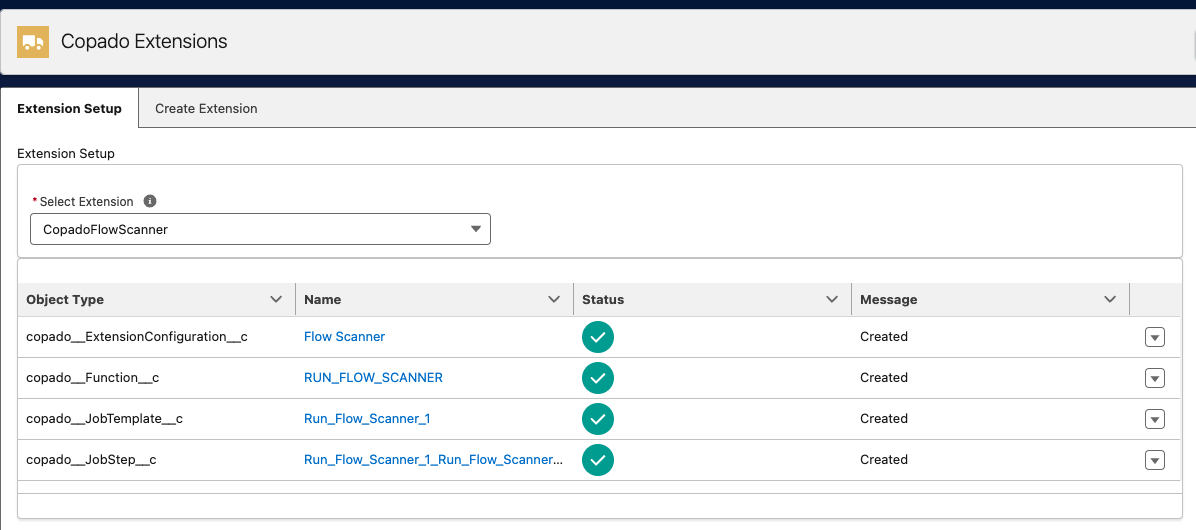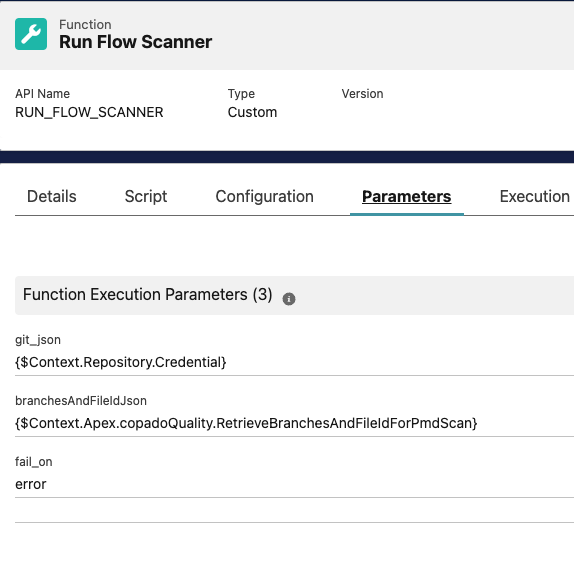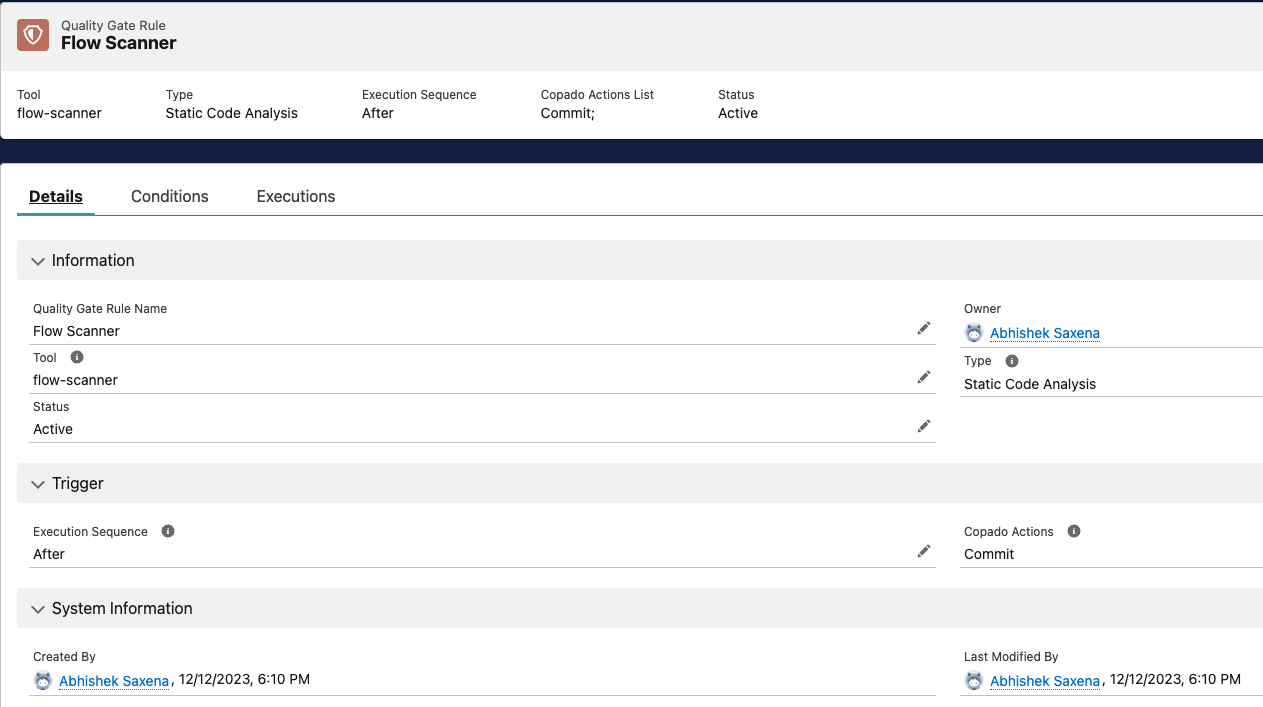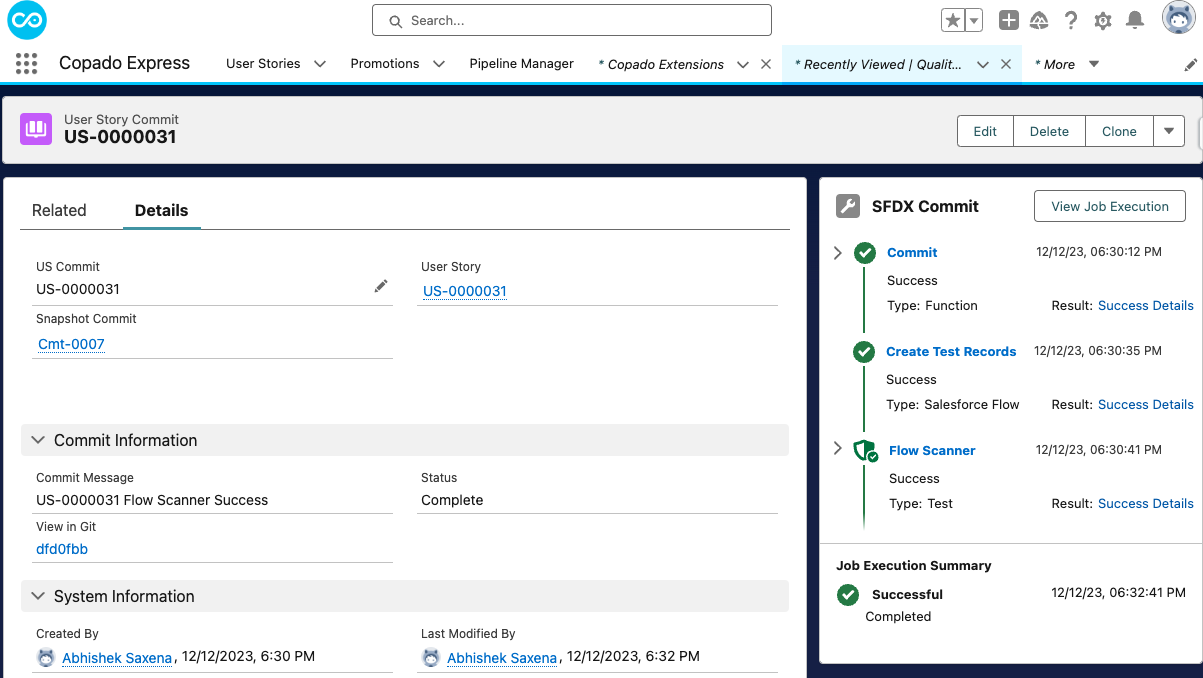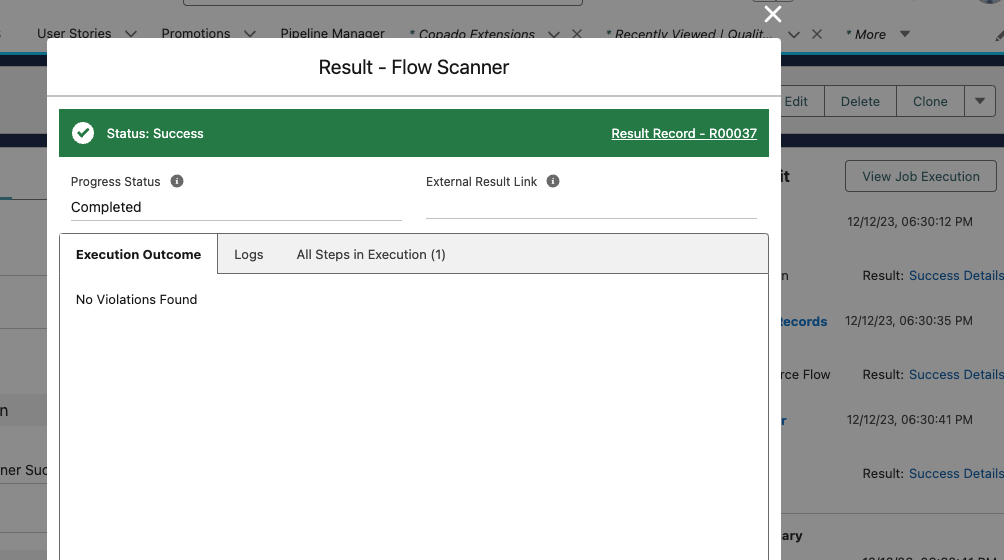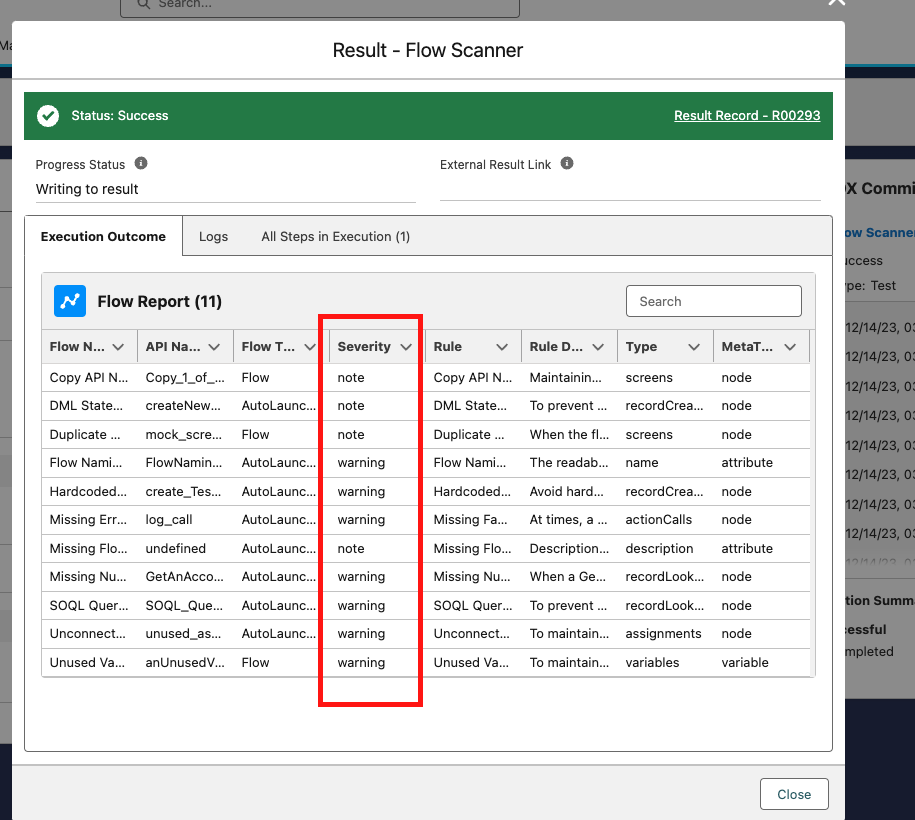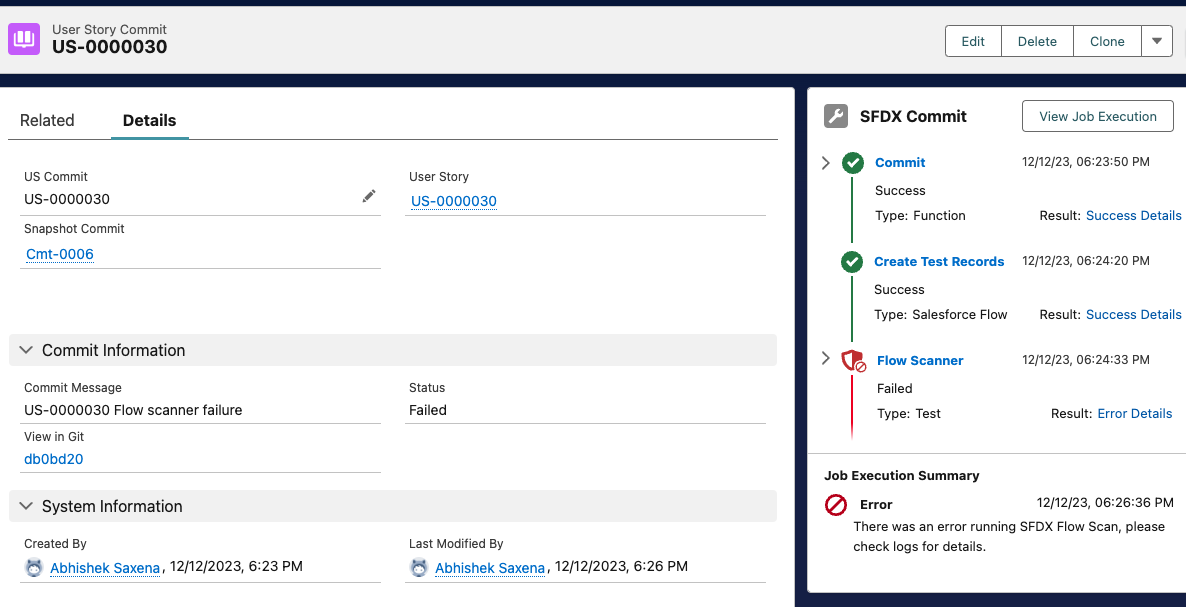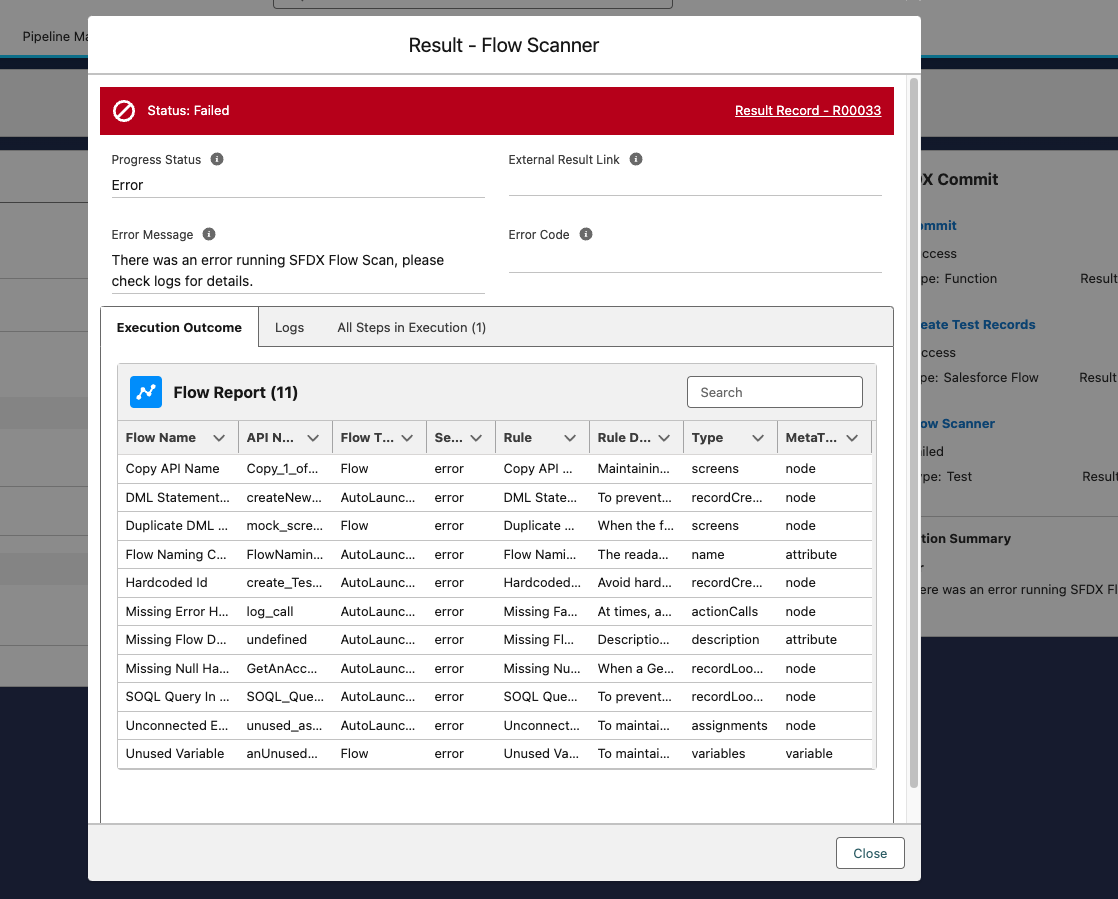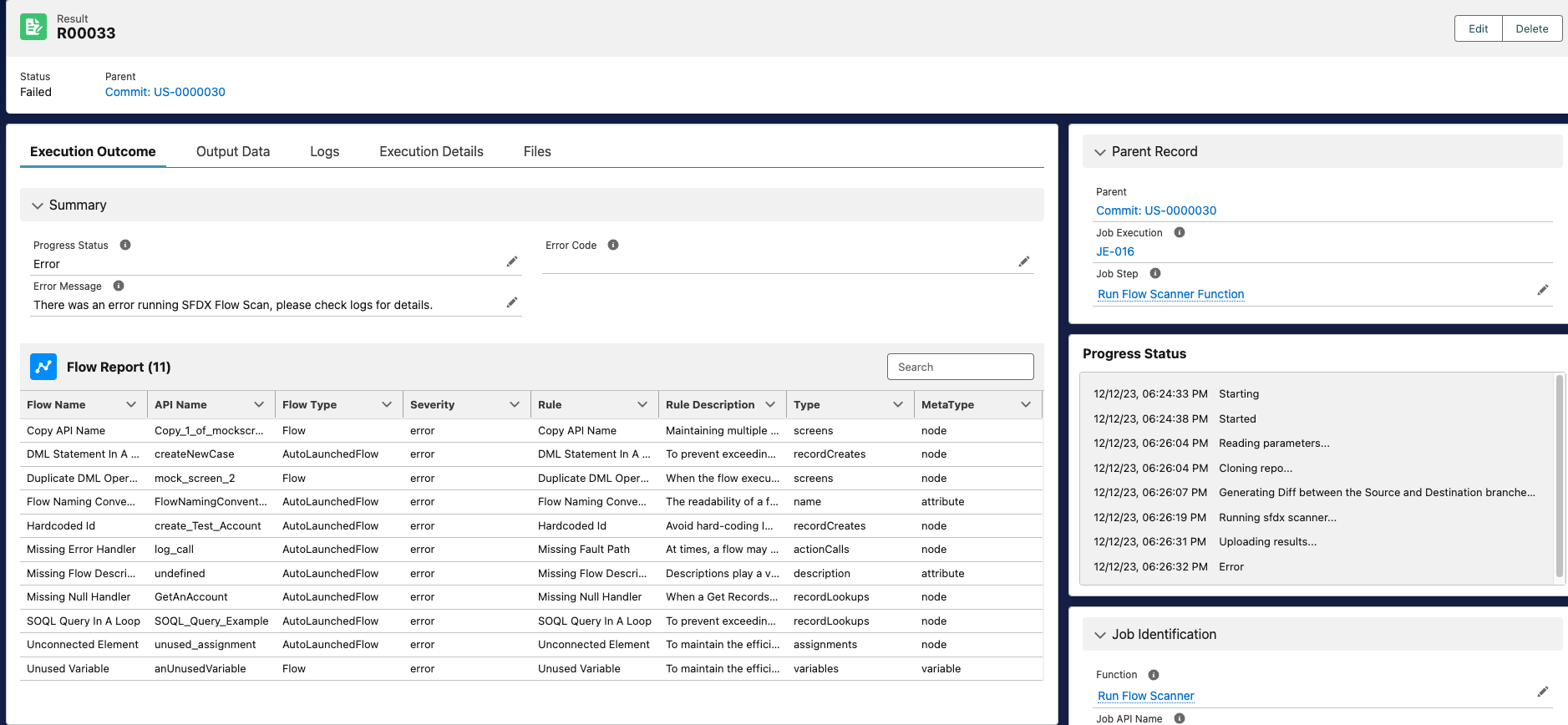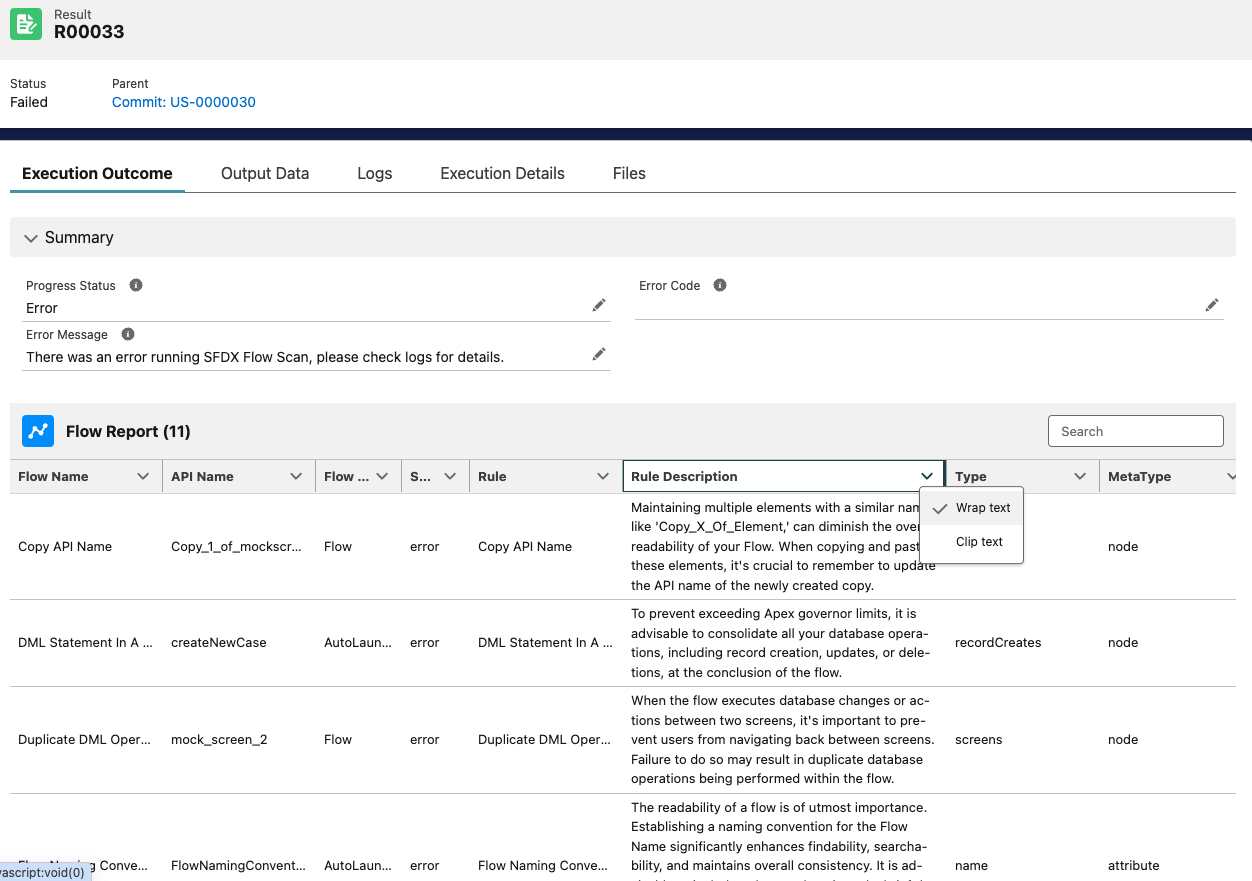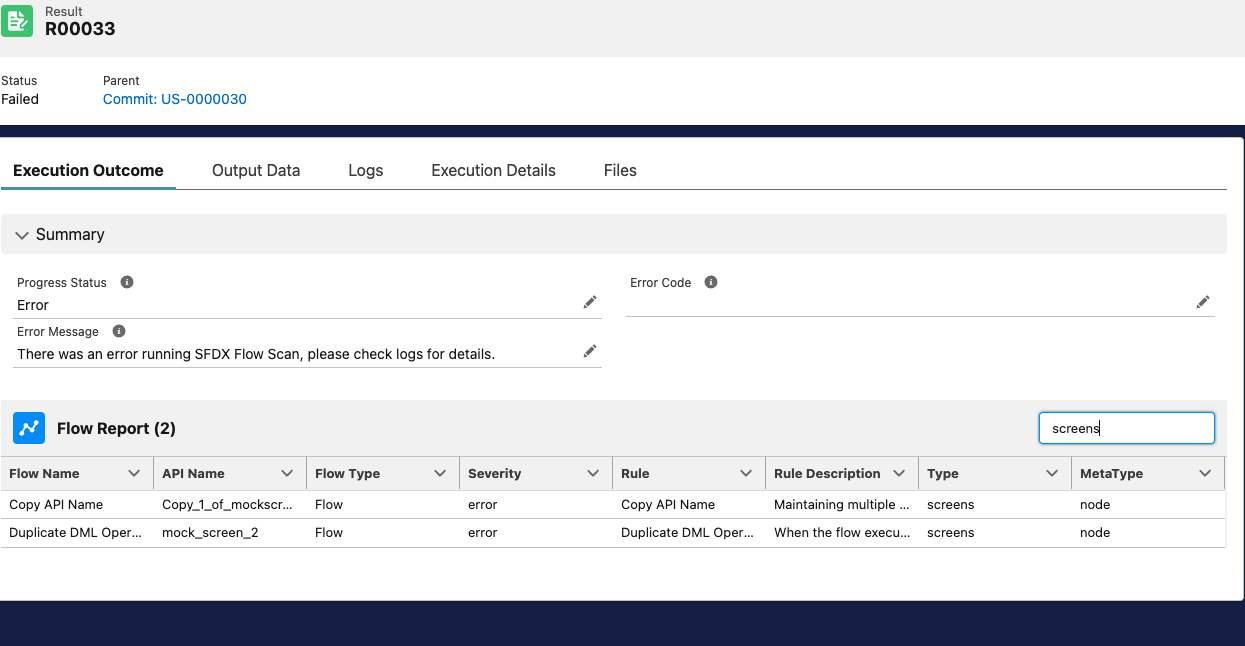With this project, you can use Lightining Flow Scanner as a quality gate within Copado, and run it on the changed/updated components in your Copado User Story or enforce it before every deployment. All results are available within the Test and Result objects.
Q: What is Lightining Flow Scanner?
Lightning Flow Scanner is a free and open-source SFDX Plugin that can perform static analysis on Salesforce Flows, Process Builders and Workflows to identify violations of industry best practices. Please read more about the original sfdx plugin here.
Here's the Rule Overview courtesy, the original repo
| Rule | Description |
|---|---|
| Outdated API Version | Introducing newer API components may lead to unexpected issues with older versions of Flows, as they might not align with the underlying mechanics. Starting from API version 50.0, the 'Api Version' attribute has been readily available on the Flow Object. To ensure smooth operation and reduce discrepancies between API versions, it is strongly advised to regularly update and maintain them. |
| Copy API Name | Maintaining multiple elements with a similar name, like 'Copy_X_Of_Element,' can diminish the overall readability of your Flow. When copying and pasting these elements, it's crucial to remember to update the API name of the newly created copy. |
| DML Statement In A Loop | To prevent exceeding Apex governor limits, it is advisable to consolidate all your database operations, including record creation, updates, or deletions, at the conclusion of the flow. |
| Duplicate DML Operation | When the flow executes database changes or actions between two screens, it's important to prevent users from navigating back between screens. Failure to do so may result in duplicate database operations being performed within the flow. |
| Hardcoded Id | Avoid hard-coding IDs as they are org-specific. Instead, pass them into variables at the start of the flow. You can achieve this by utilizing merge fields in URL parameters or employing a Get Records element. |
| Flow Naming Convention | The readability of a flow is of utmost importance. Establishing a naming convention for the Flow Name significantly enhances findability, searchability, and maintains overall consistency. It is advisable to include at least a domain and a brief description of the actions carried out in the flow, for instance, 'Service_OrderFulfillment'. |
| Missing Flow Description | Descriptions play a vital role in documentation. We highly recommend including details about where they are used and their intended purpose. |
| Missing Fault Path | At times, a flow may fail to execute a configured operation as intended. By default, the flow displays an error message to the user and notifies the admin who created the flow via email. However, you can customize this behavior by incorporating a Fault Path. |
| Missing Null Handler | When a Get Records operation doesn't find any data, it returns null. To ensure data validation, utilize a decision element on the operation result variable to check for a non-null result. |
| SOQL Query In A Loop | To prevent exceeding Apex governor limits, it is advisable to consolidate all your SOQL queries at the conclusion of the flow. |
| Unconnected Element | Unconnected elements which are not being used by the Flow should be avoided to keep Flows efficient and maintainable. |
| Unused Variable | To maintain the efficiency and manageability of your Flow, it's advisable to avoid including unconnected variables that are not in use. |
More information on the rules can be found in the lfs-core module documentation.
- Install Copado v21.14 or higher
- Install Copado Quality Tools extension v1.42 or higher
- Install the latest version of Copado Flow Scanner from Copado's DevOps Exchange.
Create the Following Picklist values
- Object: Extension Configuration > Field: Extension Tool, Value:
flow-scanner - Picklist Value Set > Copado Test Tool, Value:
flow-scanner
Navigate to the “Copado Extensions” tab, select “CopadoFlowScanner” and press the button “Generate Extension Records”.
fail_on - This parameter can take one of three rule severity values - error, note or warning. The default value of it is error. This parameter decides when should the Quality Gate fail.
- Setting it to
errormeans - Succeed the Quality Gate, if their are no violations or they are only of typewarningornote. Fail on violations of severityerror. - Setting it to
warningmeans - Succeed the Quality Gate, if their are no violations or they are only of type ornote. Fail on violations of severityerrororwarning. - Setting it to
notemeans - Succeed the Quality Gate, if their are no violations. Fail on any violations irrespective of severity.
By default, all rules have a severity of error. If you need to customize individual rule severity, then, in the root of your repo you could create .flow-scanner.json. Here's a sample file
You can also configure exceptions for particular rules. Read more details here.
Navigate to the Quality Gate Rules tab and create a new record as follows. Note that the Type field will be populated automatically upon save. The global value set Test Tool should have a value for Flow Scanner as part of this package. It can be created manually if necessary.
Set the conditions so that it only applies to Pipelines/Stages/Environments with Platform = SFDX. This picklist value can be added manually if necessary.
Once saved, press the button “Activate” on the Quality Gate Rule record.
To run Flow Scanner only when Flows are committed, add the Filter Logic as shown in the picture below.
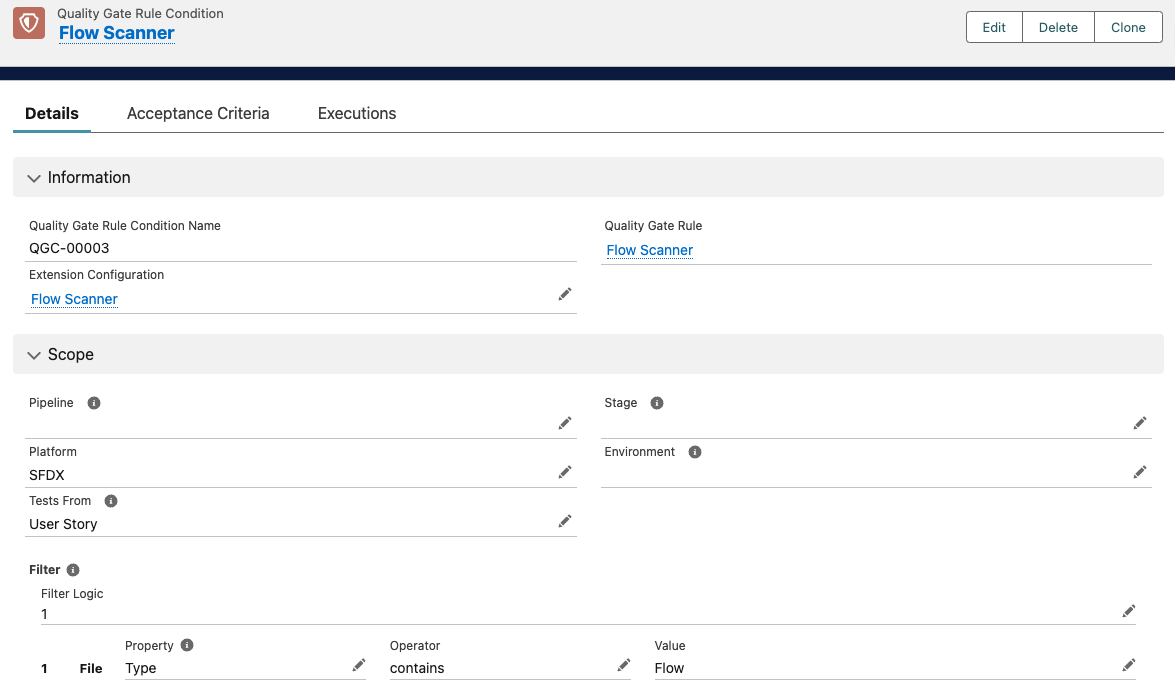
You are all set.
To test the configuration, just perform a commit which contains Flows on a user story on a SFDX platform Pipeline, and the Commit Action will call Flow Scanner after every commit.
Take a look at sample-test flows in the test-data directory.
Take a look at this recording to see how it works
Here are some screencaps of how the results look.
The Result record can be further opened to read the violations better, as well as wrap text and search to filter violations.