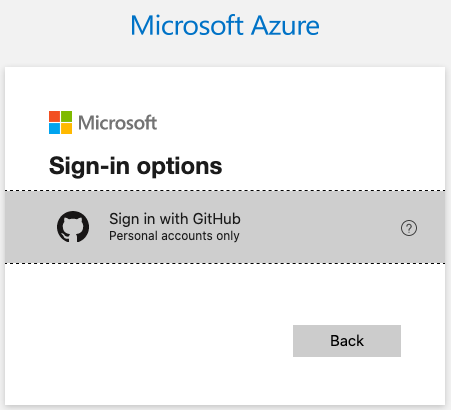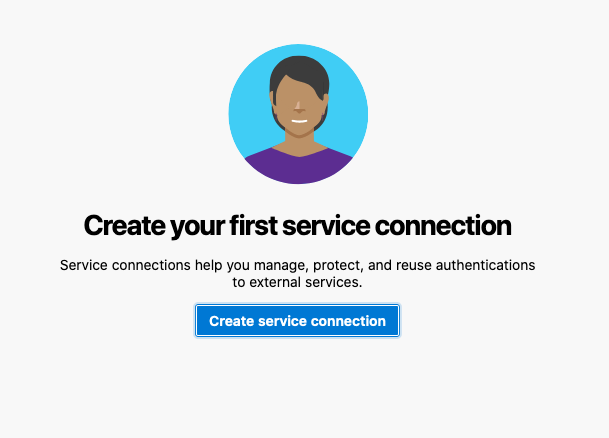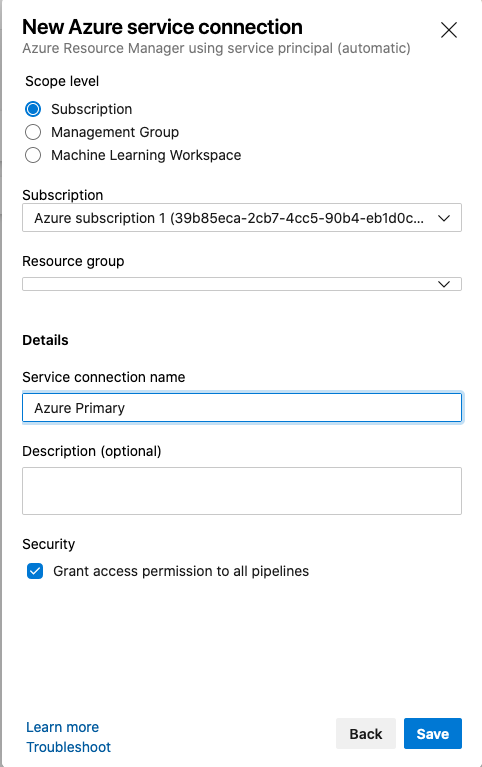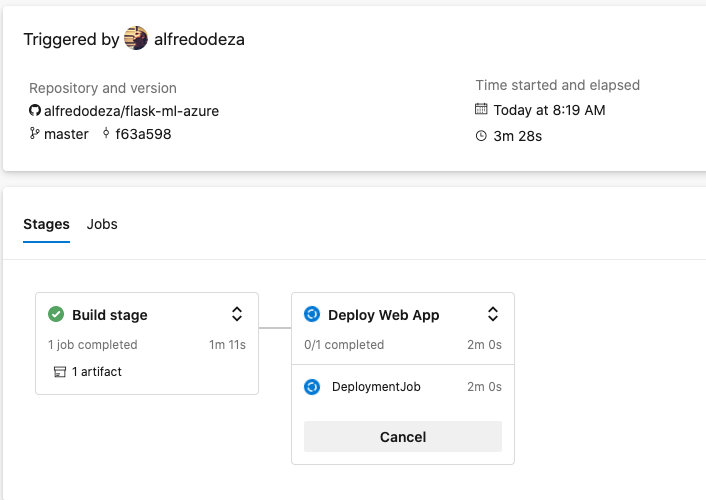flask-ml-azure
Sample project to deploy a Flask app on Azure pipelines.
Install Azure Cli
Check other install procedures on the Azure docs
On OSX:
$ brew update && brew install azure-cli
It is required to login into Azure, which authenticates locally to that cloud:
Azure Cloud Shell
After logged in, go to Azure's Cloud Portal, and click on Cloud Shell. If you don't have any valid subscriptions to Azure you will need to create an active one. If no storage has been provisioned, it needs to be created and associated with the project. This process may take a few minutes.
alfredo@Azure:~$ git clone https://github.com/alfredodeza/flask-ml-azure
Cloning into 'flask-ml-azure'...
...
Unpacking objects: 100% (12/12), done.
Checking connectivity... done.
alfredo@Azure:~$ cd flask-ml-azure/
alfredo@Azure:~/flask-ml-azure$ az webapp up -n flask-ml
webapp flask-ml doesn't exist
Creating Resource group 'alfredodeza_rg_Linux_centralus' ...
Resource group creation complete
Creating AppServicePlan 'alfredodeza_asp_Linux_centralus_0' ...
Creating webapp 'flask-ml' ...
Configuring default logging for the app, if not already enabled
Creating zip with contents of dir /home/alfredo/flask-ml-azure ...
Getting scm site credentials for zip deployment
Starting zip deployment. This operation can take a while to complete ...
Deployment endpoint responded with status code 202
You can launch the app at http://flask-ml.azurewebsites.net
{
"URL": "http://flask-ml.azurewebsites.net",
"name": "flask-ml",
"os": "Linux",
"runtime_version": "python|3.7",
"runtime_version_detected": "-",
"src_path": "//home//alfredo//flask-ml-azure"
}
Visit the link in the JSON output and the sample app should be available. To stop the service:
alfredo@Azure:~/flask-ml-azure$ az webapp stop -n flask-ml
Sign into Azure Devops
This is necessary to connect the web application to Azure Pipelines. Go to Azure Dev Portal and create a new project. Once created, A Service Connection needs to be connected to enable the Pipeline.
There are a few clicks and menus to get to this, starting with the Settings -> Pipelines (section) -> Service Connections. This project doesn't have any service connections, so a "Create your first service connection" message shows.
Select Azure Resource Manager -> Service Principal (Automatic). Make sure to allow popups in the browser for the Azure domain.
Fill out the form, not sure why the Resource Group never populates for me, it just keeps loading. Click Save to continue:
Create the Pipeline
Finally, create the pipeline, you will get prompted to authenticate multiple times. Select the repository from your Github account, granting permissions to Azure to access your repository. A YAML file will get generated to produce the application which will be committed to the repo after approving it. The pipeline process will now show something similar to this: