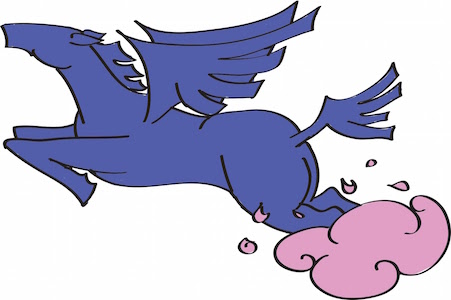Pegasus is released under Apache License v2.0 and enables anyone with an Amazon Web Services ([AWS] (http://aws.amazon.com/)) account to quickly deploy a number of distributed technologies all from their laptop or personal computer. The installation is fairly basic and should not be used for production. The purpose of this project is to enable fast protoyping of various distributed data pipelines and also help others explore distributed technologies without the headache of installing them.
We want to continue improving this tool by adding more features and other installations, so send us your pull requests or suggestions!
Supported commands:
peg config- shows the current configurations pegasus is usingpeg aws <options>- query AWS for information about vpcs, subnets, and security groupspeg validate <template-path>- check if proper fields are set in the instance template yaml filepeg up <template-path>- launch an AWS cluster using the instance template yaml filepeg fetch <cluster-name>- fetch the hostnames and Public DNS of nodes in the AWS cluster and store locallypeg describe <cluster-name>- show the type of instances, hostnames, and Public DNS of nodes in the AWS clusterpeg install <cluster-name> <technology>- install a technology on the clusterpeg service <cluster-name> <technology> <start|stop>- start and stop a service on the clusterpeg uninstall <cluster-name> <technology>- uninstall a specific technology from the clusterpeg ssh <cluster-name> <node-number>- SSH into a specific node in your AWS clusterpeg sshcmd-node <cluster-name> <node-number> "<cmd>"- run a bash command on a specific node in your AWS clusterpeg sshcmd-cluster <cluster-name> "<cmd>"- run a bash command on every node in your AWS clusterpeg scp <to-local|to-rem|from-local|from-rem> <cluster-name> <node-number> <local-path> <remote-path>- copy files or folders to and from a specific node in your AWS clusterpeg down <cluster-name>- terminate a clusterpeg retag <cluster-name> <new-cluster-name>- retag an existing cluster with a different namepeg start <cluster-name>- start an existing cluster with on demand instances and put into running modepeg stop <cluster-name>- stop and existing cluster with on demand instances and put into stop modepeg port-forward <cluster-name> <node-number> <local-port>:<remote-port>- port forward your local port to the remote cluster node's port
- Install Pegasus on your local machine
- Query for AWS VPC information
- Spin up your cluster on AWS
- Fetching AWS cluster DNS and hostname information
- Describe cluster information
- Setting up a newly provisioned AWS cluster
- Start installing!
- Starting and stopping services
- Uninstalling a technology
- SSH into a node
- Terminate a cluster
- Retag a cluster
- Starting and stopping on demand clusters
- Port forwarding to a node
- Deployment Pipelines
This will allow you to programatically interface with your AWS account. There are two methods to install Pegasus: using a pre-baked Docker image or manually installing it into your environment.
- AWS account
- VPC with DNS Resolution enabled
- Subnet in VPC
- Security group accepting all inbound and outbound traffic (recommend locking down ports depending on technologies)
- AWS Access Key ID and AWS Secret Access Key ID
Clone the Pegasus project to your local computer and install awscli
$ git clone https://github.com/InsightDataScience/pegasus.git
$ pip install awscliNext we need to add the following to your ~/.bash_profile.
export AWS_ACCESS_KEY_ID=XXXX
export AWS_SECRET_ACCESS_KEY=XXXX
export AWS_DEFAULT_REGION=XX-XXXX-X
export REM_USER=ubuntu
export PEGASUS_HOME=<path-to-pegasus>
export PATH=$PEGASUS_HOME:$PATHSource the .bash_profile when finished.
$ source ~/.bash_profileAdd the following to your ~/.bash_profile.
export AWS_ACCESS_KEY_ID=XXXX
export AWS_SECRET_ACCESS_KEY=XXXX
export AWS_DEFAULT_REGION=XX-XXXX-XSource the .bash_profile when finished.
$ source ~/.bash_profileExecute the run_peg_docker.sh script
$ ./run_peg_docker.sh <pem-key-name> <path-to-folder-with-instance-template-files>Everytime the container is started fresh, you will need to enable the ssh-agent otherwise you will not be able to SSH into your AWS nodes
root@containerid$ eval `ssh-agent -s`Once the Docker container is running or you have set up Pegasus manually, you can verify the current configurations in Pegasus with peg config
$ peg config
AWS access key: ASDFQWER1234ZXCV
AWS secret key: POIUYTERRLKJHGFSD123498735284hdb+H
AWS region: us-west-2
AWS SSH User: ubuntuYou can test your AWS-CLI access by querying for the available regions for your AWS account:
$ aws ec2 --output json describe-regions --query Regions[].RegionName
[
"eu-west-1",
"ap-southeast-1",
"ap-southeast-2",
"eu-central-1",
"ap-northeast-2",
"ap-northeast-1",
"us-east-1",
"sa-east-1",
"us-west-1",
"us-west-2"
]The following queries can help you quickly determine which subnet-id and security-group-id to use in your instance deployments.
Let's say we want to deploy our instances in the VPC named my-vpc. We can view all VPCs in my region with peg aws vpcs
$ peg aws vpcs
VPCID NAME
vpc-add2e6c3 default
vpc-c2a496a1 my-vpcWe can see that vpc-c2a496a1 is the VPC id we would need my subnet-id and security-group-id associated with.
To choose the specific subnet-id we will use in my deployment, we can view all Subnets in our region with peg aws subnets
$ peg aws subnets
VPCID AZ IPS SUBNETID NAME
vpc-c2a496a1 us-west-2c 251 subnet-6ac0bd26 private-subnet-west-2c
vpc-add2e6c3 us-west-2b 4089 subnet-9fe6e3df aws-us-west-2bWe see here that the first subnet is associated with the same VPC id we specified previously, so subnet-6ac0bd26 is the subnet-id I will need to use in my instance deployment later on.
We can also filter the Subnets down to a specific VPC name with peg aws subnets <vpc-name> if we have too many subnets to search through
$ peg aws subnets my-vpc
VPCID AZ IPS SUBNETID NAME
vpc-c2a496a1 us-west-2c 251 subnet-6ac0bd26 private-subnet-west-2cThe last network related information we would need for our instance deployment is the security-group-id. We can view all Security Groups in our region with peg aws security-groups
$ peg aws security-groups
VPCID SGID GROUP NAME
vpc-add2e6c3 sg-7cb78418 default
vpc-c2a496a1 sg-5deed039 defaultWe would choose the sg-5deed039 in this example, since it is also associated with the VPC that we wish to deploy in.
We can also filter Security Groups down to a specific VPC name peg aws security-groups <vpc-name> if there are too many security groups to search through
$ peg aws security-groups my-vpc
VPCID SGID GROUP NAME
vpc-c2a496a1 sg-5deed039 defaultUse peg up to deploy a cluster from the command line (recommended)
$ peg up <instance-template-file>The instance-template-file is a yaml file that peg up uses. Examples of these can be found under ${PEG_ROOT}/examples. Within this file you should specify the following as shown:
purchase_type: spot or on_demand
subnet_id: string
price: string
num_instances: integer
key_name: string
security_group_ids: string
instance_type: string
tag_name: string
vol_size: integer
role: master or worker
use_eips: true or false- purchase_type (string) - choose between on_demand or spot instances
- subnet_id (string) - the VPC subnet id (e.g. subnet-61c12804)
- price (string) - spot price you would like to set. Ignored if
purchase_type=on_demand(e.g. 0.25) - num_instances (integer) - number of instances to deploy
- key_name (string) - the pem key name to be used for all instances (e.g. insight-cluster)
- security_group_ids (string) - security group id (e.g. sg-e9f17e8c, does not support multiple security group ids yet)
- instance_type (string) - type of instances to deploy (e.g. m4.xlarge)
- tag_name (string) - tag all your instances with this name. Instances with the same
tag_namewill be associated with the same cluster. This will be known as thecluster-namethroughout the rest of the README (e.g. test-cluster) - vol_size (integer) - size of the EBS volume in GB. Uses magnetic storage. (e.g. 100)
- role (string) - role of the instances (e.g. master)
- use_eips (boolean) - use Elastic IPs with instances or not
You can check if the template file is valid with peg validate <template-file.
The AMIs used in the peg up script have some basic packages baked in such as Java 7, Python, Maven 3, and many others. You can refer to the install/environment/setup_single.sh to view all the packages that have been installed. This should save quite a bit of time whenever you provision a new cluster. Reinstalling these packages can take anywhere from 10-30 minutes.
Once the nodes are up and running on AWS, we'll need to grab the DNS and hostname information about the cluster you wish to work with on your local machine.
Always run peg fetch to store the instance Public DNSs and hostnames onto your local machine before installation. Public DNSs and hostnames will be saved into the tmp folder under the specified cluster name as public_dns and hostnames respectively
$ peg fetch <cluster-name>Under the ${PEG_ROOT}/tmp/<cluster-name> folder you will find the public_dns and hostnames files. The first record in each file is considered the Master node for any cluster technology that has a Master-Worker setup.
${PEG_ROOT}/tmp/<cluster-name>/public_dns
ec2-52-32-227-84.us-west-2.compute.amazonaws.com **MASTER**
ec2-52-10-128-74.us-west-2.compute.amazonaws.com **WORKER1**
ec2-52-35-15-97.us-west-2.compute.amazonaws.com **WORKER2**
ec2-52-35-11-46.us-west-2.compute.amazonaws.com **WORKER3**${PEG_ROOT}/tmp/<cluster-name>/hostnames
ip-172-31-38-105 **MASTER**
ip-172-31-39-193 **WORKER1**
ip-172-31-42-254 **WORKER2**
ip-172-31-44-133 **WORKER3**You can always view the current cluster information stored locally with the peg describe <cluster-name> command
Once the cluster IPs have been saved to the tmp folder, we can begin with installations.
Shows the hostname and Public DNS for a specified cluster and also show which nodes are the Master and Workers.
$ peg describe <cluster-name>If this is a newly provisioned AWS cluster, always start with at least the following 3 steps in the following order before proceeding with other installations. You can skip the first step if you are using the peg up command, since the packages have already been installed.
- Environment/Packages - installs basic packages for Python, Java and many others (not needed if using peg up)
- Passwordless SSH - enables passwordless SSH from your computer to the MASTER and the MASTER to all the WORKERS. This is needed for some of the technologies.
- AWS Credentials - places AWS keys onto all machines under
~/.profile
$ peg install <cluster-name> environment # not needed if using peg up!!!
$ peg install <cluster-name> ssh
$ peg install <cluster-name> aws$ peg install <cluster-name> <technology>The technology tag can be any of the following:
- alluxio (v1.0.0)
- cassandra (v3.6)
- elasticsearch (v2.3.3)
- flink (v1.0.0 with hadoop v2.7 and scala v2.10)
- hadoop (v2.7.2)
- hbase (v1.2.1)
- hive (v1.2.1)
- kafka (v0.9.0.1 with scala v2.10)
- kafka-manager (v1.3.0.8)
- kibana (v4.5.1)
- opscenter
- pig (v0.15.0)
- presto (v0.147)
- redis (v3.0.6)
- secor (v0.21)
- spark (v1.6.1 with hadoop v2.6+)
- storm (v1.0.1)
- zeppelin
- zookeeper (v3.4.6)
All environment variables relating to technology folder paths are stored in ~/.profile such as HADOOP_HOME, SPARK_HOME and so on.
If you wish to install a different version of these technologies, go into the install/download_tech script and update the technology version and technology binary download URL.
Additional technologies can be included into Pegasus by adding the technology version and url to install/download_tech, writing the appropriate configurations in the config folder and writing the appropriate service scripts in the service folder if appropriate.
User the service option to start and stop distributed services easily without having to manually SSH into each node
$ peg service <cluster-name> <technology> <start|stop>A script has been provided to uninstall a specific technology from all nodes in the declared cluster
$ peg uninstall <cluster-name> <technology>If you need to SSH into a specific node in a cluster, you can use peg ssh to easily reference nodes
$ peg ssh <cluster-name> <node-number>where node-number is the order in which the nodes appear in the hostnames and public_dns files starting with 1 (master node)
Tears down an on-demand or spot cluster on AWS
$ peg down <cluster-name>Rename an existing cluster on AWS
$ peg retag <cluster-name> <new-cluster-name>Place a cluster into running and stop modes on AWS. This is particularly useful if you don't want to reinstall technologies each time you begin your workflow. Stopped instances are not charged to your account; however the Elastic IPs and EBS volumes will still incur charges.
$ peg start <cluster-name>$ peg stop <cluster-name>Forward your local port to a remote node's port. This is useful if you have any services that can only be accessed through port-forwarding.
$ peg port-forward <cluster-name> <node-number> <local-port>:<remote-port>If you'd like to automate this deployment process completely, you can write your own scripts. An example has been provided in the examples/spark_hadoop.sh file.
Here it shows how we can spin up a 4 node cluster (peg up) using the spark_master.yml and spark_workers.yml instance templates, grab the cluster information using peg fetch and install all the technologies with peg install in one script. We can deploy this cluster simply by changine the subnet-id and security-group-ids in the instance-template-files and then running the following:
$ examples/spark/spark_hadoop.sh#!/bin/bash
PEG_ROOT=$(dirname ${BASH_SOURCE})/../..
CLUSTER_NAME=test-cluster
peg up ${PEG_ROOT}/example/spark_master.yml &
peg up ${PEG_ROOT}/example/spark_workers.yml &
wait
peg fetch $CLUSTER_NAME
peg install ${CLUSTER_NAME} ssh
peg install ${CLUSTER_NAME} aws
peg install ${CLUSTER_NAME} hadoop
peg install ${CLUSTER_NAME} spark