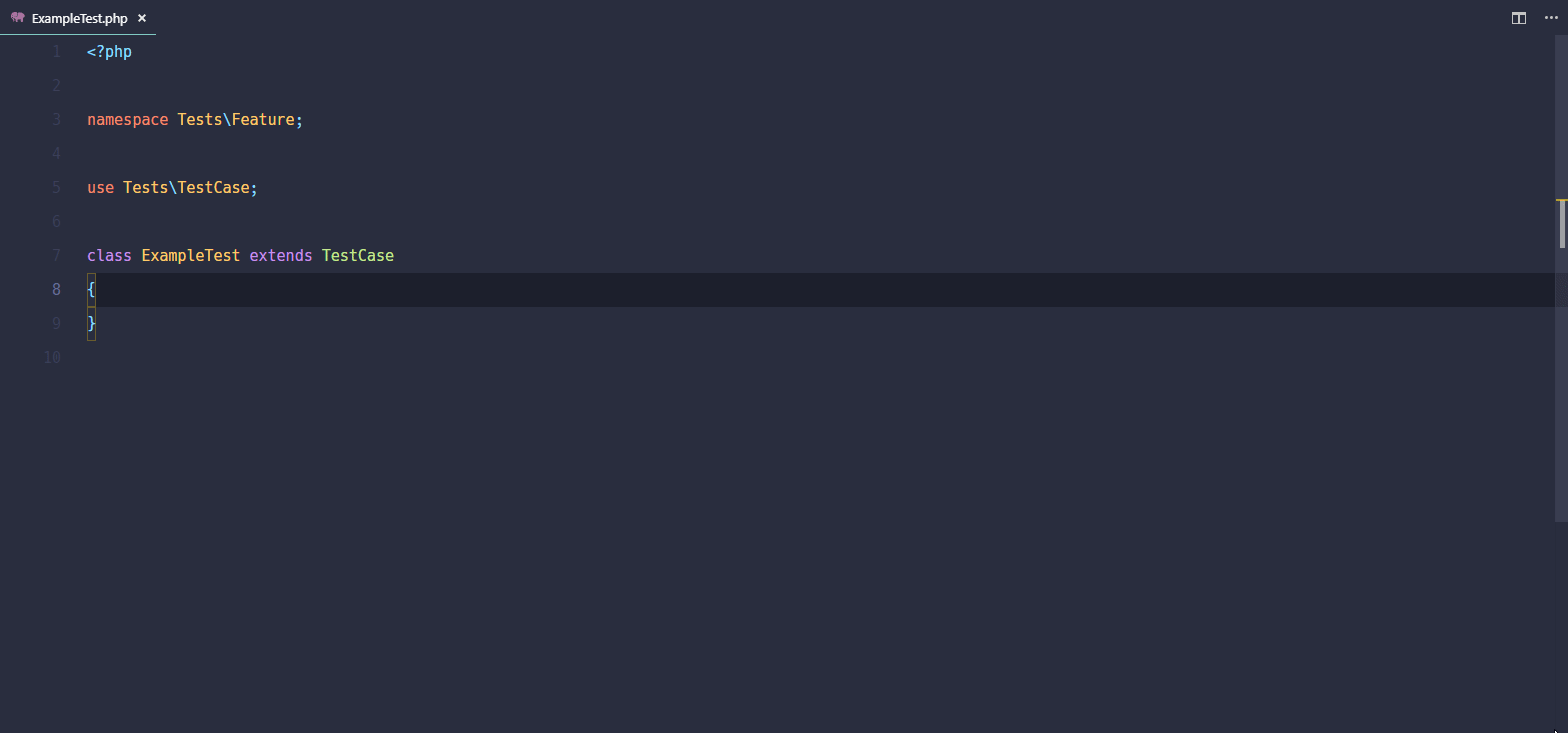This extension helps to automate snippet creation. Select the code you want to create snippet from and use command Create Snippet from the command palette or your custom keybind.
😥 This extension was accidentally deleted from the marketplace in mid 2020, but is now back! The number of downloads count, unfortunately, has been reset to zero
Use the command Create Snippet from the command palette or your custom keybind:
When answering the prompts:
Language: Use ▴ or ▾ to choose, do not just hit enter immediately. Type partial names to match an existing vscode language e.g. "python"Name: This is the official snippet name, which can contain spaces. These become the string 'keys' in the snippet json file e.g. "my snippet"Prefix: This is the phrase you type in the editor that triggers the snippet e.g. "mysnip" [OPTIONAL]Description: Snippet description [OPTIONAL]
Tip: It's OK to simply hit ENTER when prompted for the
prefixanddescription. Theprefixbecomes the same as thename, and thedescriptionbecomes 'description forname'.
Your snippet will now have been added to the relevant snippets file, and is now ready to use.
Use Insert Snippet (a built-in vscode command) to select and insert your snippet.
Alternatively, whilst typing in the vscode editor, snippets prefixes are automatically listed in the vscode code completion dropdown.
This plugin does not change the standard way you insert snippets.
Tip: Optionally, use the extension Snippets Explorer (see below) to list all snippets in a treeview and insert snippets.
You can edit snippets created by this extension using Preferences: Configure User Snippets (a built-in vscode command) to select a language and edit your snippets JSON file.
This plugin does not change the standard way you edit snippets. Just use the built in vscode command.
- You may want to later change the
prefixto something easier to type or remember - Enhance the
description - Simply to edit the snippet code fragment that gets inserted.
- Edit the snippet code fragment to place insertion prompts into your snippet e.g.
$0,$1so that you can conveniently tab between specific points inside your snippet.
e.g. in python.json in your ~/vscode/snippets directory:
"my snippet": {
"prefix": "mysnip",
"body": "# this is a fragment of code which is a comment",
"description": "a nice description of my snippet"
},
"my other snippet": {
"prefix": "mysnip2",
"body": [
"a",
"b",
"\tc",
"d",
],
"description": "a nice description of my other snippet"
},Note snippets that cover more than one line are converted to arrays of strings, making editing them easier.
Before this extension existed, you had to generate snippets by crafting the JSON manually or by visiting https://snippet-generator.app/ and pasting into the relevant JSON snippet file.
You may also be interested in Snippets Explorer in the marketplace, which offers a treeview of all available snippets - hover to preview, click to insert. Search for 'wware' in the marketplace to find it.