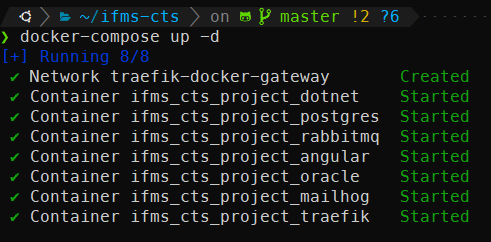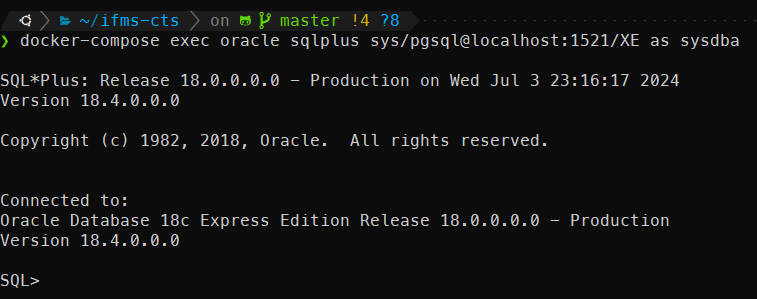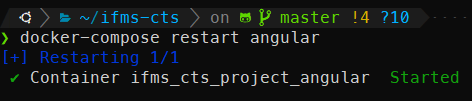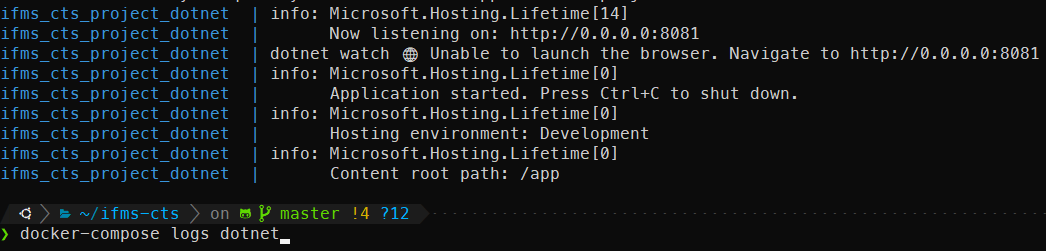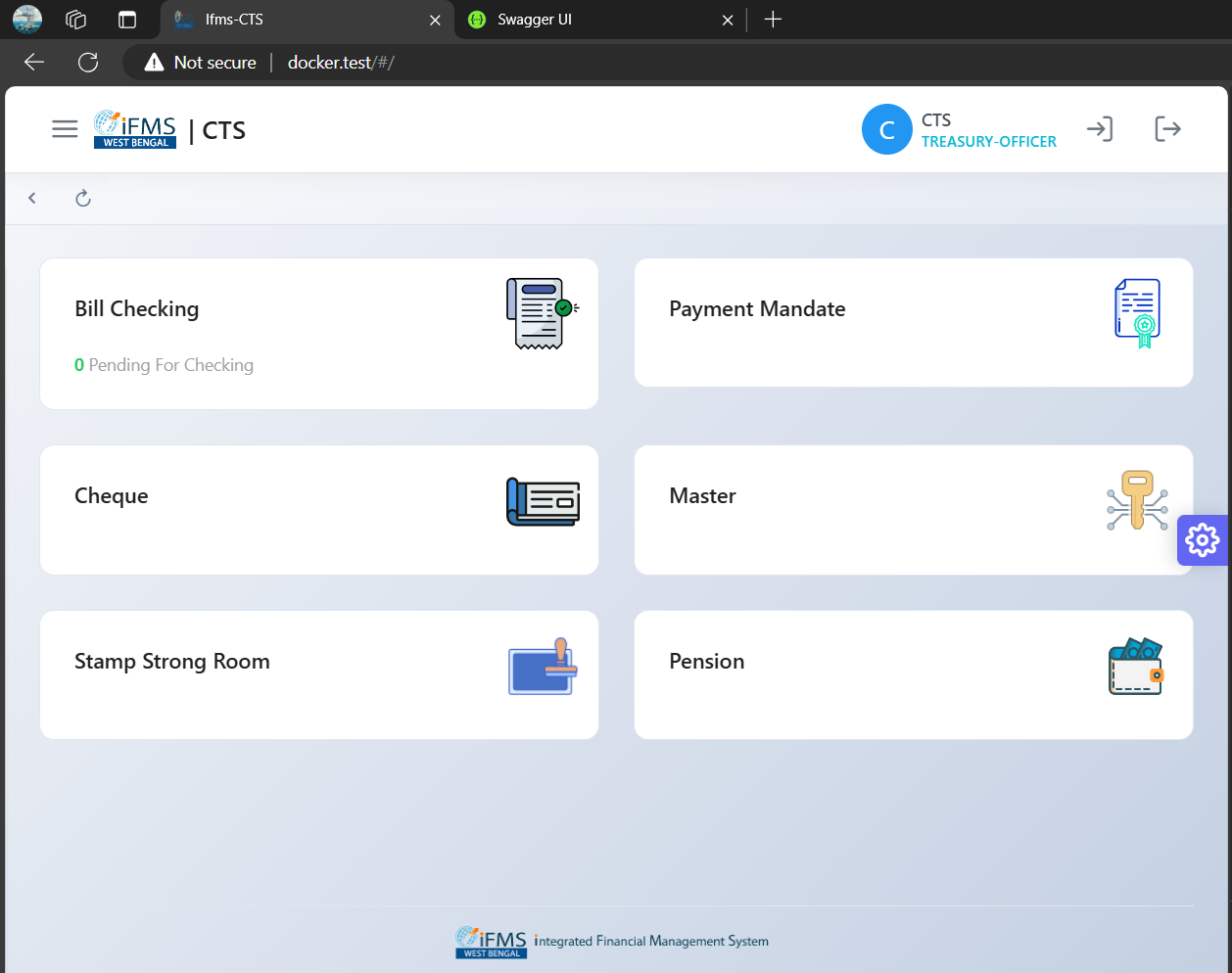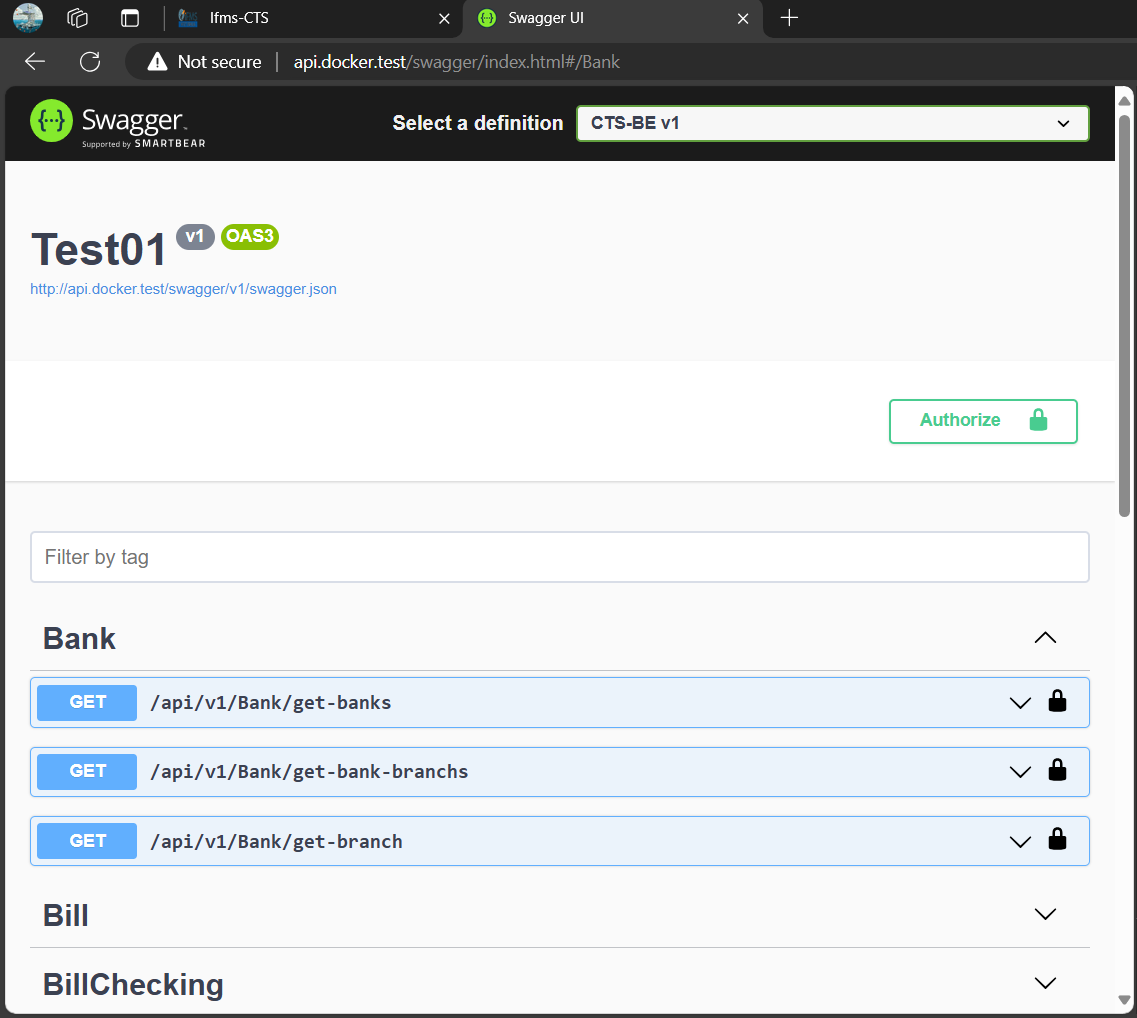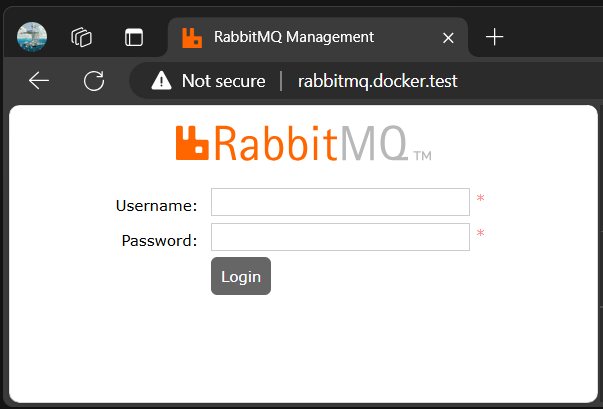- Install Docker Engine and Docker Compose (standalone) on Ubuntu
- On Windows OS using WSL2 is preferred.
Run the following commands to clone the whole repository
git clone https://github.com/abusalam/IFMS-CTS.git ifms-cts
cd ifms-cts
git submodule update --init --recursive
cp .env.docker .envRun the following command to build custom docker images to run this project
docker-compose build --build-arg HOST_UID=$UIDRun the following commands
mkdir oracle-home/data
sudo chown 54321:54321 oracle-home/dataTo start dotnet container use the following command this will start only required stack for dotnet development
docker-compose up -d dotnetor start angular using
docker-compose up -d angulardocker-compose up -dInitially when you are setting up for the first time it may take a little longer time as oracle initializes it's database
You can check the progress of oracle database initialization by running the following command
docker-compose logs oracleOutput will look some thing like this when initialization is completed
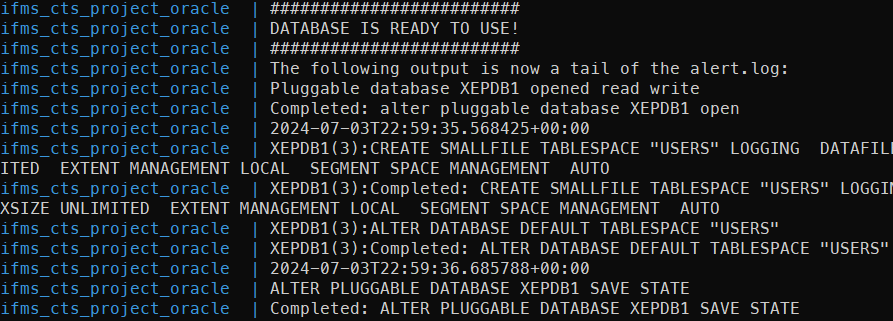 After the first run it will just take a couple of seconds to start everything
After the first run it will just take a couple of seconds to start everything
docker-compose exec oracle sqlplus sys/pgsql@localhost:1521/XE as sysdbaIf you want to modify the database run the following query to switch from CDB(Container Database) to PDB(Pluggable Database)
alter session set container = XEPDB1;Then you can run your CREATE, INSERT, UPDATE, DELETE queries after switching
During development you may need to restart the angular or dotnet servers if you make changes to the code that can't be hot reloaded.
Run the following command to restart the respective docker container
docker-compose restart angular
docker-compose restart dotnetAlso you can check the status by running the following command
docker-compose logs angular
docker-compose logs dotnetApply patch for environment settings to your codebase
cd angular
git apply ../ng-env.patch
cd ../dotnet/CTS-BE
git apply ../../dotnet-env.patchMake host entry: add the following line to your %WINDIR%\System32\drivers\etc\hosts file
127.0.0.1 docker.test api.docker.test uat.docker.test rabbitmq.docker.test mailhog.docker.test
Open Angular UI http://docker.test/static-login
Open Dotnet Swagger UI http://api.docker.test/swagger/index.html
RabbitMQ Management UI http://rabbitmq.docker.test
- Default Login:
guest/guest
DB_HOST=localhost
DB_USER=docker
DB_PASSWORD=docker@1234
DB_NAME=docker
DB_PORT=5432Enjoy!