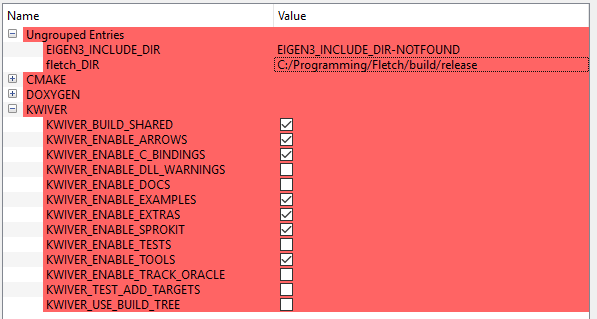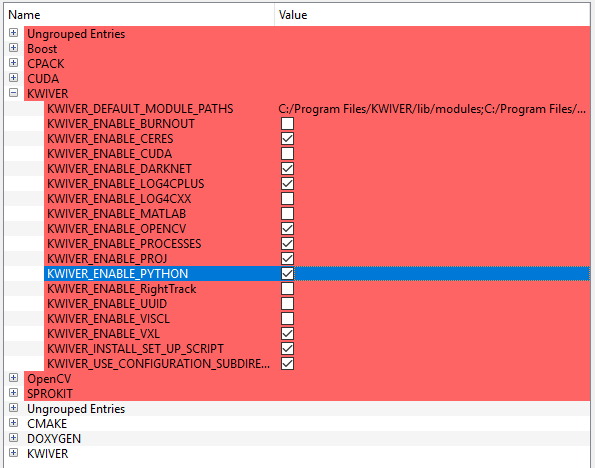Kitware Image and Video Exploitation and Retrieval
The KWIVER toolkit is a collection of software tools designed to tackle challenging image and video analysis problems and other related challenges. Recently started by Kitware’s Computer Vision and Scientific Visualization teams, KWIVER is an ongoing effort to transition technology developed over multiple years to the open source domain to further research, collaboration, and product development. KWIVER is a collection of C++ libraries with C and Python bindings and uses an permissive BSD License.
One of the primary design goals of KWIVER is to make it easier to pull together algorithms from a wide variety of third-party, open source image and video processing projects and integrate them into highly modular, run-time configurable systems.
For more information on how KWIVER achieves this goal, and how to use KWIVER visit our documentation site
Directory Structure and Provided Functionality
Below is a summary of the key directories in KWIVER and a brief summary of the content they contain.
| CMake | CMake helper scripts |
| arrows | The algorithm plugin modules |
| doc | Documentation, manuals, release notes |
| examples | Examples for running KWIVER (currently out of date) |
| extras | Extra utilities (e.g. instrumentation) |
| sprokit | Stream processing toolkit |
| tests | Testing related support code |
| vital | Core libraries source and headers |
Building KWIVER
Fletch
KWIVER, especially Arrows, has a number of dependencies on 3rd party open source libraries. Most of these dependencies are optional but useful in practice, and the number of dependencies is expected to grow as we expand Arrows.
Vital has minimal required dependencies (only Eigen). Sprokit additionally relies on Boost. C++ tests additionally rely on Google Test. Arrows and Sprokit processes are structured so that the code that depends on an external package is in a directory with the major dependency name (e.g. vxl, ocv). The dependencies can be turned ON or OFF through CMake variables.
To make it easier to build KWIVER, especially on systems like Microsoft Windows that do not have package manager, Fletch was developed to gather, configure and build dependent packages for use with KWIVER. Fletch is a CMake based "super-build" that takes care of most of the build details for you.
For building Fletch, refer to the README file in that repository.
Running CMake
You may run cmake directly from a shell or cmd window. On unix systems, the ccmake tool allows for interactive selection of CMake options. Available for all platforms, the CMake GUI can set the source and build directories, options, "Configure" and "Generate" the build files all with the click of a few button.
We recommend building KWIVER out of the source directory to prevent mixing source files with compiled products. Create a build directory in parallel with the KWIVER source directory for each desired configuration. For example :
\kwiver\src |
contains the code from the git repository |
\kwiver\build\release |
contains the built files for the release configuration |
\kwiver\build\debug |
contains the built files for the debug configuration |
The following are the most important CMake configuration options for KWIVER.
CMAKE_BUILD_TYPE |
The compiler mode, usually Debug or Release |
CMAKE_INSTALL_PREFIX |
The path to where you want the kwiver build products to install |
KWIVER_ENABLE_ARROWS |
Enable algorithm implementation plugins |
KWIVER_ENABLE_C_BINDINGS |
Whether to build the Vital C bindings |
KWIVER_ENABLE_DOCS |
Turn on building the Doxygen documentation |
KWIVER_ENABLE_LOG4CPLUS |
Enable log4cplus logger back end |
KWIVER_ENABLE_PYTHON |
Enable the Vital Python bindings (requires KWIVER_ENABLE_C_BINDINGS) |
KWIVER_ENABLE_SPROKIT |
Enable the Stream Processing Toolkit |
KWIVER_ENABLE_TESTS |
Build the unit tests (requires Google Test) |
KWIVER_ENABLE_TOOLS |
Build the command line tools (e.g. plugin_explorer) |
fletch_DIR |
Install directory of a Fletch build. |
There are many more options. Specifically, there are numerous options
for third-party projects prefixed with KWIVER_ENABLE_ that enable
building the Arrows plugins that depend on those projects. When building
with the support of Fletch (set fletch_DIR) the enable options for
packages built by Fletch should be turned on by default.
The fletch_DIR is the fletch build directory root, which contains the fletchConfig.cmake file.
The following sections will walk you through the basic options for a minimal kwiver build.
Basic CMake generation via command line
Note, This assumes your fletch was built with python support (Turn OFF if not)
You will also need to replace the fletch path with your own:
$ cmake </path/to/kwiver/source> -DCMAKE_BUILD_TYPE=Release \
-Dfletch_DIR:PATH=<path/to/fletch/build/dir>
-DKWIVER_ENABLE_ARROWS:BOOL=ON -DKWIVER_ENABLE_C_BINDINGS:BOOL=ON \
-DKWIVER_ENABLE_EXTRAS:BOOL=ON -DKWIVER_ENABLE_LOG4CPLUS:BOOL=ON \
-DKWIVER_ENABLE_PROCESSES:BOOL=ON -DKWIVER_ENABLE_PYTHON:BOOL=ON \
-DKWIVER_ENABLE_SPROKIT:BOOL=ON -DKWIVER_ENABLE_TOOLS:BOOL=ON \
-DKWIVER_ENABLE_EXAMPLES:BOOL=ON -DKWIVER_USE_BUILD_TREE:BOOL=ON
Basic CMake generation using ccmake
When first configuring a kwiver build with ccmake it is preferable to set the build
configuration and fletch_DIR on the command line like this:
$ ccmake /path/to/kwiver/source -DCMAKE_BUILD_TYPE=Release -Dfletch_DIR=/path/to/fletch/install
Other CMake options can also be passed on the command line in this way if desired. Follow the recommended option setup using the cmake GUI.
Basic CMake generation using the CMake GUI
When running the cmake gui, we recommend selecting the 'Grouped' and 'Advanced' options to better organize the options available. Note, after clicking the configuration button, new options will be highlighted in the red sections.
- Once the source code and build directories are set, press the 'Configuration'
button and select your compiler.
- Configuration will fail, but now we can set option values
- Set the fletch_DIR, the CMAKE_BUILD_TYPE, and these KWIVER options,
and press the 'Configuration' button
- Note, if compiling with MSVC, you will not have a CMAKE_BUILD_TYPE option
- Select these new options, and click 'Generate'
- This assumes your fletch was build with python support, if not, do not check that option
Compiling
Once your CMake generation has completed and created the build files,
compile in the standard way for your build environment. On Linux
this is typically running make.
There is also a build target, INSTALL. This target will build all code,
then create an install directory inside the build directory. This install
folder will be populated with all binaries, libraries, headers, and other files
you will need to develop your application with kwiver. MSVC users, note that
this install directory is for a single build configuration; there will not be
configuration named directories in this directory structure
(i.e. no /bin/release, only /bin).
Note
If you are on Windows and enable tests (KWIVER_ENABLE_TESTS=ON),
and are building shared libraries (BUILD_SHARED_LIBS=ON), you will
need to add the path to gtest.dll to the PATH in your environment
in order to build and run the tests.
The easiest way to achieve this is to use the setup_KWIVER.bat script
(described in the next session), and to run builds and/or launch Visual
Studio from a command prompt which has been so configured.
Running KWIVER
Once you've built KWIVER, you'll want to test that it's working on your system. Change your terminal/command prompt to the KWIVER CMake build directory. From a command prompt execute the following command:
# via a bash shell $ cd <path/to/kwiver/build> $ source setup_KWIVER.sh # # via a windows cmd prompt > cd <path/to/kwiver/build> > setup_KWIVER.bat
This will set up your PATH, PYTHONPATH and other environment variables to allow KWIVER to work conveniently within in the shell/cmd window.
You can run this simple pipeline to ensure your system is configured properly:
# via a bash shell $ cd bin $ pipeline_runner -p ../examples/pipelines/number_flow.pipe # # on windows, you will need to also be in the configuration folder > cd bin\release > pipeline_runner -p ..\..\examples\pipelines\number_flow.pipe
This will generate a 'numbers.txt' file in the </path/to/kwiver/build>/examples/pipelines/output directory.
More examples can be found in our tutorials
KWIVER Users
Here are some applications using kwiver that serve as an example of how to leverage kwiver for a specific application
| MAP-Tk | A collection tools for structure-from-motion and dense 3D reconstruction from imagery with an emphasis on aerial video. The primary component is a GUI application named TeleSculptor. |
| VIAME | A computer vision library designed to integrate several image and video processing algorithms together in a common distributed processing framework, majorly targeting marine species analytics |
Testing
Continuous integration testing is provided by CDash. Our KWIVER dashboard hosts nightly build and test results across multiple platforms including Windows, Mac, and Linux.
Anyone can contribute a build to this dashboard using the dashboard script provided. Follow the instructions in the comments.
Travis CI is also used for continued integration testing. Travis CI is limited to a single platform (Ubuntu Linux), but provides automated testing of all topic branches and pull requests whenever they are created.
| Travis CI master branch: | |
| Travis CI release branch: |
Contributing
For details on how to contribute to KWIVER, including code style and branch naming conventions, please read CONTRIBUTING.rst.
Getting Help
Please join the kwiver-users mailing list to discuss KWIVER or to ask for help with using KWIVER. For less frequent announcements about KWIVER and projects built on KWIVER, please join the kwiver-announce mailing list.
Acknowledgements
The authors would like to thank AFRL/Sensors Directorate for their support of this work via SBIR Contract FA8650-14-C-1820. The portions of this work funded by the above contract are approved for public release via case number 88ABW-2017-2725.
The authors would like to thank IARPA for their support of this work via the DIVA program.
The authors would like to thank NOAA for their support of this work via the NOAA Fisheries Strategic Initiative on Automated Image Analysis.