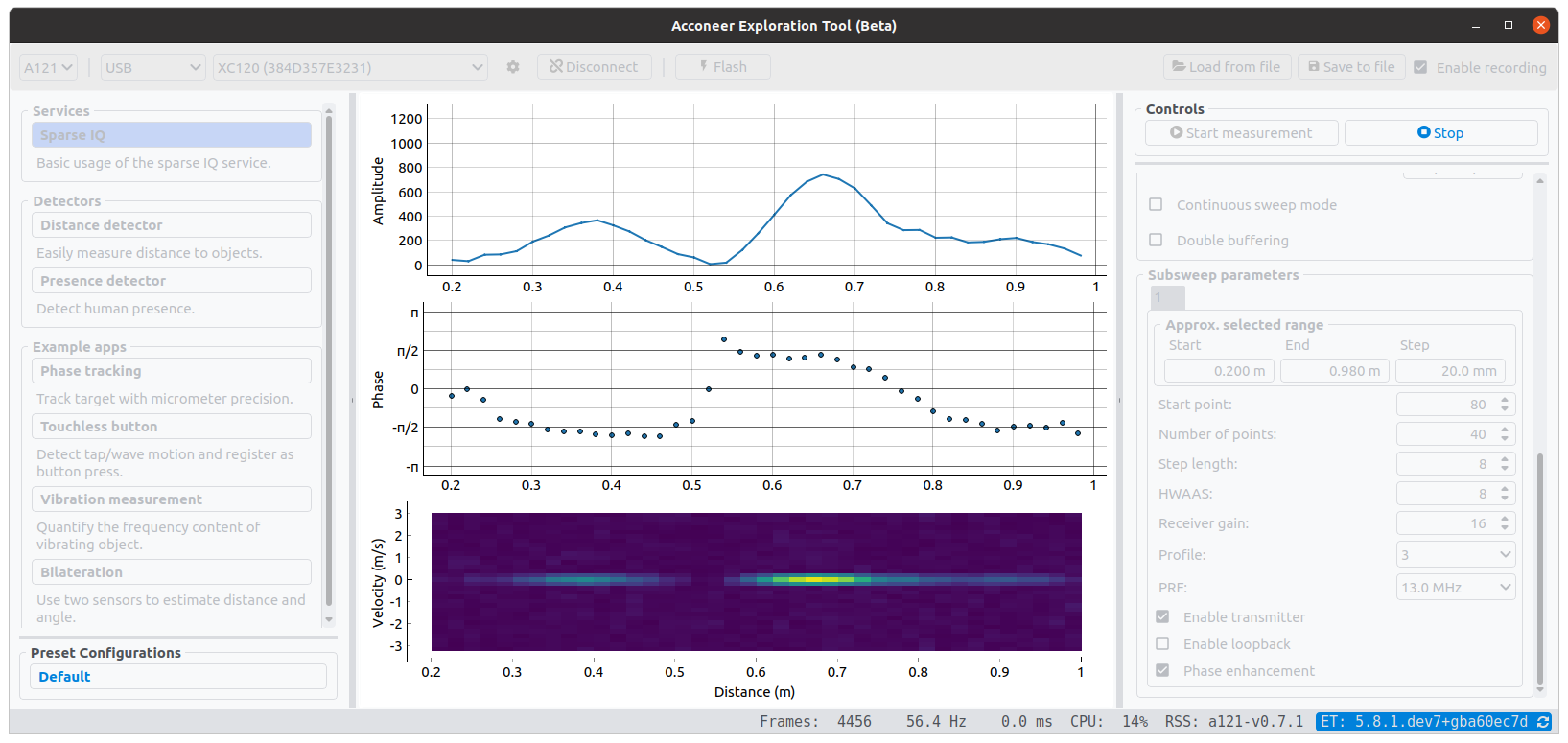Explore the Next Sense with Acconeer Exploration Tool! Use one of our evaluation kits together with our Python examples and start exploring the world of Acconeer's radar sensor technology. The Python scripts and the Application in this repository will help you to easily stream the radar sensor's data to your local machine to start radar sensor evaluation and/or algorithm development for your application.
To run the Python exploration scripts, you will need an evaluation kit running the included Exploration or Module server, both of which are supplied with the Acconeer SDK and Module SW image.
This release is developed for Acconeer SDK and Module SW A111-v2.15.4 and A121-v1.8.1. Running this version is strongly recommended, as we continuously fix bugs and add features.
There is a portable version of the Acconeer Exploration Tool for Windows:
- Download the zip file and extract
- Double click the
update.batfile and wait for the installation to finish, which might take a couple of minutes - Double click the
run_app.bat
For an in-depth evaluation, we recommend a full installation as described below.
Documentation is available at docs.acconeer.com, where you can also find the FAQ.
- v7.4.0 released. See the Changelog.
- XM126
- XM125
- XC120 + XE121 (A121)
- Raspberry Pi (A121 on XE121)
- Raspberry Pi (A111 on XC111+XR111 or XC112+XR112)
- XM112
- XM122
- XM132
For additional resources, head over to the Acconeer developer page. There you will find both a getting started guide and a video showing you how to set up your evaluation kit. There you will also find the SDK download.
Python 3.8 or newer. Older versions have limited or no support.
Tested on:
- Python 3 (developed and tested on 3.8, 3.9, 3.10, 3.11 and 3.12)
- Windows 10
- Ubuntu 20.04
Install from PyPI:
python -m pip install --upgrade acconeer-exptool[app]
Depending on your environment, you might have to replace
pythonwithpython3orpy.
For other options, have a look at docs.acconeer.com.
If no COM port is recognized when plugging in a module, you might need to install a driver. See information about your specific module at docs.acconeer.com
After installing the acconeer-exptool package, you can run
python -m acconeer.exptool.setup
Depending on your environment, you might have to replace
pythonwithpython3orpy.
which interactively configures your machine and downloads needed dependencies.
This is done in order for your machine to work at its best with Exploration tool.
acconeer.exptool.setup performs the steps described in the
Linux setup section on docs.acconeer.com.
Using the application is the easiest way to start exploring Acconeer's radar sensor and our application examples:
python -m acconeer.exptool.app
Depending on your environment, you might have to replace
pythonwithpython3orpy.
In the top right box of the application, named Connection, select the interface you wish to use
- SPI: auto-detects an XM112 connected to USB2 (USB1 is also needed for power)
- Socket: specify the IP address of your Raspberry Pi running the streaming server
- Serial: specify the serial port that is assigned to the sensor
Connections via Serial have the option of choosing a Protocol. The choices are Module and Exploration, where the protocol should match the server installed on the module (Module server or Exploration server, respectively). Choosing the wrong protocol will show an error.
After pressing Connect, a connection should be established. In the box below labelled Scan controls, select the service or processing example you want to test. Now you may tune the sensor and processing settings to your specific setup. Once you press Start measurement, the application will start fetching data from the sensor and plotting the results. After pressing Stop, you can save (and later load data) or just replay the data stored in the buffer.
Support for the Machine Learning interface in Exploration Tool has been dropped.
If you still need to use it, it is possible to use an old version of Exploration Tool.
From the acconeer-python-exploration directory:
git checkout v3
And follow the instructions in an old version of this document (README.md).
Note that this version of Exploration Tool will not be actively supported. Compatibility with new RSS versions is not guaranteed .
If you prefer using the command line for testing and evaluation of our examples you can use the following instructions.
XC111+XR111 or XC112+XR112 (mounted on a Raspberry Pi):
python examples/a111/basic.py -s <your Raspberry Pi IP address>
XM112+XB112 via SPI over USB:
python examples/a111/basic.py -spi
Any module via UART over USB, attempting to auto-detect the serial port:
python examples/a111/basic.py -u
Any module via UART over USB, using a specific serial port:
python examples/a111/basic.py -u <the serial port, for example COM3>
Depending on your environment, you might have to replace
pythonwithpython3orpy.
Choosing which sensor(s) to be used can be done by adding the argument --sensor <id 1> [id 2] .... The default is the sensor on port 1. This is not applicable for the modules.
Scripts can be terminated by pressing Ctrl-C in the terminal.
Here you find the disclaimer.
See the FAQ at docs.acconeer.com.