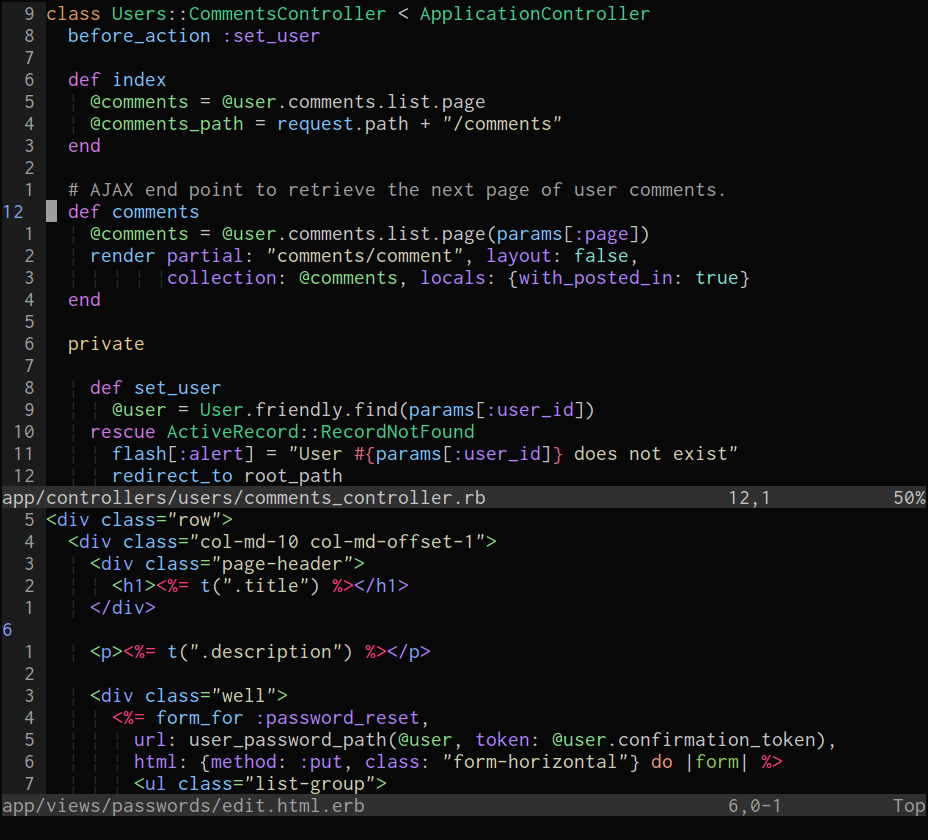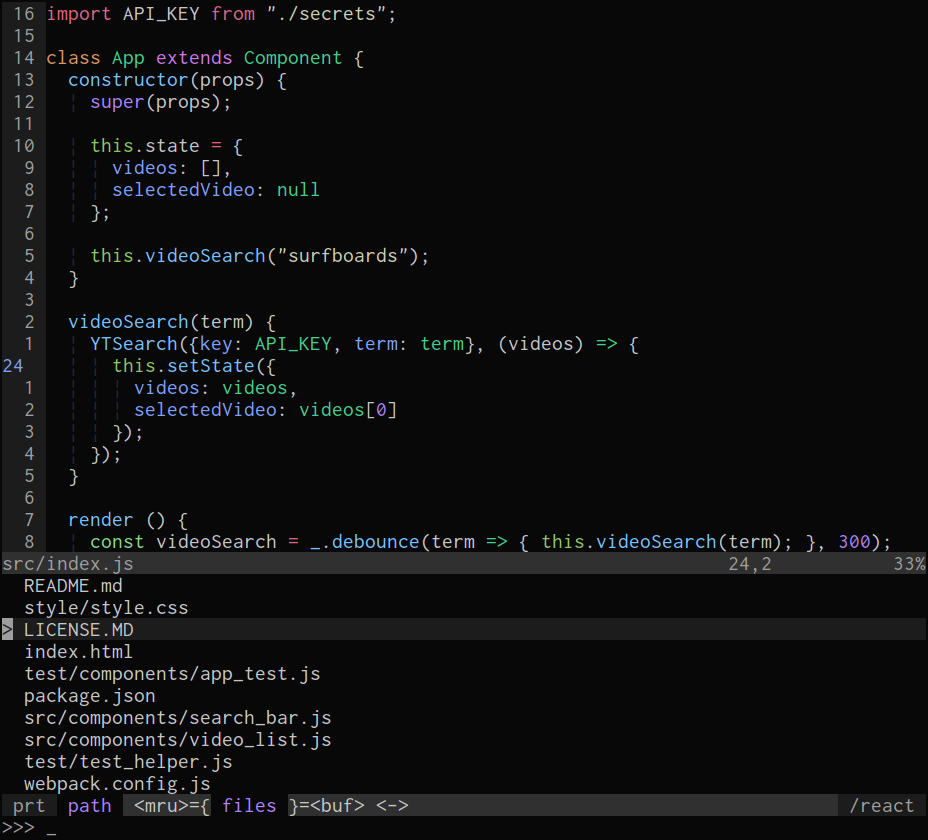moonfly
moonfly is a dark color scheme for Vim and Neovim that has taken inspiration from:
Note, the moonfly color scheme does incrementally change from time to time, primarily in regards to language and plugin theming. However, the core color palette will not change; except the time I changed crimson (July 1 2017), sorry.
A simple companion statusline, vim-moonfly-statuline, is also available.
Screenshots
Ruby
JavaScript
Languages explicitly styled
- C/C++
- Shell
- Python
- Ruby
- Crystal
- Elixir
- JavaScript
- CoffeeScript
- Markdown
- Go
- Rust
- Java
Plugins explicity styled
- NERDTree
- Tagbar
- Neomake
- CtrlP
- clever-f
- BufExplorer
Installation
Use your favoured plugin manager to install bluz71/vim-moonfly-colors then set the colorscheme in your vimrc file.
If using vim-plug do the following:
- Add
Plug 'bluz71/vim-moonfly-colors'to your vimrc - Run
:PlugInstall - Add
colorscheme moonflyto your vimrc, make sure this line appears after the Plug declaration.
Options
The g:moonflyCursorLineNr option specifies whether to highlight the cursor
line, as blue, in the number column if the relativenumber or cursorline
settings are in effect. By default the cursor line will be highlighted as such.
To disable highlighting of the current cursor line in the number column please add the following to your vimrc:
let g:moonflyCursorLineNr = 0
The g:moonflySpellInverse option specifies whether to highlight spelling
errors in bold reversed colors. By default spelling errors will be highlighted
using colored undercurls. However, most (all?) terminals do not appear to
support undercurls let alone colored undercurls, simple underlines are
usually displayed. Note, GUI-based Vim's, such as gVim and Macvim, do
correctly display colored undercurls.
To highlight spelling errors in bold inverse colors please add the following to your vimrc:
let g:moonflySpellInverse = 1
The g:moonflyCursorColor option specifies whether to color the cursor or not.
By default the cursor will NOT be colored, if you prefer a colored cursor
then add the following to your vimrc:
let g:moonflyCursorColor = 1
The g:moonflyTerminalColors option specifies whether to use the moonfly color
palette in :terminal windows when termguicolors is set. By default this
option is disabled, if you prefer to use the moonfly color palette for the
first 16 colors then add the following to your vimrc:
let g:moonflyTerminalColors = 1
True Color Terminals
Many terminal programs, such as iTerm2 and
termite, support
24-bit true colors. Modern versions
of Vim and Neovim, on such terminals, support true colors when set termguicolors is enabled.
Caveat, Terminal.app on macOS and xterm on Unix do not support true colors.
On terminals that do support true colors, and when termguicolors is set,
the moonfly color scheme will not require any terminal configuration to emit
the correct moonfly colors.
For the true colors moonfly color scheme to display correctly inside tmux the following setting will be required in ~/.tmux.conf:
set -ga terminal-overrides ',xterm-256color:Tc'
Vim, as against Neovim, inside tmux, will also require the following setting be added to vimrc:
set t_8b=^[[48;2;%lu;%lu;%lum
set t_8f=^[[38;2;%lu;%lu;%lumNote: ^[ in the above snippet is a real escape character; to insert it,
enter Ctrl-v followed by Esc. Repeating, the above t_8* settings are
not required for Neovim.
If consistency between Vim colors and $SHELL colors is important then I
recommend proceeding with the 256-color configurations listed in the next
section.
256 Color Terminals
The moonfly Vim color scheme when used with Vim in a 256-color terminal requires the host terminal be setup with the moonfly color palette.
The host terminal must be configured for 256 colors, this usually means setting the terminal's type to xterm-256color or screen-256color when used inside tmux.
iterm2 users on macOS can import this color scheme.
xterm users on Linux can add the following snippet to their ~/.Xresources
file and launch xterm with xterm -name xterm-moonfly. A complete
Xresources file is available
here
xterm-moonfly*background: #080808
xterm-moonfly*foreground: #b2b2b2
xterm-moonfly*color0: #373c40
xterm-moonfly*color1: #ff5454
xterm-moonfly*color2: #8cc85f
xterm-moonfly*color3: #e3c78a
xterm-moonfly*color4: #80a0ff
xterm-moonfly*color5: #ce76e8
xterm-moonfly*color6: #7ee0ce
xterm-moonfly*color7: #de935f
xterm-moonfly*color8: #f09479
xterm-moonfly*color9: #f74782
xterm-moonfly*color10: #42cf89
xterm-moonfly*color11: #cfcfb0
xterm-moonfly*color12: #78c2ff
xterm-moonfly*color13: #ae81ff
xterm-moonfly*color14: #85dc85
xterm-moonfly*color15: #e2637f
Other terminals should be setup with the following color configuration:
- background
080808 - foreground
b2b2b2 - color0 / Palette 1 / Black:
#373c40 - color1 / Palette 2 / Red:
#ff5454 - color2 / Palette 3 / Green:
#8cc85f - color3 / Palette 4 / Yellow:
#e3c78a - color4 / Palette 5 / Blue:
#80a0ff - color5 / Palette 6 / Magenta:
#ce76e8 - color6 / Palette 7 / Cyan:
#7ee0ce - color7 / Palette 8 / White:
#de935f - color8 / Palette 9 / Bold Black:
#f09479 - color9 / Palette 10 / Bold Red:
#f74782 - color10 / Palette 11 / Bold Green:
#42cf89 - color11 / Palette 12 / Bold Yellow:
#cfcfb0 - color12 / Palette 13 / Bold Blue:
#78c2ff - color13 / Palette 14 / Bold Magenta:
#ae81ff - color14 / Palette 15 / Bold Cyan:
#85dc85 - color15 / Palette 16 / Bold White:
#e2637f