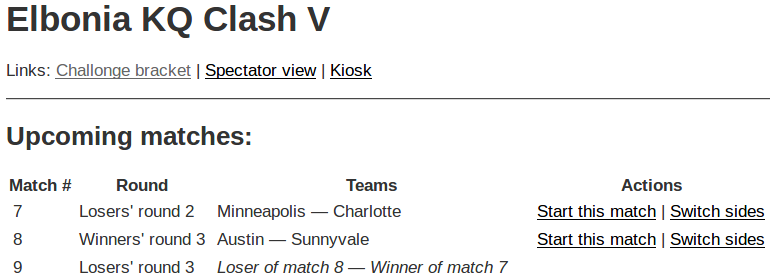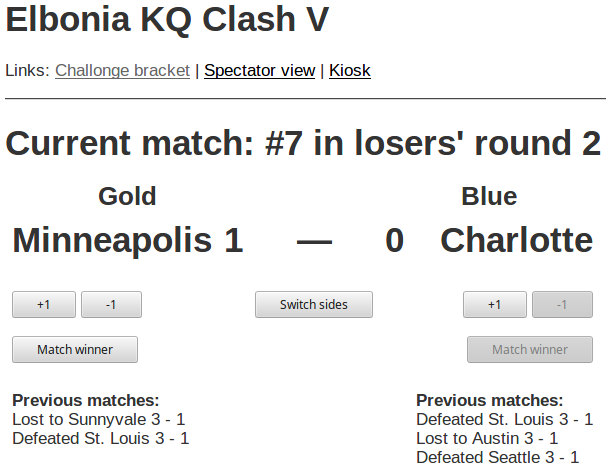Challonge Mgr is a Rails app that uses the Challonge API to update your Killer Queen tournament's bracket. While you can update your bracket on Challonge directly, the UI can be a bit fiddly, some controls are small, and common tasks take several clicks. My experience has been that unless there is a person dedicated to maintaining the bracket, the bracket tends to be forgotten about, which creates a worse viewing experience for folks who want to follow the progress of the tournament.
Challonge Mgr makes it super easy to update your bracket. The actions that you need to do — start a match, update the score, and end a match — can all be done with one click. Challonge Mgr also shows other info, like the list of upcoming matches, which is useful for your commentators.
Challonge Mgr can also send notifications to a Slack channel. That lets viewers see the results of matches, even if they're not watching the stream. Players can also watch the channel to see when their match is coming up.
You can run Challonge Mgr on your computer or on a hosting service like Heroku. Setup instructions are in the INSTALL file. The rest of this readme assumes that you've followed those instructions.
Create your tournament on the Challonge web site, then set up the teams and the bracket. Be sure to click the "Start the tournament" button on your tournament's Bracket settings page.
Open the login page in a browser and enter the user name and password for your Challonge Mgr account. After you log in, you will see your list of tournaments.
If you don't have a tournament ready to go, Challonge Mgr can create one for you so you can try out Challonge Mgr. Click the Create a demo tournament button, and Challonge Mgr will create a private tournament in your Challonge account.
Click Reload the tournament list from Challonge if your new tournament isn't in the tournament list. Click Manage this tournament next to the tournament that you are running.
When a match is about to start, click the Start this match link next to it. Challonge Mgr will show this match in the "Current match" section of the page.
When a team wins a game, click the +1 button under that team's name. If you mistakenly add a win for the wrong team, click the -1 button to correct the score. Click the Switch sides button to swap the teams between cabinets.
When a match is complete, click the Match winner button under the winning team's name. The page will refresh and the match will appear in the "Completed matches" section.
You can change the order of the cabinets and configure Slack notifications by clicking the Change settings link at the bottom of the match listing.
The order of the cabinets is set by the The Gold cabinet is on the left side
check box. You can set the default value for this option by changing the
value of config.gold_on_left_default in the config/applcation.rb file.
If you set that value to match your cabinets, then you shouldn't have to toggle
this check box.
If you turn on Slack notifications and enter a channel name, Challonge Mgr will post a message to the channel when a match begins and ends. The notification that's sent at the start of a match also says which teams are up next. You can tell your players to watch the channel to help them know when their turn is coming up.
Challonge Mgr also provides a read-only view of the match list. Spectators
can go to /view/<tournament_id> to see the list. For example,
/view/elboniakq1 shows the progress of
the "elboniakq1" tournament.
This view is also useful for your commentators, since it gives them an easy-to-read list of the upcoming matches, and the match history of the teams that are in the current match.
There is also a kiosk mode, which you can have up on another screen so players
can see which teams will be playing soon. Go to the /kiosk/<tournament_id>
URL to see the kiosk, which shows the teams in the current match and the next two
upcoming matches.
The kiosk view automatically refreshes itself. You can set how often it refreshes
with the Rails.configuration.kiosk_refresh_time config variable. You can also
override that value by passing the time in seconds in the URL, for example
/kiosk/<tournament_id>?t=30.
If you use Xsplit for broadcasting, Challonge Mgr can automatically update the
team names in your video. The /view/<tournament_id>/gold and
/view/<tournament_id>/blue URLs return the name of the team that is
currently on that cabinet. You can make your text labels get their text from
those URLs, and the names will be updated when you start each match. If there
is parenthesized text at the end of the name, it will be removed from the text
that these URLs return. This lets you have a team name like "The Bee's Knees
(SF/PHX)" in Challonge, but the "(SF/PHX)" part won't appear in the stream, to
save space on the screen.
Similarly, each team's score can be retrieved from the
/view/<tournament_id>/gold_score and /view/<tournament_id>/blue_score URLs,
and the names of the on-deck teams can be retrieved from the
/view/<tournament_id>/on_deck_gold and /view/<tournament_id>/on_deck_blue URLs.
After a match finishes, those URLs return the team names and scores from the just-completed match, so your stream will continue to show those values until the next match begins. You can see this feature in action in the GDC 3 tournament video. Notice how both team names switch at the same time to show the teams in the next match, and that the scores reset to 0.
If a team's name is too long to fit in your stream overlay, you can set an alternate name for that team in the tournament settings. The alternate name will be returned by the URLs listed above.
If your streaming software can't poll a URL, you can run a script on the streaming
computer that downloads the team names to text files, then set your streaming
software to read those files. The scripts directory contains scripts for doing
this. Currently, that directory has a PowerShell script. You'll need to change
two strings in the script before you run it; see the TODO comments in the file
for instructions.