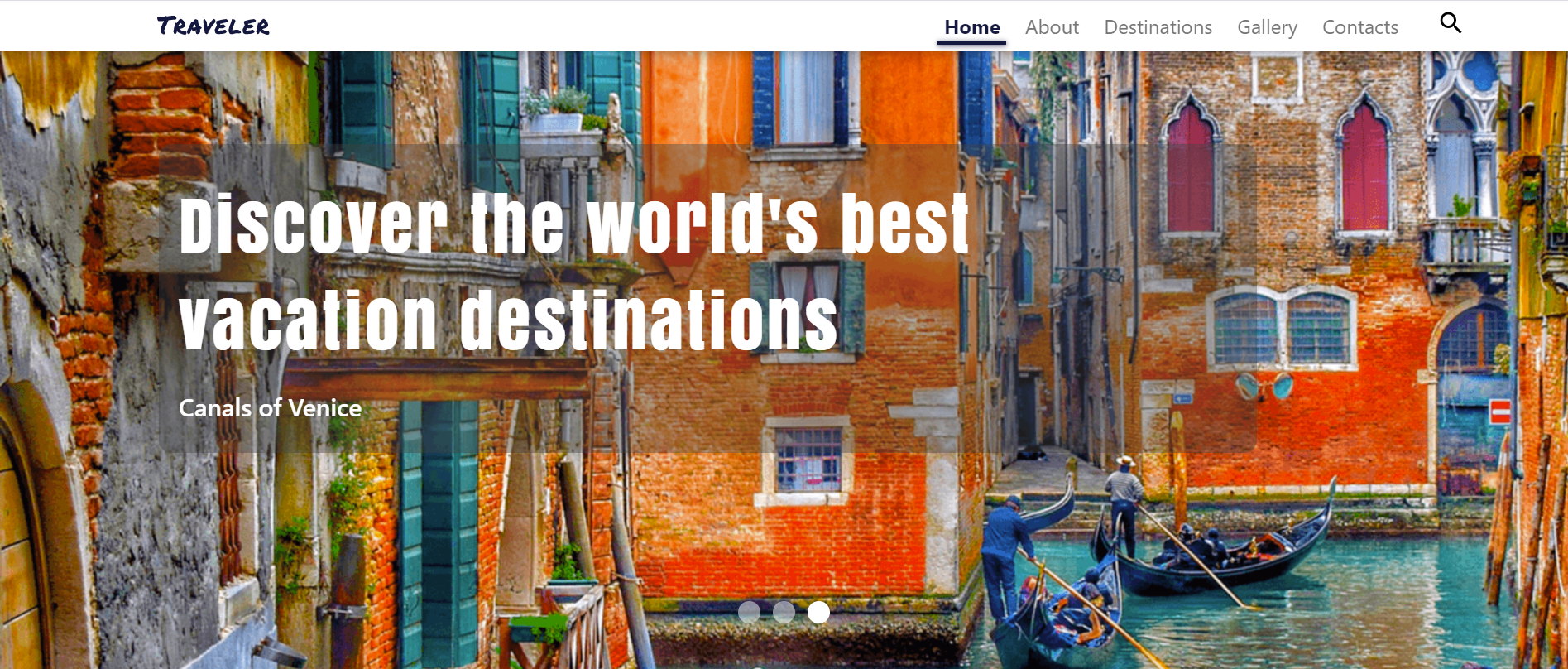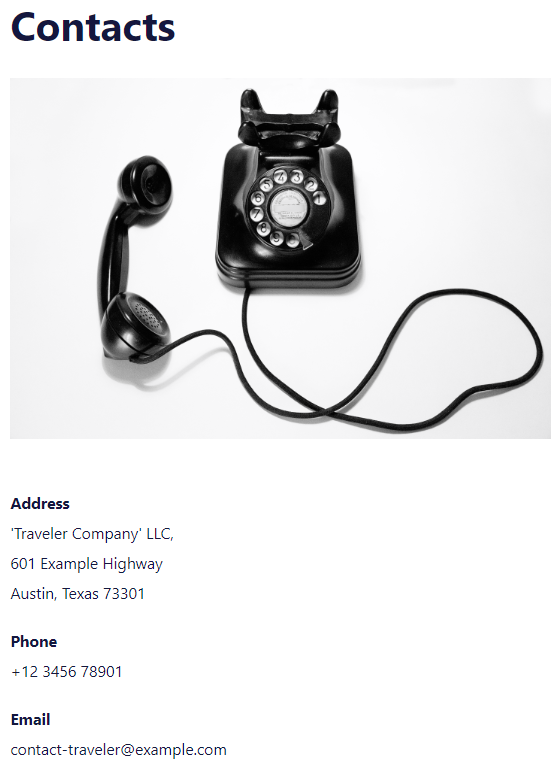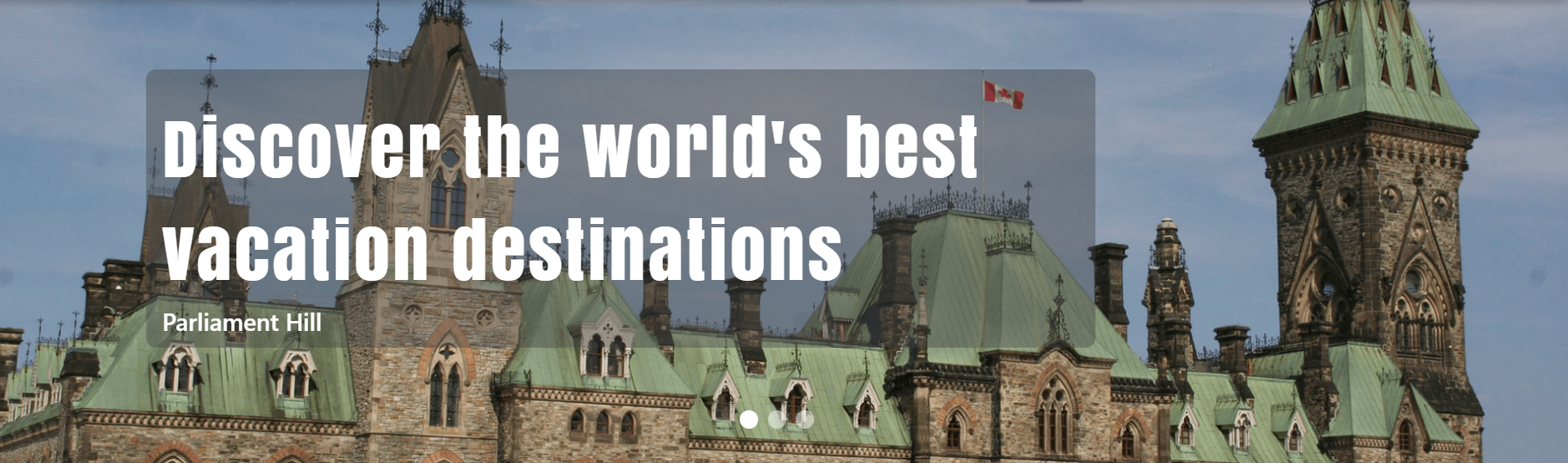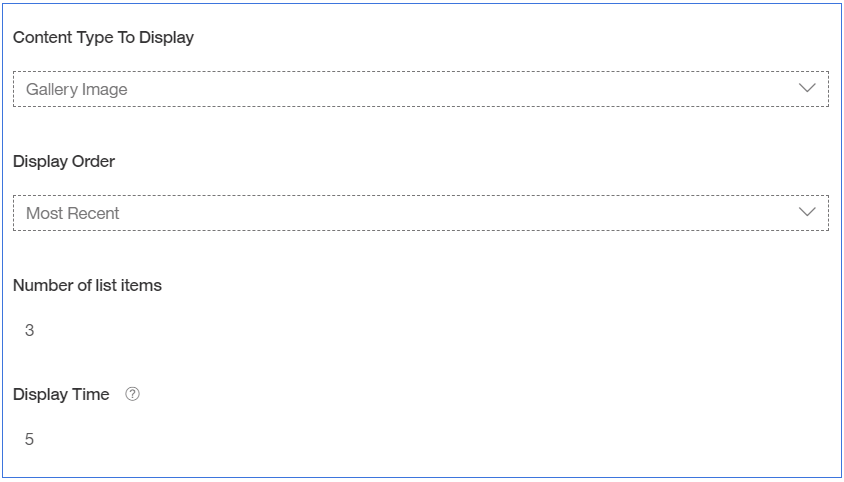React-Based “Traveler” Website Using Headless CMS
This is an example of how to create a modern website using the headless CMS features of Acoustic Content in combination with a Single Page Application (SPA) for the website. This sample is a React-based site, though the same concepts and content can be used with any web application or other delivery channel. That’s the great benefit of a headless CMS: the content and images are completely independent of the delivery channel. Your business users can manage all the content in one place and have it delivered across all channels - websites, mobile apps, emails, or any other channel.
Combining the React SPA with content and assets managed by business users
In this example you can see how business users can manage all the website components they need to manage, while the web developer provides the framework for the website.
The following components of the website are managed by business users in Acoustic Content:
- All the pages and navigation shown under the “Destinations” menu. These are dynamic pages in the website, defined by the Region, Country, and Travel Article content items.
- All the images for the site content, using the Image Profile feature to automatically generate different size images.
- Articles that use rich text features including embedded images.
- Site logo and text for the pages.
- Configuration options for some of the website aspects such as settings for the slideshow on the home page for how many images to show and how long between slides.
These components of the website are defined in the SPA which is built by a web developer:
- The React SPA framework with support for pulling in content and assets dynamically using Acoustic Content REST APIs.
- Top-level navigation (Home, About, Destinations, Gallery, and Contact). These are defined as routes in the SPA.
- Site look and feel, using Bootstrap styling with responsive web design so the site renders nicely on any device.
- Search for content in the site. The search input supports auto-complete, using the "faceted search" support of the Content delivery search API.
To see the dynamic pages of the site in action, try this after you've installed the sample:
- Create a new Travel Article content item. Fill out the text elements and select an image. Note that in the Travel Article Text field you can use features of the rich text editor, including the ability to include images right inline with the text.
- On the “Configuration” tab of your new Travel Article, select the region and country where your article should appear in the navigation.
- Publish the new Travel Article.
- Open the website in a browser.
- On the home page, your new article should appear at the top of the list of articles (since it’s the most recent).
- From the Destinations menu, navigate to the continent and the country for your article. Your new article should be listed, and if you click on it you’ll go to a new dynamic page for your article.
Installing Traveler Website Sample
Prerequisites
In order to run Traveler Sample Site locally or hosted on Acoustic Content, the following is required:
-
Trial or Standard Tier of Acoustic Content;
-
wchtools-cli v2.3.4 or above;
-
The latest Node 10.x LTS version of Node;
-
Run
wchtools initto setup the WCH tools CLI; -
Download or clone this repository to get the 'Traveler Website Sample' artifacts.
Change the tenant
-
You can set the tenant information, by changing the values in
src/api/endpoints.js. This file determines from which tenant website gets served from.Inside
src/api/endpoints.js, replace the values in the following lines:
export const DOMAIN_NAME = 'https://your-domain-name.com';
export const CONTENT_HUB_ID = '0000000-0000-0000-0000-000000000000';
The domain name can be extracted from the delivery URL of your site. (i.e. the delivery URL is domain_name/content_hub_id/).
All hub information containing domain, IDs and URLs for the hub can be found inside Acoustic Content (Sidebar > About > Hub Information):
- Log in to Acoustic Content and open the 'About' tab.
- Click the 'Hub information' option.
- Find a delivery URL and hub ID on 'Hub Information' pop-up window.
- Change Content hub ID (from 'Hub Information' window) in homepage value inside
package.jsonin theacoustic-website-react-samplefolder to the Domain Name with the hub ID (e.g. /hub_id/samples/traveler-website).
Upload contents to Acoustic Content
- Navigate to the root folder of the repo, which contains the content folder
content-artifactsand runnpm run init-content. - Alternatively - Navigate to the
content-artifactsdirectory where the content was downloaded as part of this repository (it contains sub-folders named assets, content-types, content, categories etc.). Runwchtools push -A --dir <Folder_Name>to push the Content Model to the Hub. - Login to Acoustic Content user interface to see that it contains uploaded content inside 'Content Model' and 'Content Library' sections.
Run the site application on a local development server
- Enable localhost CORS support for your tenant. Login to Acoustic Content and go to Settings, Administration, Security tab. Add http://localhost:3000 (or "*" for any domain) and save your settings.
- Go to the folder with the application (it contains sub-folders named src, public etc.) and install dependencies by running
npm install. - Run
npm startto start the development server and open the application in a new web browser tab on thelocalhost.
Build and Deploy to Acoustic Content
Note: If you haven't installed the sample locally, please go through sections Prerequisites, Changing the tenant and make sure to install project dependencies by running npm install.
Steps to deploy your sample:
- Run
npm run hub-build-deploycommand. It will build and deploy the application to the specified hub. - To open the website on Acoustic Content, please use the following link type: [delivery_URL]/samples/traveler-website/index.html
- Note that publishing can take some time for all updates to be available. In case you do not want to wait for the server side akamai cache to time out you can flush the cache via:
wchtools clear --cache. More information can be found here: Clearing the content delivery network cache.
API Features
Getting the Contents for the Website via Content Delivery APIs
The Content services used in this sample are Delivery Search and Delivery Content. The Delivery Search service is used for all the list results for Travel Article and Gallery Image.
No more hard-coding of texts, footer and header contents, and information pages. With the Content Delivery APIs, you can build truly flexible websites, where business users can change almost any part of the website without involving a developer.
Contact information has changed? No problem - user can easily update the content of the whole page inside Acoustic Content:
Copyright text is no longer will be out-dated for months, and new icons with the links to other social networks can also be easily added. All the items inside the footer can be edited by a user:
Getting the Settings for the Website via Content Delivery API
Flexibility of the content types created in Acoustic Content combined with the API allows you to implement solutions that will provide users with more capabilities.
In this sample, you can see how user can change the order, number, and even the display time of the images inside Image Slider.
Inside Acoustic Content, user can interact with the content type that serves as a settings for the image slider.
The application receives these settings and changes the behavior and contents of the Image slider without efforts of the developer!
Faceted Search API
This sample uses Search API that allows to facet the search result returned and represent them in a convenient for a user way.
On the image below, you can see a demonstration of auto-suggested search results with indication of what type of the content is suggested to user (Gallery Image or Travel Article).
You can find more about the Search API here.