The most popular app store for Raspberry Pi computers. 100% free, open-source and written in shell scripts.
View changelog | Apps List | Report an error | Make a general suggestion | Suggest new app | Submit a new app
Made with ❤ by Botspot and contributors
Check out our website: pi-apps.io
Let's be honest: Linux is harder to master than Windows. Sometimes it's not user-friendly, and following an outdated tutorial may break your Raspberry Pi's operating system.
There is no centralized software repository, except for the apt repositories which lack many desktop applications.
Surely there is a better way! There is.
Introducing Pi-Apps, a well-maintained collection of app installation-scripts that you can run with one click.
Pi-Apps now serves over 1,000,000 people and hosts over 200 apps.
Open a terminal and run this command:
wget -qO- https://raw.githubusercontent.com/Botspot/pi-apps/master/install | bashRaspberry Pi OS (32-bit/64-bit) (Bullseye/Bookworm): fully supported
Raspberry Pi Ubuntu (Jammy/22.04 LTS) (GNOME, Mate, KDE, Budgie, etc): fully supported
Raspberry Pi Pop_OS!: you may encounter errors installing or running some apps
Switchroot L4T Ubuntu Bionic (18.04) and Switchroot L4T Ubuntu Jammy (22.04): fully supported (incompatible apps are hidden)
Nvidia Jetpack 5 and 6: fully supported (incompatible apps are hidden)
- Pine64, Orange Pi, Radxa, Bananna Pi, Khadas, Inovato, Libre Computer, and other ARM Debian/Ubuntu Based Devices: not actively tested, most apps should work (pi-specific apps are hidden). Only official Debian/Ubuntu ports should be used on these devices for the best compatibility
- Android, ChromeOS, Kali Linux, non-ARM, other Debian and non-Debian operating systems: Not supported. Your mileage may vary. Expect the majority of apps to be broken
To install Pi-Apps manually if you prefer to see what happens under the hood
git clone https://github.com/Botspot/pi-apps
~/pi-apps/install
To uninstall Pi-Apps
This will not uninstall any apps that you installed through Pi-Apps.~/pi-apps/uninstall
- From the start menu: Accessories -> Pi-Apps
- Use the terminal command:
pi-apps - Run Pi-Apps from its directory:
~/pi-apps/gui
- Pi-apps will automatically check for updates on boot and display a notification to update.
- To manually run the updater, use this command:
~/pi-apps/updater gui - It also supports a cli interface:
~/pi-apps/updater cli
Message from a pi-top employee: "Happy to say that I recommend pi-apps to almost every school I work with when they start using Raspberry Pi"
Video by ETA Prime: "It's an awesome Raspberry Pi app store and it works really well and there's lots of great stuff in here and it's super easy to install. I want to give the devs of Pi-Apps a big shout-out."
Video by leepspvideo: "Thanks so much to Botspot for creating this; it's a great program."
Video by Novaspirit Tech: "This is an awesome application for your Pi to install applications like WoR-flasher."
Email from a Raspberry Pi employee: "I gave Pi-Apps a go a while back and have suggested it to others quite a few times. We can't provide all the options people may want, so it helps a lot that there are people like you who can help bridge the gap. Thank you Botspot!"
ShiftPlusOne (Raspberry Pi forum moderator): "Thanks for the great work making it all simple for everybody."
Email from Sakaki (legendary RPi developer): "Good luck with your projects, Botspot, you're really making waves!"
Message from one of our many satisfied users: "Thank you for making pi-apps, it has helped me a ton (no more searching hours to find how to install etcher) and I cannot thank you enough."
Pi-Apps is very easy to use.
-
If you install/uninstall an app, you will see the progress window, keep installing/uninstalling apps to add them to the queue:
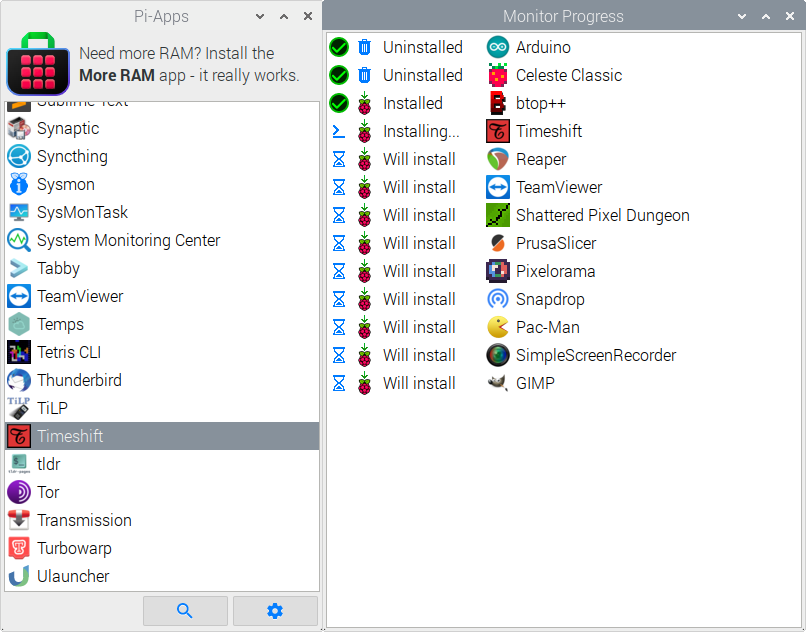
-
Pi-Apps Settings can be configured by launching Menu -> Preferences -> Pi-Apps Settings.
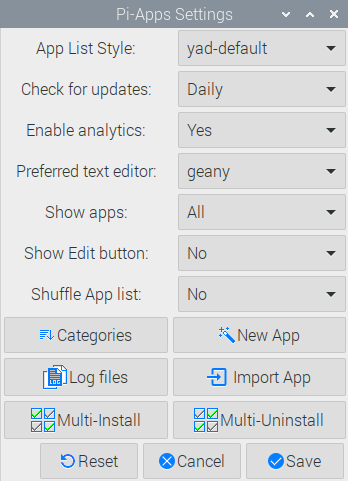
In addition to changeable settings, this window also gives access to these tools: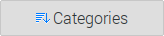 Does that one app seem to be in the wrong category? With this button, you can change it.
Does that one app seem to be in the wrong category? With this button, you can change it.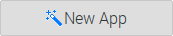 Create a new app with a wizard-style set of dialogs. We recommend reading the tutorial.
Create a new app with a wizard-style set of dialogs. We recommend reading the tutorial.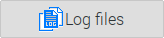 View the past weeks-worth of installation logs. This is useful if you ever encounter an app that won't install and want to see the terminal output after you closed the terminal.
View the past weeks-worth of installation logs. This is useful if you ever encounter an app that won't install and want to see the terminal output after you closed the terminal.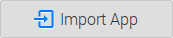 This allows you to easily import a 3rd-party app from elsewhere. It helps Pi-Apps developers test upcoming apps for reliability on a variety of systems.
This allows you to easily import a 3rd-party app from elsewhere. It helps Pi-Apps developers test upcoming apps for reliability on a variety of systems.
To learn more about Pi-Apps, read the documentation and the wiki.
You don't need to be a programmer to help!
- The easiest way to help is by "Starring" our repository - it helps more people find Pi-Apps. (Scroll to the top of this page and on the right there is a "Star" button)
- If you know somebody else who has a Raspberry Pi, feel free to tell them about Pi-Apps. We would offer you a referral discount, but Pi-Apps is free, so...
¯\_(ツ)_/¯ - You can make suggestions, report bugs, or suggest apps.
- You can create and submit an app. Don't worry, it's about as easy as using the terminal (and it's even easier if you're submitting a simple apt-package)!
- You can also join our cheerful community:
If your application is on Pi-Apps, please consider adding this pretty badge/hyperlink to your README (dark and light modes available):
Embed code (Dark):
[](https://github.com/Botspot/pi-apps)
Embed code (Light):
[](https://github.com/Botspot/pi-apps)
- Why did you make Pi-Apps?
For a long time I have been saddened by how difficult it is to install software on Linux. In that regard, nearly all other operating systems put us to shame.
How will people discover useful, free software?
Most people don't.
One day I realized: Why not make a collection of scripts to install popular apps? This would save so much time, and makes it much easier to use a Raspberry Pi as a daily, desktop computer solution.
- How long did it take to program this?
Why would you think it's not still under development? 🤪
Pi-Apps took around 14 days to lay the groundwork, and ever since then it has been continually, and exponentially, improved. I (Botspot) am not the sole programmer anymore - others have stepped in and made improvements too.
- Is Pi-Apps free?
Absolutely! In the future, I may allow donations, but Pi-Apps itself will always be free and open-source.







