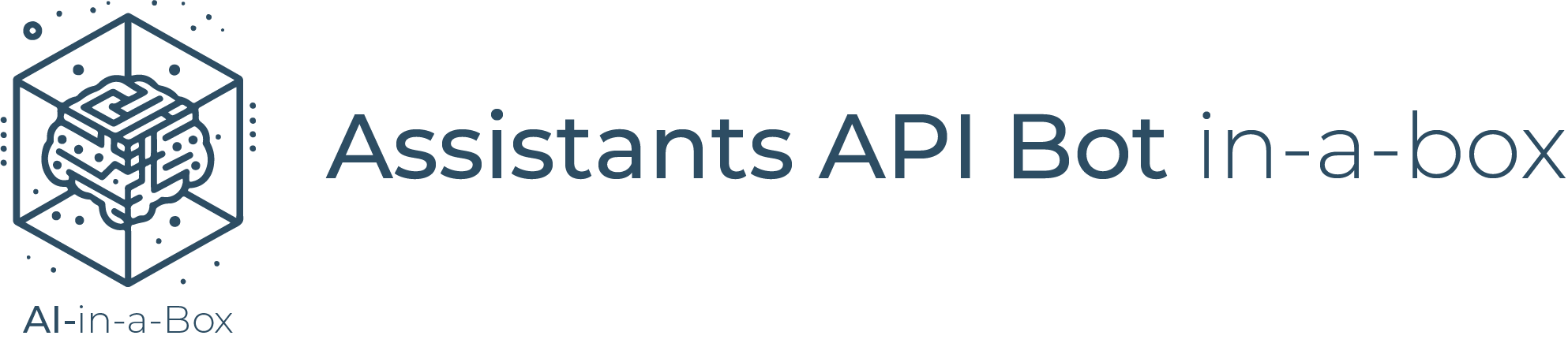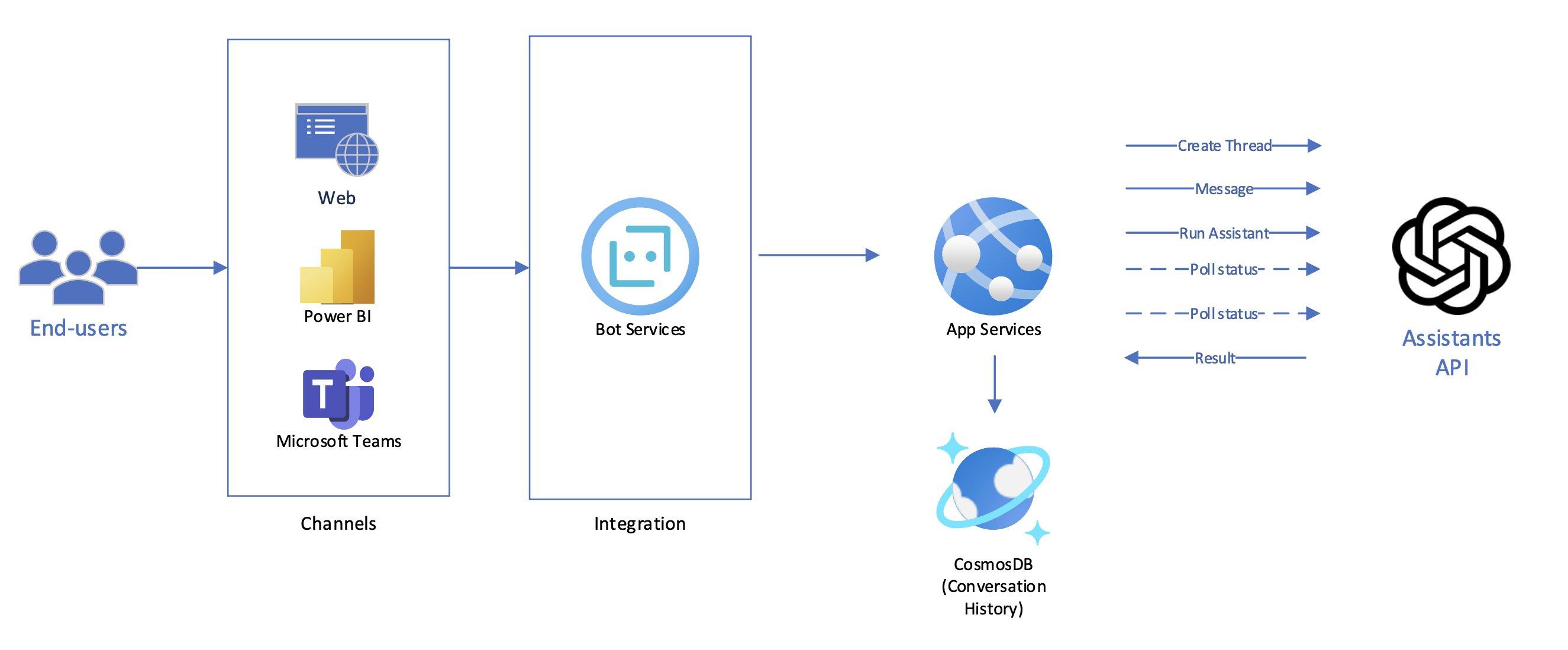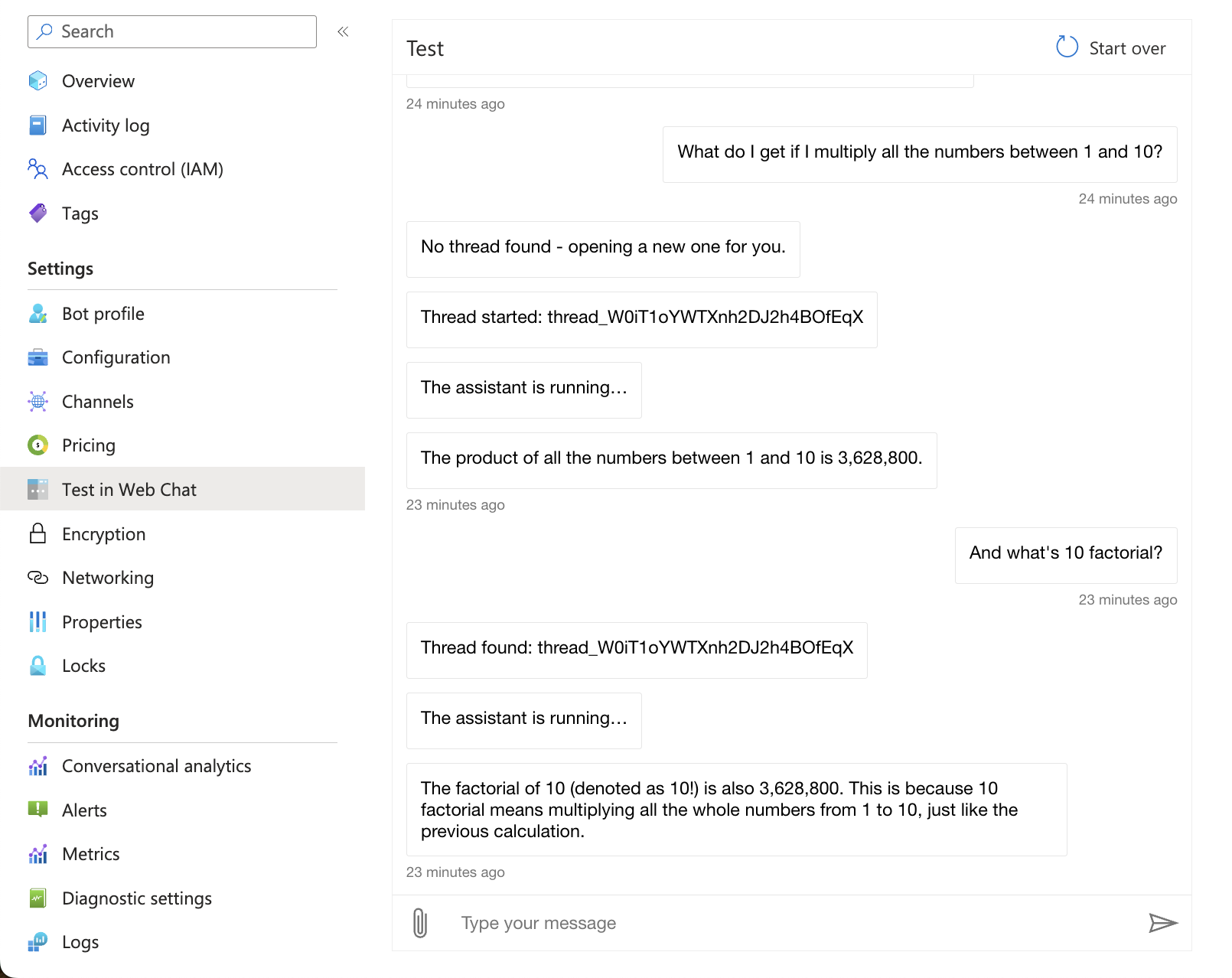This sample provides a step-by-step guide on how to deploy a virtual assistant leveraging the Azure OpenAI Assistants API. It covers the infrastructure deployment, configuration on the AI Studio and Azure Portal, and end-to-end testing examples.
This solution has been archived and is no longer actively maintained.
The successor to this solution, which is actively maintained and includes enhanced capabilities, is available at: https://github.com/Azure-Samples/gen-ai-bot-in-a-box.
The new repository builds upon the foundation of the original Assistants API Bot in-a-box, offering additional features, improved performance, and expanded integration options. It is designed to provide a more robust and flexible framework for developing AI-powered bots using the latest advancements in generative AI and Azure services.
By migrating to the new repository, you will benefit from continuous updates, new feature additions, and ongoing support from the development community. Whether you are looking to enhance your existing bot or start a new project, the Gen AI Bot in-a-box offers a comprehensive solution that evolves with the latest AI technologies.
The main objective of this tutorial is to help users understand how to leverage the Assistants API to create a fully-fledged virtual assistant application. By the end of this tutorial, you should be able to:
- Deploy the necessary infrastructure to support an Azure OpenAI Assistant
- Configure as Assistant with the required tools
- Connect a Bot Framework application to your Assistant to deploy the chat to multiple channels
- C#
The solution architecture is described in the diagram below.
The flow of messages is as follows:
- End-users connect to a messaging channel your bot is published to, such as Web, a PowerBI dashboard or Teams;
- Messages get processed through Azure Bot Services, which communicates with a .NET application running on App Services.
- The .NET application connects to the Assistants API, creates a new thread for each conversation.
- Every time a new message comes through, it is added to the thread, and an Assistant is executed on the thread to respond.
- The .NET application waits for the Assistant to conclude processing, while providing progress updates to the user.
- Once the Assistant completes work, its response is posted to the user.
-
For running locally:
-
For deploying to Azure:
- Install Azure CLI
- Install Azure Developer CLI
- Log into your Azure subscription
azd auth login- Clone this repository locally:
git clone https://github.com/Azure/AI-in-a-Box
cd gen-ai/Assistants/bot-in-a-box- Deploy resources:
azd upYou will be prompted for a subscription, region and model information. Keep regional model availability when proceeding.
- Test on Web Chat - go to your Azure Bot resource on the Azure portal and look for the Web Chat feature on the left side menu.
After running the deployment template, you may also run the application locally for development and debugging.
- Make sure you have the appropriate permissions and are logged in the Azure CLI. The
AI Developerrole at the resource group level is recommended. - Go to the
srcdirectory and look for theappsettings.example.jsonfile. Rename it toappsettings.jsonand fill out the required service endpoints and configurations - Execute the project:
dotnet run- Open Bot Framework Emulator and connect to
http://localhost:3987/api/messages - Don't forget to enable firewall access to any services where it may be restricted. By default, SQL Server will disable public connections.
- Send "clear" to delete the current thread;
- Send "logout" to sign out when SSO is enabled;
You can enable Single-Sign-On for your bot so that it identifies the user and keeps a token in context, that can later be used to retreive personal information like their name/job title, as well as for Microsoft Graph API calls.
To enable SSO, follow the steps below. Please note that you should be an Entra ID Application Developer and a Contributor in the resource group in order to perform the following actions. You can also perform these steps in the portal if you prefer.
- Load the required configurations. Hint: If you just deployed using Azure Developer CLI, you can run
azd env get-valuesto retrieve these variables.
TENANT_ID=$(az account show --query tenantId -o tsv)
APP_REGISTRATION_NAME=[choose app registration display name]
AZURE_RESOURCE_GROUP_NAME=...
BOT_NAME=...- Create an App Registration and retrieve its ID and Client ID.
APP=$(az ad app create --display-name $APP_REGISTRATION_NAME --web-redirect-uris https://token.botframework.com/.auth/web/redirect)
APP_ID=$(echo $APP | jq -r .id)
CLIENT_ID=$(echo $APP | jq -r .appId)- Create a client secret for the newly created app
SECRET=$(az ad app credential reset --id $APP_ID)
CLIENT_SECRET=$(echo $SECRET | jq -r .password)- Create an SSO configuration for your bot, passing in the App Registration details
az bot authsetting create --resource-group $AZURE_RESOURCE_GROUP_NAME --name $BOT_NAME --setting-name default --client-id $CLIENT_ID --client-secret $CLIENT_SECRET --parameters TenantId=$TENANT_ID --service aadv2 --provider-scope-string User.Read- Configure the App Service to use the SSO configuration.
az webapp config appsettings set -g $AZURE_RESOURCE_GROUP_NAME -n $APP_NAME --settings SSO_ENABLED=true SSO_CONFIG_NAME=default- Clear sensitive variables from terminal
SECRET=
CLIENT_SECRET=To deploy a Web Chat version of your app:
- Go to your Azure Bot Resource;
- Go to Channels;
- Click on Direct Line;
- Obtain a Direct Line Secret;
- Add the secret to your App Service's environment variables, under the key DIRECT_LINE_SECRET;
- Your bot will be available at
https://APP_NAME.azurewebsites.net.
Please note that doing so will make your bot public, unless you implement authentication / SSO.
To update function calling behavior or create your own functions, follow the steps below.
- Go to ./src/Tools
- Create or update a JSON file with the function specification. You may also copy files from ./src/ToolsSamples into ./src/Tools
- Go to
_Tools.csand create or update the method with the same name as the function's "name" field. Use only lowercase characters and underscores for names. - Redeploy with
azd up. The Assistant definition will be updated automatically.