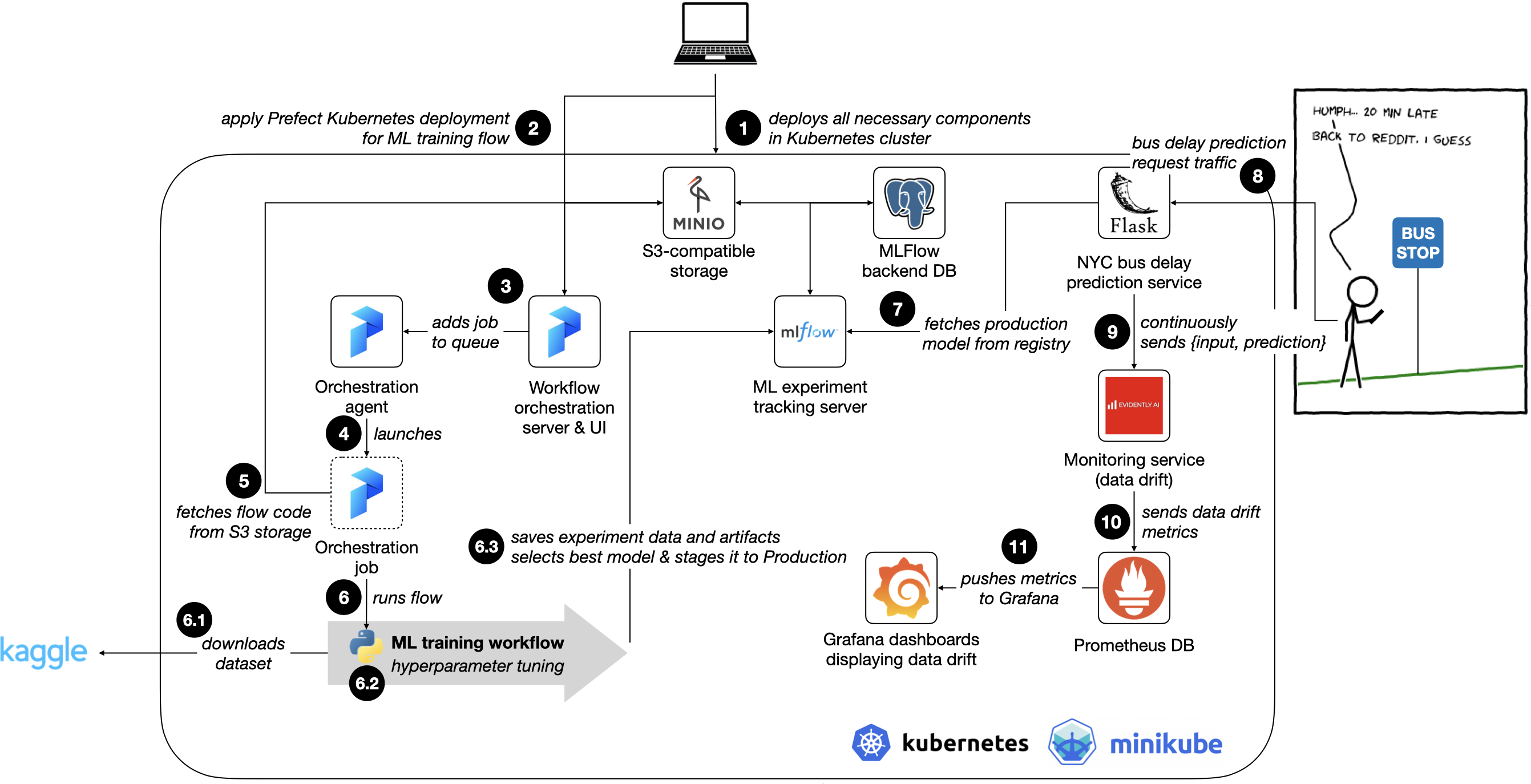A end-to-end(ish) ML pipeline for a simple bus delay prediction service, which can be deployed in a Kubernetes cluster.
Final project for MLOps Zoomcamp course, 2022 edition.
The core idea of the project uses ML to provide an estimate of the delay of a New York City bus (NYC), given features such as (a) the bus line / direction of the bus; (b) a station where to catch the bus; (c) the time of the day; (d) day of the week.
The typical usage of the system is:
- A bus user issues a request towards a 'always-on' bus delay prediction service, requesting a delay estimate for bus line X at stop Y
- The bus delay prediction service replies with a current estimate of a delay, in minutes
- The user decides to adjust his/her schedule according to the estimate provided by the service
This project uses the NYC Bus Data dataset from Kaggle, with Kaggle ID stoney71/new-york-city-transport-statistics.
The 'ground truth' - i.e., the actual delay at stop Y for line X - is not directly present in the dataset.
To calculate the actual delay - referred to as DelayAtStop in our code - we follow this approach:
- Select all rows for which
ArrivalProximityText's value is 'at stop' - For the previous selection, set
DelayAtStopas the difference in seconds betweenRecordedAtTimeandScheduledArrivalTime
An initial dataset analysis (and according to the description on Kaggle), NYC buses can be either behind or ahead of schedule, meaning that DelayAtStop can be negative.
The ScheduledArrivalTime column sometimes shows time values such as 24:05:00, without a date, which is quite annoying...
In order to pass it to a format like 2022-08-01 00:05:00 we apply the function fix_scheduled_arrival_time_column().
- Cloud: not developed in the Cloud, but project is deployed to Kubernetes (tested locally on a Minikube cluster)
- Experiment tracking & model registry: MLFlow for experiment tracking, with model registering, using a dedicated MINIO S3-compatible storage deployment as artifact store
- Workflow orchestration: Basic orchestration of an ML training pipeline workflow, i.e.:
- Download of data directly from Kaggle
- Running hyper-parameter tuning experiments with MLFlow
- selection and registration of best model.
Used a Prefect Kubernetes deployment with (a) a Prefect Orion server; and (b) a Prefect Agent that starts a Kubernetes pod to run the workflow.
-
Model deployment: Model is deployed in a 'web-service' and 'containerized' fashion. Accompanied with:
- Dockerfile and Docker Compose files for image building
- Kubernetes
.yamlfiles for deployment in a Kubernetes cluster - Commands for deployment in a Kubernetes cluster in a
Makefile
-
Model monitoring: Basic model monitoring deployment in Kubernetes that shows data drift in a Grafana dashboard, with backend composed by MongoDB, Prometheus and EvidentlyAI services.
-
Reproducibility:
Makefileand instructions for deployment in a local Minikube Kubernetes cluster. -
Best practices:
- Unit tests
- Linter + code formatters used
- Makefile
- Pre-commit hooks
To run this project, you must install the following:
- Minikube: for testing a local Kubernetes cluster on your PC
- kubectl: the Kubernetes command-line tool, used to interact with the Kubernetes cluster
- aws CLI tools: to interact with S3 storage
- docker-compose: to build custom Docker images
- Kaggle API credentials (i.e.,
KAGGLE_USERNAME,KAGGLE_KEY): used to download the dataset .envfilled with missing values
-
Fill in
.envwith any missing variable values (e.g.,AWS_ACCESS_KEY_IDorAWS_SECRET_ACCESS_KEY) -
Install dependencies and activate Python virtual environment
$ make init
$ pipenv shell
- Open a terminal window and run the following to setup the environment variables:
$ cd <repo-base-dir>
$ set -a; source .env;
- Start Minikube, build custom docker images and deploy all necessary 'pods' for the ML training pipeline in a local Kubernetes cluster:
$ make deploy_train
In this case, the 'local Kubernetes cluster' is managed by Minikube.
The instructions to deploy each 'pod' are enclosed in special .yaml files, within the deployment/ directory.
You can also inspect the deploy_train target in the Makefile to understand the kubectl commands that trigger the deployment on the Kubernetes cluster.
NOTE: if the process fails, it may be necessary to re-run make deploy_train several times until it works.
- Verify that all 'pods' are working by running
kubectl get pods. TheSTATUSfields should be set toRunning, e.g:
$ kubectl get pods
You shold get an output as follows.
NAME READY STATUS RESTARTS AGE
minio-7df5d9dc8-w8vvn 1/1 Running 0 14m
mlflow-deployment-5bb6788775-5hhzt 1/1 Running 0 11m
mlflow-postgres-0 1/1 Running 0 11m
orion-75c87d759d-jcnmf 1/1 Running 0 11m
prefect-agent-59d9f986b4-mjsdj 1/1 Running 1 (11m ago) 11m
- At this stage, it is helpful to add the following entries to your
/etc/hostsfile, so that your PC can directly access Kubernetes services without port-forwarding for some of the services:
<kubernetes-ingress-IP> minio.local bus-delay-prediction.local
The value of <kubernetes-ingress-IP> can be found by running the command below, and picking the ADDRESS field, e.g.:
$ kubectl get ingress
NAME CLASS HOSTS ADDRESS PORTS AGE
minio-service-ingress nginx minio.local 192.168.59.100 80 5m15s
We should now be ready to build our own Prefect deployment, and run it. To do so, we need to perform a few of manual steps:
- On a separate shell, tell
kubectlto port-forward port 4200 to the Prefect Orion service, and let it running:
$ kubectl port-forward service/orion 4200:4200
Forwarding from 127.0.0.1:4200 -> 4200
Forwarding from [::1]:4200 -> 4200
- On a browser, go the Prefect UI at
http://localhost:4200. We need to create a storage block for our Prefect deployment. To do so, go to 'Blocks', choose 'Add Block' and then click the 'Add +' button on 'Remote File System'.
Fill in the menu with the following information:
- Block Name:
prefect-flows(or whatever you have defined underPREFECT_S3_BUCKET_NAMEin the.envfile) - Basepath:
s3://prefect-flows/ - Settings:
{
"client_kwargs": {
"endpoint_url": "http://minio.local"
}
}Click 'Create'.
- Create a Prefect deployment. First, create an initial deployment
.yamlfile by running the following on a terminal:
$ cd <repo-base-dir>
$ pipenv run prefect deployment build scripts/pipelines/train/main.py:main --name training-pipeline --infra kubernetes-job --storage-block remote-file-system/prefect-flows --work-queue kubernetes
This should create a main-deployment.yaml file on the base of the repository.
- Open the existing
prefect-deployment.yamlfile in the repository for editing. Replace the values of the_block_document_nameand_block_document_idfields in with those from themain-deployment.yamlfile. Then, run the commands:
$ cat prefect-deployment.yaml | envsubst > .prefect-deployment.yaml
$ pipenv run prefect deployment apply .prefect-deployment.yaml
Note: this is very sub-optimal... but unfortunately I couldn't find a more automated way to create a Prefect deployment.
- Go to the Prefect UI again (
http://localhost:4200), choose 'Deployments': you should see a new deployment called 'training-pipeline'. To run it, you can select 'Run' in the top-right corner, and choose 'Now with defaults'. You can now use the Prefect UI to monitor the execution of the Prefect flow.
A the end of the ML training pipeline, we should now have a model staged to 'Production'. We can now deploy the NYC bus delay prediction service!
- Confirm the best model is staged to 'Production' in the MLFlow UI. To do so, in a separate shell, run the following port-forwarding command:
$ kubectl port-forward service/mlflow-service 5000:5000
You can now access the MLFlow UI at http://localhost:5000.
- Deploy the service and monitoring infrastructure by running:
make deploy_service
- Test the bus prediction service. On a terminal, run:
$ cd <repo-base-dir>
$ pipenv run python deployment/prediction_service/test.py
You should get an output as follows, indicating that the service is running:
$ pipenv run python deployment/prediction_service/test.py
QUERY: {'PublishedLineName': 'S40', 'DirectionRef': 0, 'NextStopPointName': 'SOUTH AV/ARLINGTON PL', 'TimeOfDayInSeconds': 76528, 'DayOfWeek': 4}
RESPONSE: {'bus delay': 185.15206909179688, 'model_version': '51b72630cb2a4ac09432900a8803a946'}
- To access the data drift dashboards in Grafana, run the following command to port-forward port 3000 on a separate shell:
kubectl port-forward service/grafana-service 3000:3000
After more than 5 test runs, the drift values should be visible in http://localhost:3000.