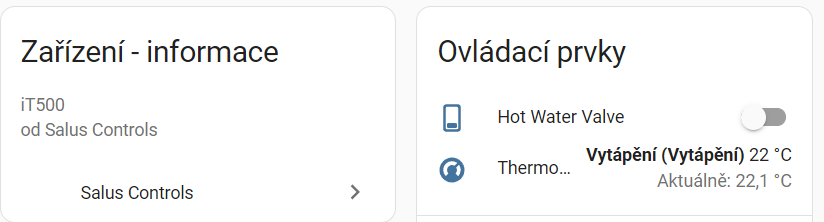A HomeAssistant custom integration to monitor and control Salus Controls devices using HTTP API.
Supported devices:
- Salus iT500
You can install this component in two ways: via HACS or manually.
This integration is not published in HACS yet but it can be still added using custom repository
If you have HACS, just add this repository as custom repository and install it.
Prerequisite: SSH into your server. Home Assistant Add-on: SSH server
-
Clone the git master branch.
git clone https://github.com/adam.jez/salus-controls.git -
If missing, create a
custom_componentsdirectory where yourconfiguration.yamlfile resides. This is usually in the config directory of homeassistant.mkdir ~/.homeassistant/custom_components -
Copy the
salus_controlsdirectory within thecustom_componentsdirectory of your homeassistant installation from step 2.cp -R salus_controls/custom_components/salus_controls/ ~/.homeassistant/custom_components -
(Optional) Delete the git repo.
rm -Rf salus_controls/After a correct installation, your configuration directory should look like the following.
└── ... └── configuration.yaml └── secrets.yaml └── custom_components └── salus_controls └── __init__.py └── config_flow.py └── const.py └── ... -
Reboot HomeAssistant
Once the component has been installed, you need to configure it using the web interface in order to make it work.
- Go to Settings->Devices & Services
- Click + Add Integration
- Search for Salus Controls
- Select the integration and Follow the setup workflow
Add your device using your credentials and device ID.
Follow these instructions to find out your device ID:
- Log in to https://salus-it500.com with email and password used in the mobile app
- Click on the device you want to add
- You will be redirected to next page. In the URL, there is the device ID as devId query parameter.
Example URL: https://salus-it500.com/public/control.php?devId=34508332
After successful installation, you should see new device in your Home Assistant:
This project is licensed under the MIT License. You are free to use, modify, and distribute this software in accordance with the terms of the license.
Contributions are welcome! Feel free to report an issue or submit a pull request.