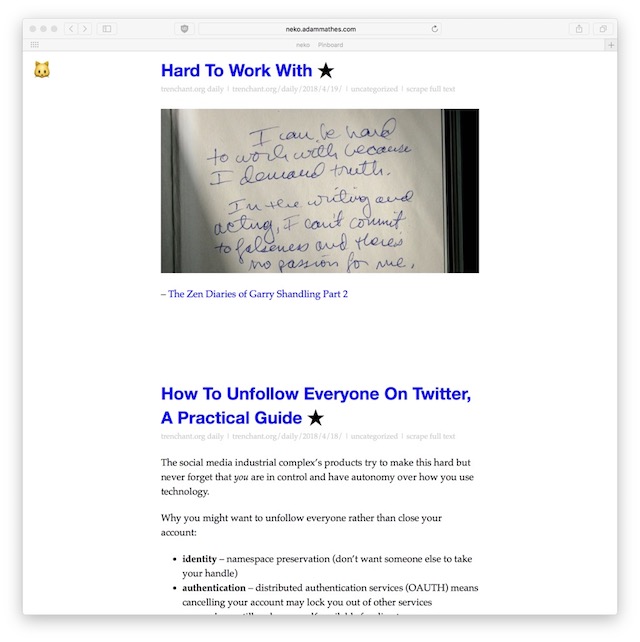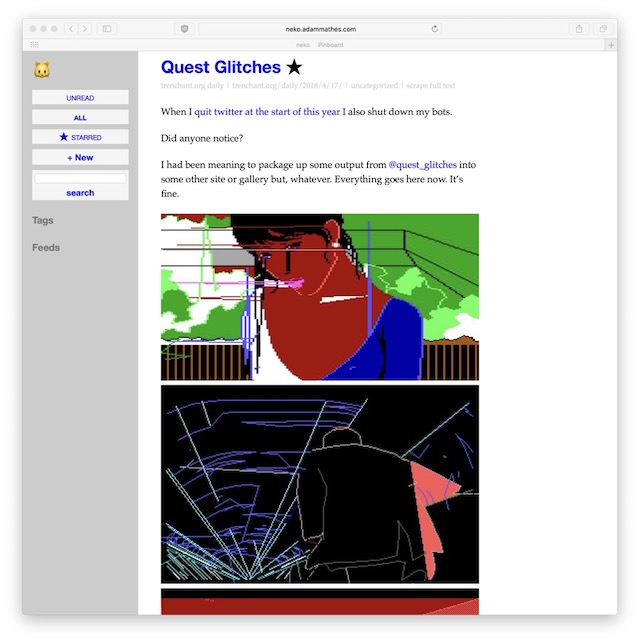██
██
██
██░████ ░████▒ ██ ▓██▒ ░████░
███████▓ ░██████▒ ██ ▓██▒ ░██████░
███ ▒██ ██▒ ▒██ ██▒██▒ ███ ███
██ ██ ████████ ████▓ ██░ ░██
██ ██ ████████ █████ ██ ██
██ ██ ██ ██░███ ██░ ░██
██ ██ ███░ ▒█ ██ ██▒ ███ ███
██ ██ ░███████ ██ ▒██ ░██████░
██ ██ ░█████▒ ██ ███ ░████░
v0.2 manual
7/4/2018
- Neko
- Installation
- Configuration
- Usage
- All Command Line Options
- Configuration File
- TODO
- History
- Feedback
neko is a self-hosted, rss reader focused on simplicity and efficiency.
Backend is written in Go and there is a simple javascript frontend and cat ears.
note: the cat ears are in your mind
- limited features (#1 feature)
- keyboard shortcuts
- j - next item
- k - previous item
- that's all you should ever need
- automatically marks items read in an infinite stream of never-ending content (until you run out of content and it ends)
- full text search
- scrapes full text of pages on demand
If you are using a binary, no dependencies!
NOTE: I haven't put up any binaries yet.
$ go get adammathes.com/neko
This will download neko, dependencies, and build them all in $GOPATH/src/. By default this should be something like $HOME/go/src/.
A neko binary should now be in $GOPATH/bin/. By default this is usually $HOME/go/bin/
Everything can handled with a few command line flags. You shouldn't need to change the defaults most of the time.
You can also set options using a configuration file yaml, described at the end of this README (but you probably don't need to.)
By default neko will create the file neko.db in the current directory for storage.
You can override the location of this database file with the --database command line option or -d short option.
$ neko --database=/var/db/neko.db --add=http://trenchant.org/rss.xml
which is equivalent to --
$ neko -d /var/db/neko.db --add=http://trenchant.org/rss.xml
For expert users -- this is a SQLite database and can be manipulated with standard sqlite commands --
$ sqlite3 neko.db .schema
-- will print out the database schema.
You can do most of what you need to do with neko from the web interface, which is what neko does by default.
$ neko
neko web interface should now be available at 127.0.0.1:4994 -- opening a browser up to that should show you the interface.
You can specify a different port using the --http option.
$ neko --http=9001
If you are hosting on a publicly available server instead of a personal computer, you can protect the interface with a password flag --
$ neko --password=rssisveryimportant
You can add feeds directly from the command line for convenience --
$ neko --add=http://trenchant.org/rss.xml
Update feeds from the command line with --
$ neko --update
This will fetch, download, parse, and store in the database your feeds.
Export de facto RSS feed standard OPML from the command line with --
$ neko --export=opml
Change opml to text for a simple list of feed URLs, or json for JSON formatted output.
Export is also available in the web interface.
Import of OPML and other things is a TODO item.
View all command line options with -h or --help
$ neko -h
Usage of neko: -a, --add http://example.com/rss.xml add the feed at URL http://example.com/rss.xml -c, --config string read configuration from file -d, --database string sqlite database file -x, --export string export feed. format required: text, json or opml -h, --help print usage information -s, --http int HTTP port to serve on -i, --imageproxy rewrite and proxy all image requests for privacy (experimental) -m, --minutes int minutes between crawling feeds -p, --password string password to access web interface -u, --update fetch feeds and store new items -v, --verbose verbose output
These are POSIX style flags so --
$ neko --minutes=120
is equivalent to
$ neko -m 120
For convenience, you can specify options in a configuration file.
$ neko -c /etc/neko.conf
A subset of the command line options are supported in the configuration file, with the same semantics --
- database
- http
- imageproxy
- minutes
- password
For example --
database: /var/db/neko.db
http: 9001
imageproxy: true
minutes: 90
password: VeryLongRandomStringBecauseSecurityIsFun
- manually initiate crawl/refresh from web interface (done: /crawl/)
- auto-refresh feeds from web interface (wip: but may not be working right)
- import
- mark all as read
- rewrite frontend in a modern js framework
- prettify interface
- cross-compilation of binaries for "normal" platforms
I decided I didn't like the original version of this that was python and mongo so rewrote it. I wanted to learn some Go. So assume the code is not great since I don't know what I'm doing even more so than normal.
The Javascript frontend is still the same, I keep saying I will rewrite that too since it's old backbone.js code but it still seems to mostly work. It's not very pretty though.
Significant changes to simplify setup, configuration, usage. The goal was typing neko should be all you need to do to get started and use the software.
- removed MySQL requirement (eliminating a ton of configuration and complexity)
- added SQLite support (easier!)
- auto-initialization of database file with embedded schema
- removed json-formatted config file -- all options are command line options
nekoruns web server by defaultnekoserver crawls feeds regularly rather than requiring cron
Pull requests and issues are welcomed at https://github.com/adammathes/neko