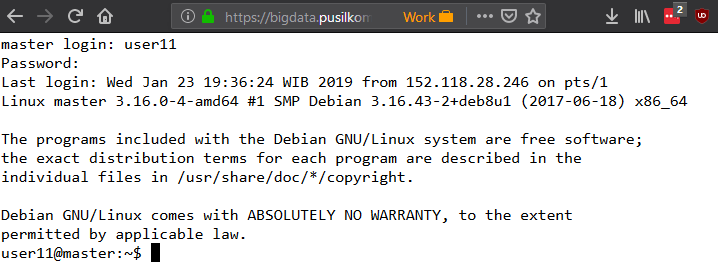Practical exercises on Hadoop, HDFS, and MapReduce as part of Data Mining for Big Data short course program at Pusilkom UI.
This document describes the hands-on exercises for the participants that Enrolled in Data Mining for Big Data training at Pusilkom UI. Each participant will follow through the exercises to gain experience in using Hadoop and to know MapReduce programming model.
In order to have a smooth experience in following the hands-on, please ensure that you have installed the required software as follows:
- Modern Web browser, e.g. Mozilla Firefox, Google Chrome
- Text editor other than Notepad, Wordpad, and Microsoft Word, e.g. Visual Studio Code, Notepad++
- (Optional) FTP client, e.g. FileZilla Client, WinSCP
- (Optional) SSH client, e.g. PuTTY
Some basic proficiency with command-line interface (CLI) is required. If you
have ever used cmd command prompt in Windows or bash shell in Mac OS/
Linux-based OS, then you can follow the exercises just fine. Otherwise, you
might want to follow the mini exercises at the end of Getting Started
section.
During this session, most of the activities will be about interacting with the Hadoop Cluster via the master node. The master node provides tools for managing files in HDFS and submitting MapReduce-based program that will use files in HDFS as input.
There are two methods to access the master node:
- Use native SSH client such as PuTTY (Windows) or
ssh(Mac OS/Linux-based OS) to connect to the master node available at the following host/address:10.119.234.100 - Use browser-based shell, e.g. instance of shell-in-a-box that provided when you access https://bigdata.pusilkom.com using Web browser
Ask the instructor(s) to obtain your credential to access the master node. Usually the credentials are provided at the beginning of the training session. Once you have obtained the credential, try to connect to the master node using either approach. You should see the CLI/shell similar to the following screenshot:
Congratulations! You are now connected to the master node of a Hadoop Cluster. If you are not familiar with CLI/shell or new to the shell in Linux-based OS, try to follow the mini exercises below before proceeding to the next exercise. Otherwise, feel free to skip directly to Managing Files in HDFS section.
Note: Most commands in the shell has the following invocation pattern:
<COMMAND> [<OPTIONS>] <ARGS>where:
<COMMAND>is the command, e.g.pwd,ls,cd[<OPTIONS>]is optional list of options that will change how the command behaves, e.g.-loption when callingls<ARGS>is list of arguments/parameters that will be read by the command to perform its functionality, e.g.mkdir foowherefoois a single value passed as an argument tomkdircommand
-
pwd$ pwd- Question #1: What does
pwdstand for?
- Question #1: What does
-
ls$ ls $ ls -a $ ls -a -l $ ls -a -l -h
- Question #1: What does
lsperform?
- Question #1: What does
-
mkdirandrmdir$ mkdir foo bar $ ls -l $ mkdir baz $ ls -l $ rmdir bar $ ls -l $ mkdir -p nasi/goreng/teri $ ls -l -R
- Question #1: What does
mkdirandrmdirstand for? - Hint: Many commands in the shell are abbreviation of name of actions that user can do when operating their computer.
- Question #1: What does
-
cd$ pwd $ cd foo $ cd .. $ pwd $ cd nasi/goreng $ pwd $ cd ../.. $ cd nasi/goreng $ pwd $ cd ~ $ pwd
- Question #1: What does
cdperform? - Question #2: What happened when you use
~as an argument when callingcd?
- Question #1: What does
-
nano$ nano a_file.txt # Write some text in the CLI program # You can save your work by pressing CTRL-O buttons. # You can exit from nano by pressing CTRL-X buttons.
Note:
nanois a text editor program that runs in CLI. Pretty often we do not have access to graphical user interface (GUI) when operating a computer/server that runs somewhere on the Internet. Therefore, it is really important to get familiar with commands and CLI-based programs in the shell. -
cat$ cat a_file.txt
- Question #1: What is the output of
catinvocation above?
- Question #1: What is the output of
-
cp$ cp a_file.txt b_file.txt $ ls -l $ cp a_file.txt foo/a_file.txt $ ls -l -R
- Question #1: What does
cpperform?
- Question #1: What does
-
rm$ ls -l $ rm a_file.txt $ ls -l
Question #1: What happened to
a_file.txtfile?
Good job for reaching the end of the mini exercises! Now you have the basic knowledge on using basic commands that you can call when interacting with a Linux-based computer. In this case, the master node is actually a Linux-based server and all exercises in the subsequent sections will require you to call commands in the shell. You can proceed to the next section.
Contrary to the traditional programming model where we try to bring the data into the program, MapReduce programming model does the opposite, which is to bring the program into the data. The data itself are also distributed across multiple nodes in the cluster. Therefore, you need to know how to get the data from the cluster and to put the data into the cluster using commands that interact with the Hadoop Distributed File System (HDFS). Once you are able to manage your data, you can run a MapReduce program to perform computation on the distributed data.
You need to know several basic commands provided by basic Hadoop installation in the master node to manage data files in the Hadoop Cluster. The commands are similar to basic shell commands on Linux-based OS. The complete list of commands can be read in the following reference: https://hadoop.apache.org/docs/r2.7.3/hadoop-project-dist/hadoop-common/FileSystemShell.html
The following is several examples of basic commands that you will frequently use when interacting with the HDFS.
-
Get the list of files in HDFS:
$ hadoop fs -ls $ hadoop fs -ls /foo/bar
Explanation: First example will get list of files in the root (topmost) directory in the HDFS. Second example will get list of files in
/bardirectory that is present under/foodirectory in the root of HDFS. -
Copy a file from local machine (server/master node) into HDFS:
$ hadoop fs -copyFromLocal a_file.txt # Alternative $ hadoop fs -put a_file.txtExplanation: The example above will copy
a_file.txtfile from current active directory in local machine into the root directory in the HDFS. -
Copy a file within HDFS:
$ hadoop fs -cp a_file.txt b_file.txt
- Question #1: What does
hadoop fs -cp <ARG_1> <ARG_2>do? - Hint: Try calling
hadoop fs -lsafter executed the command above
- Question #1: What does
-
Copy file from HDFS into local machine:
$ hadoop fs -copyToLocal b_file.txt # Alternative $ hadoop fs -get b_file.txt- Question #1: Is it possible to copy a file from HDFS and give it
a different name in the local machine in single
hadoop fsexecution? How?
- Question #1: Is it possible to copy a file from HDFS and give it
a different name in the local machine in single
-
Display content of a file in the HDFS into the shell:
$ hadoop fs -cat a_file.txt
-
Remove a file in the HDFS:
$ hadoop fs -rm a_file.txt
Basic Hadoop installation provides several MapReduce program examples. You can see the list of program examples by executing the following commands:
# Change current active directory to your home directory
$ cd ~
# Copy the program collection into current directory
$ cp /opt/hadoop-2.7.3/share/hadoop/mapreduce/hadoop-mapreduce-examples-2.7.3.jar .
# Run the program to see list of available MapReduce program examples
$ hadoop jar hadoop-mapreduce-examples-2.7.3.jarIn this session, we will try to run a MapReduce program called wordcount. You can
see the options and arguments required by the program by executing the following command:
$ hadoop jar hadoop-mapreduce-examples-2.7.3.jar wordcountThe wordcount program requires a list of arguments where the first arguments
are the input files and the last argument is a path to the output directory.
The input file(s) must be put into the HDFS before can be processed by the program.
Therefore, you need to copy all the input file(s) into the HDFS before running the
MapReduce program.
Once you have copied all the input files, you can run the wordcount MapReduce
program by executing the following command:
$ hadoop jar hadoop-mapreduce-examples-2.7.3.jar wordcount input/input1.txt input/input2.txt outputExplanation: The
wordcountprogram will useinput1.txtandinput2.txtininputdirectory at HDFS as the input data files. The computation results will be written into a new folder calledoutputin the HDFS.
Congratulations! You just run your first MapReduce program on Hadoop! Now try to copy the results from HDFS to your own directory in local machine and see the content of each result files.
- Samuel Louvan
- Remmy Augusta Menzata Zen
- Ardhi Putra Pratama Hartono
- Daya Adianto
This document is licensed under Creative Commons Attribution-ShareAlike 4.0 International (CC-BY-SA 4.0).