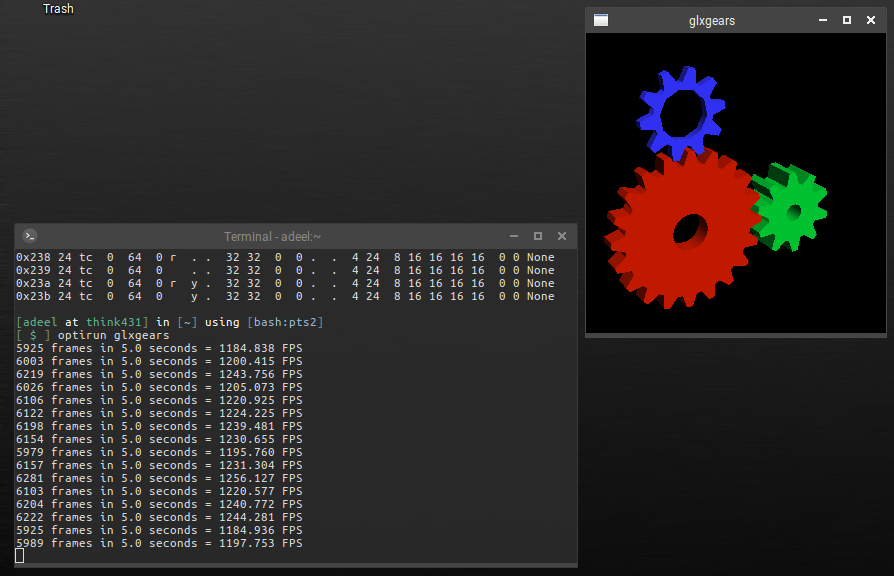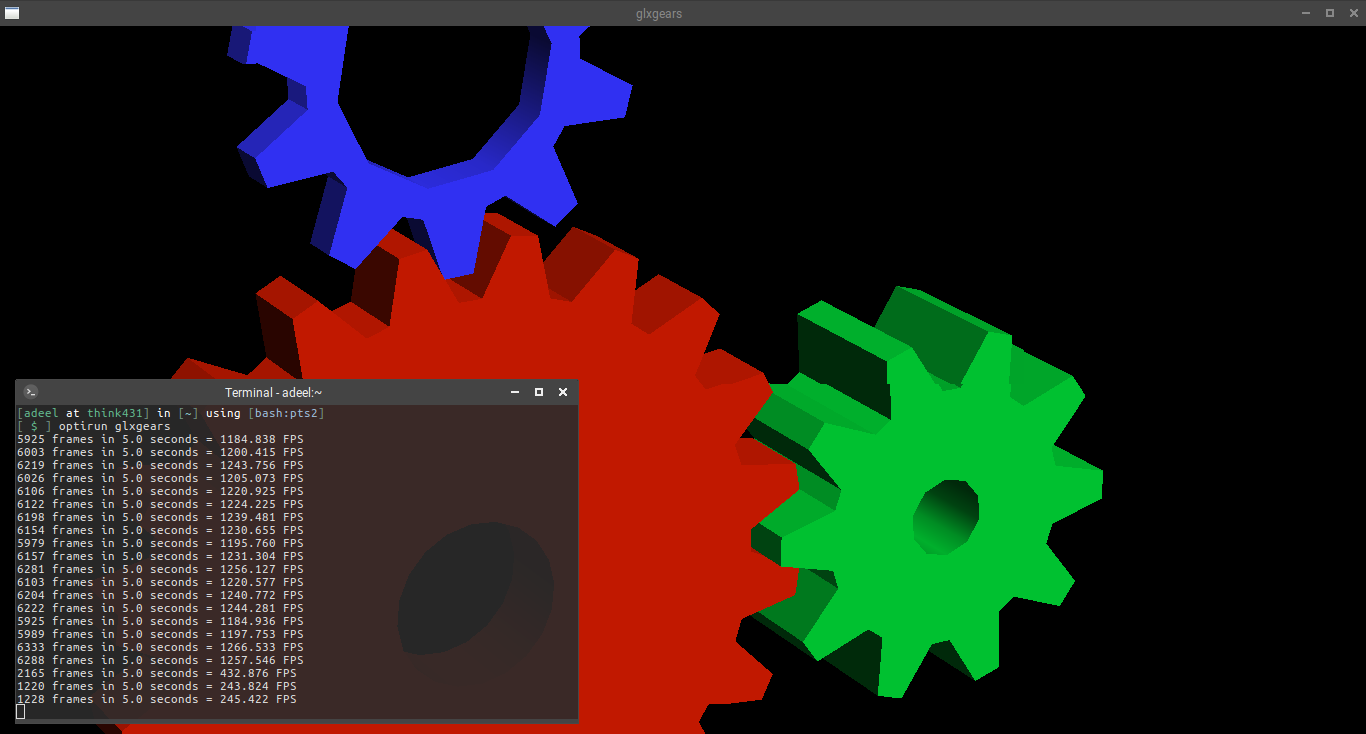Power ratings for graphics hardwares are increasing in correlation with processing capability. This factor limits the graphics processing cap on mobile devices. Advent of switchable graphics brought some interesting use cases to mobile computing platforms. For the first time in history, it gave laptop users a choice to configure their devices for a power optimized profile or a performance optimized profile. Graphics hardware manufacturers like Nvidia and AMD developed these profile customization possible for proprietary platforms Microsoft Windows and Mac OSX. Whereas open-source platforms (BSD, GNU/Linux etc.) were not officially addressed. It wasn't until the efforts of open-source projects like Bumblebee and Nvidia-Xrun that the *NIX users got to tweak their laptops for benefits of switchable graphics hardwares. Despite the amount of effort put in these projects, installation and configuration of these softwares via upstream repositories of different GNU/Linux distros is fragmented. Due to various factors (not an intended topic of this document), user-base for *NIX platforms has seen a dramatic rise in recent years. Also, gaming on GNU/Linux is on the rise. Not all users of *NIX platforms are power users and configuration for switchable graphics with upstream repos requires a certain level of knowledge and skill in Linux file system. Hence, one has to extensively search for the work-arounds proposed in online forums and blogs.
This document is the collection of all the tutorials and work-arounds proposed online to setup Bumblebee on GNU/Linux and it's tested on Ubuntu 16.04 with latest Nivida driver.
Following steps assume a fresh installation of any flavor of Ubuntu (preferably 16.04 LTS) but it should work for newer versions as well. Setup script bumblebee_fix.sh can be used after completing step 4 to fix config files in the system.
The latest Nvidia driver doesn't work with Bumblebee stable branch, therefore we need to add the testing branch and the proprietary driver ppa to system repos:
sudo add-apt-repository ppa:graphics-drivers/ppa
sudo add-apt-repository ppa:bumblebee/testingMake sure to pull latest package lists from upstream repos:
sudo apt-get updateCompletely remove the default driver:
sudo apt-get remove xserver-xorg-video-nouveauNotice that our command includes everything in order. Installing bumblebee-nvidia will install the old 304.x drivers by default. Specifying latest driver in the same apt-get line will explicitly tell it we want the new driver (nvidia-384 at the time of writing) as a substitute:
sudo apt-get install bumblebee-nvidia nvidia-384From this point onward, you can automate the process by using bumblebee_fix.sh as superuser with Nvidia driver version number (384 in example) as argument:
sudo ./bumblebee_fix.sh 384or continue with remaining steps manually.
What's expected of you:
- Added repos for graphics drivers and bumblebee
- nouveau driver removed completely
- Installed bumblebee-nvidia and nvidia-xxx
What this script will do:
- Blacklist nouveau driver
- Update bumblebee config
- Interactively set GL provider
- Disable gpu-manager
- Rebuild bbswitch and nvidia modules
In order to automate the process, clone this repo and run bumblebee_fix.sh as superuser from a terminal window.
Do not reboot until you have done this. Rebooting now will result in a black-screen and you'll have to enter through recovery mode to blacklist them. In fact, don't reboot unless it explicitly says to. Add following lines to /etc/modprobe.d/bumblebee.conf:
blacklist nvidia-384
blacklist nvidia-384-updates
blacklist nvidia-experimental-384
you can also add following to the end of the file:
# Workaround to make sure nvidia-uvm is removed as well
remove nvidia rmmod nvidia-uvm nvidia
This appears to be a bug in upstream repo. By default bumblebee-nvidia installs a config file that points to nvidia-current, but that directory is empty or doesn't exist. Instead, we're going to point ours to 384.x. Change the following fields to the following values in /etc/bumblebee/bumblebee.conf:
[bumblebeed]
...
.
.
.
# The Driver used by Bumblebee server. If this value is not set (or empty),
# auto-detection is performed. The available drivers are nvidia and nouveau
# (See also the driver-specific sections below)
Driver=nvidia
.
.
.
## Section with nvidia driver specific options, only parsed if Driver=nvidia
[driver-nvidia]
# Module name to load, defaults to Driver if empty or unset
KernelDriver=nvidia-384
PMMethod=auto
# colon-separated path to the nvidia libraries
LibraryPath=/usr/lib/nvidia-384:/usr/lib32/nvidia-384
# comma-separated path of the directory containing nvidia_drv.so and the
# default Xorg modules path
XorgModulePath=/usr/lib/nvidia-384/xorg,/usr/lib/xorg/modules
XorgConfFile=/etc/bumblebee/xorg.conf.nvidia
.
.
...
Update your alternatives to point all GL providers to mesa. By default, all of your GL will run on the Intel card, and this will run through mesa. Only through optirun/primusrun will things be handled by the NVidia GL implementation:
sudo update-alternatives --config i386-linux-gnu_gl_conf
and set i386 gl provider to /usr/lib/i386-linux-gnu/mesa/ld.so.conf.
sudo update-alternatives --config x86_64-linux-gnu_egl_conf
and set egl provider to /usr/lib/x86_64-linux-gnu/mesa-egl/ld.so.conf.
sudo update-alternatives --config x86_64-linux-gnu_gl_conf
and set x86_64 gl provider to /usr/lib/x86_64-linux-gnu/mesa/ld.so.conf.
The ubuntu-drivers-common package installs this thing called gpu-manager. It's started by /etc/init/gpu-manager.conf, which is run by upstart. What it actually does is create a new /etc/X11/xorg.conf every time you boot/reboot your laptop. We must disable it, because the xorg.conf it creates will break our setup. For this add nogpumanager to GRUB_CMDLINE_LINUX parameter in your /etc/default/grub file:
GRUB_CMDLINE_LINUX="nogpumanager"
Now update your grub menu:
sudo update-grub
Now that all of the LD paths are refreshed after a reboot, we can re-build the kernel modules for ldconfig to be able to find the newly installed drivers and libraries. Also, do not reboot again until this step is complete. Doing so will result in a black screen.
sudo dpkg-reconfigure bbswitch-dkms
sudo dpkg-reconfigure nvidia-384
Now you may and should reboot in order for new driver and config to take effect.
Now is the time to test your installation, whether all the pain you took to reach this point is fruitful or...
Run glxinfo to check OpenGL vendor string:
optirun glxinfo
depending on your hardware and driver version, you'll see something like following:
OpenGL vendor string: NVIDIA Corporation
OpenGL renderer string: GeForce GT 740M/PCIe/SSE2
OpenGL core profile version string: 4.5.0 NVIDIA 384.111
OpenGL core profile shading language version string: 4.50 NVIDIA
run glxgears to test rendering through NVidia OpenGL driver:
optirun glxgears
observe frame rate output in terminal window for small screen
and full screen has a clear difference.
If you see anything like this on your screen, you are welcome!
If you get a black or flickering screen on the next reboot, then you might have a remanent xorg.conf file. Just drop into recovery mode from GRUB menu and remove it:
sudo rm /etc/X11/xorg.conf