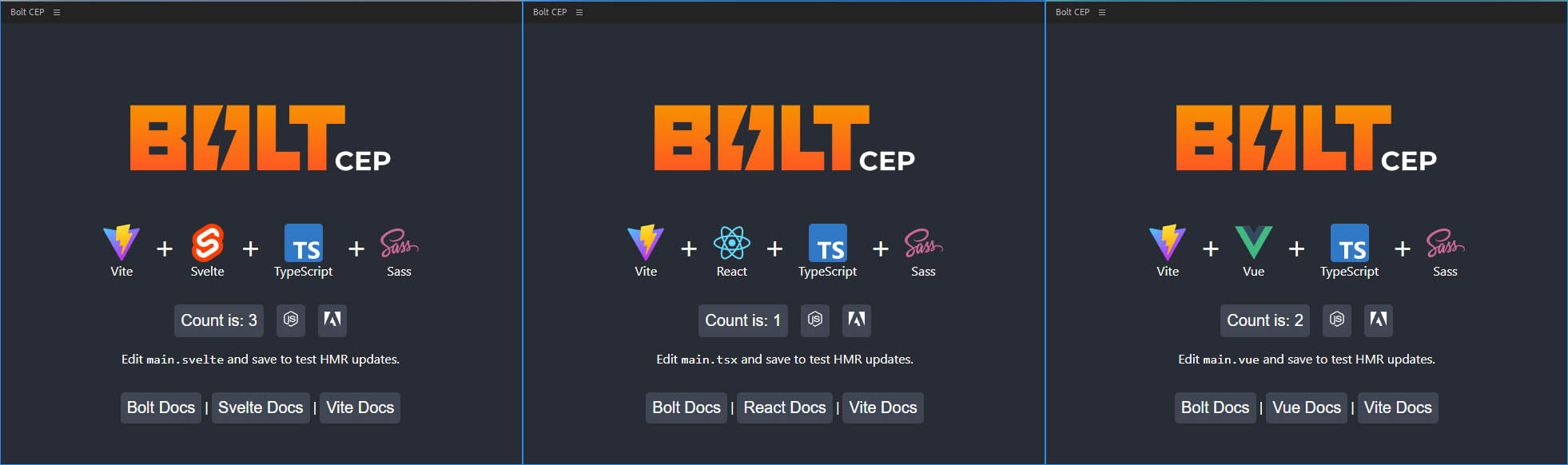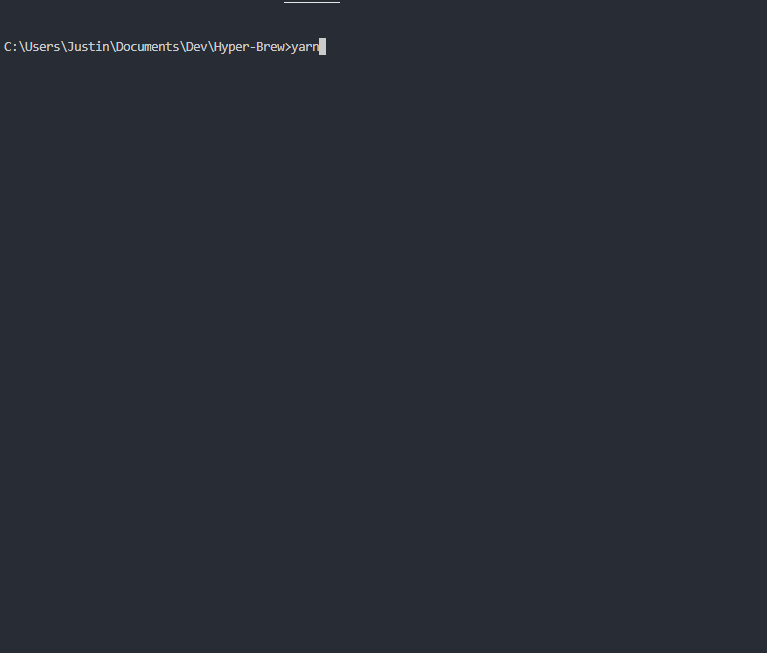A lightning-fast boilerplate for building Adobe CEP Extensions in React, Vue, or Svelte built on Vite + TypeScript + Sass
- Lightning Fast Hot Module Replacement (HMR)
- Write Modern ES6 in both the JavaScript and ExtendScript layers
- Type-safe ExtendScript with Types-for-Adobe
- End-to-End Type Safety with evalTS()
- Easily configure in cep.config.ts
- Setup for single or multi-panel extensions
- Comes with multi-host-app configuration
- Optimized Build Size
- Easy Publish to ZXP for Distribution
- Easy Package to ZIP archive with sidecar assets
- GitHub Actions ready-to-go for ZXP Releases
Full Blog Post: https://hyperbrew.co/blog/bolt-cep-build-extensions-faster/
- Adobe CC Apps version 2020 or later
- Windows & Mac Intel
- Mac Arm64 (M1 / M2) require special setup (more details)
yarn create bolt-cep
- Create Extension
cd myApp
- CD into Directory
yarn
- Installs all dependencies
yarn build
- Runs initial build
- Creates cep folder structure
- Creates symlink to extensions folder
yarn dev
- Runs in dev mode with HMR Hot-reloading.
- Both JS and ExtendScript folders re-build on changes
- Viewable in browser via localhost:3000/panel/
- (e.g. http://localhost:3000/main/, http://localhost:3000/settings/, etc. (see Panel Structure to set up multiple panels)))
yarn serve
- Serve files after running
yarn build - Viewable in browser via localhost:5000/panel/
- (e.g. http://localhost:5000/main/, http://localhost:5000/settings/, etc. (see Panel Structure to set up multiple panels)))
yarn zxp
- Builds and bundles your project into a zxp for publishing in the
dist/zxpfolder
yarn zip
- Bundles your zxp and specified assets to a zip archive in the
dist/zipfolder
Update your CEP build and package settings in cep.config.ts safely typed
Start building your app in src/js/main/index(.tsx or .vue or .svelte)
Write ExtendScript code in src/jsx/main.ts
Each panel is treated as it's own page, with shared code for efficiency. The Boilerplate currently comes with 2 panels, main and settings. These are configured in the cep.config.ts.
Each panel can be edited in their respective folders:
src
└─ js
├─ main
│ ├─ index.html
| └─ index.tsx
└─ settings
├─ index.html
└─ index.tsx
To add panels, add an item to the panels object in cep.config.ts, and duplicate the folder structure and adjust as needed.
ExtendScript can be written in ES6 and will be compiled down to a single ES3 file for compatibility.
JSON 2 is included by default, and any external JS libraries added with the include directive will be bundled as well:
// @include './lib/library.js'App-specific code is split into modules for type-safe development by the application's name as seen in the index.ts.
aftereffects >> aeft/aeft.ts
illustrator >> ilst/ilst.ts
animate >> anim/anim.ts
Write your app-specific functions in each of these separate modules, and they will be required per each application.
To add support for additional host apps:
- Add additional app module files (aeft.ts, anim.ts, etc).
- Extend the main
switch()inscr/jsx/index.tswith your additional. - Add the host to your
cep.config.tsfile.
All ExtendScript function are appended to your panel's namespace in the background to avoid namespace clashes when using evalTS() and evalES().
We have now introduced a new and improved end-to-end type-safe way to interact with ExtendScript from CEP using evalTS(). This function dynamically infers types from
ExtendScript functions and handles both stringifying and parsing of the results so your developer interaction can be as simple as possible.
As demonstrated in main.tsx, your ExtendScript functions can be called with evalTS() by passing the name of the function, followed by the arguments.
CEP
evalTS("myFunc", "test").then((res) => {
console.log(res);
});
evalTS("myFuncObj", { height: 90, width: 100 }).then((res) => {
console.log(res.x);
console.log(res.y);
});ExtendScript
export const myFunc = (str: string) => {
return str;
};
export const myFuncObj = (obj: { height: number, width: number }) => {
return {
y: obj.height,
x: obj.width,
};
};For any existing Bolt CEP projects, rest assured that the legacy evalES() function remains in place as usual as demonstrated in main.tsx.
evalES(`helloWorld("${csi.getApplicationID()}")`);You will also want to use this function for calling ExtendScript functions in the global scope directly, by passing true to the second parameter:
evalES(
`alert("Hello from ExtendScript :: " + app.appName + " " + app.version)`,
true
);This repo comes with a configured GitHub Action workflow to build a ZXP and add to the releases each time a git tag is added.
git tag 1.0.0
git push origin --tags
Then your new build will be available under GitHub Releases.
If you have assets that you would like copied without being affected by the bundler, you can add the optional copyAssets:[] array inside your cep.config.ts to include files or entire folders.
copyAssets: ["public", "custom/my.jsx"],If you have assets that you would like copied with your zxp into a zip archive for delivery, you can add the optional copyZipAssets:[] array inside your cep.config.ts to include files or entire folders. A folder ending in "/*" will copy the contents without the folder structure into the zip destination.
copyZipAssets: ["instructions/*", "icons"],Unlike Polyfills which modify the global prototype, Ponyfills replace functionality with custom methods. Built-in Ponyfills include:
- Object.freeze()
- Array.isArray()
You can add your own Ponyfils by passing them into the jsxPonyfill() function in vite.es.config.ts:
jsxPonyfill([
{
find: "Array.isArray",
replace: "__isArray",
inject: `function __isArray(arr) { try { return arr instanceof Array; } catch (e) { return false; } };`,
},
]);If you have a common Ponyfill you feel should be built-in, create a ticket and we'll look into it.
This boilerplate is flavored for a single JSX object attached to helper object $ for all your panels to prevent pollution in the global namespace. If you prefer to include your own raw JSX, include it in the Copy Assets object (above), and add the optional scriptPath object to your cep.config.ts file.
panels: [
{
name: "main",
scriptPath: "custom/index.jsx",
[...]
},
{
name: "settings",
scriptPath: "custom/settings.jsx",
[...]
},
],
copyAssets: ["custom"],Node.js Built-in modules can be imported from the src/js/lib/node.ts file.
import { os, path, fs } from "../lib/node";To use 3rd party libraries, first attempt to use with the standard import syntax.
import { FaBolt } from "react-icons/fa";If the import syntax fails (typically with modules that use the Node.js runtime) you can resort to the Node.js require() syntax,
const unzipper = require("unzipper");The build system will detect any non-built-in Node.js modules using require() and copy them to the output node_modules folder, but if a package is missed, you can add it explicitly to the installModules:[] array inside your cep.config.ts file.
installModules: ["unzipper"],Also if they're Node.js-specific modules, it's best to place the requires inside functions so they are only required at runtime and don't break your panel when previewing in the browser.
If you would like to set up a routing system like react-router, be aware that you'll have to make adjustments for CEP. React Router for instance bases the router path off of window.location.pathname which in the browser resolves to the page:
/main/index.html
yet in CEP context resolves to the full system path:
file:///C:/Users/Username/AppData/Roaming/Adobe/CEP/extensions/com.bolt.cep/main/index.html
To solve this, you'll need to adjust the router basename for each context, here is one way of accomplishing that with the panel named main:
const posix = (str: string) => str.replace(/\\/g, "/");
const cepBasename = window.cep_node
? `${posix(window.cep_node.global.__dirname)}/`
: "/main/";
ReactDOM.render(
<React.StrictMode>
<Router basename={cepBasename}>[...]</Router>
</React.StrictMode>,
document.getElementById("root")
);-
ZXPSignCmd Permissions issues on Mac: If you're getting permissions errors running ZXPSignCmd on the latest Mac releases, try a fresh clone. If that does't work, reset permissions for ZXPSignCmd by opening the directory
node_modules/vite-cep-plugin/lib/binand runningchmod 700 ./ZXPSignCmd. -
Build Issues on Mac Arm64 Apple Silicon Machines (M1/M2) If you're experiencing issues building on your Apple Silicon Machine regarding the jsxbin package, it is a known issue since the jsxbin package does not currently contain a binary for Apple Silicon (issue details here). The solution is to run your terminal / VS Code in Rosetta mode, or disable JSXBIN if it's not needed by setting
jsxBin: "off"in the build and zxp portions of yourcep.config.ts. -
Update a Bolt CEP Project To update an existing Bolt CEP project to the the latest version, create a new Bolt CEP project with the same framework (React, Vue, Svelte), then compare and update the following files:
package.json- Update all dependencies and scripts (vite-cep-plugin- usually contains the most frequent updates )vite.config.ts- Unless you've modified the vite config yourself, you can just copy the contents of the latest into yours.vite.es.config.ts- Like the previous config, unless you've modified it yourself, you can just copy the contents of the latest into yours.cep.config.ts- Check if any new properties have been added that don't exist in your config.src/js/lib- Update this entire folder.src/jsx/index.ts- Check if any new properties have been added that don't exist in your config.