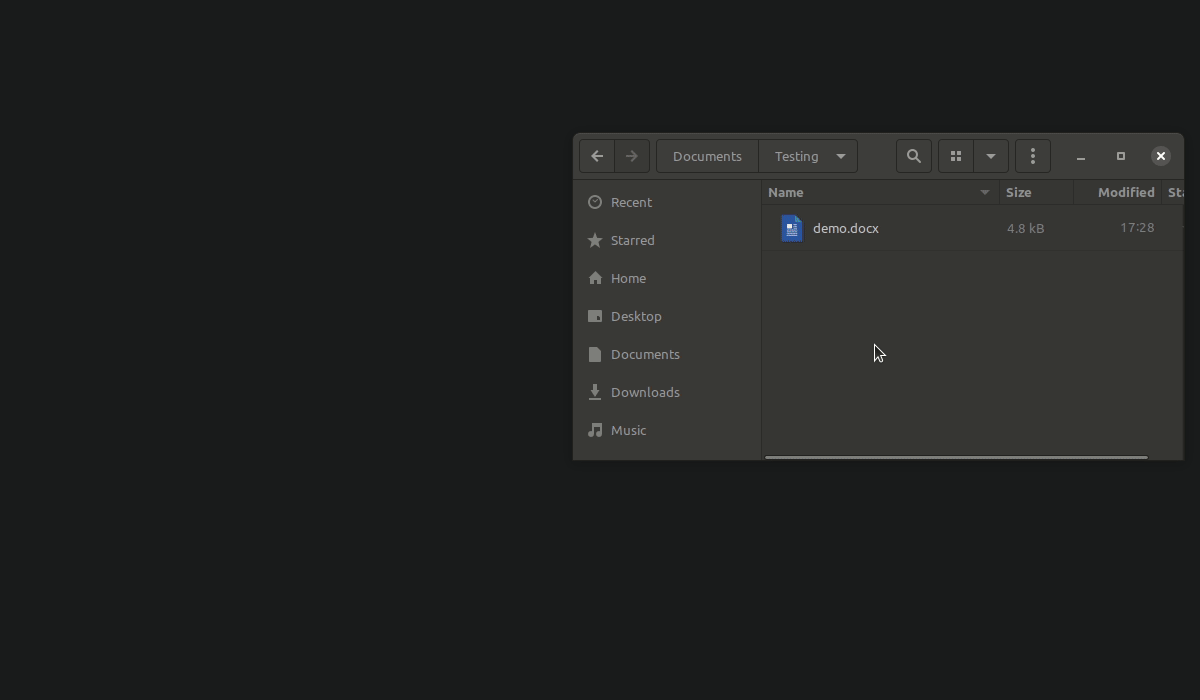Update: This project is powered by nativefier which is no longer maintained. This project will continue to work for now, but will break in the future and won't receive any security updates. If you want to uninstall, see the uninstallation section below.
An electron wrapped Office 365 application integrated into your file manager as if it was a native application.
| Microsoft Excel 365 | Microsoft OneNote 365 | ||
| Microsoft Outlook 365 | Microsoft PowerPoint 365 | ||
| Microsoft Project 365 | Microsoft Word 365 |
- When opening a file on your local system, it is symlinked to a temporary OneDrive folder
- The onedrive application is then used to synchronize that folder to OneDrive
- The file is then opened in a nativefied version of Office 365
- Once the application is closed, onedrive syncs the file back locally, and the file in OneDrive is removed
First, you will need the linux OneDrive CLI client, zenity, and ImageMagick if it is not already installed.
On Ubuntu, zenity and ImageMagick can be installed with:
sudo apt install zenity imagemagickThe OneDrive CLI client can be installed by following the instructions for Ubuntu or other distributions.
Next, login to your OneDrive personal or business account:
onedriveAfter visiting the URL that is provided, your browser will end on a blank page. Copy the URL from the location bar, and paste it at the prompt to complete the login.
After that, run the installer for Loffice 365:
# Option 1: Download and run the installer only
curl -s https://raw.githubusercontent.com/adil192/loffice-365/main/installer.sh | bash -s
# Option 2: Clone the repo and run the installer
git clone https://github.com/adil192/loffice-365.git
cd loffice-365
./installer.sh# Option 1: Download and run the uninstaller only
curl -s https://raw.githubusercontent.com/adil192/loffice-365/main/uninstall.sh | bash -s
# Option 2: Clone the repo and run the uninstaller
git clone https://github.com/adil192/loffice-365.git
cd loffice-365
./uninstall.shSimply run one of the available commands, start from a shortcut, or double click/right click and open a file.
excelofficeonenoteoutlookpowerpointprojectword
Nativefier is required to build images. You can install it by cloning this repo and running npm install.
Alternatively, you can install it manually with npm install -g nativefier, or see other options in Nativefier's Installation instructions.
Run the build:
./build.shAfter that, setup onedrive then run the installer for loffice-365:
# Run this if you haven't logged in to onedrive yet
onedrive
# Run the installer
# It will automatically detect the archive you just built.
./installer.sh- Fluent UI React - Icons under MIT License
- Fluent UI - Icons under MIT License with restricted use
- New app icons made by Pixel perfect from www.flaticon.com, exceptions
- the Outlook icon was modified to have a white background
- the OneNote and Project icons which were made by adil192 based on the other Pixel perfect icons.