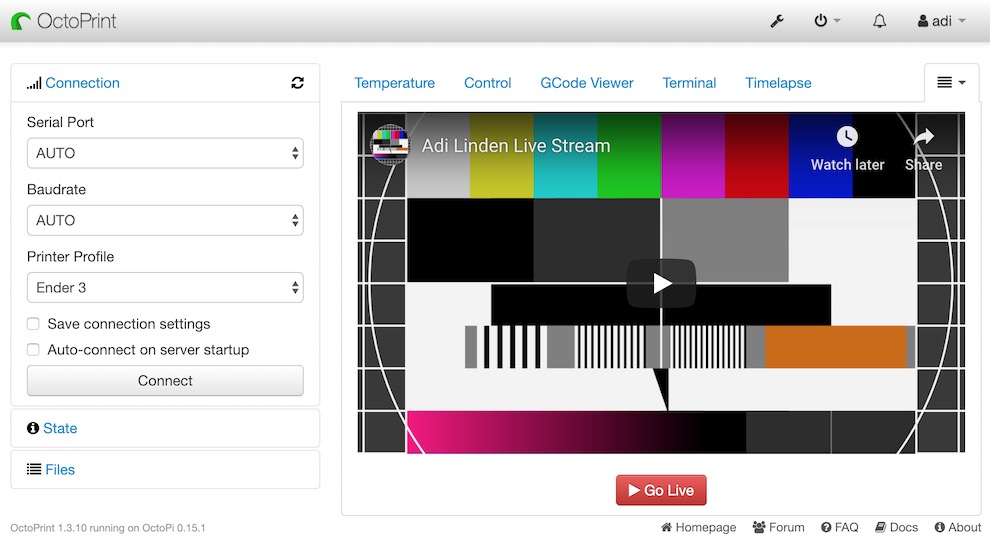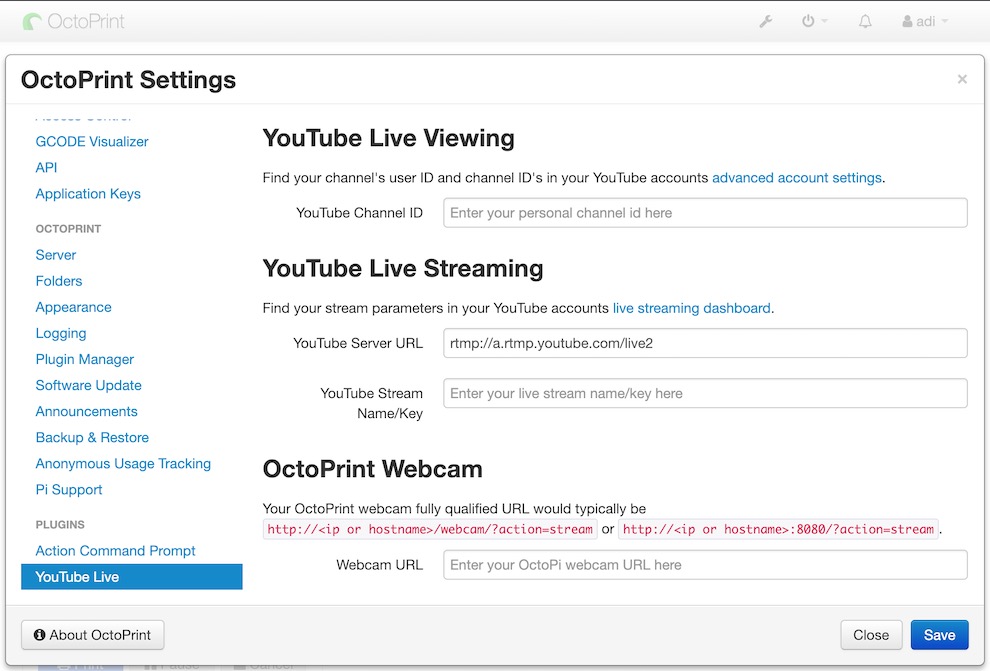The OctoPrint-YouTubeLive plugin by 'jneilliii' got me started streaming my OctoPi webcam to my YouTube Channel. Once I made OctoPi accessible via a SSO reverse proxy, it became necessary to specify the webcam URL independent of OctoPi global setting. In brief, the global setting needed to remain a relative URL and the plugin setting needed to be absolute. Hence this fork was born.
I learned a lot about OctoPrint development in the process. It also brought up some whole new ideas. The OctoPrint-WebcamStreamer was born. While it foundation are very clearly based on OctoPrint-YouTubeLive by 'jneilliii' I don't think it would be fair to call it a fork any longer.
I am leaving this here in case anyone finds it useful.
Plugin that adds a tab to OctoPrint for viewing, starting, and stopping a YouTube Live stream.
Credits:
Based on the work by
- Alex Ellis found here
- jneilliii YouTube Live plugin found here
To stream the OctoPrint webcam Docker containers are required. Install docker and the adilinden/rpi-ffmpeg (source) and adilinden/rpi-stream (source) images.
Using ssh access the OctoPi and install docker
curl -sSL https://get.docker.com | sh
sudo usermod pi -aG docker
sudo reboot
Pull the adilinden/rpi-stream image
docker pull adilinden/rpi-stream:latest
Test streaming by running the container manually, the following should work (repace the placeholders with your personal YouTubeLive account values)
docker run -ti --rm --privileged --name YouTubeLive adilinden/rpi-stream:latest octopi-youtubelive http://<IP>:8080/?action=stream rtmp://a.rtmp.youtube.com/live2 xxxx-xxxx-xxxx-xxxx
Unless the plugin is made available in the official OctoPrint PluginRepo installation can be performed via these two methods
-
Open the plugin repository in the Plugin Manager's settings dialog, click on "Get more..." and enter the
https://github.com/adilinden-oss/octoprint-youtubelive/archive/adilinden.zipURL in the "... from URL" box. Click the Install button to complete the installation. -
Access the OctoPi command line and run the
~/oprint/bin/pip install https://github.com/adilinden-oss/octoprint-youtubelive/archive/adilinden.zipcommand.
Pull up the YouTube Live Settings in the OctoPi settings panel
- Enter your Youtube channel id from your YouTube accounts advanced account settings
- Enter your YouTube Live server URL and stream name/key from your live streaming dashboard
- Enter the fully qualified URL for your webcam stream, which typically something like
http://<IP>:8080/?action=stream(Example:http://192.168.1.34:8080/?action=stream).