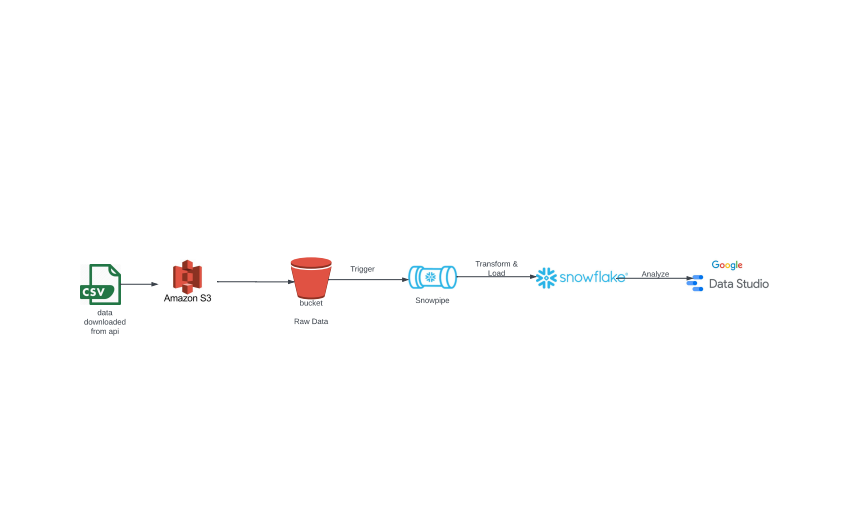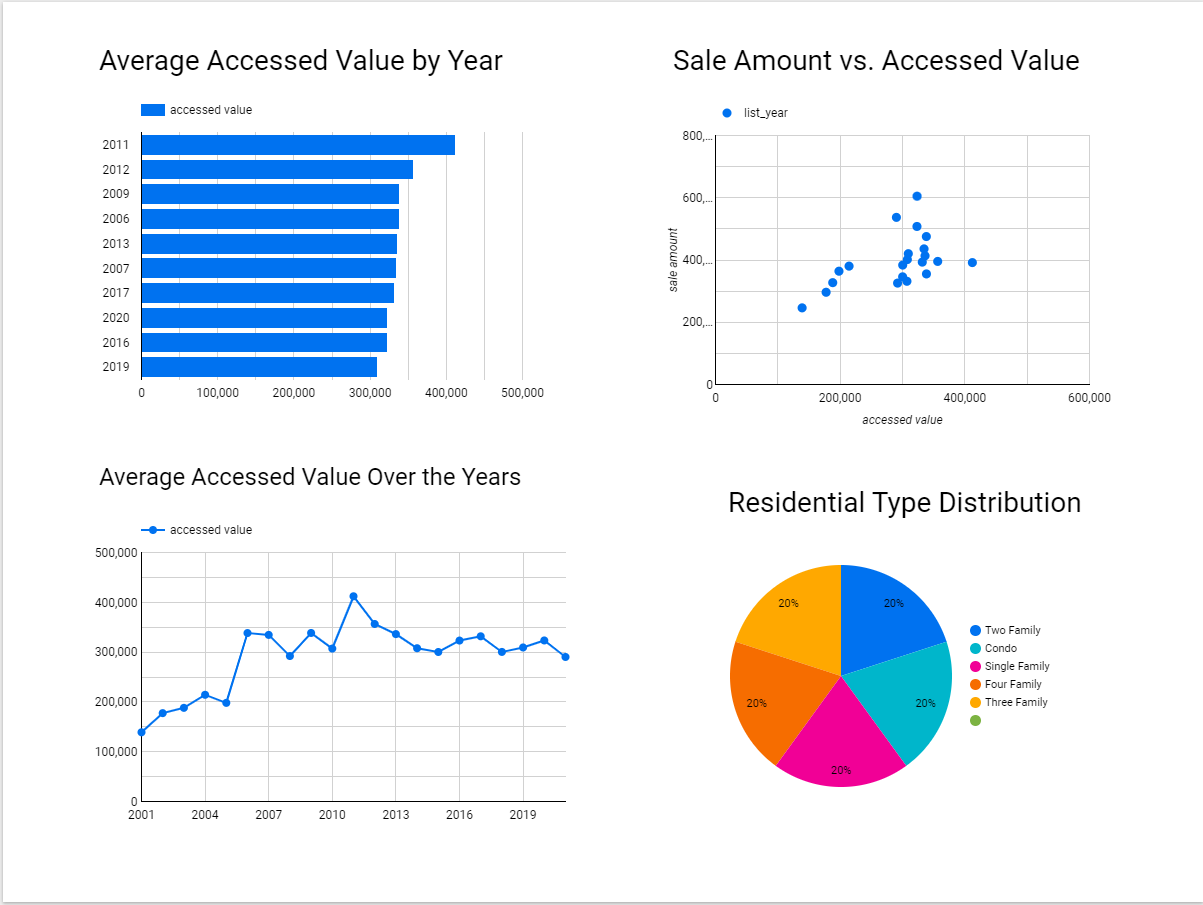For this project I've tried to build a batch pipeline to process real estate data of the state of Connecticut from (https://catalog.data.gov/,An official website of the GSA's Technology Transformation Services). The potential question I try to answer is, How can real estate professionals and investors leverage market data to identify trends and make data-driven decisions to optimize property portfolio performance?
Real Estate dataset direct link
- Amazon Web Services (AWS):
- VM Instance to run project on it.
- Cloud Storage to store data.
- Terraform to create cloud infrastructure.
- Docker for containerization (docker-compose)
- Python main programming language
- Airflow to run data pipelines as DAGs.
- Snowflake data warehouse for the project.
- Google data studio to visualize data.
Refer here for AWS setup details
Download Terraform!
- Download here: https://www.terraform.io/downloads
Initializing Terraform
- Create a new directory with
main.tf, and initialize your config file. Details- OPTIONAL Create
variables.tffiles to store your variables
- OPTIONAL Create
terraform initterraform planterraform apply
The dataset data download, process and upload to cloud storage, transfer to data warehouse is done via these Airflow DAGs:
Local to AWS Dag
- Downloads the dataset file in the csv format. This task runs by a bash script, which downloads the data.
- This file is then uploaded to project Cloud Storage(Data Lake).
- run the
local_to_aws_dagin the airflow UI after setting up airflow.
The snowflake environment is setup up using the files here. A snowpipe is configured in snowflake that is triggered by the event notification setup in the project s3 bucket(send notification as soon as a new file is uploaded in the project s3 bucket). This snowpipe transfers the data from the s3 bucket into an external stage in a metadata base in snowflake in the form of table. This table is then used to load the transformed data in the main data warehouse for the project.
- Go to Google Data Studio
- Click
Create>Data Source - Select
BigQuery> Your Project ID > Dataset > Table - Click on
Connecton the top-right and your data should now be imported to use for your dashboard!
Simple dashboard at Google Data studio with few graphs.
- Average Accessed Value by Year.
- Sale Amount vs. Accessed Value.
- Average Accessed Value Over the Years.
- Residential Type Distribution.
Below is a screenshot of my dashboard.