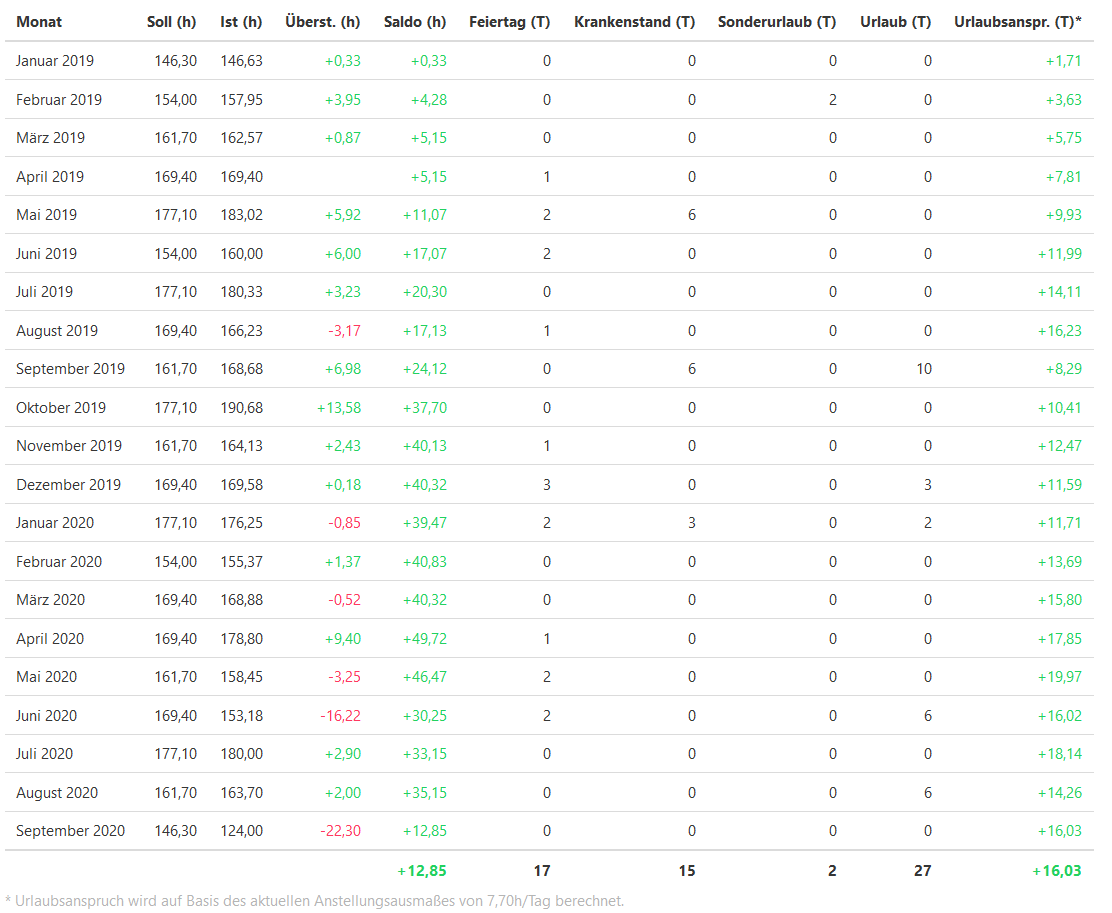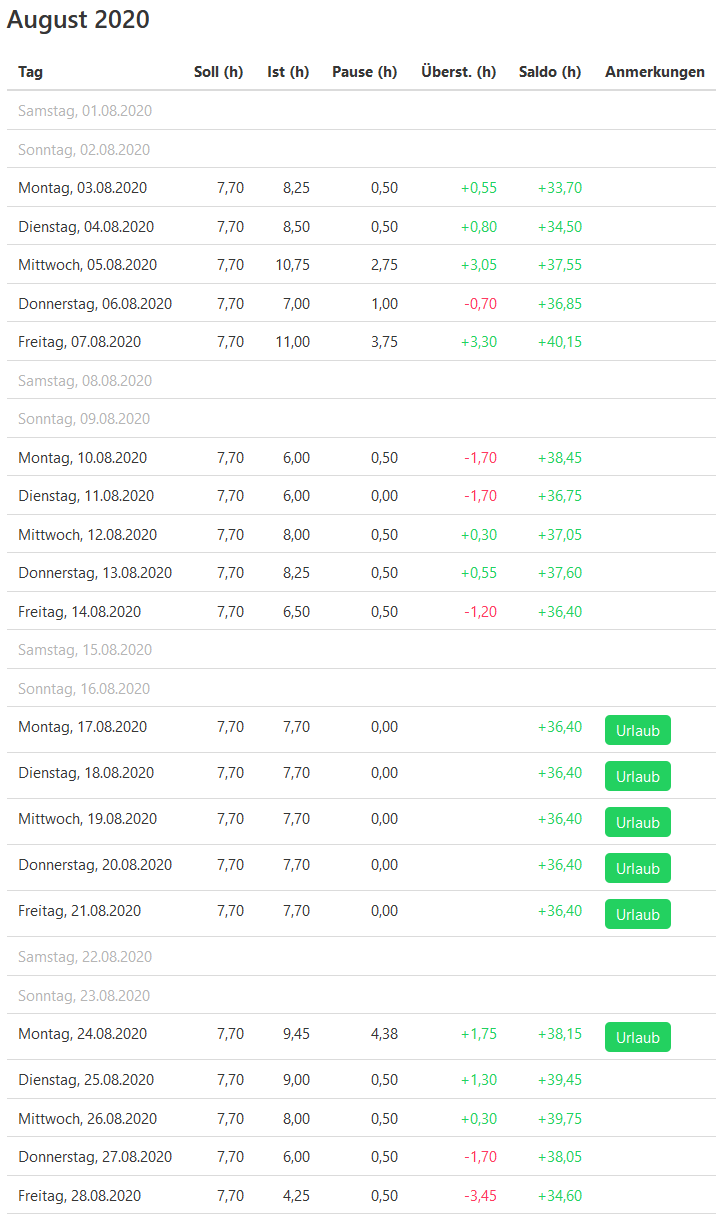Togglr is our tool to fetch time entries from Toggl Track (www.toggl.com) and generates nice-looking HTML reports for each team member.
Toggl Track is very powerful and nice to use when tracking the time spent on working on specific projects. But Toggl Track is incredibly bad to use it to track for remaining holidays or sick days of specific team members, because it's missing the required kinds of reports. This is especially true for all the little quirks of Austrian labor laws, like the requirement that one needs to make a break after 6 hours of work time.
This is were Togglr comes it. We use it to calculate and document all working time for our employees, as required by Austrian laws. And we use it to easily calculate remaining holidays or overtime for our employees, even if this employees work only part-time or have changing working times in different months.
Togglr generates a nice looking HTML file for each team member. There's an overview, and a detailed list for each month:
This project can be packed and installed as dotnet tool. Therefore, please navigate to the project folder of Adliance.Togglr with your favourite terminal and enter the following commands.
dotnet pack
dotnet tool install --global --add-source ./nupkg adliance.togglr
Once installed as global tool, togglr can be used from the terminal by calling
togglr --help
Togglr CLI supportes functions to generate a template configuration and to generate a report using a certain configuration. Type togglr -- help to display the supported arguments.
togglr --help
Adliance.Togglr
Adliance GmbH
generate-report (Default Verb) Generate a report with specified configuration
generate-configuration Generate a template 'configuration.json' in the current folder
help Display more information on a specific command.
version Display version information.
Adliance.Togglr
Adliance GmbH
--help Display this help screen.
--version Display version information.
To generate a configuration template, the command generate-configuration can be used. The configuration will be generated in by default in the current folder and named configuration.json. A custom target filename is also supported.
Please edit the generated template configuration to meet your needs.
togglr generate-configuration --help
Adliance.Togglr
Adliance GmbH
-t, --targetFileName (Default: configuration.json) Target filename of the configuration file
--help Display this help screen.
--version Display version information.
Once there is a valid configuration, a report can be easily generated with the command generate-report. Just provide a configuration (configuration.json by default or set a custom path via arguments). Find the help output of this command next.
togglr generate-report --help
Adliance.Togglr
Adliance GmbH
-c, --configuration (Default: configuration.json) Path to configuration file
--help Display this help screen.
--version Display version information.
Togglr requires a configuration.json file in its working directory with some required and some optional configuration. Please see the example-configuration.json for a full example of all configuration options.
"api_token": "your_toggl_api_token",
"workspace_id": 1234567,
While team members use Toggl to track their normal working time to work-related projects, they are also required to track "special days" (like holidays) to specific projects. The names of these projects are configurable with the configuration file:
"project_vacation": "Urlaub",
"project_special_vacation": "Sonderurlaub",
"project_holiday": "Feiertag",
"project_personal_holiday": "Persönlicher Feiertag",
"project_sick": "Krankenstand",
"project_doctor": "Arztbesuch",
Optionally a year can be specified, until which all entries remain in a cache file and won't be downloaded each time the tool gets started. The specified year is included in the cache:
"cache_entries_until_year": 2021
Each team member needs to be configured with his/her Toggl name and expected work time:
"users:" [
{
"name": "Teammember 2",
"begin": "2019-11-03",
"hours_per_day": 7.7
}
]
In addition, each team member can have different work times for different time spans. For example, if one employee chooses to work a few hours less in the summer time (which many of our employees choose to do):
"users:" [
{
"name": "Teammember 1",
"begin": "2017-04-03",
"hours_per_day": 7.7,
"different_work_times": [
{
"begin": "2019-06-01",
"end": "2019-06-30",
"hours_per_day": 2
},
{
"begin": "2020-06-01",
"end": "2022-06-30",
"hours_per_day": 4
}
]
}
]
First you need to build the docker image
docker build -t local/togglr:latest .
Output should look similar to
$ docker build -t local/togglr:latest .
Sending build context to Docker daemon 713.7kB
Step 1/9 : FROM mcr.microsoft.com/dotnet/sdk:7.0 AS builder
---> b2061e2c2b3c
Step 2/9 : WORKDIR /src
... <more output> ...
---> 1b138810eb50
Successfully built 1b138810eb50
Successfully tagged local/togglr:latest
After the successfull build you can generate the configuration but you need to mount a directory into the container to have the configuration.json file available.
mkdir conf && docker run --rm --name togglr -v ${PWD}/conf:/conf local/togglr:latest generate-configuration -t /conf/configuration.json
Change the configuration.json to your needs - see Configuration, afterwards you can run the container and the report is written to the conf path
docker run --rm --name togglr -v ${PWD}/conf:/conf local/togglr:latest -c /conf/configuration.json -o /conf/