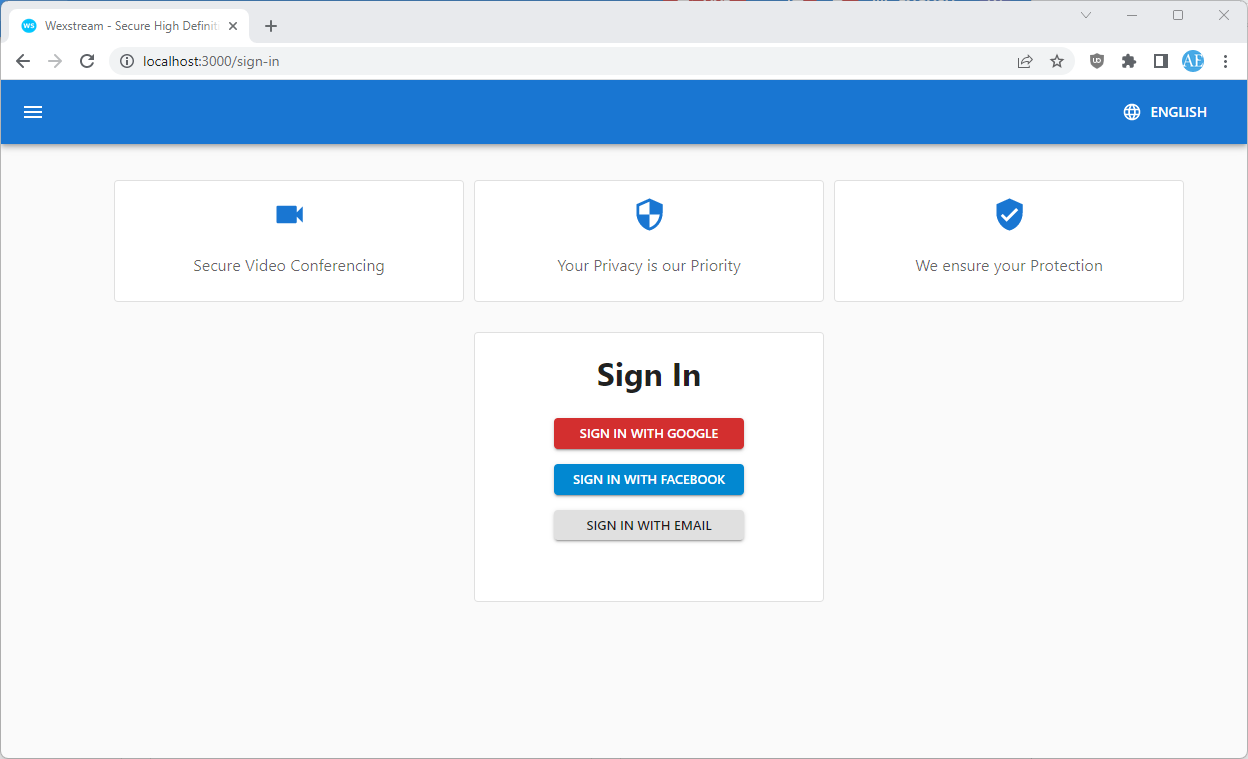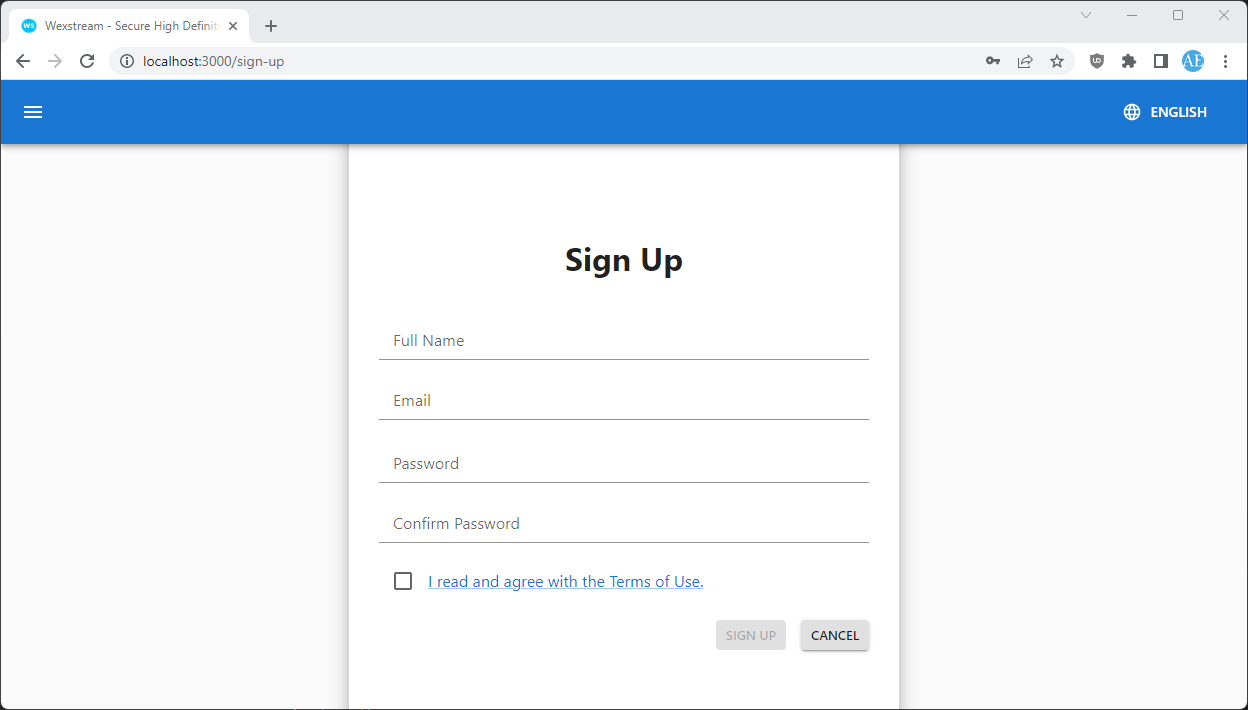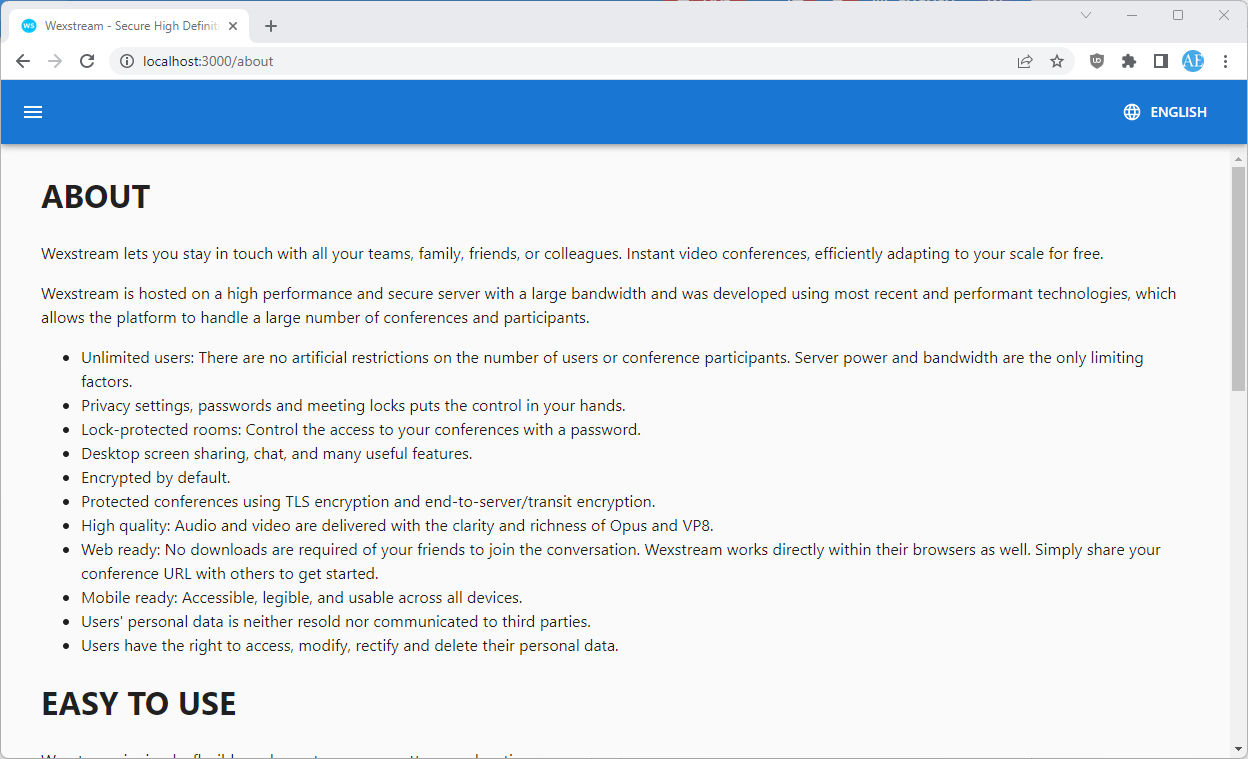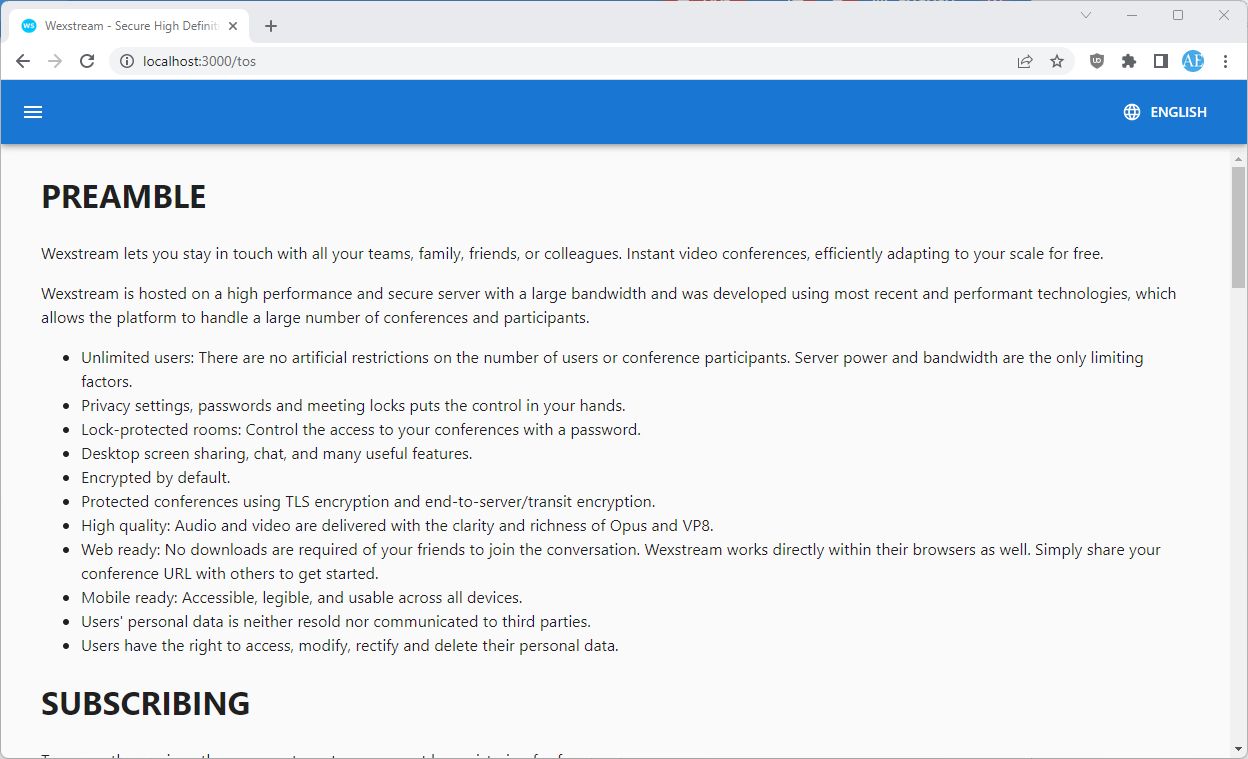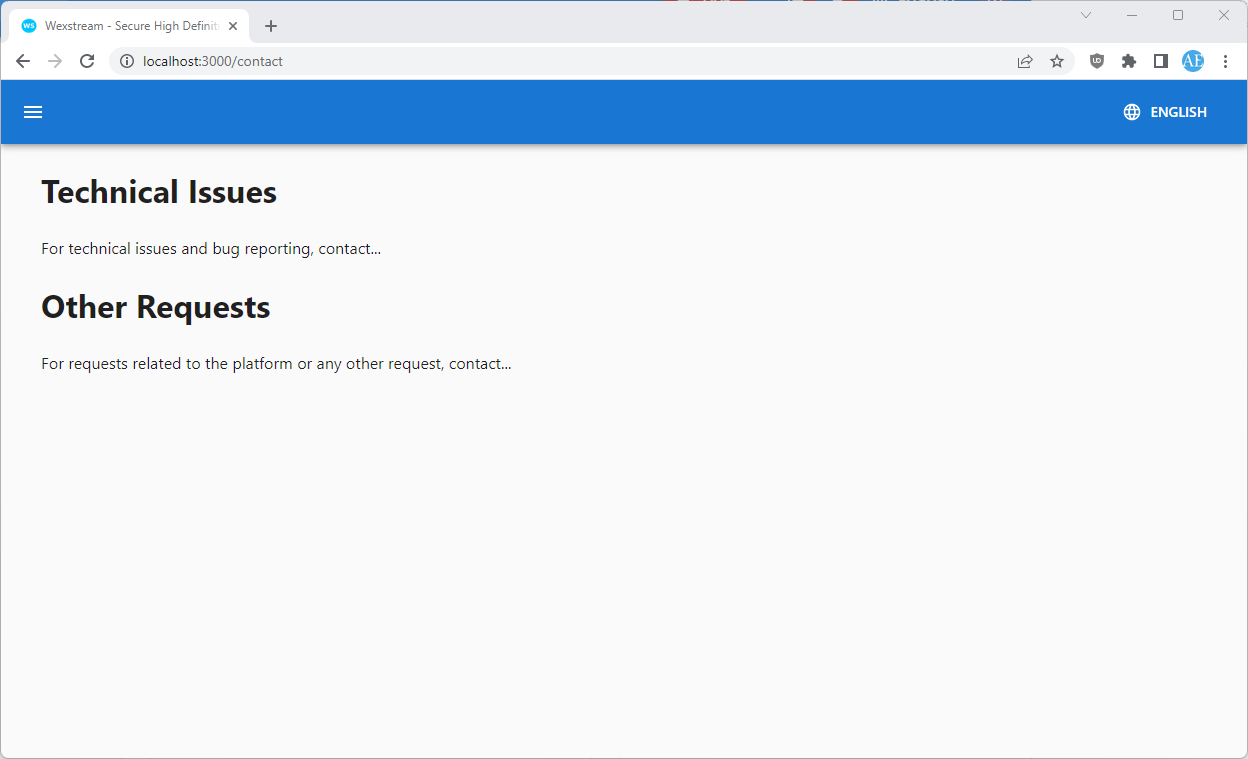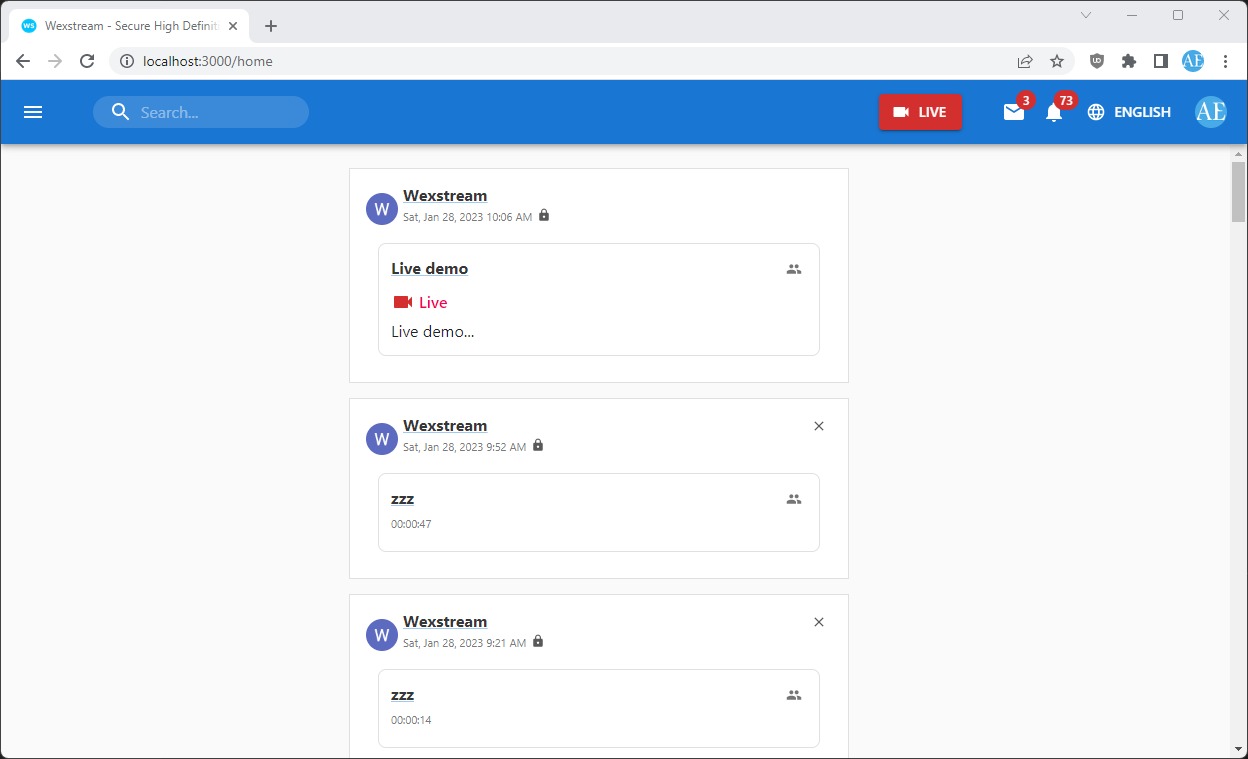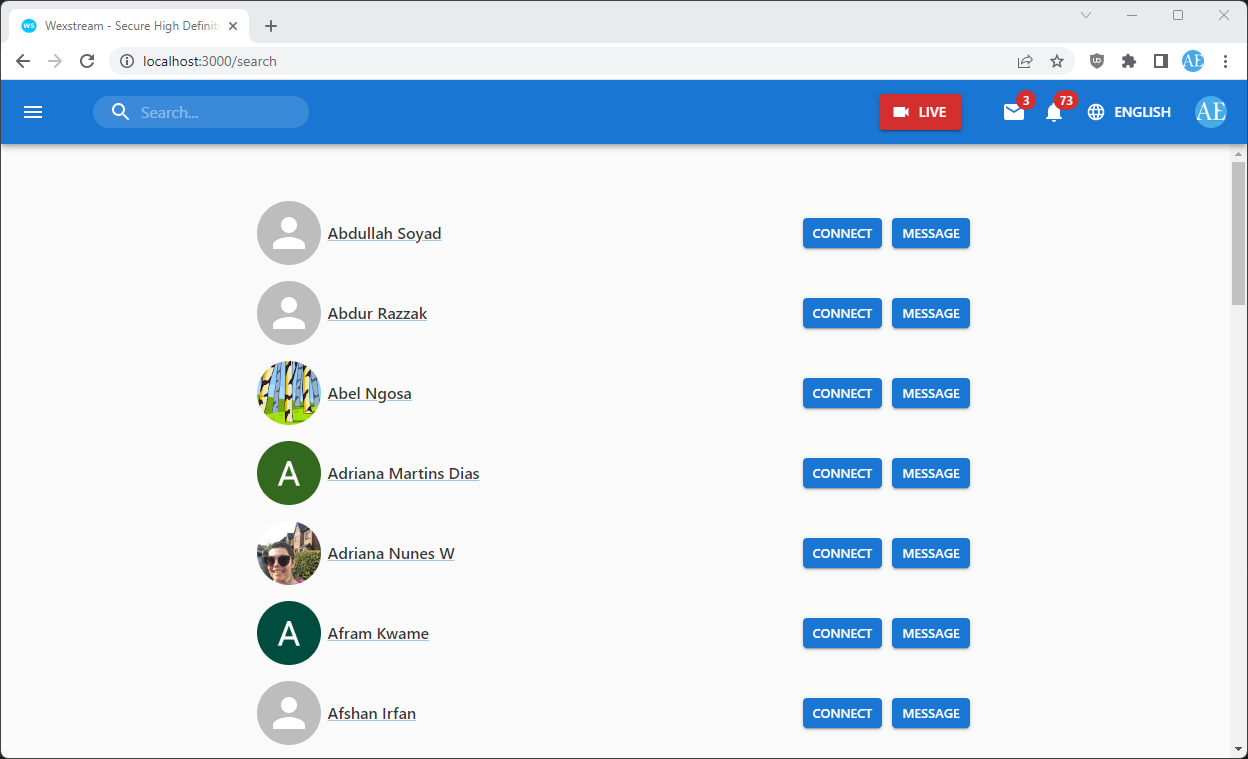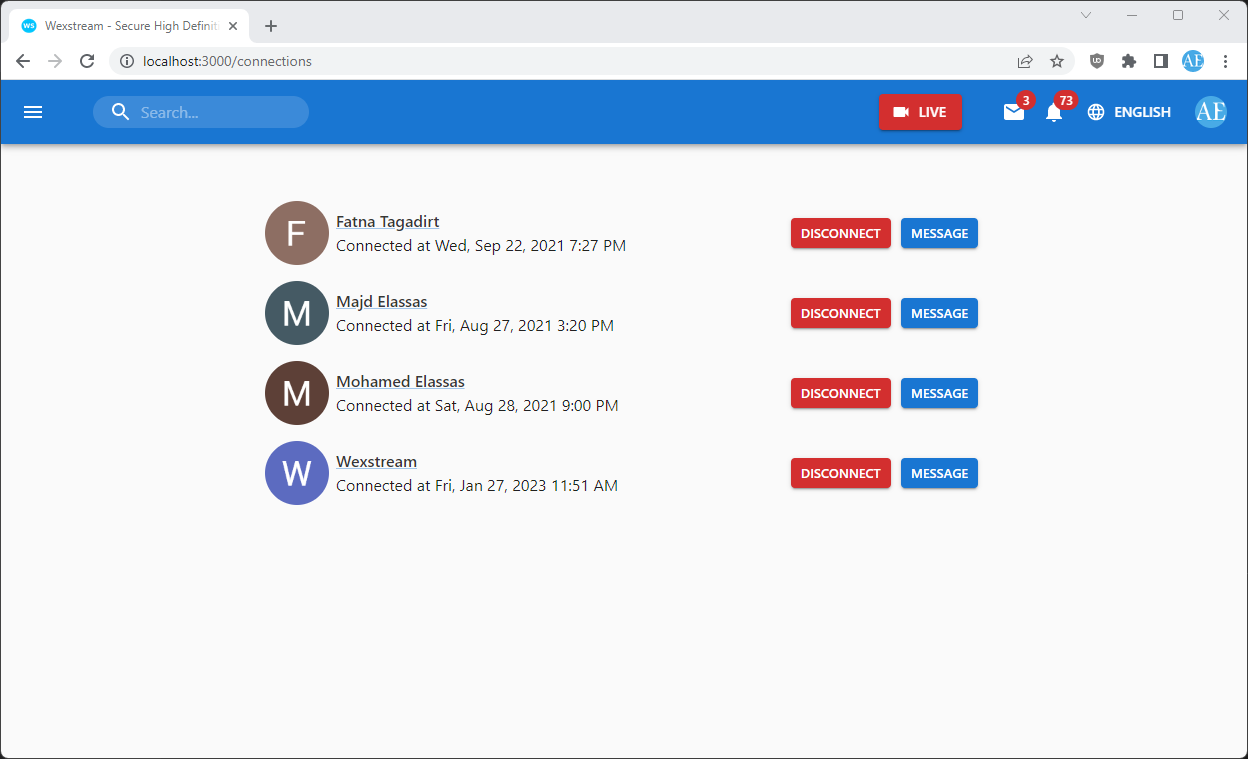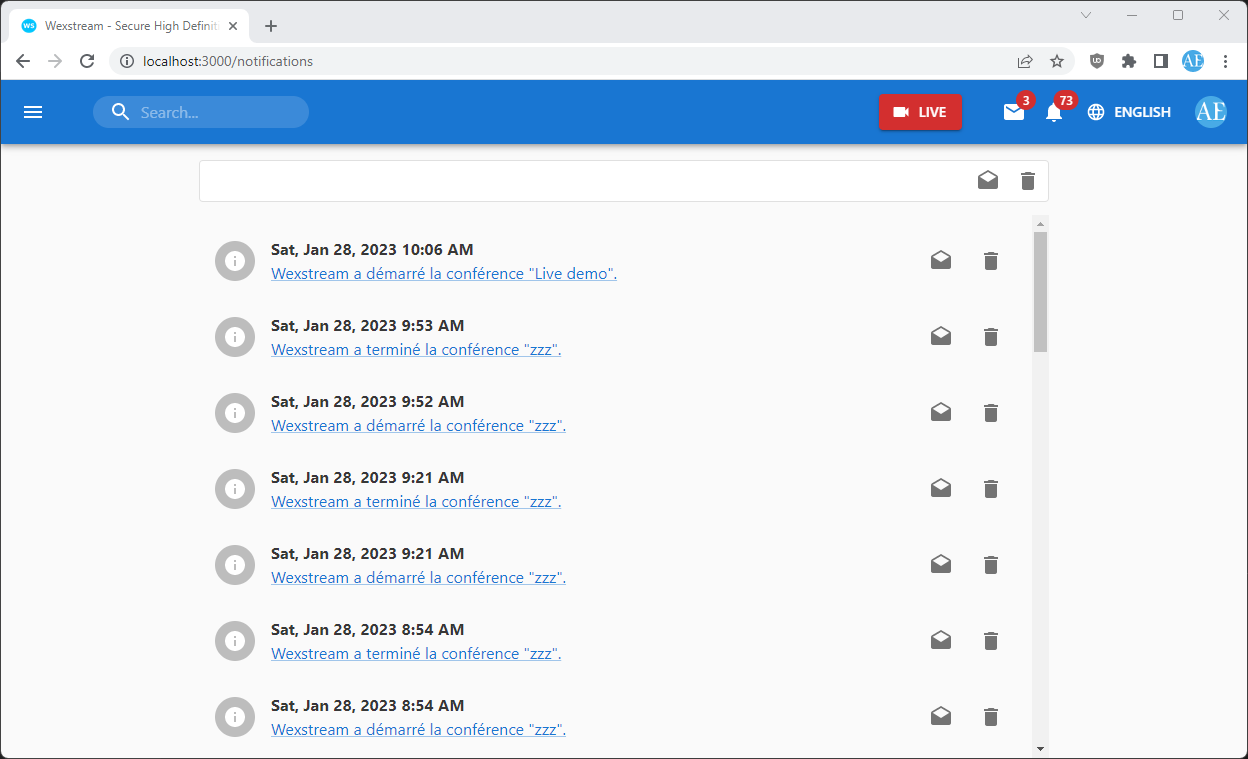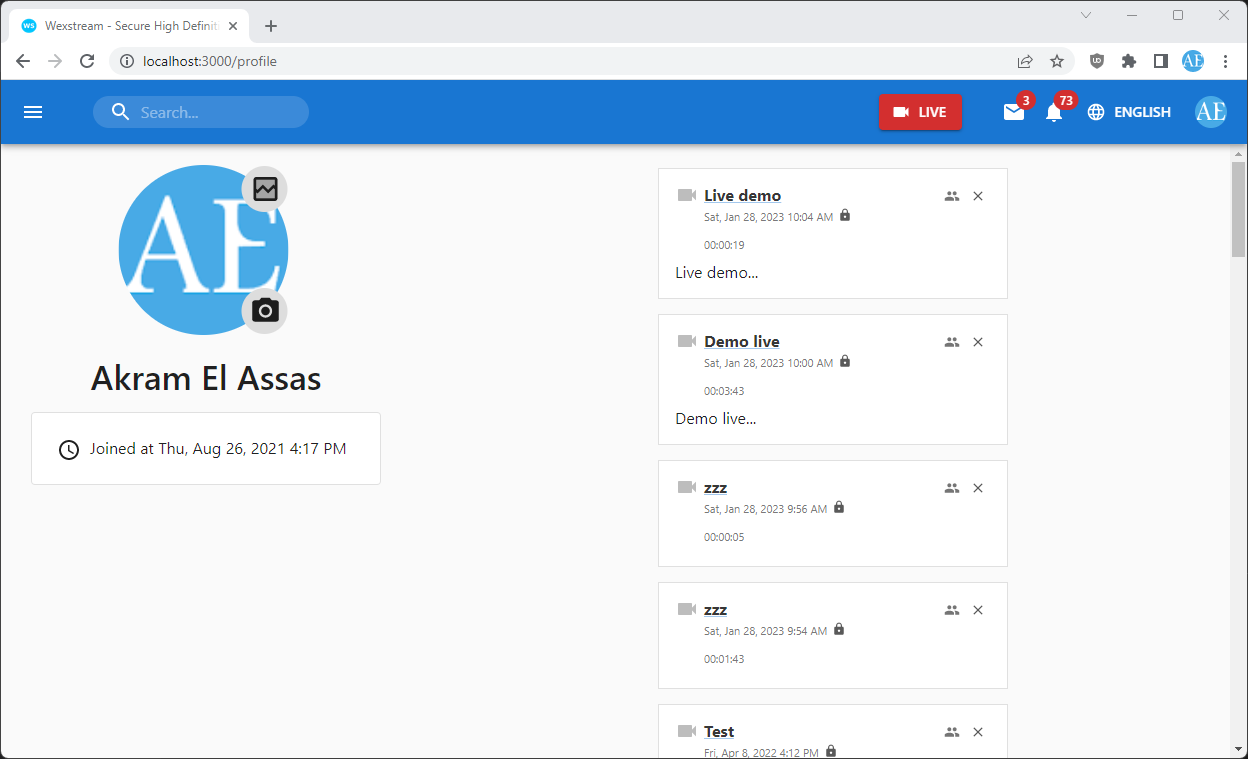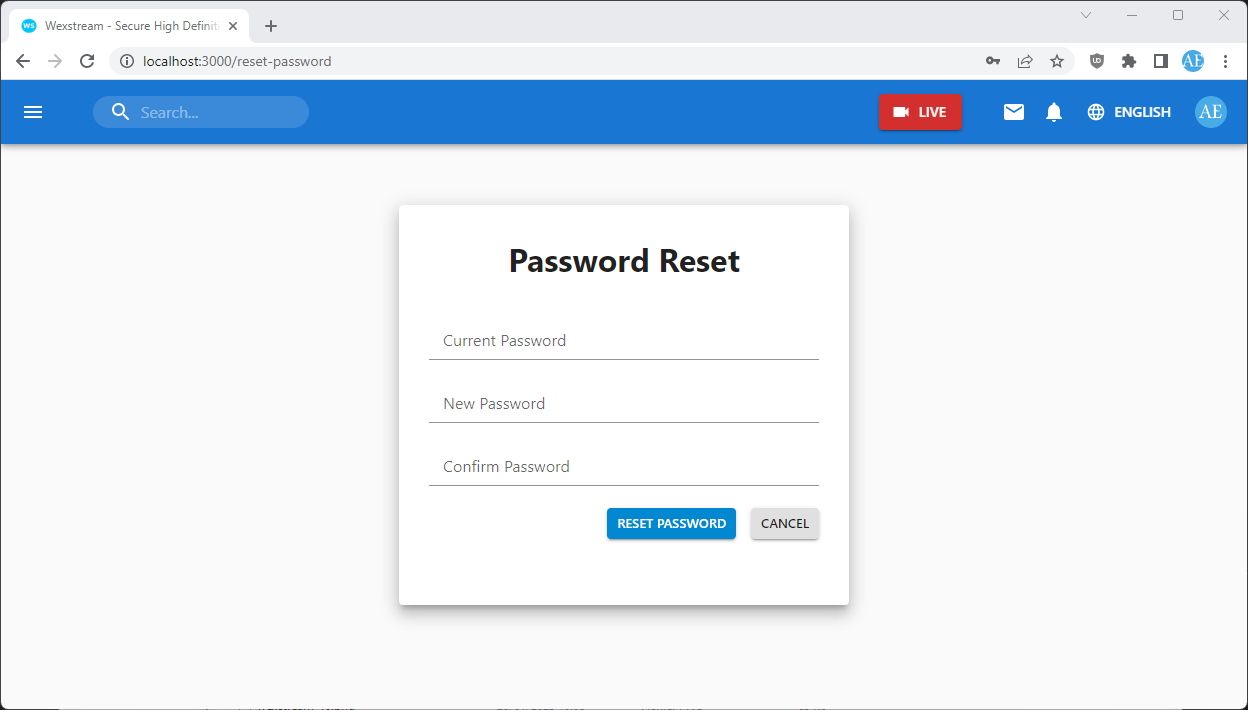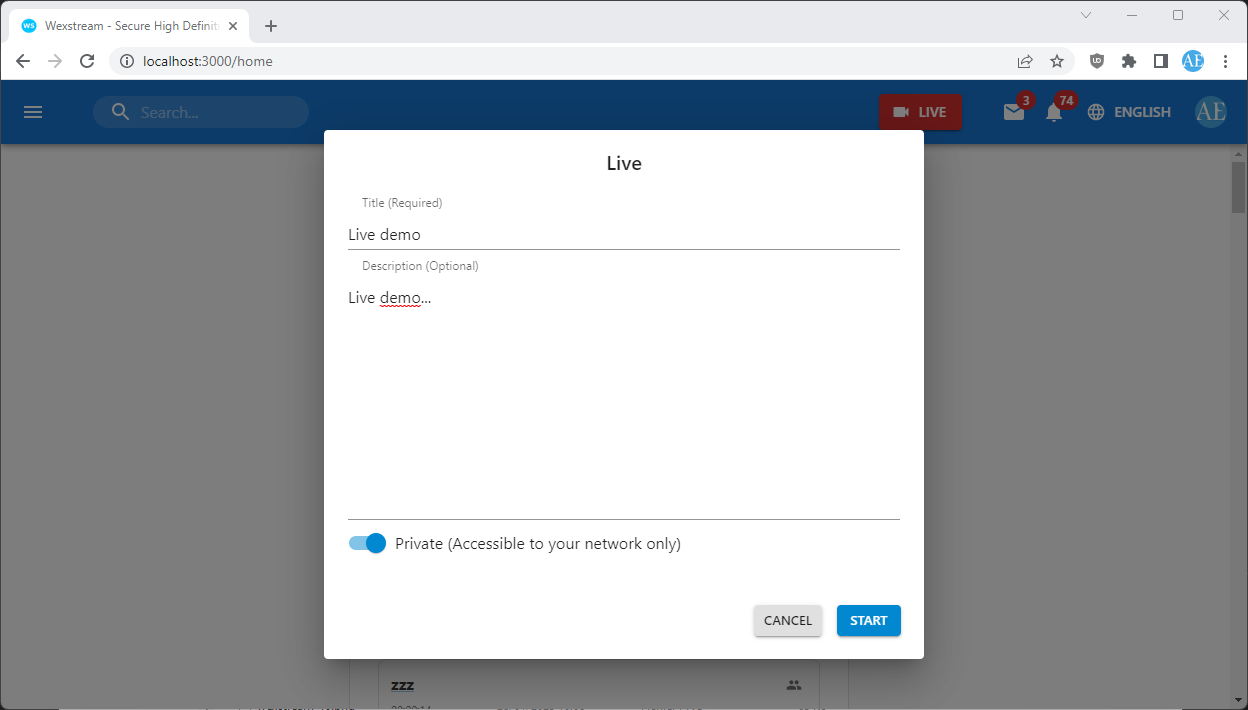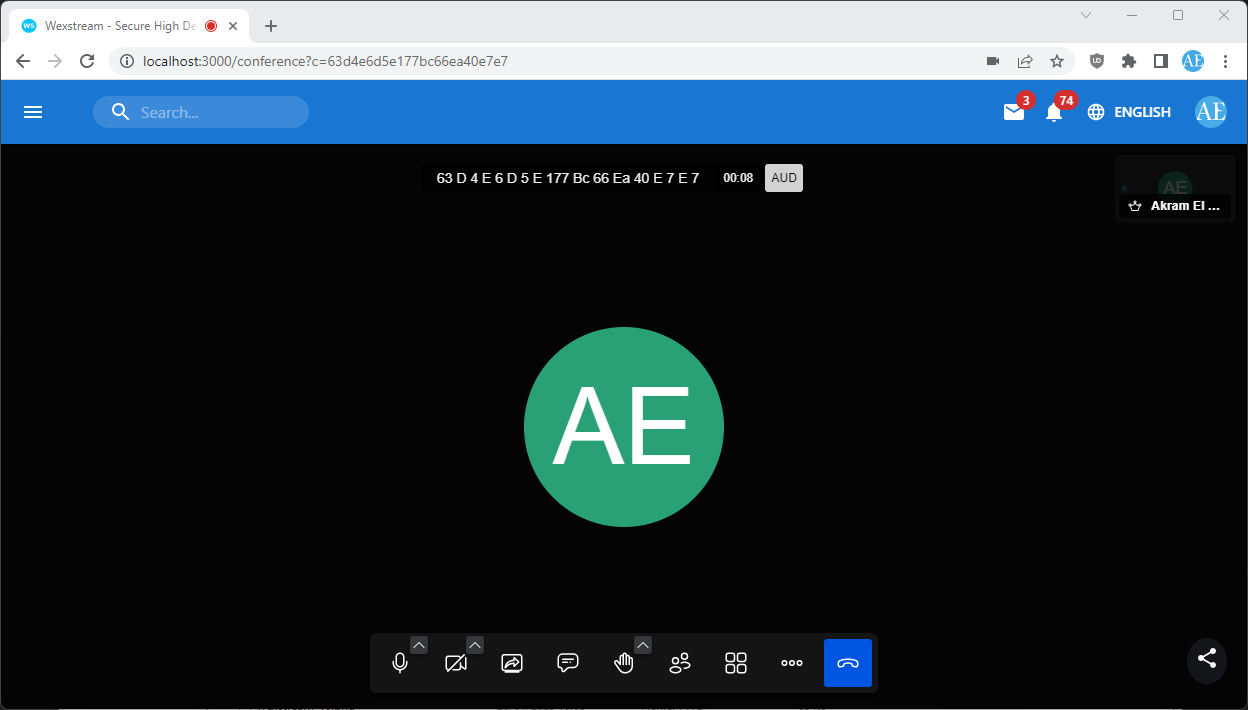Wexstream is an open source video conferencing platform built with Node.js, React and Jitsi.
Wexstream lets you create a network and share your private video conferences with your network or create public video conferences and share them with people outside your network.
Wexstream lets you stay in touch with all your teams, family, friends, or colleagues. Instant video conferences, efficiently adapting to your scale for free.
- Unlimited users: There are no artificial restrictions on the number of users or conference participants. Server power and bandwidth are the only limiting factors.
- Privacy settings, passwords and meeting locks puts the control in your hands.
- Lock-protected rooms: Control the access to your conferences with a password.
- Desktop screen sharing, chat, and many useful features.
- Encrypted by default.
- Protected conferences using TLS encryption and end-to-server/transit encryption.
- High quality: Audio and video are delivered with the clarity and richness of Opus and VP8.
- Web ready: No downloads are required of your friends to join the conversation. Wexstream works directly within their browsers as well. Simply share your conference URL with others to get started.
- Mobile ready: Accessible, legible, and usable across all devices.
- Users' personal data is neither resold nor communicated to third parties.
- Users have the right to access, modify, rectify and delete their personal data.
Wexstream is simple, flexible and easy to use, no matter your location.
Users can instantly jump into a webcast online, no download required.
Once registered, the user can benefit from the following services:
- Easy networking between platform members
- Provision of video conferencing tools
- Provision of communication tools between platform members
The platform works as follows:
- The user creates a network by connecting with others.
- The user broadcasts private or public conferences.
- When broadcasting a conference, the user gets a URL that he can share to invite others to join him.
- When broadcasting a conference, the user's network is notified.
Wexstream protects your live and hosted content using TLS encryption and end-to-server/transit encryption. Plus, added privacy settings passwords and meeting locks puts the control in your hands.
Wexstream is committed to using all means to ensure the security and privacy of users' personal data.
Users' personal data is neither resold nor communicated to third parties.
The user has the right to access, modify, rectify and delete his personal data.
The user is expressly forbidden to publish any content, engage in any activity, stream any feed or create any account that is offensive, pornographic, violent, abusive, defamatory, threatening or obscene, illegal or intended to promote or commit an illegal act, including violations of intellectual property rights, privacy rights or proprietary rights, denigrating, slanderous, racist, xenophobic, contrary to morality and good morals, infringing content, undermining public order or rights, likely to infringe the rights, reputation and image of the platform and more generally, the content of which would violate the law and/or regulations, in particular of a criminal nature, includes his password, or purposely includes someone else's password, personal data, or is intended to solicit such data, misleads or deceives, or is likely to mislead or deceive, others as to his identity or affiliation with another person or organisation, breaches any of his obligations under the terms of use of the platform or any of its incorporated policies.
You can find installation instructions here.
You can find instructions here.
You can find the terms of service here.
Below is the login page:
The user can authenticate through Google, Facebook or email by creating an account from the sign up page:
Below is the about page:
Below is the terms of service page:
Below is the contact page:
When the user signs in, he arrives to the home page where he can see his timeline:
The timeline contains the video conferences of the user's network.
Below is the network page:
From the network page, the user can search for users and send connection requests or private messages.
Below is the connections page:
The connections page contains the user's network.
Below is the messages page:
From the messages page, the user can read and manage his messages or send new messages.
Below is the notifications page:
From the notifications page, the user can read and manage his notifications.
Below is the profile page:
From the profile page, the user can see the private and public video conferences of a member of his network or public video conferences of a user outside his network.
Below is the settings page:
From the settings page, the user can manage his settings or delete his account.
Below is the reset password page:
From this page, the user who signed up with his email can change his password.
Below is the dialog for creating a new video conference:
The user inputs a required title, an optional desctiption and a flag that indicates whether video conference is private or public. If the video conference is private, it will be available to its network only. Otherwise if the video conference is public, it will be available to everyone.
Below is the conference page:
The user will obtain a unique video conference URL that he can share with his network if the conference is private or everyone if the conference is public. The user can start/stop his camera, share his screen with the participants, protect his conferene with a password, raise/lower his hand, see the participants, send private messages to the participants and so on.