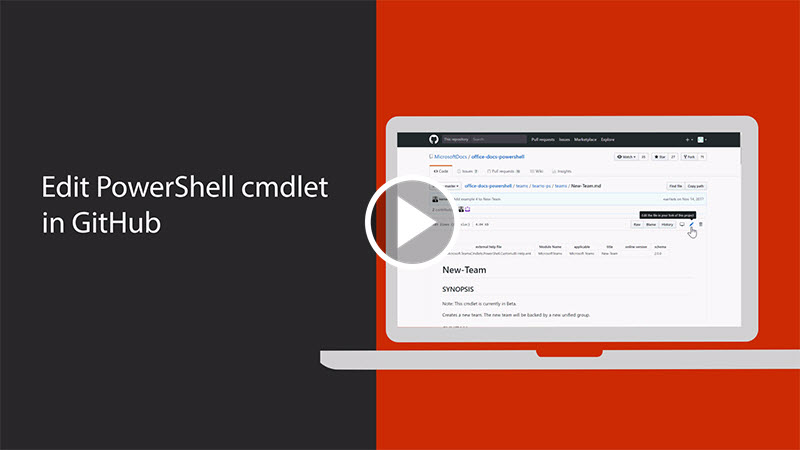A repository to hold the help reference content for Office 365, Kaizala and Yammer. The expert knowledge around Microsoft Office 365 is distributed amongst customers, MVPs, partners, product teams, support, and other community members. This open repo is designed to provide a mechanism for those that wish to contribute their knowledge back into the docs so others can benefit.
Anyone who is interested can contribute to the topics. When you contribute your work will go directly into the content set after being merged. It will then show up on docs.microsoft.com and you will be listed as a contributor at: https://github.com/MicrosoftDocs/OfficeDocs-SkypeForBusiness/graphs/contributors
NOTE: The following guidance is for Office PowerShell but the same process applies for any Markdown document on GitHub.
-
Open your browser, login to GitHub, and then navigate to https://github.com/microsoftdocs/office-docs-powershell
-
Browse to the file you want to edit. In this example we will edit https://github.com/MicrosoftDocs/office-docs-powershell/blob/master/teams/teams-ps/teams/New-Team.md and add a link in the Related Links section.
-
Click the Edit icon which looks like a pencil in the upper right corner.
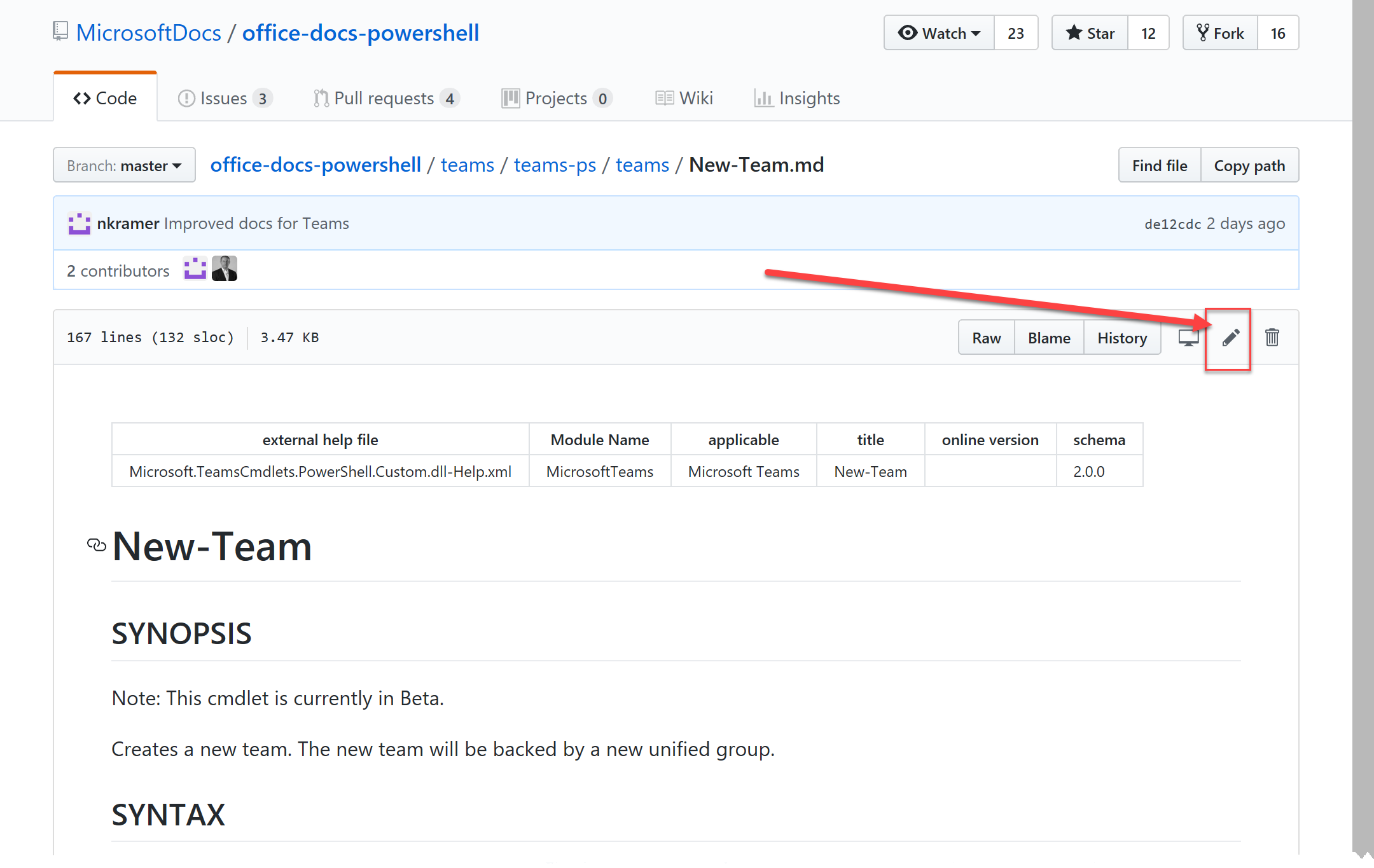
-
Your browser will then open the file in an edit window. We want to add a link so we scroll down to the Related Links section and add the link in the correct format.
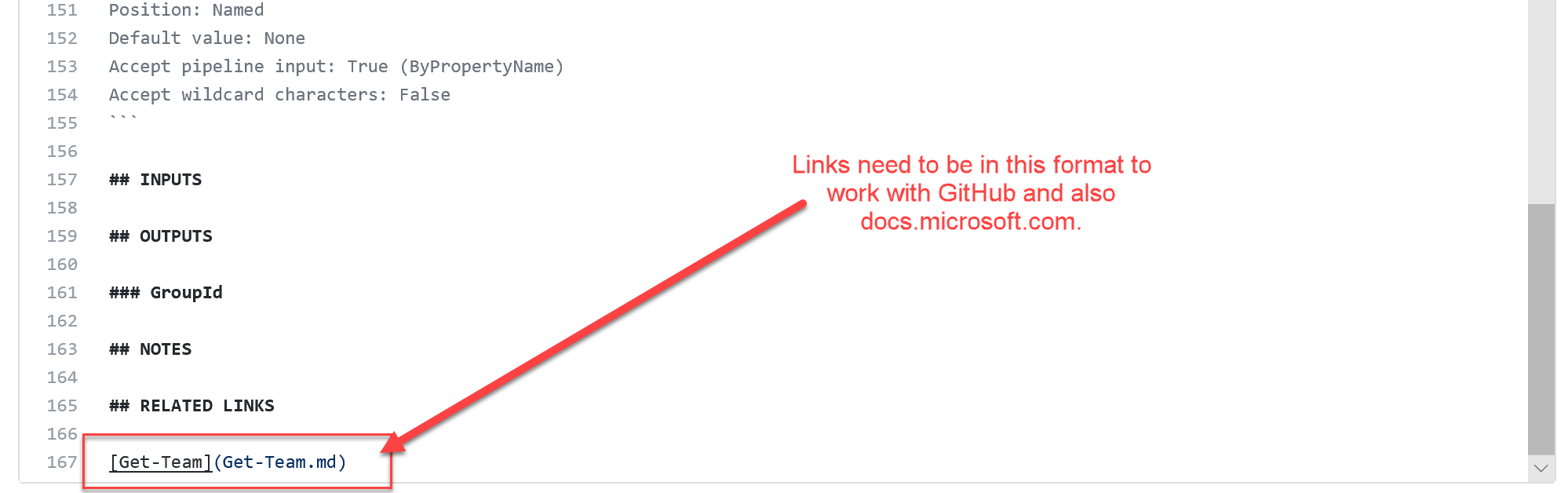
Note Since you are likely not a maintainer of the Git repository, GitHub will automatically 'Fork' the project into your personal GitHub account. A fork is just an exact copy of the repository in your own account so that you have total access to make edits. You are now 'editing' a copy of the project in your own GitHub account. You can always find it again by looking at your GitHub Repositories in your GitHub Profile (drop-down from your name in top right).
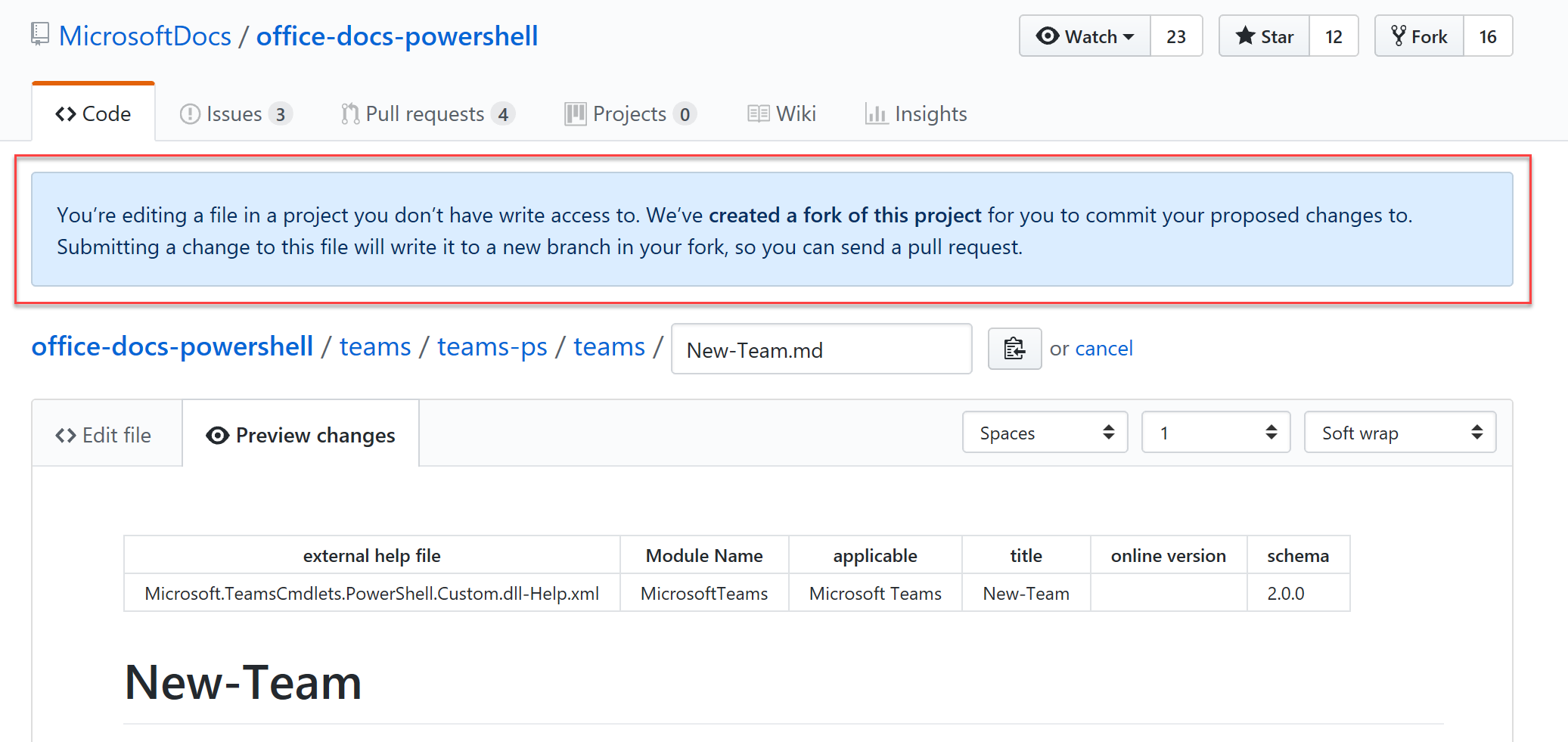
-
You can click the Preview changes link to see what the changes will look like.
-
Once you are satisified with your work, go to the Propose file change area at the bottom of the topic. Enter a title and other description informaton and then click Propose file change.
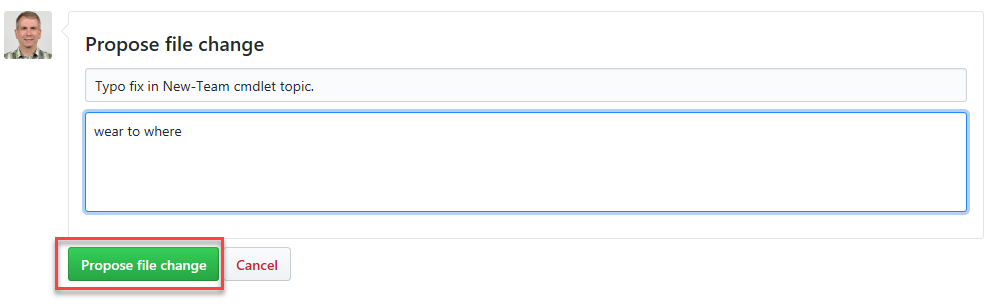
-
On the next screen, click Create pull request.
This project welcomes contributions and suggestions. Most contributions require you to agree to a Contributor License Agreement (CLA) declaring that you have the right to, and actually do, grant us the rights to use your contribution. For details, visit https://cla.microsoft.com.
When you submit a pull request, a CLA-bot will automatically determine whether you need to provide a CLA and decorate the PR appropriately (e.g, label, comment). Simply follow the instructions provided by the bot. You will only need to do this once across all repos using our CLA.
This project has adopted the Microsoft Open Source Code of Conduct. For more information see the Code of Conduct FAQ or contact opencode@microsoft.com with any additional questions or comments.
Microsoft and any contributors grant you a license to the Microsoft documentation and other content in this repository under the Creative Commons Attribution 4.0 International Public License, see the LICENSE file, and grant you a license to any code in the repository under the MIT License, see the LICENSE-CODE file.
Microsoft, Windows, Microsoft Azure and/or other Microsoft products and services referenced in the documentation may be either trademarks or registered trademarks of Microsoft in the United States and/or other countries. The licenses for this project do not grant you rights to use any Microsoft names, logos, or trademarks. Microsoft's general trademark guidelines can be found at https://go.microsoft.com/fwlink/?LinkID=254653.
Privacy information can be found at https://privacy.microsoft.com/en-us/.
Microsoft and any contributors reserve all others rights, whether under their respective copyrights, patents, or trademarks, whether by implication, estoppel or otherwise.