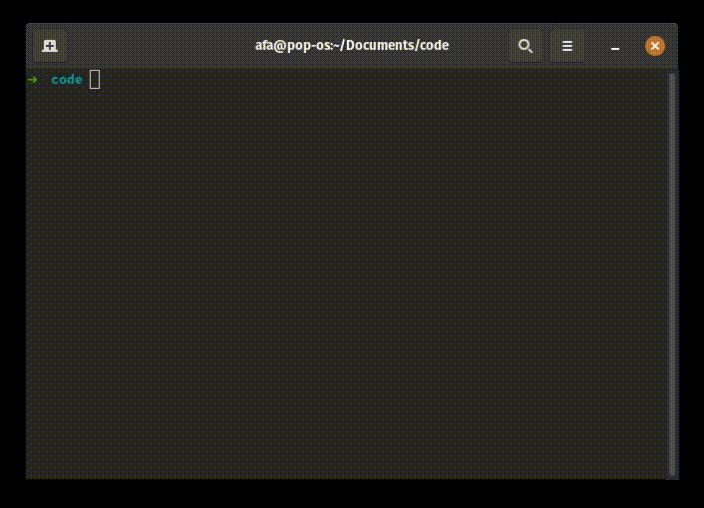this is a improved fork
Are you also a big fan of Visual Studio Devcontainer?
Do you also sometimes want to just run the devcontainer outside of Visual Studio Code?
Me also! That is why I have created this simple bash script.
The script parses the devcontainer.json file and runs the docker container outside of Visual Studio Code.
Example
The script can be run in any workspace the contains the .devcontainer configuration folder. On start, it parses several different options from the devcontainer.json file, builds the dockerfile, and starts the container. The script mounts the current folder into the container into the /workspaces/$currentfolder path. Same as Visual Studio Code does.
The following options from the devcontainer.json are supported:
dockerFileuses the defined dockerfile.settings["terminal.integrated.shell.linux"]uses the defined shell.forwardPortspublished the defined ports to the host.remoteEnvuses the defined environment variables.remoteUserstarts the shell with the defined user.
You can install the devcontainer script by either downloading the script and place it into a folder in you $PATH variable or you can use the following command to download and install the script.
sudo sh -c 'curl -s https://raw.githubusercontent.com/afa7789/devcontainer/main/devcontainer.sh > /usr/local/bin/devcontainer && chmod +x /usr/local/bin/devcontainer'
The script uses jq to parse the devcontainer.json. Therefore it must be installed.
- Since
jqexpects a valid JSON file, all possible JSON error (e.g.,without following properties) has to be corrected. The script will strip all comments (//) to make it more valid.
# verbose mode
devcontainer -v
# target a path
devcontainer -t path/to/root/folder
# you can use both too
devcontainer -v -t path/to/project/folder