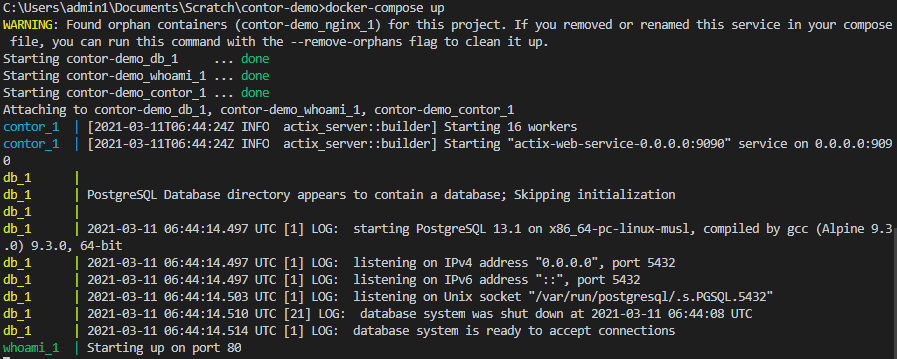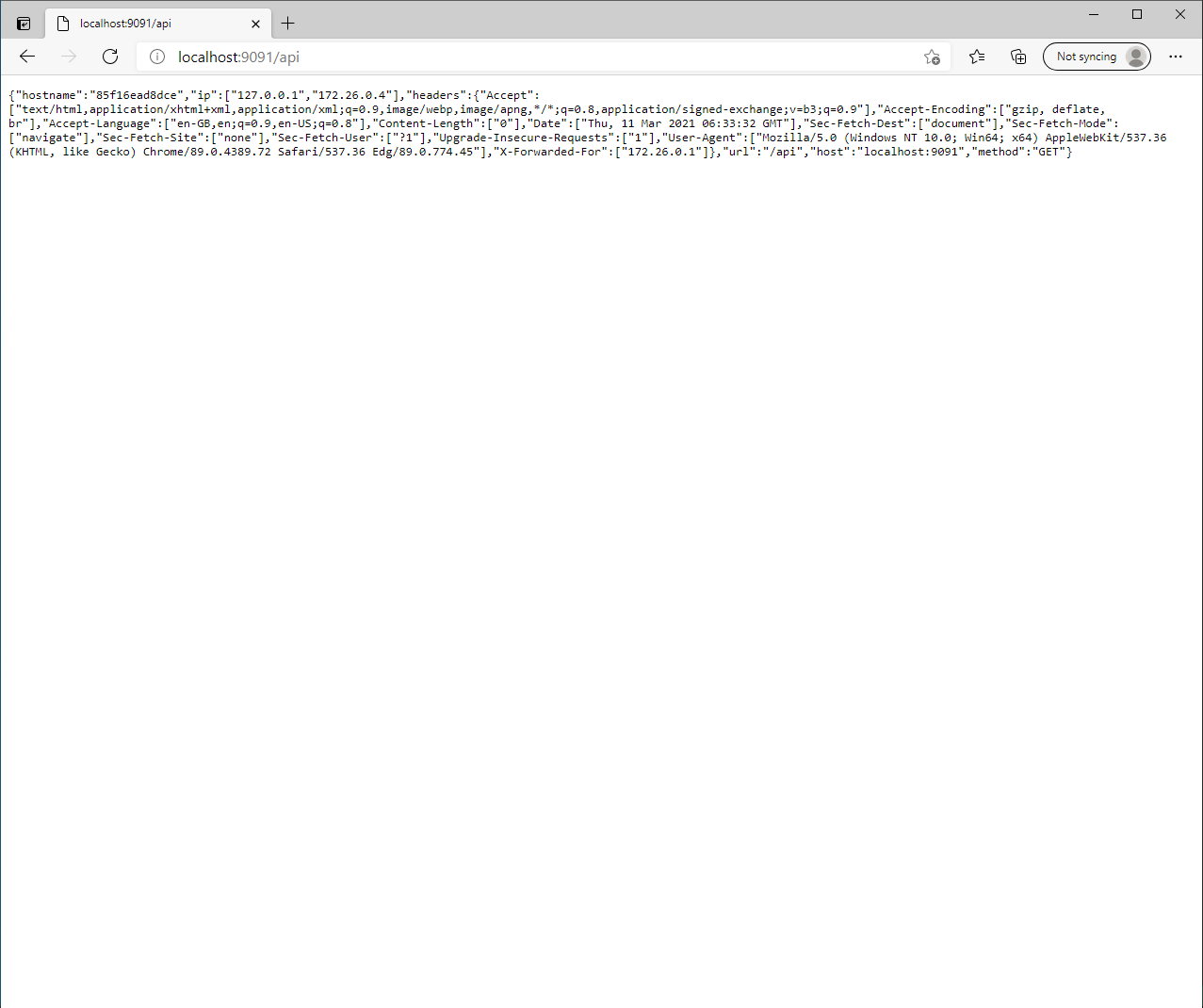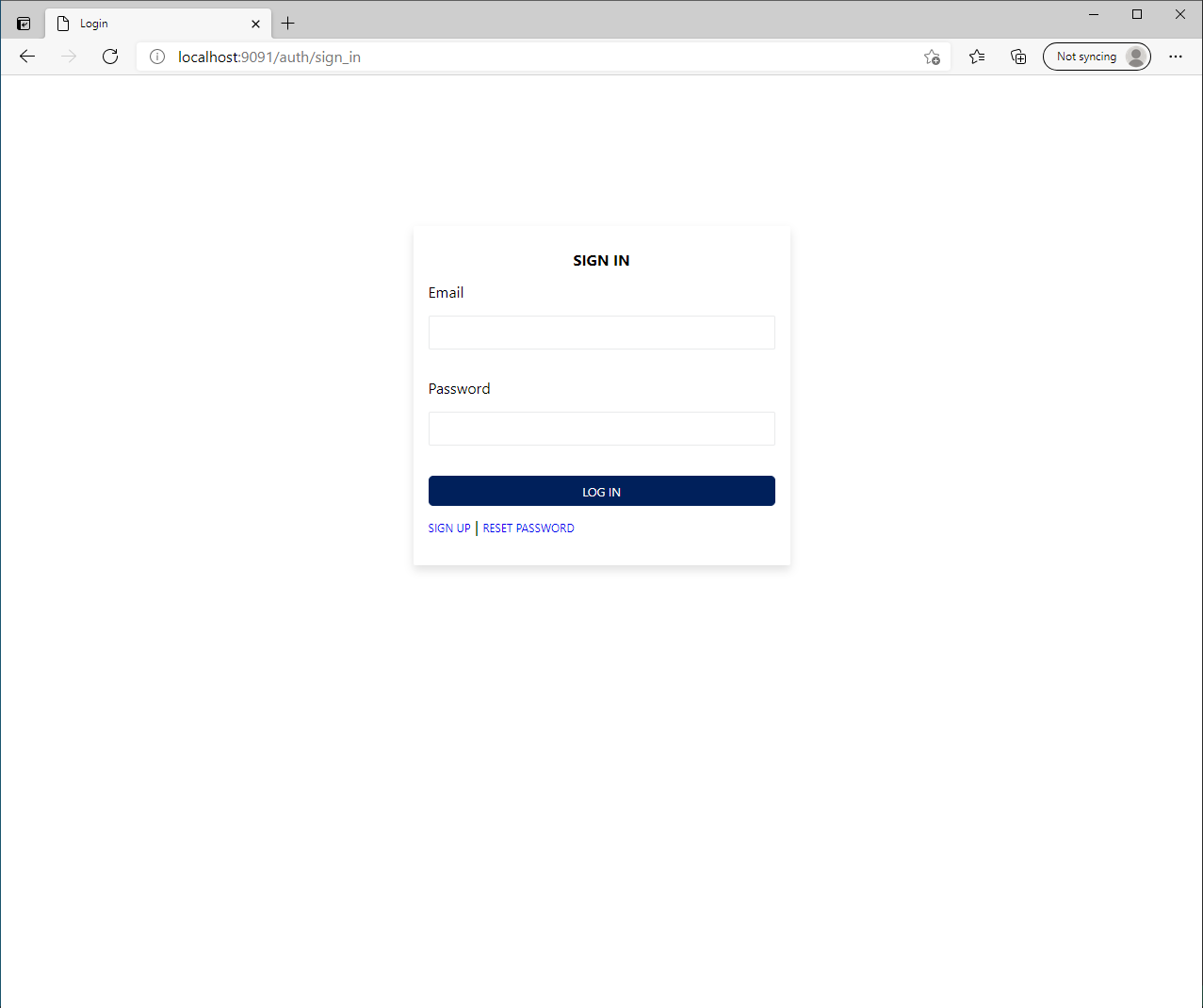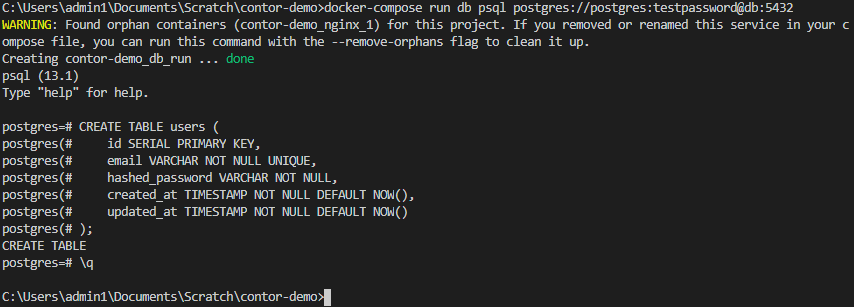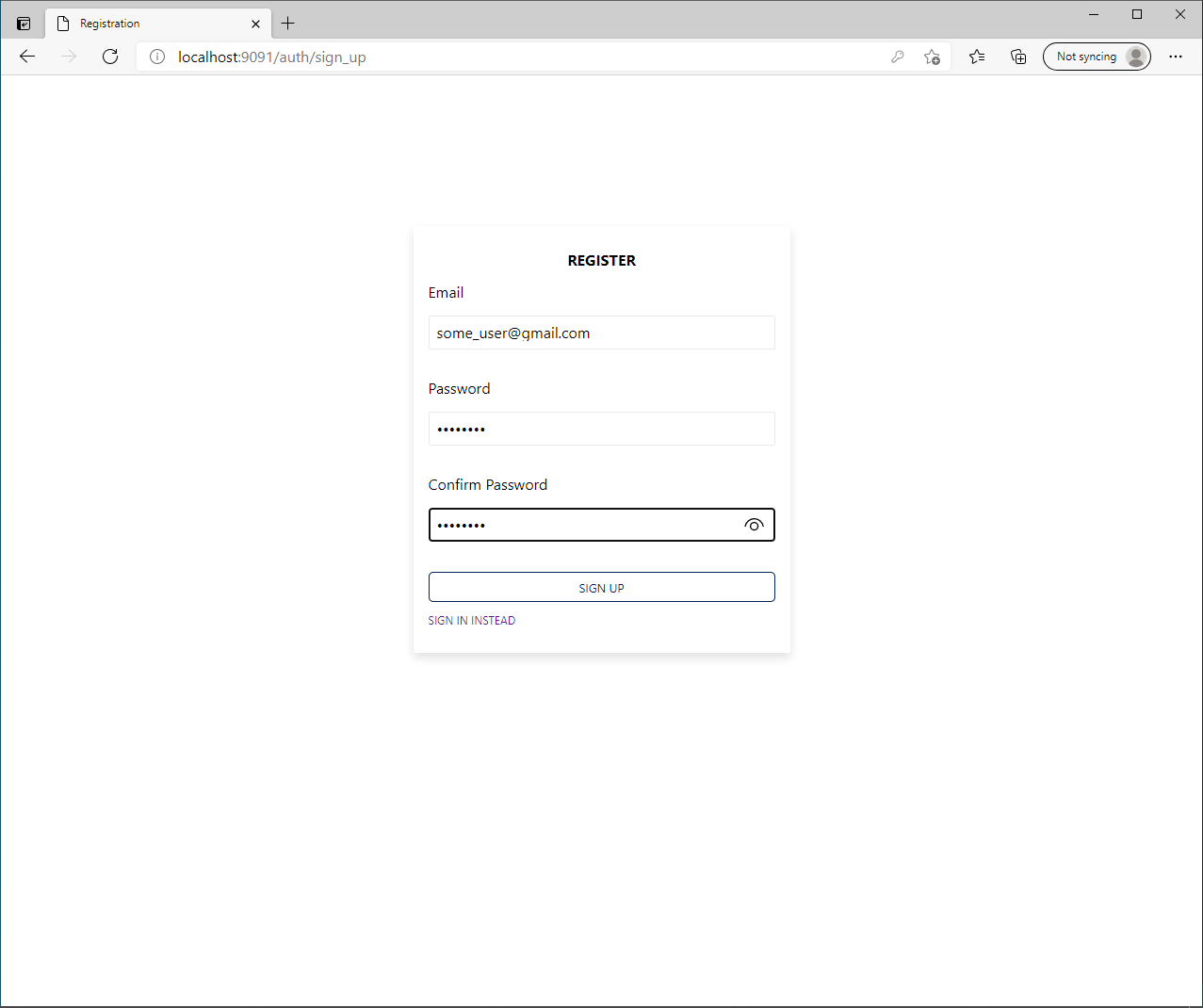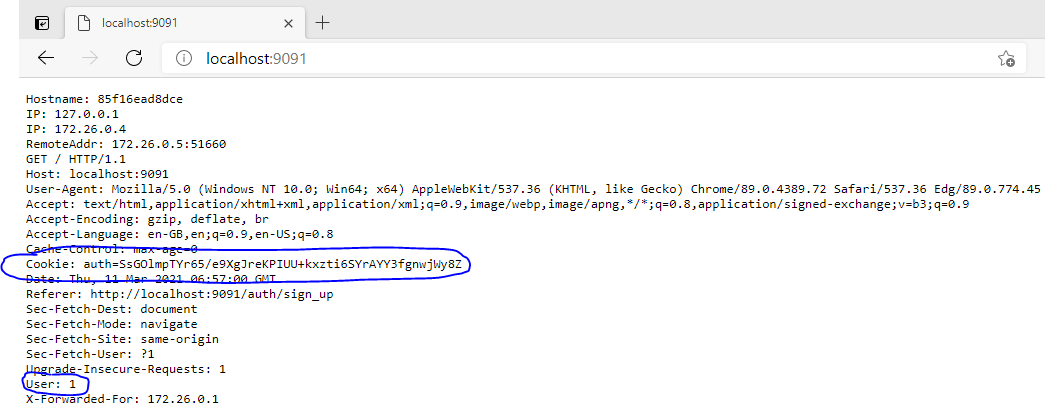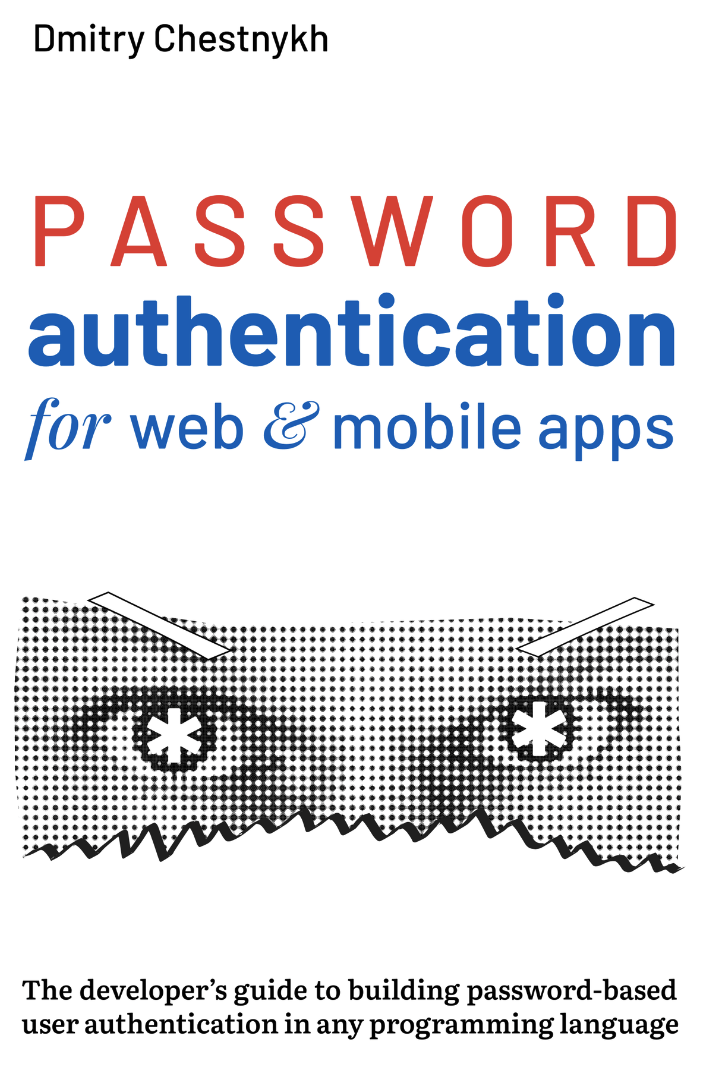Barricade is a docker container that implements logon and registration forms for your application. It's aim is to implement all authentication best practices with minimal integration.
Features
- A "No Code" solution. Minimal integration.
- Reduces the number of dependencies for your main application reducing the risk of supply chain attacks.
- Data in your region in your database and under your control.
- Small high performance Docker container built with Rust.
- Configure with environment variables.
- Works well as a Kubernetes side car.
- Works with Envoy Proxy as an External Authorization.
- Encrypted Mode - Generates ECDH and ECDSA keys client side. Uses a similar technique to Bitwarden but upgraded.
- Session state is stored client side in secure HTTP only cookies which are not accessible by JavaScript.
- Client side session state is encrypted with AES-GCM and additional data.
- Can replace rails devise or other popular open source auth libraries.
- NKFC password normalisation.
- TODO - WebAuthn for 2FA
- TODO - Allow user to see sessions and logout devices.
Barricade defends against the following attacks
- Account enumeration - Failed logins or duplicate registration requests show the same results for existing or non existing accounts.
- Password stuffing - Prevented with hCaptcha and email OTP.
- Password Brute forcing - Prevented with hCaptcha and email OTP.
- Session Hijacking Resistance - Session cookie is unpredictable, encrypted, Secure, HTTP only and therefore immune to XSS attacks.
- Data breach password brute forcing - Prevented by using Argon2id hashing.
Configuration Environment Variables
| Name | Type | Description |
|---|---|---|
| SECRET_KEY | Mandatory | 256 bits of entropy in hex. Used to encrypt the cookie. You can use openssl rand -hex 32 |
| DATABASE_URL | Mandatory | URL of the Postgres database |
| REDIRECT_URL | Mandatory | After login or registration redirect the user to this URL |
| LOGOUT_URL | Optional | The page to redirect to when the user signs out. Default is '/' |
| SECURE_COOKIE | Optional | If present set the authentication cookie to secure. |
| PORT | Optional | The port to listen on, defaults to 9090 |
| USER_TABLE_NAME | Optional | Set this to the table name of your users table. Defaults to users |
| ENABLE_EMAIL_OTP | Optional | If enabled every logon and registration requires email confirmation |
| SMTP_HOST | Optional | The hostname of your email provider |
| SMTP_USERNAME | Mandatory when using SMTP | The hostname of your username provider |
| SMTP_PASSWORD | Mandatory when using SMTP | The hostname of your password provider |
| SMTP_PORT | Mandatory when using SMTP | The SMTP port of your email provider |
| SMTP_TLS_OFF | Optional | Switch off SMTP TLS useful for local devlopment |
| RESET_DOMAIN | Mandatory when using SMTP | For a password reset email set your domain |
| RESET_FROM_EMAIL_ADDRESS | Mandatory when using SMTP | For a password reset email set your from email address |
Proxy Mode
If enabled all traffic that is not /auth* will be passed through to the app listinging on FORWARD_URL:FORWARD_PORT.
| Name | Type | Description |
|---|---|---|
| FORWARD_URL | Mandatory | The host to proxy |
| FORWARD_PORT | Mandatory | The port of the host to proxy |
| SKIP_AUTH_FOR | Mandatory | Comma separated list of paths that are not to be authenticated |
| MAX_PAYLOAD_SIZE | Optional | The maximum data size of a request we will proxy |
hCaptcha
If enabled Invisible hCaptcha will be used on all form submit buttons. hCaptcha claims to stop malicious bots and protect user privacy.
Even if you have OTP switched on which will stop password stuffing and brute force attacks, hCaptcha can be used as a defence in depth measure.
| Name | Type | Description |
|---|---|---|
| HCAPTCHA_SITE_KEY | Optional | hCaptcha site key |
| HCAPTCHA_SECRET_KEY | Mandatory if site ket is set | hCaptcha secret key |
Try it out
To show how quickly you can get going with Barricade let's add authentication to a small web app called Whoami. Whoami is a tiny Go webserver that prints os information and HTTP request to output and is avaible on docker hub.
To get started cut and paste the following definition into a file called docker-compose.yml
version: '3.4'
services:
# First let's create a postgres database
db:
image: postgres:alpine
environment:
POSTGRES_PASSWORD: testpassword
POSTGRES_USER: postgres
healthcheck:
test: ["CMD-SHELL", "pg_isready -U postgres"]
interval: 10s
timeout: 5s
retries: 5
# As an example we'll add login/registration to
# https://hub.docker.com/r/containous/whoami
whoami:
image: containous/whoami
# Configure Authn Proxy to listen on port 9090 and reverse proxy nginx on port 80.
barricade:
image: purtontech/barricade
environment:
# This secret key is used to encrypt cookies.
SECRET_KEY: 190a5bf4b3cbb6c0991967ab1c48ab30790af876720f1835cbbf3820f4f5d949
DATABASE_URL: postgresql://postgres:testpassword@db:5432
FORWARD_URL: whoami
FORWARD_PORT: 80
# Any requests that meet the following regulkar expressions
# with pass through. i.e. They don't require auth.
SKIP_AUTH_FOR: /api*
REDIRECT_URL: '/'
ports:
- "9091:9090"
depends_on:
db:
condition: service_healthyBring up the services
docker-compose upAnd you should get output on your console like the following.
Intercept user requests
If you now head to http://localhost:9091/api in your browser you should see the following output from Whoami.
We set our environment variable SKIP_AUTH_FOR to /api* which means we allow people to access the /api end point without being authenticated.
Access an endpoint that requires authentication.
Access localhost:9091 and you'll see Authn Proxy block your request.
Add a user table
We need to add a user table to our database. Run the psql command line from docker-compose
docker-compose run db psql postgres://postgres:testpassword@db:5432Once you have the psql command prompt you can cut and paste the following code to create a users and sessions table.
CREATE TABLE users (
id SERIAL PRIMARY KEY,
email VARCHAR NOT NULL UNIQUE,
hashed_password VARCHAR NOT NULL,
reset_password_selector VARCHAR,
reset_password_verifier_hash VARCHAR,
created_at TIMESTAMP NOT NULL DEFAULT NOW(),
updated_at TIMESTAMP NOT NULL DEFAULT NOW()
);
CREATE TABLE sessions (
id SERIAL PRIMARY KEY,
session_verifier VARCHAR NOT NULL,
user_id INT NOT NULL,
otp_code_encrypted VARCHAR NOT NULL,
otp_code_attempts INTEGER NOT NULL DEFAULT 0,
otp_code_confirmed BOOLEAN NOT NULL DEFAULT false,
otp_code_sent BOOLEAN NOT NULL DEFAULT false,
created_at TIMESTAMP NOT NULL DEFAULT NOW()
);Register a new user
Go to localhost:9091/auth/sign_up in your browser and register.
After registration you'll be take to the whoami home page as we set REDIRECT_URL to /.
You'll then be greated with
There's two important things to note from the whoami screenshot.
- The Cookie header
session=is stored client side and is an encrypted cookie based onSECRET_KEY - A header called
x-user-idis passed in. This is the primary key of the user in the Users table. Your app can retrieve this header to access the logged in user. This is not stored on the client it's only passed from Authn Proxy to your application.
Finally take a look in the database
Run the following command in the psql shell to see the your new user registration in the database.
docker-compose run db psql postgres://postgres:testpassword@db:5432psql=# select id, email, hashed_password from users;
id | email | hashed_password |
----+----------------------+--------------------------------------------------------------------------------------------------+
6 | some_user@gmail.com | $argon2id$v=19$m=4096,t=3,p=1$kf7KkCPIIfbl1dgasa58yQ$WFNVT05c2ptBtBAZQI1CIGaEqbR9m3505WiZ+/oflk0 |
(1 row)This is how your user table looks after a user registration.
The Book
The following book helped greatly to put this project together. If you're thinking of building your own authentication system it's an absolute must read.