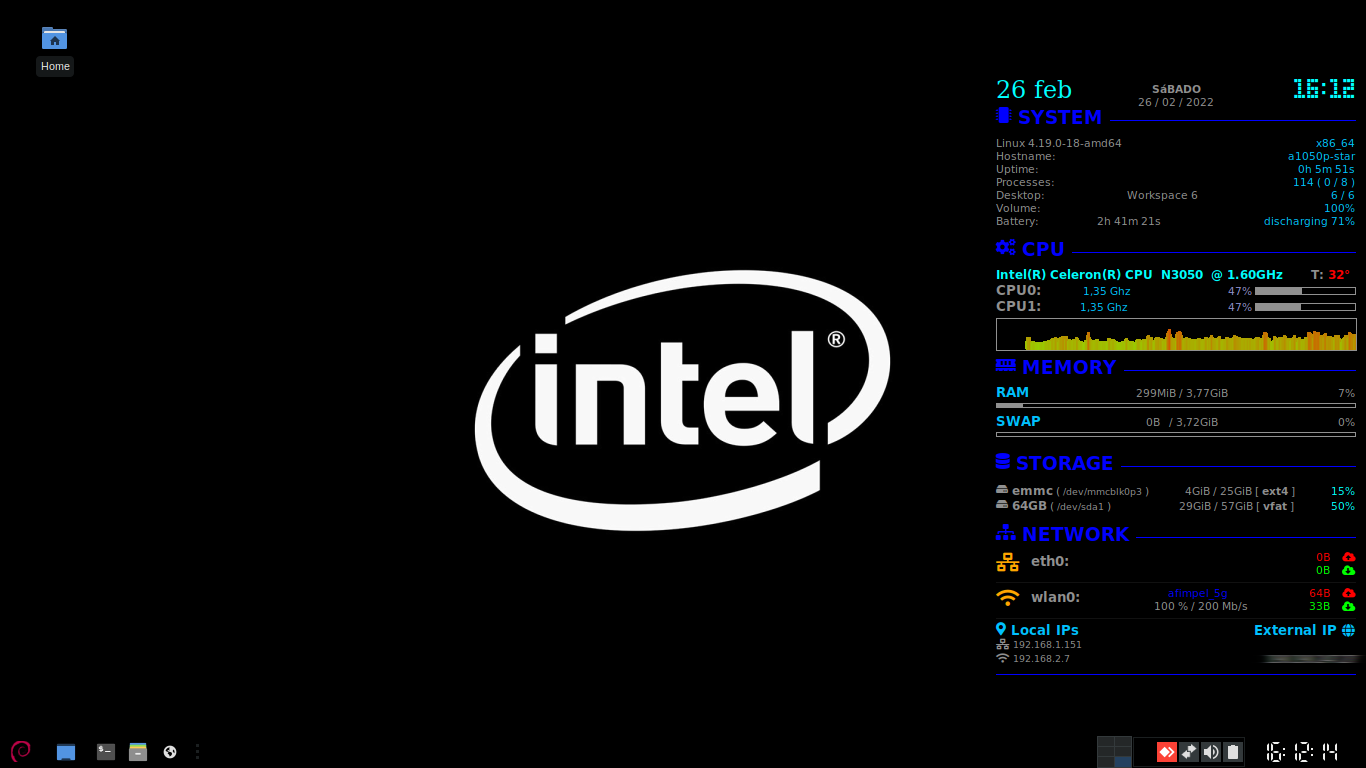myConky (v0.6.4r2) --> Fork Lean Conky Config
Lean Conky Config (LCC) is, well, a lean Conky config that just works.
As shown in the screenshot above, LCC offers an essential collection of system information, cleanly organized into several sections. The layout is fairly self-explanatory.
One notable feature is automatic discovery of devices such as network interfaces and mounted disks. Unlike many other Conky configs, LCC works out-of-box, saving the trouble of manually configuring those devices. Also it keeps information up-to-date, e.g. when toggling WiFi the NETWORK section is dynamically updated, and when you plug/unplug USB drives DISK USAGE will reflect the change instantly.
If you haven't, install Conky first. On Ubuntu/Debian:
sudo apt install conkyFor other operating systems, refer to Conky documentation.
To install LCC, just download the ZIP and decompress it into any directory you like. Alternatively, clone the repository:
git clone https://github.com/afimpel/myConky [/path/to/myConky]If ~/.config/conky doesn't exist yet, you may simply use that path which is for the default Conky config.
Now run
/path/to/myConky/start.shto start Conky. In a moment you should see the panel showing up, docked to the right side your desktop. If you have multiple monitors, the panel should appear on one of them.
In order to autostart Conky on Ubuntu, follow this tutorial, replacing Command with the full path to the start.sh script we just ran. For other desktop environments, check the information here.
You might notice the icons and LCD-style time in the screenshot above. LCC renders them with a custom font named LeanConkyConfig, which is automatically installed in your local font directory (~/.local/share/fonts) when LCC starts. If you don't see the font in effect, likely your desktop environment doesn't load it properly. In this case you can manually install the font, located at font/lean-conky-config.otf. This is optional though. LCC is designed to just work, it would fall back gracefully instead of breaking the layout, even if the font is not loaded by the system.
In case you prefer the plain font and simple layout, here's a workaround:
/path/to/myConky/font/install -u && \
touch ~/.local/share/fonts/lean-conky-config.otfAnd to undo it:
/path/to/myConky/font/install -fTo further customize the config for your specific needs, create a local.conf file:
cp local.conf.example local.confand make changes there, this way your custom settings wouldn't get lost when LCC itself is updated.
Colors can be customized through standard Conky settings.
To make it easy to customize fonts, LCC implements a named fonts technique. The fonts for different elements are defined in the conky.fonts variable (not supported by Conky per se).
Check local.conf.example to see how colors, workspaces section and fonts can be customized. For full reference, dig conky.conf.
For reference of Conky setting variables, check its documentation, or man page:
man -P "less -p 'CONFIGURATION SETTINGS'" conky