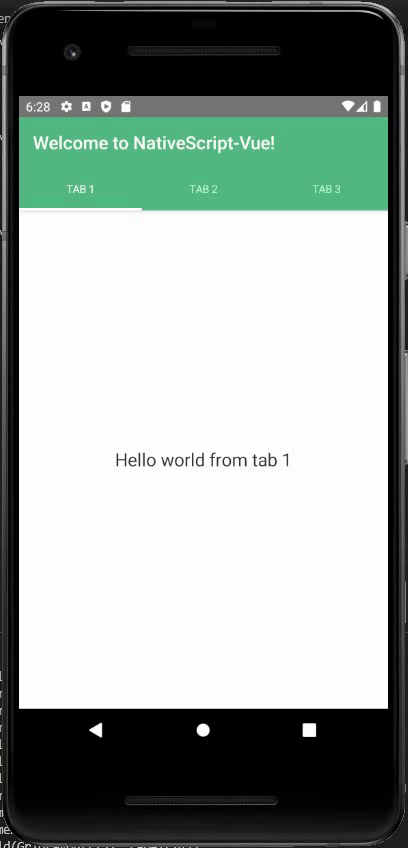git clone https://github.com/AhmedAlatawi/NativeScript-Vue-Quick-Start.gitcd NativeScript-Vue-Quick-Startnpm itns run
When starting with NativeScript and Vue from scratch, follow these steps for local development setup:
-
Make sure that Node.JS is installed on your machine globally. Open your command prompt terminal, and run
node -vto confirm. -
Execute
npm install -g nativescriptin your command prompt terminal. This will install NativeScript CLI on your machine globally. After installation is done, runtnsto ensure NativeScript CLI was installed successfully. -
For Windows 7 or later, open your command prompt terminal as an administrator (right click --> Run as Administrator), and run the following script:
@powershell -NoProfile -ExecutionPolicy Bypass -Command "iex ((new-object net.webclient).DownloadString('https://www.nativescript.org/setup/win'))"For macOS, run the following script instead in your terminal:
ruby -e "$(curl -fsSL https://www.nativescript.org/setup/mac)"-
After the script is finished, run
tns doctorcommand to ensure that the installation was successful (you should see “No issues were detected” message). -
Run
npm install -g @vue/cli @vue/cli-initin your terminal. This will install the Vue CLI globally. (After it's done, you can runvue -Vto confirm) -
Open your favorite IDE (e.g. VS code), and inside a terminal, run
vue init nativescript-vue/vue-cli-template ns-vue-hello-world
Note:
ns-vue-hello-worldis the name of the project. Feel free to choose your own name.
Note: You will be asked a few questions regarding your project's configuration. Here is an example with answers:
Project name? ns-vue-hello-world
Project description? A native application built with NativeScript-Vue
Application name? NativeScript-Vue Application
Unique application identifier? org.nativescript.application
Project version? 1.0.0
Author? Ahmed Alatawi <aalat001@gmail.com>
License? MIT
Select the programming language? javascript
Select a preset (more coming soon)? TabView
Install vuex? (state management) No
Install vue-devtools? No
Color scheme? forest-
Run
cd ns-vue-hello-world && npm i -
For Windows, go ahead and install Android Studio, open it, click on "AVD Manager" icon (on top right corner next to SDK manager icon), and create a new virtual device (emulator).
Note: make sure that the virtual device is turned on after it's created.
For macOS, install Xcode instead. Follow the steps here for more info on how to download and setup Xcode.
-
Go back to your IDE, and within the same terminal you had open (in step #7), run
ns runcommand. -
Finally, you should be able to see the project being prepared, packaged, and deployed to your virtual device. If you make any code changes, the changes should be reflected on the virtual device as well.