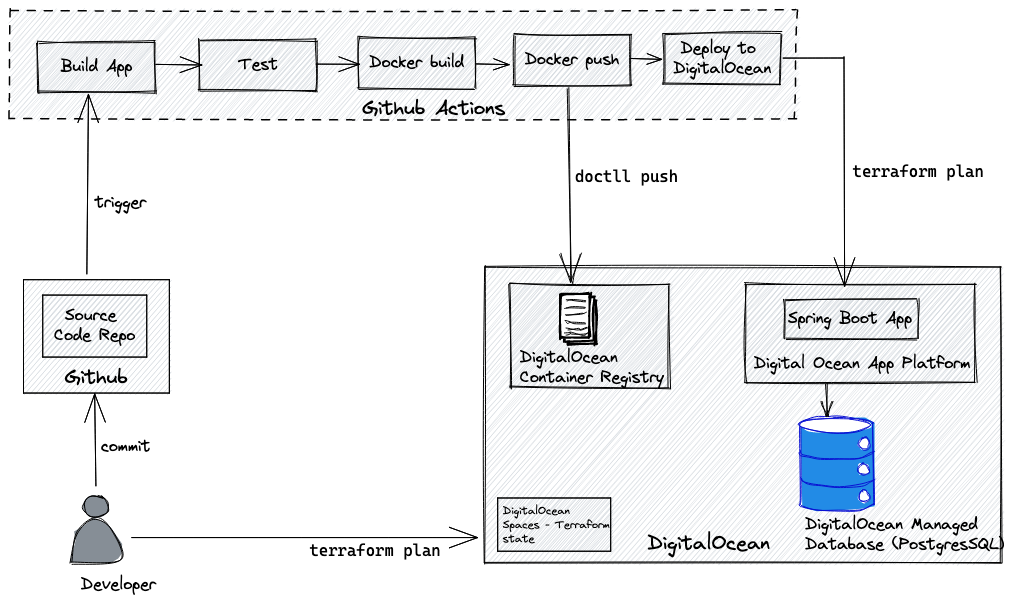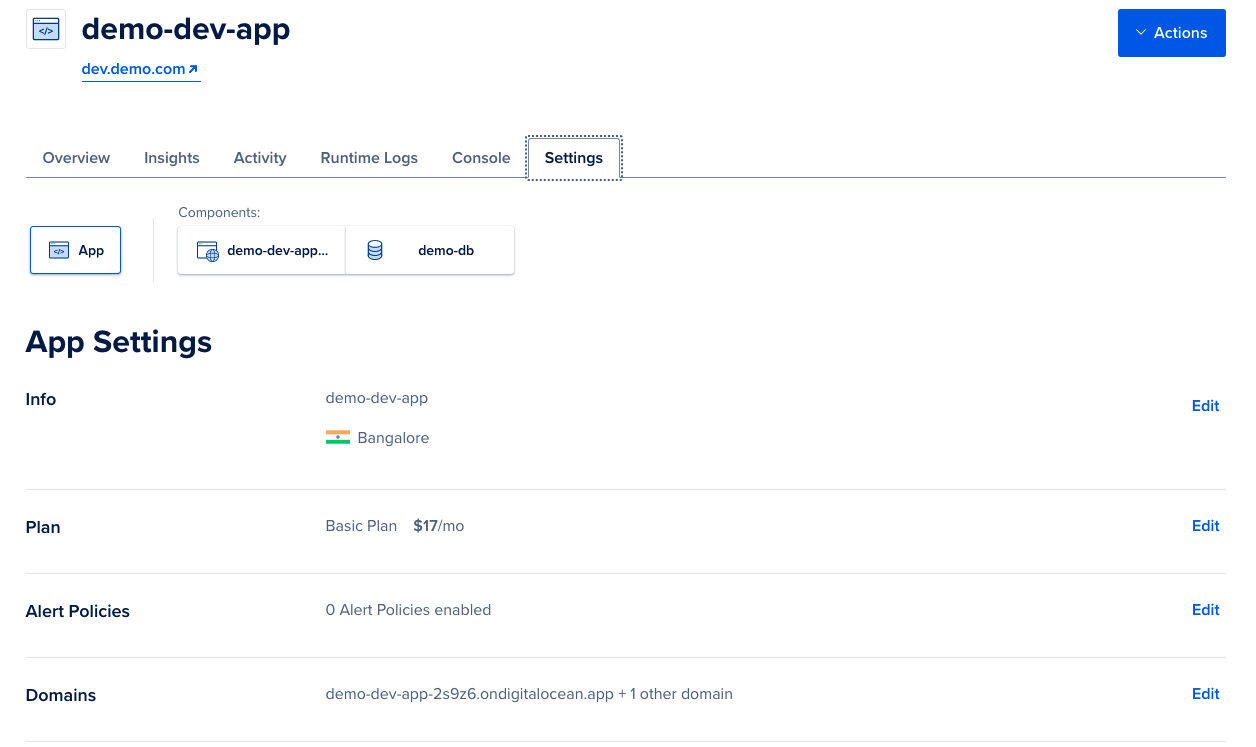This repository showcases an opinionated deployment of a sample Spring boot application right from GitHub source to DigitalOcean App Platform using:
-
Maven - Build and package the sample Spring Boot application into a fat jar
-
GitHub Actions - Trigger a build on code commit which in turn builds, test and creates a docker image using the Dockerfile. The image is pushed to DigitalOcean container registry and finally deployed to App Platform using Terraform.
-
Terraform - Manage infrastructure on DigitalOcean
The following diagram depicts the opinionated pipeline built using Github Actions
- Run
./mvnw clean packageis used to test and build the Spring Boot fat JAR - Run
docker buildcreates a docker image of the fat JAR using the Dockerfile in the repo - Run
doctlCLI is used to push the built image to DigitalOcean Container Registry. A secret is created in GitHub Actions asDO_TOKENwhich holds the DigitalOcean API token. The image is tagged using the first 7 characters of the GitHub SHA - Run
terraform applyis run targeting the App platform instance to deploy the app using the docker image built in the previous step
The Spring boot app is a very simply app that uses Spring Data JPA to implement JPA
repositories. There are two endpoints GET /api/customer and POST /api/customer to get
all customers stored in the database and create a customer respectively
To run the app locally
-
Run the app
./mvnw spring-boot:run
Note: The application uses H2 memory database and creates the table during startup
The terraform directory includes the script to manage the following infrastructure
| Service | Usage |
|---|---|
| DigitalOcean App Platform | PaaS platform to run the Spring Boot application as a service |
| DigitalOcean Managed Database | PostgresSQL Database for the application |
| DigitalOcean Container Registry | Store build images of the application. |
Note: A DigitalOcean spaces bucket has to be created manually as a pre-requisite to store
the Terraform state information. Also generate the Spaces key and secret as
described here
Open the Digital Ocean web console and navigate to 'Spaces' and create a bucket with the
name demo-terraform-state-config. The region should be sgp1 (Singapore)
- Get the Digital Ocean API token from the console as described here
- Use Terraform workspaces to manage multiple environments like
dev,qa,prod. Each of these environments have different requirements of resource capacity such as CPU, memory which are configured in Terraform - Use the DigitalOcean 'Development database' in the Development environment. The ' Development database' is a low resource instance and is not suitable for production workloads
- Database cluster only accepts connection from the app platform for each environment ( Trusted Sources). Firewall rules are place to block all other traffic
All commands to be run from inside the terraform folder
-
Export the Digital Ocean API token as
export DO_TOKEN=<> export DO_SPACES_ACCESS_KEY=<> export DO_SPACES_SECRET=<> -
Run Terraform initialization
terraform init \ -backend-config="access_key=$DO_SPACES_ACCESS_KEY" \ -backend-config="secret_key=$DO_SPACES_SECRET" -
Create a new workspace
devterraform workspace new devTerraform should automatically select the
devenvironment. All commands will now be executed in thedevworkspace -
Create the Docker registry only once. Note the Docker registry must be created before running the CI pipeline as the pipeline uploads the docker images to this registry
terraform apply -target=digitalocean_container_registry.demo-docr -var="do_token=$DO_TOKEN" -
To verify the changes do the infrastructure. Ensure you are in the right workspace
terraform plan -var="do_token=$DO_TOKEN" -
To commit the infrastructure changes on the
devworkspace. Ensure you are in the right workspaceterraform apply -var="do_token=$DO_TOKEN"
Once the application has been successfully deployed onto the App platform, navigate to the
App Platform section in DigitalOcean to get the live url. Note that we do create a custom
domain as dev.demo.com as a sample to showcase custom domains. Sample screenshot attached below