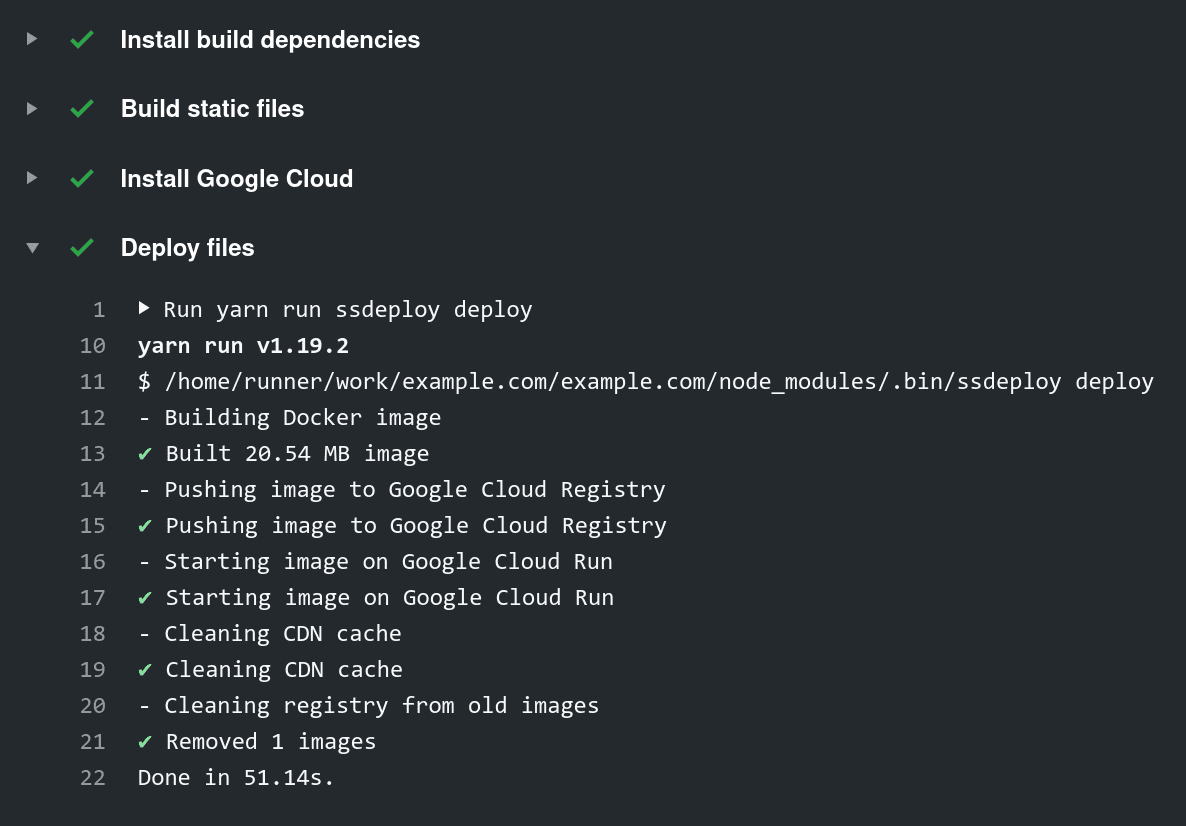Deploy simple websites with Google Cloud and Cloudflare. It is like Netlify with:
- Better performance. Cloudflare has more features for fast websites than Netlify CDN. For instance, HTTP/3 and TLS 1.3 0-RTT.
- Flexibility. You can have crontab jobs and simple scripts (without persistence storage). You will have powerful and well documented Nginx config to define custom headers and redirects.
- Lack of vendor lock-in. We use industry standards like Docker and Nginx. You can change CI, CDN, or Docker cloud separately.
- Local tests. You can run a server on your laptop to test redirects and scripts.
You will have built-in HTTPS and deploy by git push.
We also have trade-offs. It is not free, but for a simple website, it will cost you cents per month. You need more steps to install it, but after you have the same simple workflow.
-
Create an account in Google Cloud.
-
Go to IAM & Admin → Service Accounts, click Create Service Account and fill form:
- Service Account Name:
Github-actions - Service Account Description:
Deploy from Github Actions
- Service Account Name:
-
Add Cloud Run Admin, Storage Admin, Service Account User roles.
-
Click Create Key, choose JSON → Create, download and keep file for a while.
-
Open Container Registry and enable the service.
-
Open Cloud Run and start the service.
-
Go to your Github page of your project at Settings → Secrets.
-
Add new secret
WEBSITE_URLwith URL to your website domain (likeexample.com). -
Add new secret
GCLOUD_PROJECTwith Google Cloud project name liketest-255417. You can find project ID by opening a project switcher at the top of Google Cloud. -
Choose application name (like
examplecom) and addGCLOUD_APPsecret with this name. -
Call
base64 key-partition-….json(file from step 4) and addGCLOUD_AUTHsecret with the base64 content of this file. -
Install Solid State Deploy to your project.
npm i ssdeploy
-
Create Github Actions workflow by calling:
npx ssdeploy init
-
Your project should build HTML files by
npm buildand put them todist/. -
Push the project’s changes to Github Actions to start deploying. Open Actions tab on Github to check out the process.
-
Go to Cloud Run at Google Cloud and find your server. Open it by clicking on the name and find the URL like
examplecom-hjv54hv.a.run.app. Check that the website is working. -
Click on Manage Custom Domains → Add mapping. Select your app, Verify a new domain, and enter your domain name. Finish domain verification with Webmaster Central.
-
After verification open Add mapping dialog again, select your app, domain, and leave subdomain blank. You will get
AandAAAArecords. -
Create a new Cloudflare account. Create a site with
AandAAAArecords from Cloud Run. -
Enable HTTP/3 and 0-RTT in Cloudflare Network settings.
-
Find Zone ID at site overview and create API token with
cache cleanername andCache Purge/Editpermission. -
Use them in
CLOUDFLARE_ZONEandCLOUDFLARE_TOKENsecrets at Github. -
Go to Google Cloud Run, Manage Custom Domains → Add mapping to add
wwwsubdomain and addCNAMErecord to Cloudflare DNS settings.
We recommend checking the final result for blocking in Russia and recreate Cloudflare account to change IP addressed.
Few extra steps will improve security:
-
Go to Cloudflare SSL/TLS settings and enable Full encryption mode.
-
Add
CAArecords to Cloudflare DNS settings:CAA @ 0 "only allow specific hostname" digicert.com CAA @ 0 "only allow specific hostname" letsencrypt.org CAA www 0 "only allow specific hostname" digicert.com CAA www 0 "only allow specific hostname" letsencrypt.org
-
Enable DNSSEC in DNS settings.
-
Enable HTST by creating
nginx.confin the root of your project with:add_header Strict-Transport-Security "max-age=31536000; includeSubDomains; preload"; add_header X-Content-Type-Options "nosniff";
Just push commits to master:
git push origin masterYou can switch deploy branch at .Github/workflows/deploy.yml.
To test the Docker image locally run:
npm build
npx ssdeploy runYou can deploy a server from the laptop. It can be useful to debug.
You need to install Google Cloud SDK and call:
npx ssdeploy deployIn custom Nginx config, you can define headers and redirects. Create nginx.conf
in your project root.
if ($host ~ ^www\.(?<domain>.+)$) {
return 301 https://$domain$request_uri;
}
location ~* "(\.css|\.png|\.svg|\.woff2)$" {
add_header Cache-Control "public, max-age=31536000, immutable";
}It will be included inside the server context.
Custom Dockerfile should be placed at your project root. It can be used
to define crontab jobs:
FROM nginx:alpine
RUN rm -R /etc/nginx/conf.d
COPY ./dist/ /var/www/
COPY ./node_modules/ssdeploy/configs/nginx.conf /etc/nginx/nginx.template
COPY ./nginx.conf /etc/nginx/server.conf
RUN echo "#\!/bin/sh\necho 1" > /etc/periodic/hourly/example
RUN chmod a+x /etc/periodic/hourly/example
CMD crond && envsubst \$PORT < /etc/nginx/nginx.template > /etc/nginx/nginx.conf && nginx