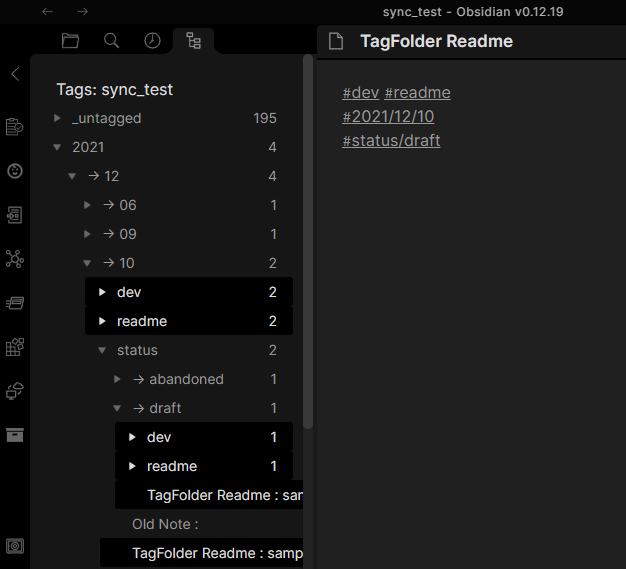This is the plugin that shows your tags like folders.
Install this plugin, press Ctrl+p, and choose "Show Tag Folder".
This plugin creates a tree by tags permutation.
Like this,
If you have docs,
Apple : #food #red #sweet
Pear : #food #green #sweet
Tuna : #food #red
...and more are shown.
The nested tag works well for Tag Folder.
Tag Folder respects nested tags and makes the dedicated hierarchy. The nested child doesn't leak out over the parent.
TagFolder Readme: #dev #readme #2021/12/10 #status/draft
Technical information: #dev #note #2021/12/09 #status/draft
SelfHosted LiveSync Readme : #dev #readme #2021/12/06 #status/proofread
Old Note: #dev #readme #2021/12/10 #status/abandoned
You can search tags. like this:
sweet -red | food -sweet
When using this filter, this plugin shows only "Pear" (Sweet but not red) and "Tuna" (food but not sweet).
Place TagFolder on the left pane and activate it at every Obsidian launch.
We can pin the tag if we enable this option.
When this feature is enabled, the pin information is saved in the file set in the next configuration.
Pinned tags are sorted according to key in the frontmatter of taginfo.md.
We can change the name of the file in which pin information is saved. This can be configured also from the context-menu.
| Item | Meaning of the value |
|---|---|
| key | If exists, the tag is pinned. |
| mark | The label which is shown instead of 📌. |
| alt | The tag will be shown as this. But they will not be merged into the same one. No # is required. |
| redirect | The tag will be redirected to the configured one and will be merged. No # is required. |
TagFolder creates the folder structure by collecting combinations of tags that are used in the same note, to make it easier for us to find notes. When this feature is enabled, collected combinations are no longer structured and show as we have organized them in a manner.
You can configure how the entry shows.
You can order items by:
- Displaying name
- Filename
- Modified time
- Fullpath of the file
When you enable this option, the value in the frontmatter or first level one heading will be shown instead of NAME.
Dotted path to retrieve title from frontmatter.
You can order tags by:
- Filename
- Count of items
When we enable this feature, our notes will be tagged as their freshness automatically.
| Icon | Edited ... |
|---|---|
| 🕐 | Within an hour |
| 📖 | Within 6 hours |
| 📗 | Within 3 days |
| 📚 | Within 7 days |
| 🗄 | Older than 7 days ago |
This setting changes how tags are stored in new notes created by TagFolder. When disabled, tags are stored as #hashtags at the top of new notes. When enabled, tags are stored in the frontmatter and displayed in the note's Properties.
We can search tags inside TagFolder when clicking tags instead of opening the default search pane. With control and shift keys, we can remove the tag from the search condition or add an exclusion of it to that.
When enabled, files will be shown in a separated pane.
Configure hiding items.
- Hide nothing
- Only intermediates of nested tags
- All intermediates
If you have these items:
2021-11-01 : #daily/2021/11 #status/summarized
2021-11-02 : #daily/2021/11 #status/summarized
2021-11-03 : #daily/2021/11 #status/jot
2021-12-01 : #daily/2021/12 #status/jot
This setting affects as like below.
- Hide nothing
daily
→ 2021
→ 11
status
→ jot
2021-11-03
→ summarized
2021-11-01
2021-11-02
2021-11-01
2021-11-02
2021-11-03
2021-11-01
2021-11-02
2021-11-03
2021-11-01
2021-11-02
2021-11-03
2021-12-01
→ 12
:
2021-11-01
2021-11-02
2021-11-03
2021-12-01
- Only intermediates of nested tags Hide only intermediates of nested tags, so show items only on the last or break of the nested tags.
daily
→ 2021
→ 11
status
→ jot
2021-11-03
→ summarized
2021-11-01
2021-11-02
2021-11-01
2021-11-02
2021-11-03
→ 12
:
- All intermediates Hide all intermediates, so show items only deepest.
daily
→ 2021
→ 11
status
→ jot
2021-11-03
→ summarized
2021-11-01
2021-11-02
→ 12
:
When this feature is enabled, a/b and b/a are merged into a/b if there are no intermediates.
Keep empty folders, even if they can be simplified.
If you enable this option, every nested tag is split into normal tags.
#dev/TagFolder will be treated like #dev and #TagFolder.
If we have the doc (e.g., example note) with nested tags which have the same parents, like #topic/calculus, #topic/electromagnetics:
- Disabled
topic
- > calculus
topic
- > electromagnetics
example note
example note
- Enabled
topic
- > calculus
- > electromagnetics
example note
example note
If we set this, the plugin will only target files in it.
Ignore documents in specific folders.
If the note has the tag that is set in here, the note would be treated as there was not.
Tags that were set here would be treated as there were not.