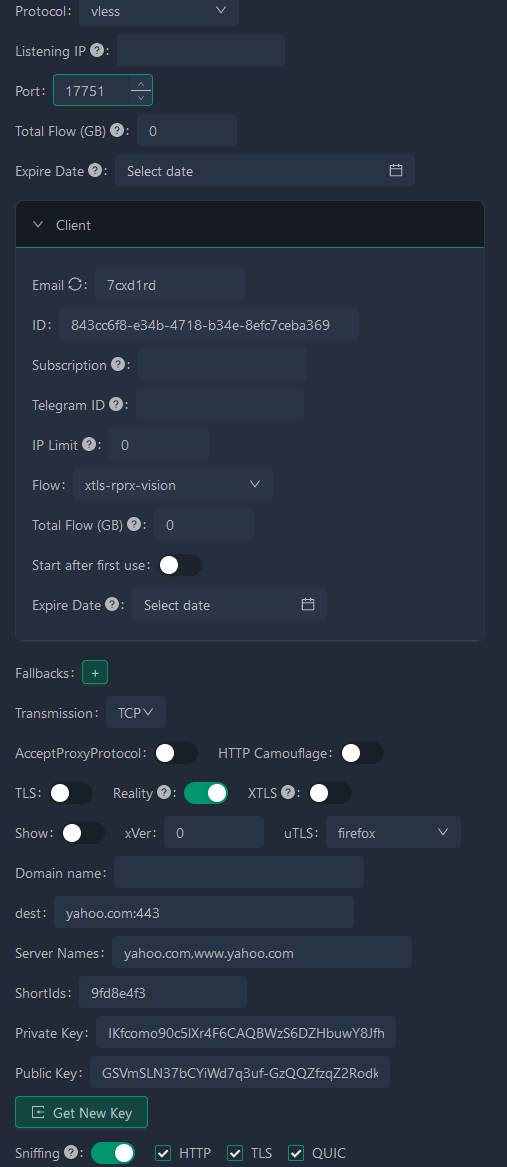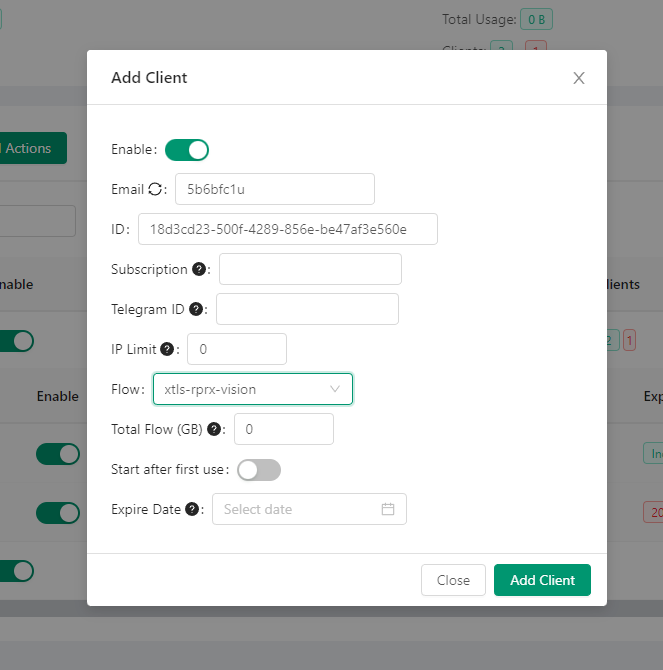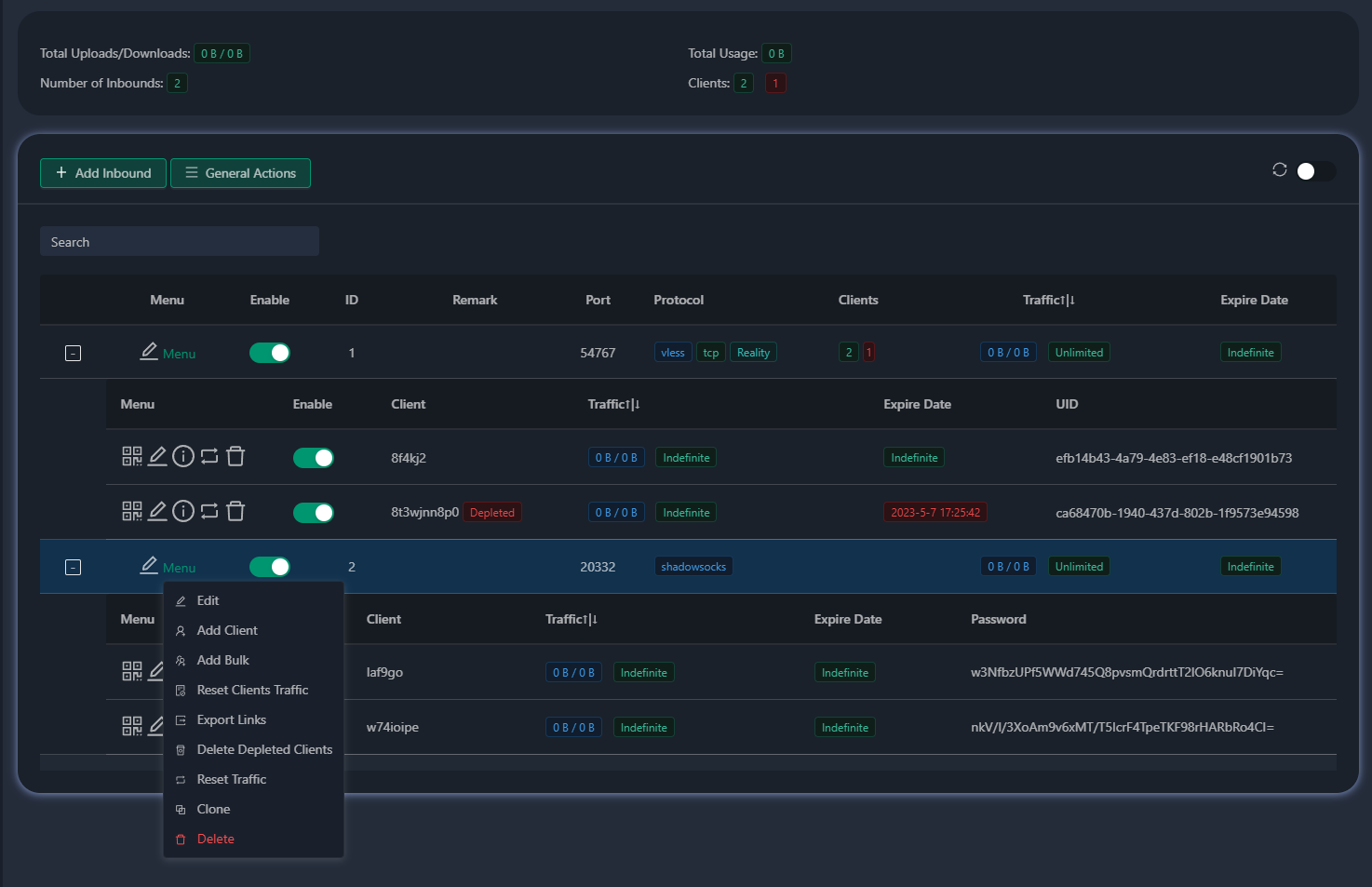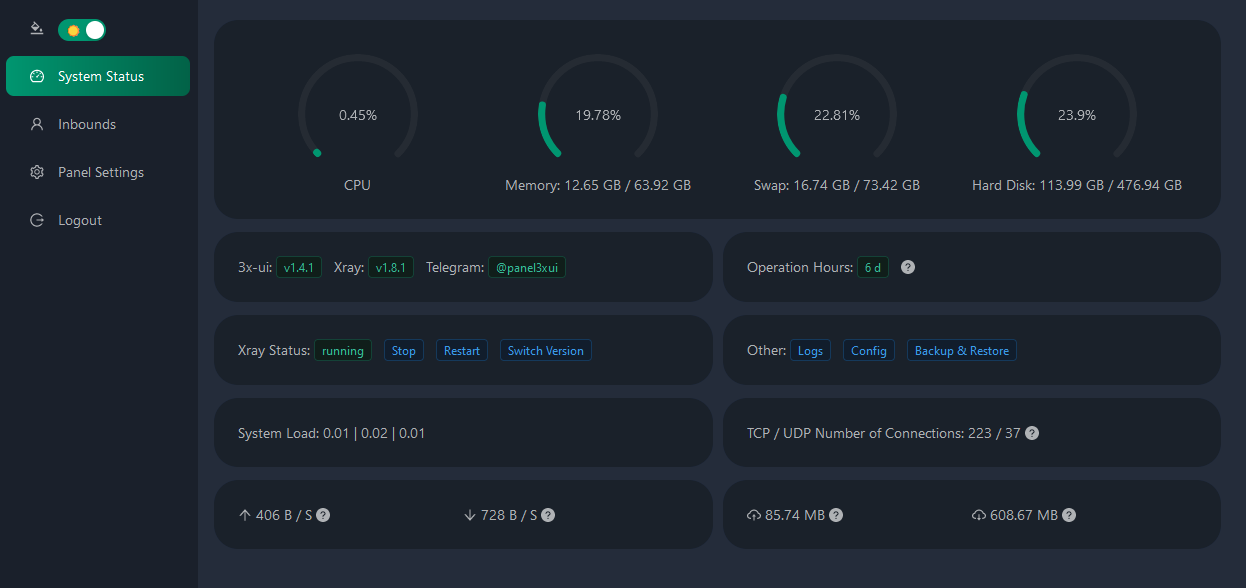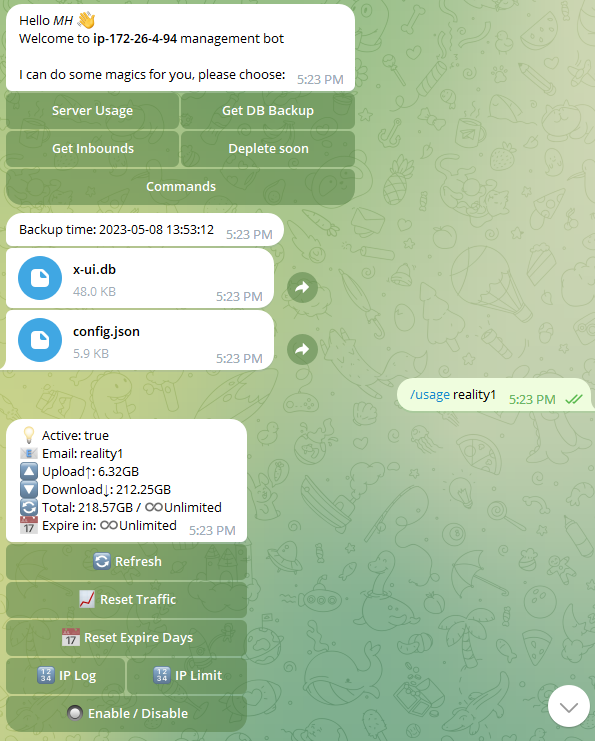Disclaimer: This project is only for personal learning and communication, please do not use it for illegal purposes, please do not use it in a production environment
3x-ui panel supporting multi-protocol, Multi-lang (English,Farsi,Chinese,Russian)
If you think this project is helpful to you, you may wish to give a 🌟
Buy Me a Coffee :
- Tron USDT (TRC20):
TXncxkvhkDWGts487Pjqq1qT9JmwRUz8CC
bash <(curl -Ls https://raw.githubusercontent.com/mhsanaei/3x-ui/master/install.sh)
To install your desired version you can add the version to the end of install command. Example for ver v1.6.0:
bash <(curl -Ls https://raw.githubusercontent.com/mhsanaei/3x-ui/master/install.sh) v1.6.0
apt-get install certbot -y
certbot certonly --standalone --agree-tos --register-unsafely-without-email -d yourdomain.com
certbot renew --dry-run
or you can use x-ui menu then number 16 (SSL Certificate Management)
- System Status Monitoring
- Search within all inbounds and clients
- Support Dark/Light theme UI
- Support multi-user multi-protocol, web page visualization operation
- Supported protocols: vmess, vless, trojan, shadowsocks, dokodemo-door, socks, http
- Support for configuring more transport configurations
- Traffic statistics, limit traffic, limit expiration time
- Customizable xray configuration templates
- Support https access panel (self-provided domain name + ssl certificate)
- Support one-click SSL certificate application and automatic renewal
- For more advanced configuration items, please refer to the panel
- Fix api routes (user setting will create with api)
- Support to change configs by different items provided in panel
- Support export/import database from panel
Click for Manual Install details
- To download the latest version of the compressed package directly to your server, run the following command:
wget https://github.com/MHSanaei/3x-ui/releases/latest/download/x-ui-linux-amd64.tar.gzNote: If your server's CPU architecture is arm64, modify the URL by substituting amd64 with your respective CPU architecture.
- Once the compressed package is downloaded, execute the following commands to install or upgrade x-ui:
cd /root/
rm -rf x-ui/ /usr/local/x-ui/ /usr/bin/x-ui
tar zxvf x-ui-linux-amd64.tar.gz
chmod +x x-ui/x-ui x-ui/bin/xray-linux-* x-ui/x-ui.sh
cp x-ui/x-ui.sh /usr/bin/x-ui
cp -f x-ui/x-ui.service /etc/systemd/system/
mv x-ui/ /usr/local/
systemctl daemon-reload
systemctl enable x-ui
systemctl restart x-uiNote: If your server's CPU architecture is arm64, modify the amd64 in tar zxvf x-ui-linux-amd64.tar.gz with your respective CPU architecture.
Click for Docker details
-
Install Docker:
bash <(curl -sSL https://get.docker.com) -
Clone the Project Repository:
git clone https://github.com/MHSanaei/3x-ui.git cd 3x-ui -
Start the Service
docker compose up -d
OR
docker run -itd \ -e XRAY_VMESS_AEAD_FORCED=false \ -v $PWD/db/:/etc/x-ui/ \ -v $PWD/cert/:/root/cert/ \ --network=host \ --restart=unless-stopped \ --name 3x-ui \ ghcr.io/mhsanaei/3x-ui:latest
Click for Default settings details
- Port: 2053
- username and password will be generated randomly if you skip to modify your own security(x-ui "7")
- database path: /etc/x-ui/x-ui.db
- xray config path: /usr/local/x-ui/bin/config.json
Before you set ssl on settings
After you set ssl on settings
Click for Xray Configurations details
copy and paste to xray Configuration : (you don't need to do this if you have a fresh install)
WARP Configuration (Optional)
Click for WARP Configuration details
If you want to use routing to WARP follow steps as below:
-
If you already installed warp, you can uninstall using below command:
warp u
-
Install WARP on socks proxy mode:
curl -fsSL https://gist.githubusercontent.com/hamid-gh98/dc5dd9b0cc5b0412af927b1ccdb294c7/raw/install_warp_proxy.sh | bash -
Turn on the config you need in panel or Copy and paste this file to Xray Configuration
Config Features:
- Block Ads
- Route Google + Netflix + Spotify + OpenAI (ChatGPT) to WARP
- Fix Google 403 error
Click for Telegram Bot details
X-UI supports daily traffic notification, panel login reminder and other functions through the Tg robot. To use the Tg robot, you need to apply for the specific application tutorial. You can refer to the blog Set the robot-related parameters in the panel background, including:
- Tg robot Token
- Tg robot ChatId
- Tg robot cycle runtime, in crontab syntax
- Tg robot Expiration threshold
- Tg robot Traffic threshold
- Tg robot Enable send backup in cycle runtime
- Tg robot Enable CPU usage alarm threshold
Reference syntax:
- 30 * * * * * //Notify at the 30s of each point
- 0 */10 * * * * //Notify at the first second of each 10 minutes
- @hourly // hourly notification
- @daily // Daily notification (00:00 in the morning)
- @weekly // weekly notification
- @every 8h // notify every 8 hours
- Report periodic
- Login notification
- CPU threshold notification
- Threshold for Expiration time and Traffic to report in advance
- Support client report menu if client's telegram username added to the user's configurations
- Support telegram traffic report searched with UID (VMESS/VLESS) or Password (TROJAN) - anonymously
- Menu based bot
- Search client by email ( only admin )
- Check all inbounds
- Check server status
- Check depleted users
- Receive backup by request and in periodic reports
Click for API routes details
/loginwithPUSHuser data:{username: '', password: ''}for login/panel/api/inboundsbase for following actions:
| Method | Path | Action |
|---|---|---|
GET |
"/list" |
Get all inbounds |
GET |
"/get/:id" |
Get inbound with inbound.id |
GET |
"/getClientTraffics/:email" |
Get Client Traffics with email |
GET |
"/createbackup" |
Telegram bot sends backup to admins |
POST |
"/add" |
Add inbound |
POST |
"/del/:id" |
Delete Inbound |
POST |
"/update/:id" |
Update Inbound |
POST |
"/clientIps/:email" |
Client Ip address |
POST |
"/clearClientIps/:email" |
Clear Client Ip address |
POST |
"/addClient" |
Add Client to inbound |
POST |
"/:id/delClient/:clientId" |
Delete Client by clientId* |
POST |
"/updateClient/:clientId" |
Update Client by clientId* |
POST |
"/:id/resetClientTraffic/:email" |
Reset Client's Traffic |
POST |
"/resetAllTraffics" |
Reset traffics of all inbounds |
POST |
"/resetAllClientTraffics/:id" |
Reset traffics of all clients in an inbound |
POST |
"/delDepletedClients/:id" |
Delete inbound depleted clients (-1: all) |
*- The field clientId should be filled by:
-
client.idfor VMESS and VLESS -
client.passwordfor TROJAN -
client.emailfor Shadowsocks
Click for Environment Variables details
| Variable | Type | Default |
|---|---|---|
| XUI_LOG_LEVEL | "debug" | "info" | "warn" | "error" |
"info" |
| XUI_DEBUG | boolean |
false |
| XUI_BIN_FOLDER | string |
"bin" |
| XUI_DB_FOLDER | string |
"/etc/x-ui" |
Example:
XUI_BIN_FOLDER="bin" XUI_DB_FOLDER="/etc/x-ui" go build main.go- Ubuntu 20.04+
- Debian 10+
- CentOS 8+
- Fedora 36+