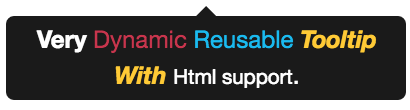ngx-bs-tooltip
Simple tooltip control for your angular applications using bootstrap3. Does not depend of jquery. If you want to use it without bootstrap - simply create proper css classes. Please star a project if you liked it, or create an issue if you have problems with it.
Installation
-
Install npm module:
npm install ngx-bs-tooltip --save -
If you are using system.js you may want to add this into
mapandpackageconfig:{ "map": { "ngx-bs-tooltip": "node_modules/ngx-bs-tooltip" }, "packages": { "ngx-bs-tooltip": { "main": "index.js", "defaultExtension": "js" } } }
Usage
Example of simple usage:
<span tooltip="content to be shown in the tooltip"
[tooltipDisabled]="false"
[tooltipAnimation]="true"
tooltipPlacement="top">
element on which this tooltip is applied.
</span>Example of usage with dynamic html content:
<tooltip-content #myTooltip [animation]="true" placement="left">
<b>Very</b> <span style="color: #C21F39">Dynamic</span> <span style="color: #00b3ee">Reusable</span>
<b><i><span style="color: #ffc520">Tooltip With</span></i></b> <small>Html support</small>.
</tooltip-content>
<button [tooltip]="myTooltip">element on which this tooltip is applied.</button><span tooltip>:tooltip="string"The message to be shown in the tooltip.[tooltipDisabled]="true|false"Indicates if tooltip should be disabled. If tooltip is disabled then it will not be shown. Default is false[tooltipAnimation]="true|false"Indicates if all tooltip should be shown with animation or not. Default is true.tooltipPlacement="top|bottom|left|right"Indicates where the tooltip should be placed. Default is "bottom".
<tooltip-content>:[animation]="true|false"Indicates if all tooltip should be shown with animation or not. Default is true.placement="top|bottom|left|right"Indicates where the tooltip should be placed. Default is "bottom".
Sample
import {Component} from "@angular/core";
import {TooltipModule} from "ngx-bs-tooltip";
@Component({
selector: "app",
template: `
<div class="container">
<!-- regular tooltip -->
<p>
It is a long established <span tooltip="Hello fact!"><b>fact</b></span> that a reader will be distracted by the readable content of a page when looking at its layout.
The point of using Lorem Ipsum is that it has a more-or-less normal distribution of letters, as opposed to using 'Content here, content here', making it look like readable English.
<span tooltip="many, but not all" tooltipPlacement="left"><b>Many desktop</b></span> publishing packages and web page editors now use Lorem Ipsum as their default model text, and a search for 'lorem ipsum' will uncover many web sites still in their infancy.
<span tooltip="various, but not all" tooltipPlacement="right"><b>Various versions</b></span> have evolved over the years, sometimes by accident, <span tooltip="another hint" tooltipPlacement="top"><b>sometimes on purpose</b></span> (injected humour and the like)
</p>
<!-- tooltip with dynamic html content -->
<div>
<tooltip-content #myTooltip>
<b>Very</b> <span style="color: #C21F39">Dynamic</span> <span style="color: #00b3ee">Reusable</span>
<b><i><span style="color: #ffc520">Tooltip With</span></i></b> <small>Html support</small>.
</tooltip-content>
<button [tooltip]="myTooltip">hover this button to see a tooltip</button>
</div>
</div>
`
})
export class App {
}
@NgModule({
imports: [
// ...
TooltipModule
],
declarations: [
App
],
bootstrap: [
App
]
})
export class AppModule {
}