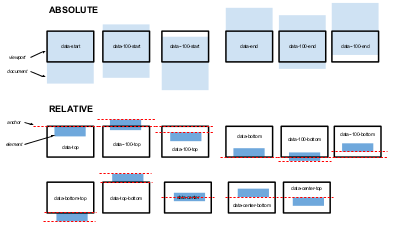#Working on it
Parallax scrolling is a special scrolling technique in computer graphics, wherein background images move by the camera slower than foreground images.
Parallax Scrolling is the effect caused when a layer in a website moves at a different speed to another, normally activated as you scroll down but sometimes activated as you hover your cursor.
skrollr allows you to animate any CSS property of any element. All you need to do is define key frames for each element at certain points in top scroll offset.
As a first step we need to include Skrollr.js preferably before the closing body tag. This plugin will do the magic and will animate the element properties on page scroll. Skrollr is a stand-alone parallax scrolling JavaScript library for mobile (Android, iOS, etc.) and desktop. No jQuery. Just plain JavaScript.
<script src="//ajax.googleapis.com/ajax/libs/jquery/1.9.1/jquery.min.js"></script>
<script>window.jQuery || document.write('<script src="js/vendor/jquery-1.9.1.min.js"><\/script>')</script>
<script src="js/skrollr.js"></script>
<script src="js/_main.js"></script>Initiate the Skrollr inside of the _main.js file. You can log the current scroll position if you need to work out a precise timing and positioning of your animations.
( function( $ ) {
// Init Skrollr
var s = skrollr.init({
render: function(data) {
//Debugging - Log the current scroll position.
//console.log(data.curTop);
}
});
} )( jQuery );var s = skrollr.init();Now lets have a look at the markup and Skrollr settings of the individual slides.
Here's an infographic for better understanding of anchors (click to open PDF):
Being only able to define key frames in absolute values is simply insufficient for some cases. For example, if you don't know exactly where an element will be in the document. That's why there are two modes for key frames, namely absolute and relative mode.
The key frames are defined as absolute values describing how much the document has been scrolled down.
The syntax is data-[offset]-[anchor], where offset can be any integer (0 is default) and anchor can be either start (default) or end. Either offset or anchor can be omitted in some situations. Here are some examples of key frames and their meaning.
data-0=data-start=data-0-start: When the scroll top is 0.data-100=data-100-start: When the scroll top is 100.data--100=data--100-start: When the scroll top is -100data-end=data-0-end: When offset is 0, but counting from the bottom of the document instead of from the top. In short: when you reach the bottom of the page.data-100-end: 100px before we reach the bottom.data--100-end: 100px after we reach the bottom (again, it's up to you whether you need it).
Instead of defining key frames relative to the document (i.e. absolute), we are able to define them depending on the position of any element in relation to the viewport.
The syntax is data-[offset]-(viewport-anchor)-[element-anchor], where offset can again be any integer and defaults to 0. Both viewport-anchor (mandatory) and element-anchor (optional) can be one of top, center or bottom. If element-anchor is omitted, the value of viewport-anchor will be taken (just like with background-position). Here are some examples of key frames and their meaning.
data-top=data-0-top=data-top-top=data-0-top-top: When the element's top is aligned with the top of the viewport.data-100-top=data-100-top-top: When the element's top is 100px above the top of the viewport.data--100-top=data--100-top-top: When the element's top is 100px below the top of the viewport.data-top-bottom=data-0-top-bottom: When the bottom of the element is at the top of the viewport (it's just not visible).data-center-center=data-0-center-center: When the element is at the center of the viewport.data-bottom-center=data-0-bottom-center: When the element's center is at the bottom of the viewport, thus the upper half of the element is visible.
By default the keyframes are triggered by the position of the element where the keyframes are described. However there are times when the position of a second element should trigger the first element's keyframes. The data-anchor-target attribute can be used in these cases. The data-anchor-target attribute accepts any CSS selector and the position of the first element on the page matching the selector will be used to trigger keyframes on the element where the attribute is defined. data-anchor-target requires IE 8 or greater.
Examples: <div data-anchor-target="#foo"> will have it's keyframes tiggered by the position of the #foo element. Any CSS selector can be used, i.e data-anchor-target=".bar:not(.bacon) ~ span > a[href]"
Note: If you need to support IE 7, then you may only use IDs as anchor-targets, i.e. #foo. The IE plugin maps querySelector to getElementById.
Important: All those values will be calculated up-front and transformed to absolute mode. So if either the element's box height changes (height, padding, border) or the elements position within the document, you probably need to call refresh() (see documentation in JavaScript section below). Window resizing is handled by skrollr.
There are some limitations of skrollr you should be aware of.
- All numeric values have to have the same unit, even
0needs a unit. It's not possible to animate from5%to100px. skrollr won't complain, but results are undefined. - Animations between values which are composed of multiple numeric values like
margin:0 0 0 0;are only possible for the same number of values.margin:0px 0px 0px 0px;tomargin:0px 100px 50px 3px;is fine, but notmargin:10px;tomargin:5px 10px;. - Animations between CSS transforms only work when they use the same functions in same order. From
rotate(0deg) scale(1)torotate(1000deg) scale(5)is fine. - Color animations don't support named values like "red" or hex values like "#ff0000". Instead, you have to use
rgb(),rgba(),hsl()andhsla(). Don't worry, there's a skrollr plugin for IE < 9 to supporthsl()(without "a"!) and to fall rgba back to rgb. - Color animations only work for same color functions.
hsl()tohsl()orhsla()is fine, but notrgb()tohsl(). Which makes sense, because animating from the same colors in rgb space and in hsl space results in different animations (hsl gives you the nice rainbow stuff).